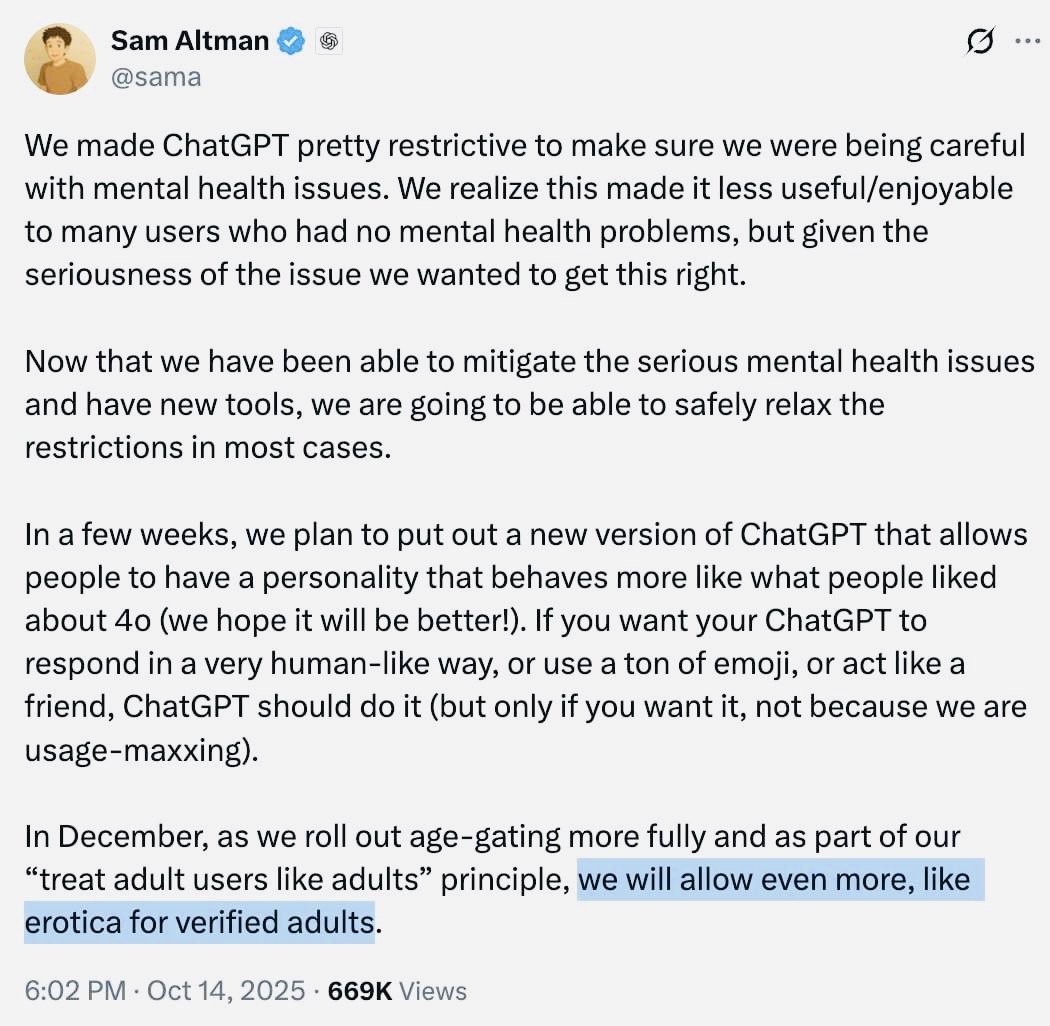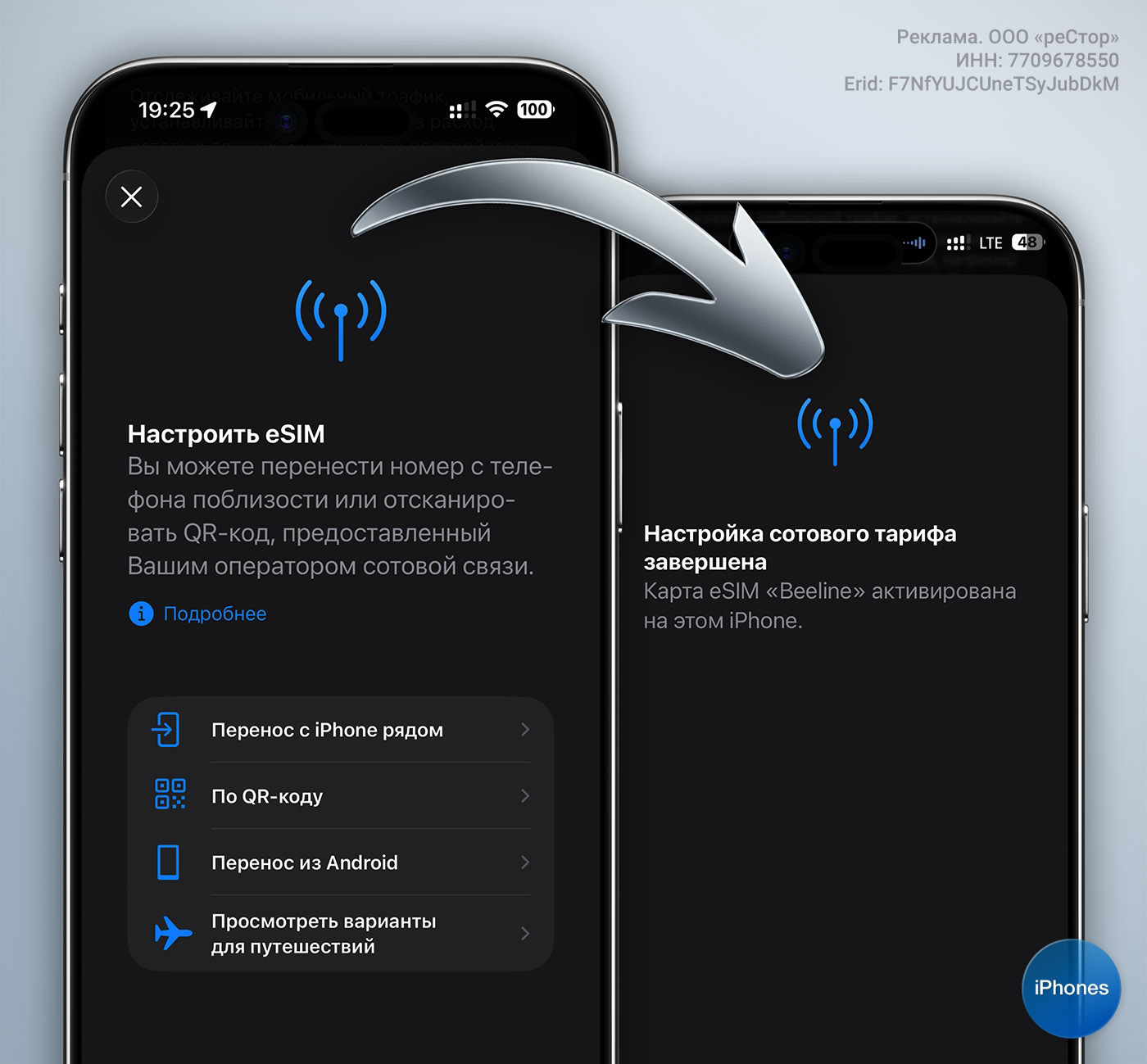Google Maps is a great tool for plan trips and find yourself anywhere if you are somewhat lost or do not know the place. And while this is especially helpful, thanks everyone information from the internet, you can also use Google Maps offline. Or, to put it another way: if you believe that wherever you go, you will not have mobile coverage or internet connectiontry downloading maps from Google Maps before your trip.
With offline maps you will keep finding yourself and you will reach your destination even if your mobile phone cannot connect to the network, or the connection is slow or unstable, and Google Maps cannot request data from its servers. The cards will be on your device. And by the way, you will save money if you are abroad and you don’t have a data plan for that country.
Among other things, on download maps from google maps, you will get all the information that usually accompanies the map. That is, you will get directions, see available routes, find locations and interesting places, etc. data not available offlineas long as they are connected with public transport, cycling and walking. And, of course, traffic status, alternative routes or lane indications.
Download maps from Google Maps
offline maps Available for Android as well as iPhone, Google Maps is very handy for traveling on roads or areas where there is no coverage or it is not very good. Please note that the maps you download will be stored on your device. So you must have enough space. And to download them you have to use WiFi connection so as not to exhaust your mobile data plan. Otherwise, you can download maps in many ways.
The main one consists of location search directly on the map or from a search engine. You can use an address, city name, or point of interest. When you see the map below technical sheet will appear with the name of the place with images, descriptions, suggestions for restaurants, bars and other establishments.
To download this map:
- Open Google Maps
- Tap the name or address of the main site you want to visit.
- Click on menu Further with three vertical dots
- Choose an option Download offline map
- You will need to confirm the download. Earlier, you will see a notification about how long the downloaded map takes.
Upload your own map
Offline Google Maps is linked to a city or point of interest. But perhaps you need information from a wider area. Come on, you need your own map of what you want to visit. To do this, instead of being limited to loading what Google Maps demarcates by default, we will expand the map for loading.

To download a map specific area:
- In the Google Maps app, click on your profile picture in the top right corner.
- Enter offline maps
- Click on Choose your own card
- Adjusts the displayed map to match the frame of reference
- When the area you want is in the frame, tap dismiss
Use offline maps from Google Maps
After downloading maps from Google Maps, they will appear in offline maps what we’ve seen before. That is, by clicking on your profile icon. As we saw earlier, you can download the maps you want if you have enough space on your device’s memory. Maps can be deleted, updated or edited. On each loaded map you will see Date of Expiry.

To use these cards offline, simply click the icon next to your name. The map will open and a message below will appear stating that access to this map will be disabled. As we saw earlier, in principle you can use the cards normally. Of course, there will be details that won’t be there, such as those related to walking, cycling or public transport, or last-minute information such as traffic jams or alternative routes.
Finally, if you want your cards To keep in touch, you can either update manually or ask Google Maps to take care of it. if you are in offline mapsclick the icon in the top right corner and make sure the option is checked Automatically update offline maps. And so that there are no surprises, download settings make sure the option appears WiFi only so as not to use your mobile data in vain.
Source: Hiper Textual
I am Garth Carter and I work at Gadget Onus. I have specialized in writing for the Hot News section, focusing on topics that are trending and highly relevant to readers. My passion is to present news stories accurately, in an engaging manner that captures the attention of my audience.