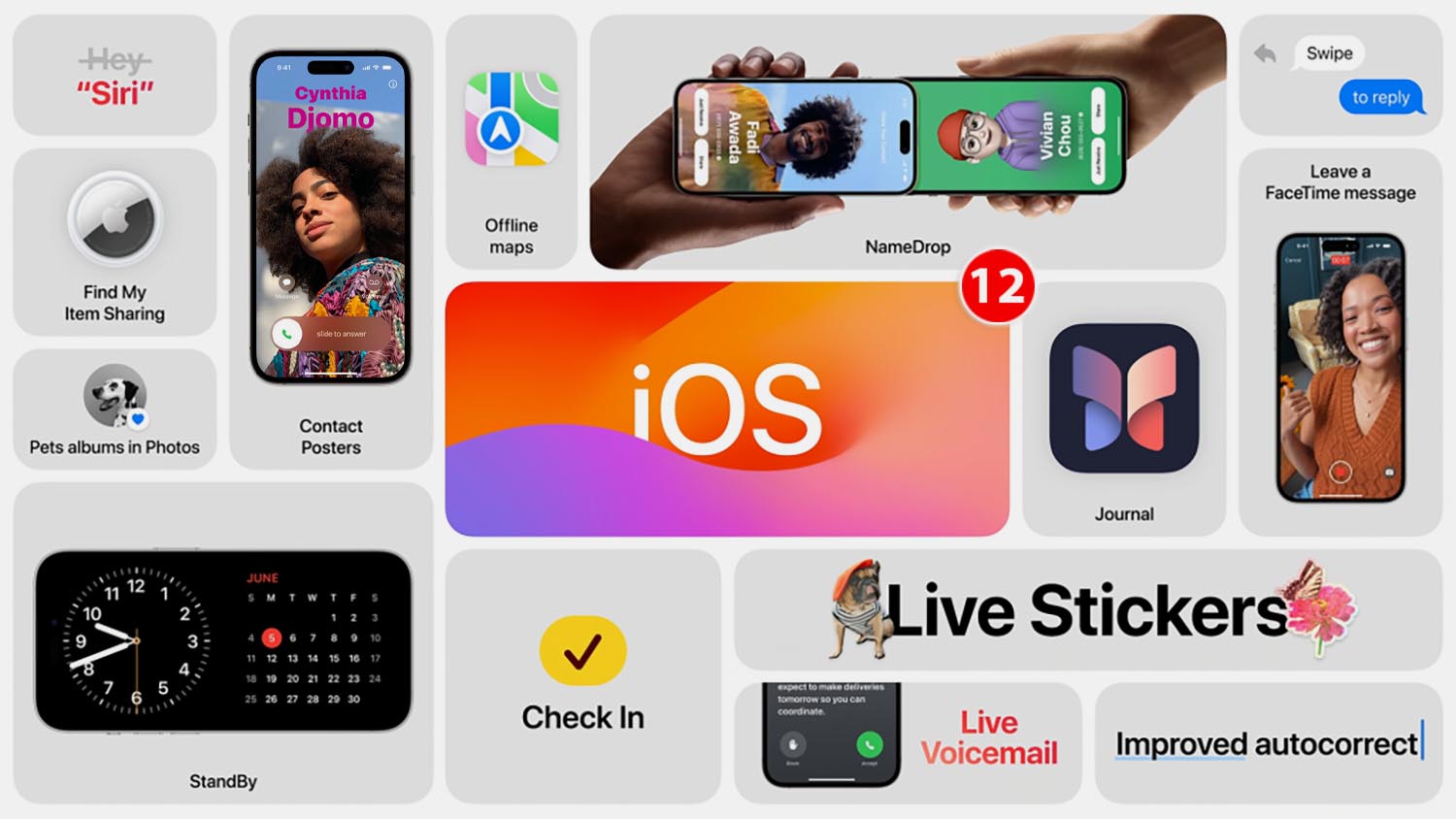Immediately after the end of the presentation iPhone 15 The Cupertino team announced the release of iOS 17. The system will become available for all supported models on Monday. September 18.
We have introduced you to all the important innovations and small advantages.
Topic: How to prepare for the release of iOS 17 and iPadOS 17. Save data and applications, free up space
Now let’s talk about new products and features that you need to try first.
1. Standby mode or bedside clock.
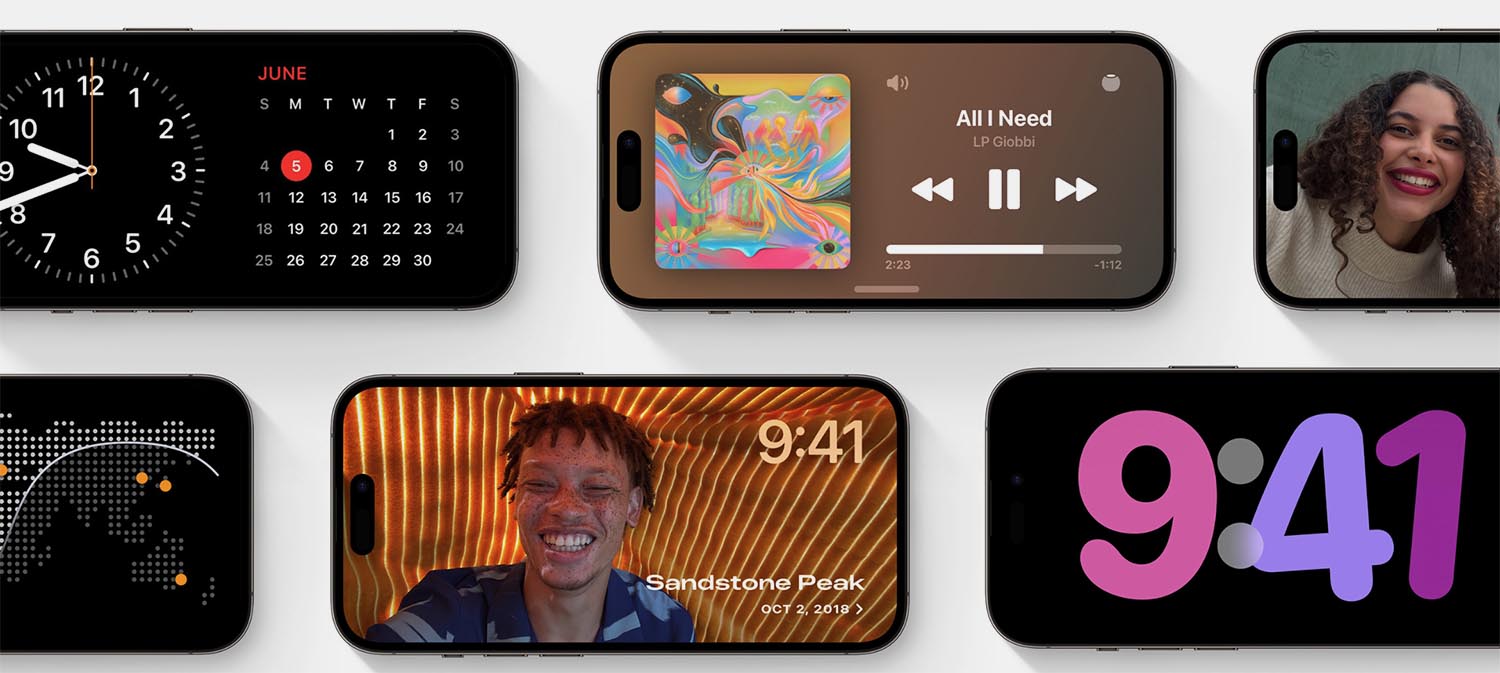
Where to look for an option: the chip is included in the section Settings – Waiting and has several options. You can optionally enable night mode to make the screen warmer, and there is an option to change the way the interface is displayed.
After enabling the options, you must leave the iPhone in a horizontal position with the charging connected (wired or MagSafe) and after a few seconds the customizable bedside clock mode is activated.
Works on any iPhone: The option works on all smartphones, but only on iPhone 14 Pro models; the screen will be on all night. On all devices, this can lead to touching the screen or knocking on the nightstand where the gadget is charging.
2. Contact posters for calls and FaceTime
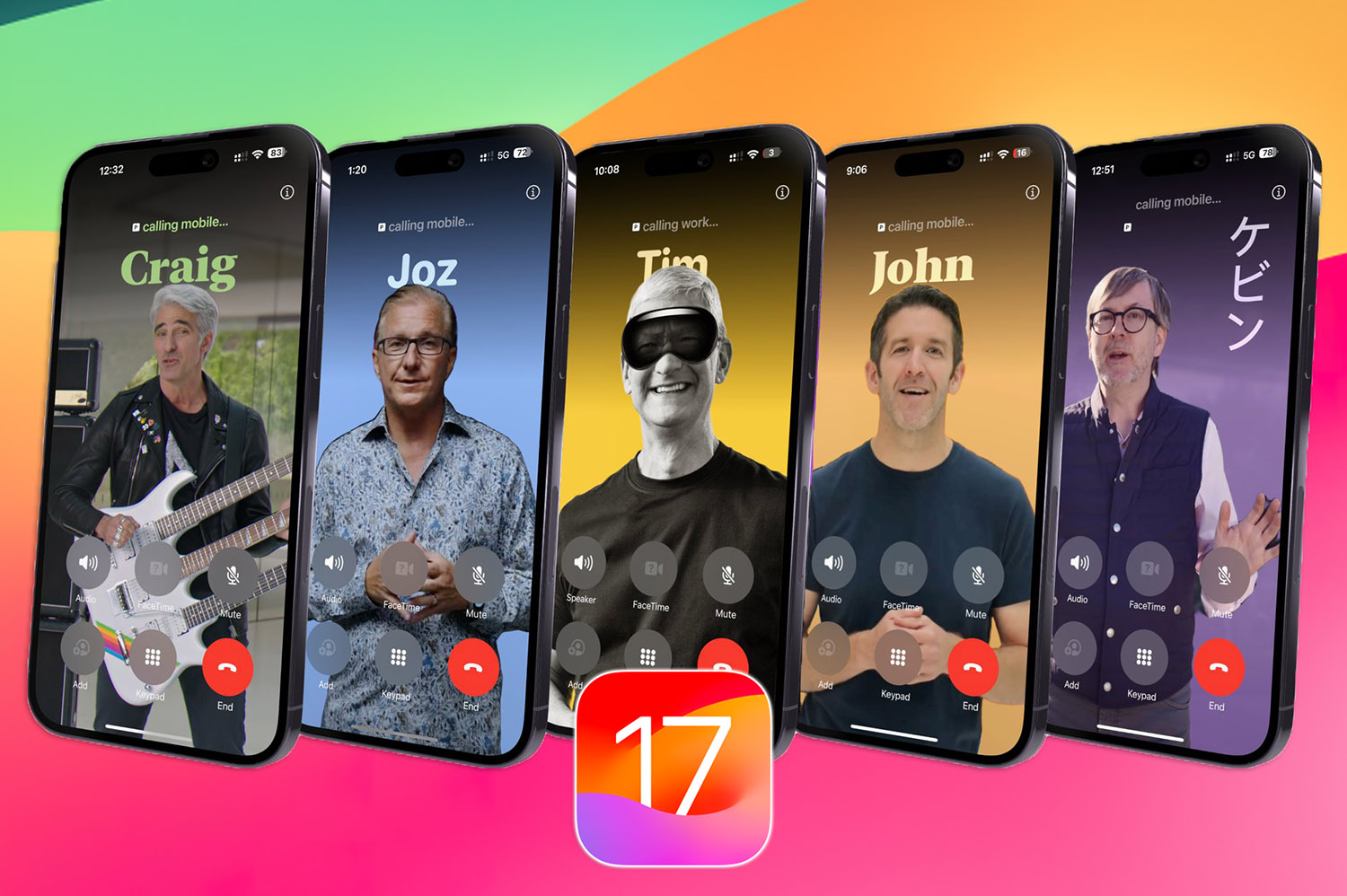
Where to look for an option: you need to open the contact card in the application Telephone and add a new poster. After setting up, you can specify availability pictures: for all contacts or only for selected subscribers. When everything is in the mood, other iPhone holders with iOS 17 will see your poster in the remaining call.
Topic: How to create a contact poster in iOS 17. Soon all iPhone owners will have them
Works on any iPhone: The feature works on all smartphones with support iOS 17.
3. Interactive widgets
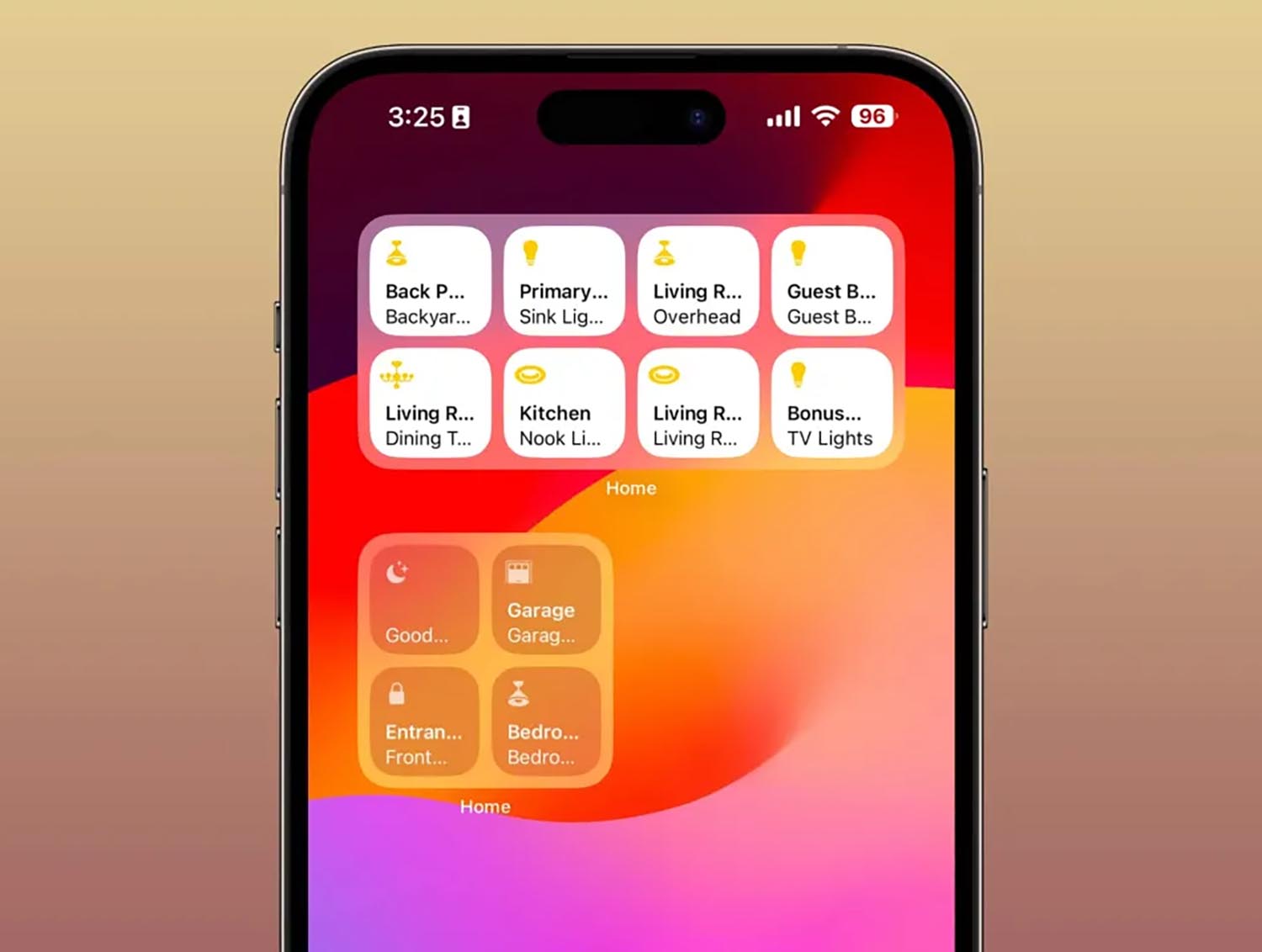
Where to look for an option: with exit iOS 17 developers manage to create interactive widgets. Immediately after the release, this option will be available only for standard iPhone and iPad widgets (Contacts, Music, House and others), but after a while you can control other utilities using cards on the desktop.
Works on any iPhone: all devices with iOS 17.
4. Secure password sharing.
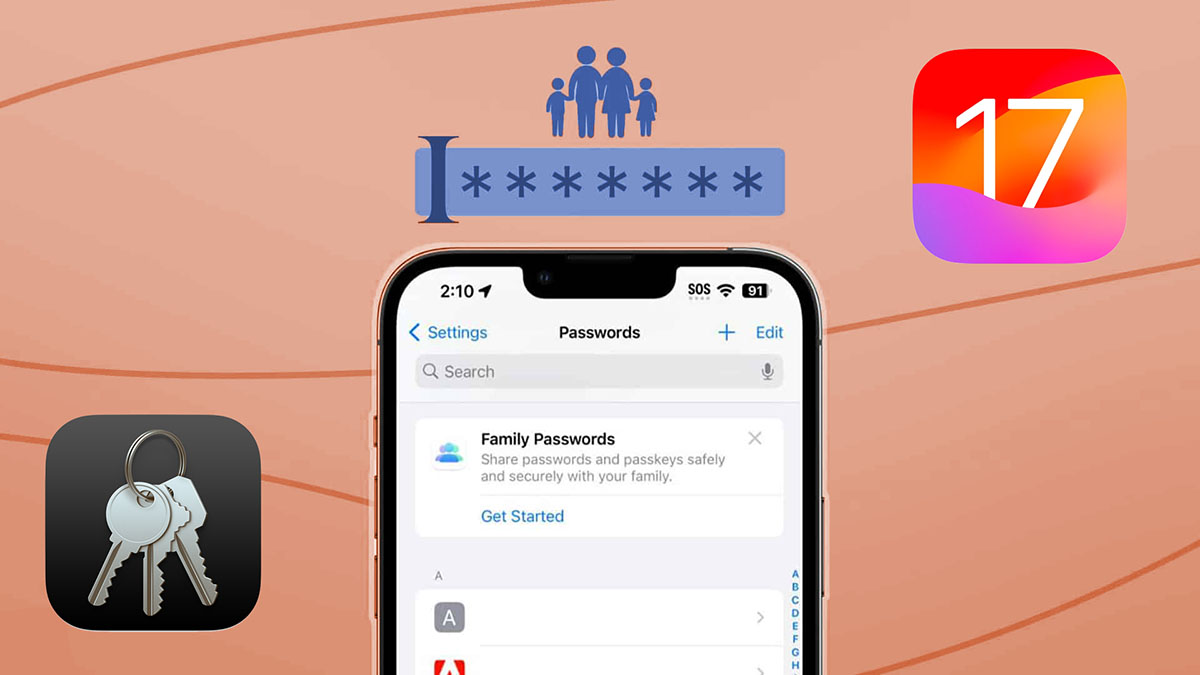
Where to look for an option: transport section Settings – Passwords and press the button Get started. After that, in the Family Passwords section, you can share the credentials from any other user’s site. This will allow you to share your corporate account with a colleague or provide account access to other family members.
Topic: How to share posts with other people in iOS 17. No more problems sending them to messenger
Works on any iPhone: on all models with iOS 17.
5. Login to someone else’s device via QR code.
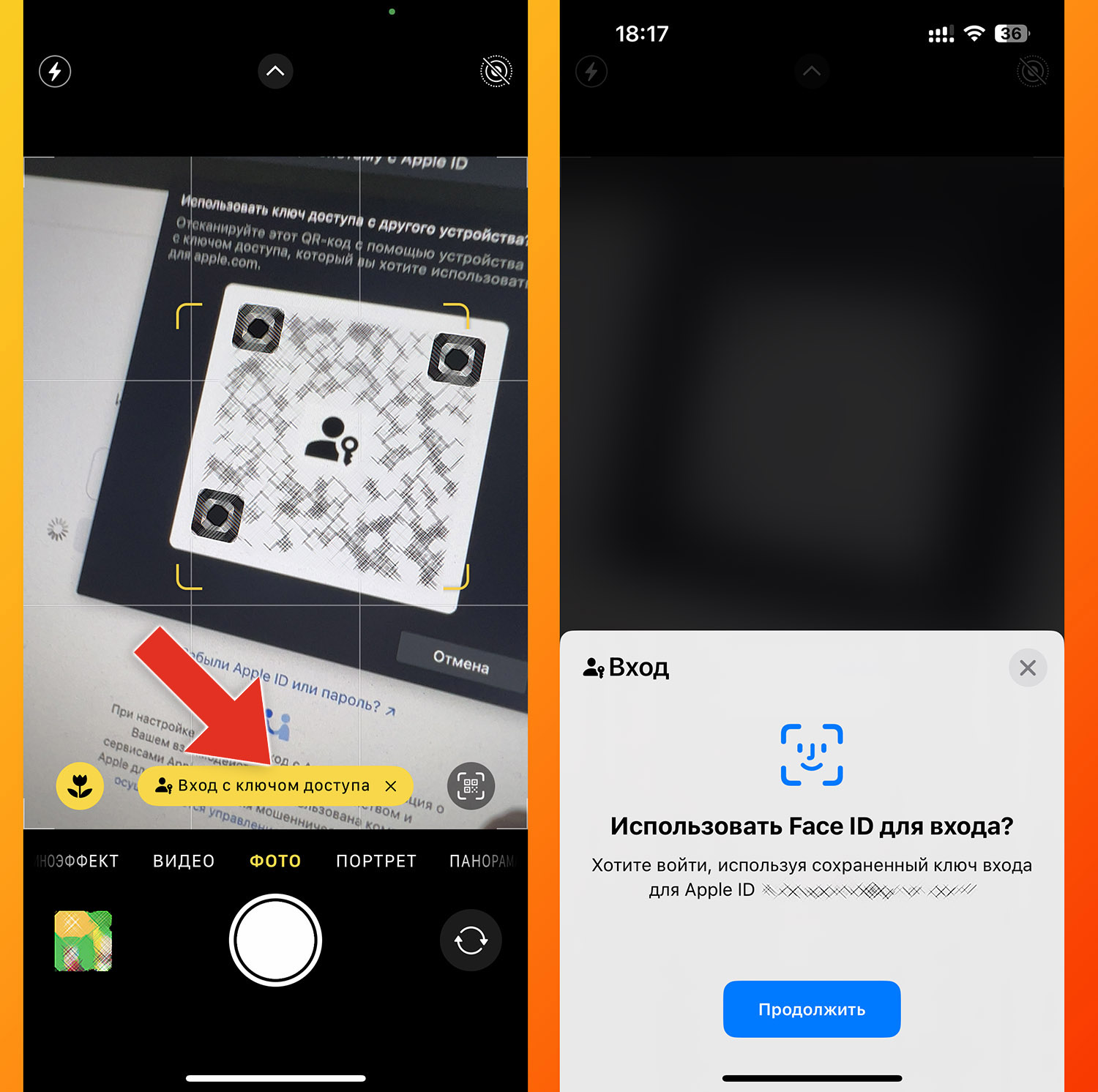
Where to look for an option: When you need to log into your account on another person’s computer, in a gaming club or library, enter your Apple ID login and click the button. Sign in with iPhone. You will be prompted to scan the QR code through your smartphone camera. The password to enter the site is transferred to the computer in encrypted form.
Topic: How to safely share posts in iOS 17. You can log in, but you won’t find out the password!
This is a new secure way to log into your accounts on other people’s gadgets.
Works on any iPhone: on all devices with iOS 17.
6. Auto-delete messages with authorization code.
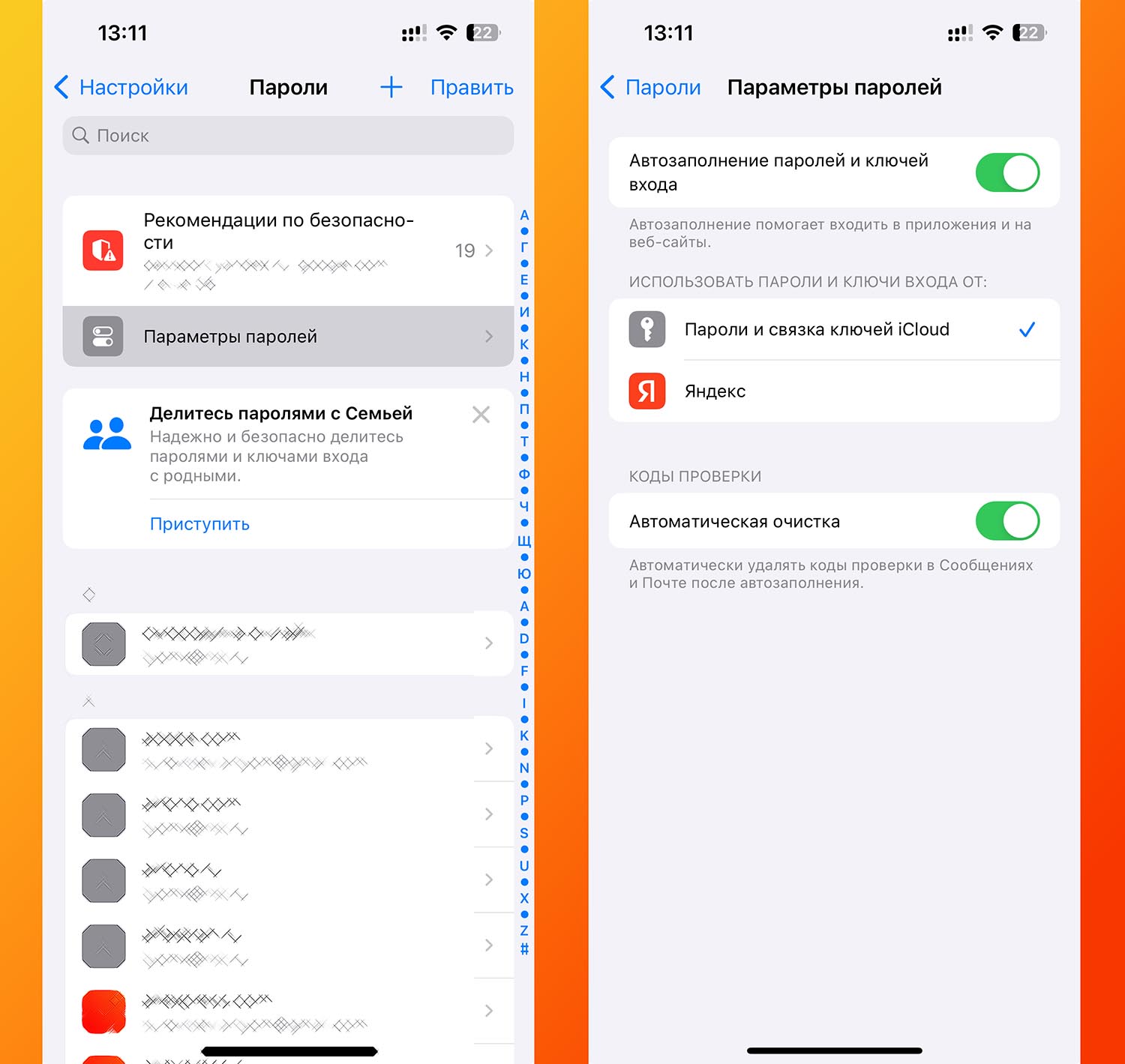
Where to look for an option: include in section Settings – Passwords – Password Options and activate the toggle switch Automatic cleaning. After this, all incoming messages with an authorization code from banks and services, after viewing and entering, will be deleted from your gadget.
Works on any iPhone: on all devices with iOS 17.
7. Control the distance from the smartphone screen to the eyes.
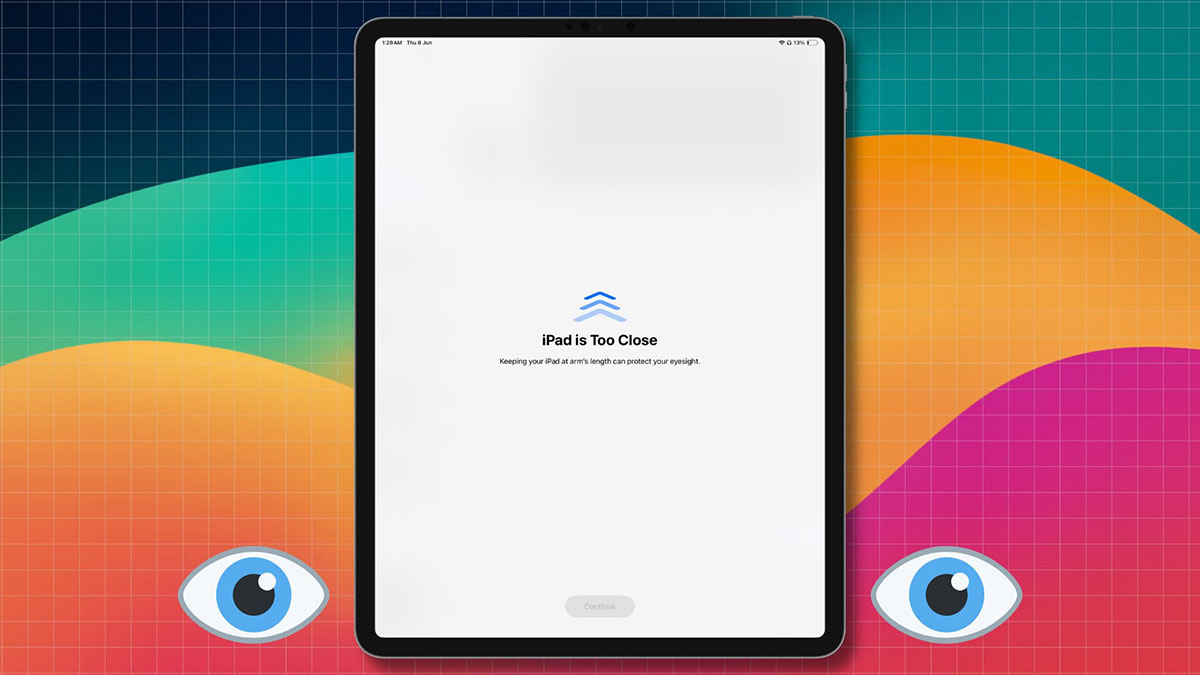
Where to look for an option: railway tumbler along the way Settings – Screen Time – Screen Distance. After this, the gadget will measure the distance from the screen to the eyes and start signaling when it decides less than 30 cm.
Topic: iPhone with iOS 17 protects your vision! How the new useful feature Screen Distance works
Works on any iPhone: only on iPhone with FaceIDiPhone SE 2nd and 3rd signs in flight.
8. Live stickers
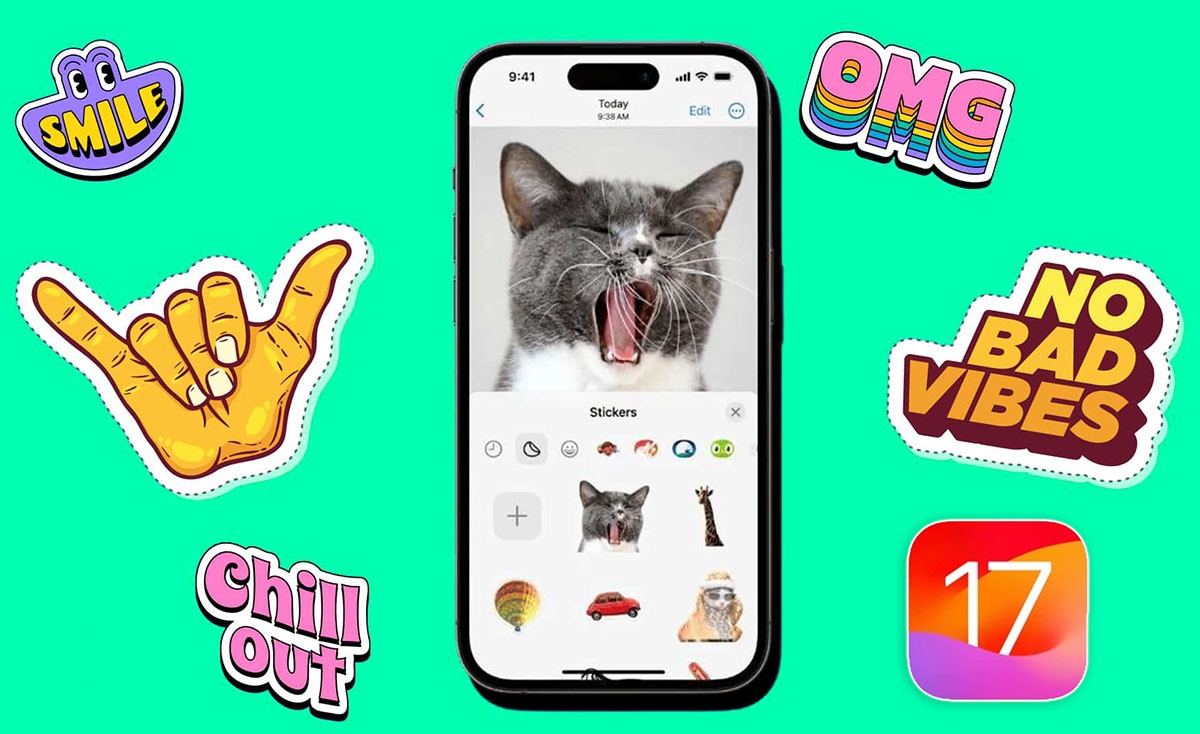
Where to look for an option: to create a new sticker in iMessage transport section Stickers and adding photos from the gallery. The system itself will crop the background and offer several animated effects.
Topic: How to create live stickers from any photos in iOS 17. Coming soon in all messengers
Works on any iPhone: on all devices with iOS 17.
9. New privacy features in Safari.
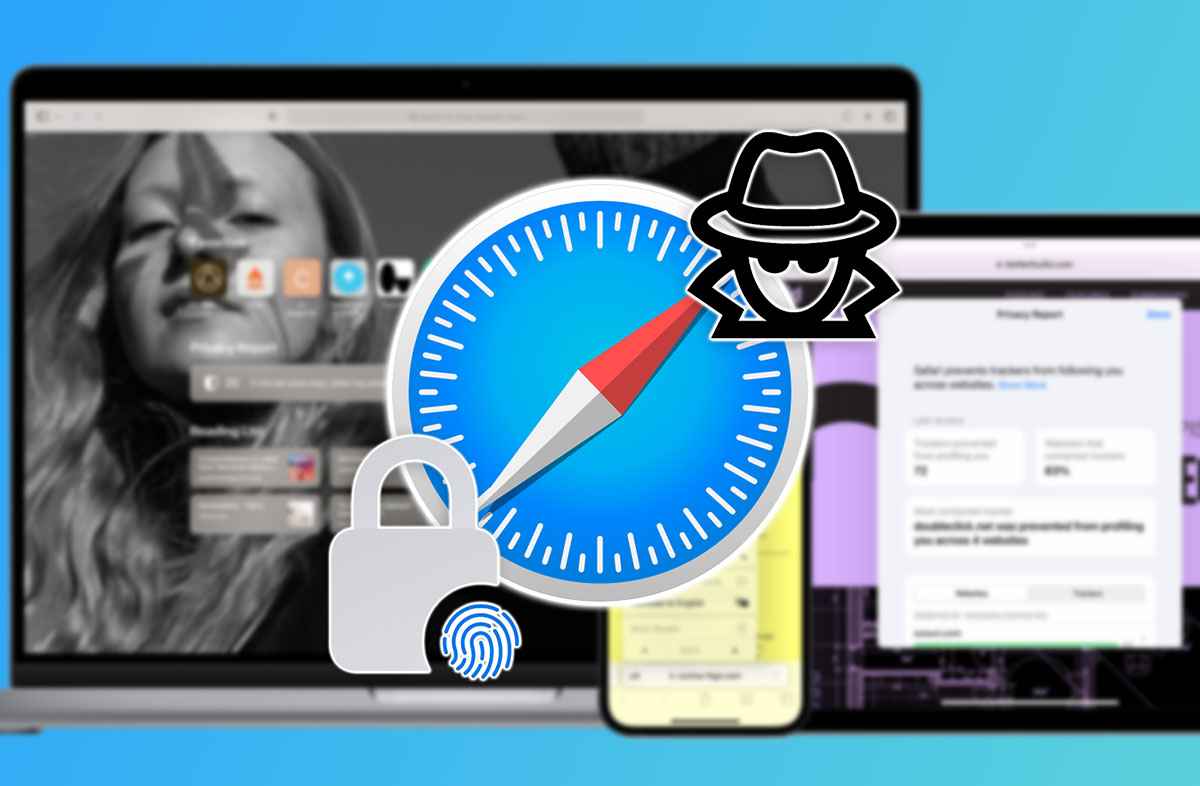
Where to look for an option: include in section Settings – Safari and activate the toggle switch Touch ID/Face ID to unlock Private Browsing. After that, to switch to the mode tabs Incognita you will need to log in via Touch ID/Face ID.
Related: How to set a password for Safari private tabs in iOS 17 and macOS Sonoma
In addition, you can divide your browser tabs into work and personal. For this transition section Settings – Safari – New Profile and create a key for tabs with the desired parameters.
Works on any iPhone: on all devices with iOS 17.
10. Simplified interface mode for children and additional users.
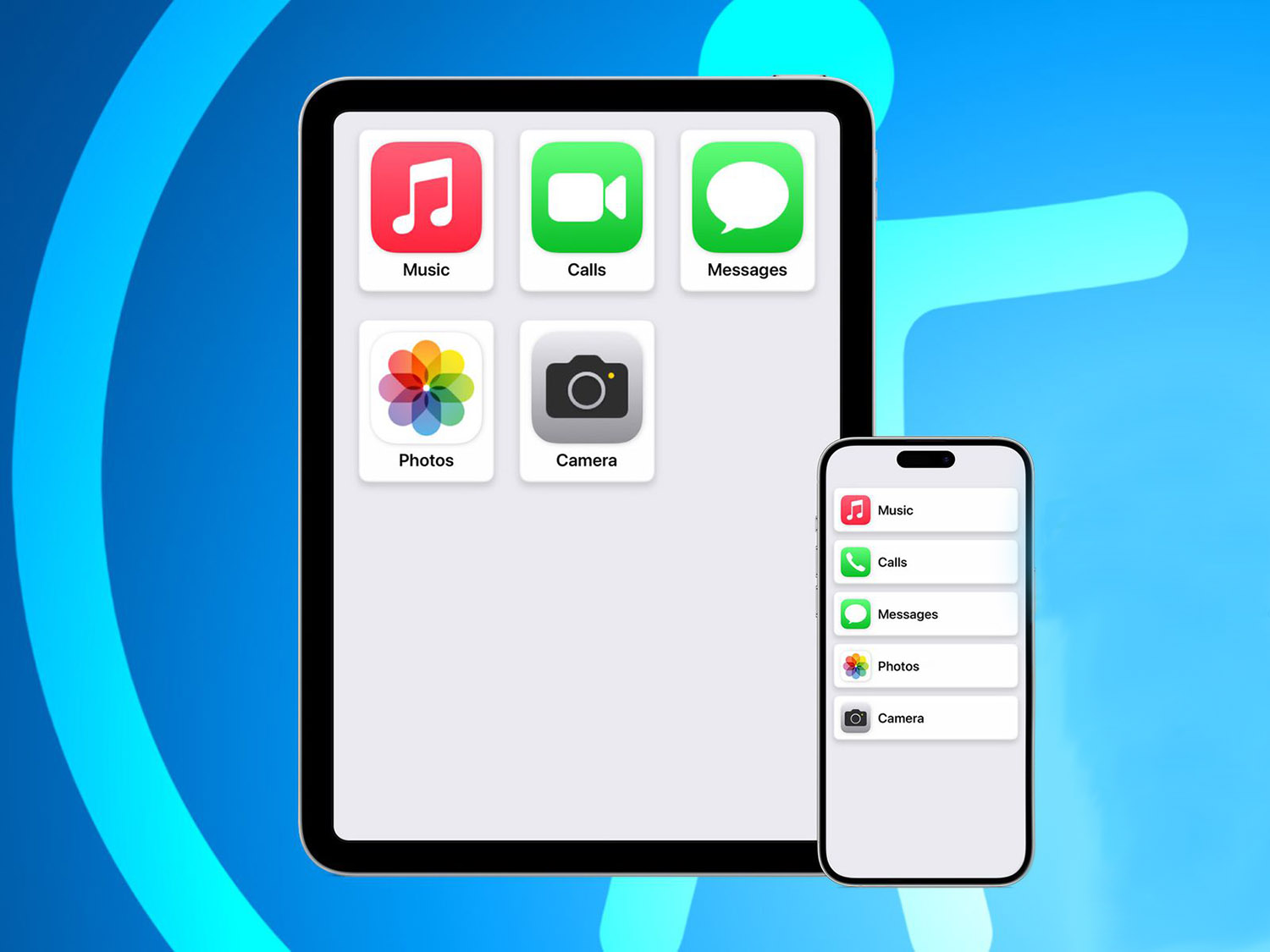
Where to look for an option: the new feature is in the section Settings – Accessibility – Easy Access. After this system interface becomes extremely simple, additional features and applications will disappear from the menu and desktop.
The gadget will be able to activate the camera, study and receive calls, and make a dozen more options that you allow during setup.
Topic: Nothing extra and giant buttons! How the new Easy Access works in iOS 17
So you can easily evaluate the capabilities of the system and give the iPhone to your grandmother. She won’t be able to do anything bad with him after that.
Works on any iPhone: on all models with iOS 17.
11. New possibilities for automating actions
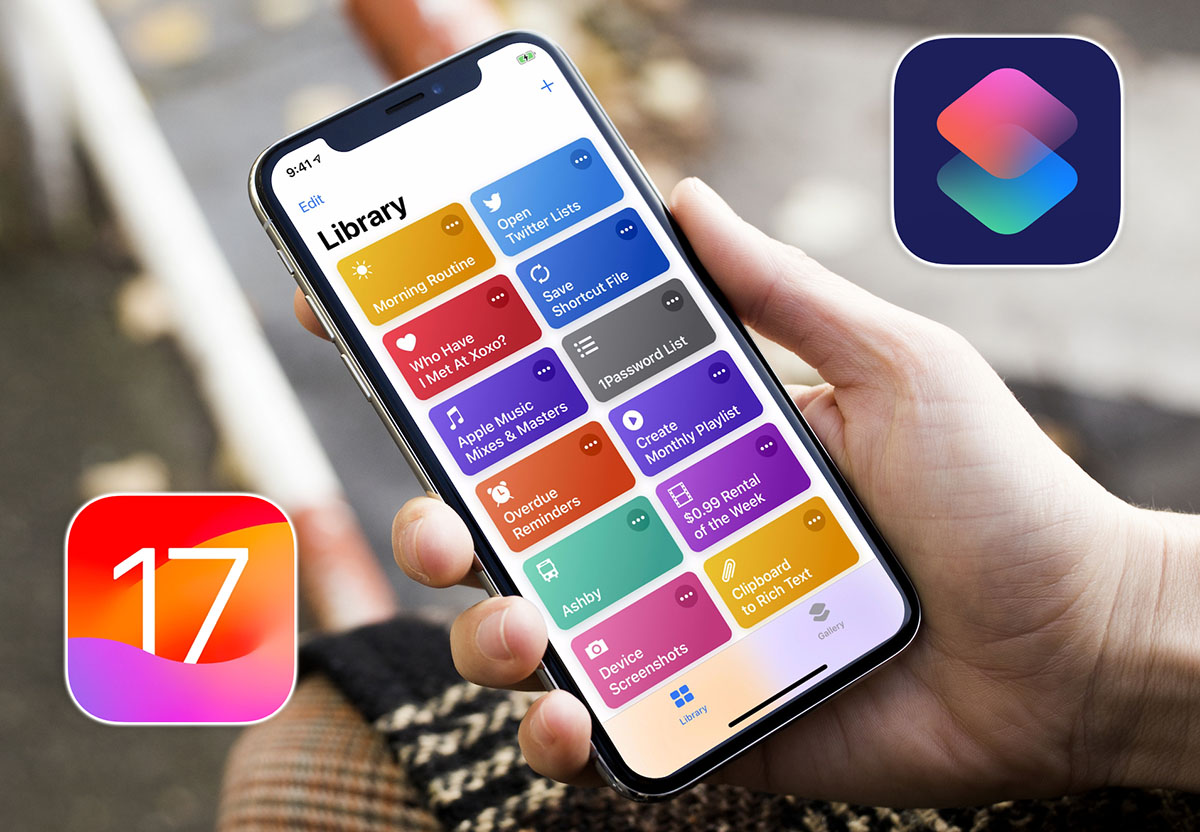
Where to look for an option: The Teams app displays additional triggers and actions when setting up new automations.
For example, there is a small widget for launching a command with two buttons or managing eSIM tariffs in automations.
Topic: 30 new automations in iOS 17
Works on any iPhone: on all devices with iOS 17.
12. Different ringtones for each SIM card.
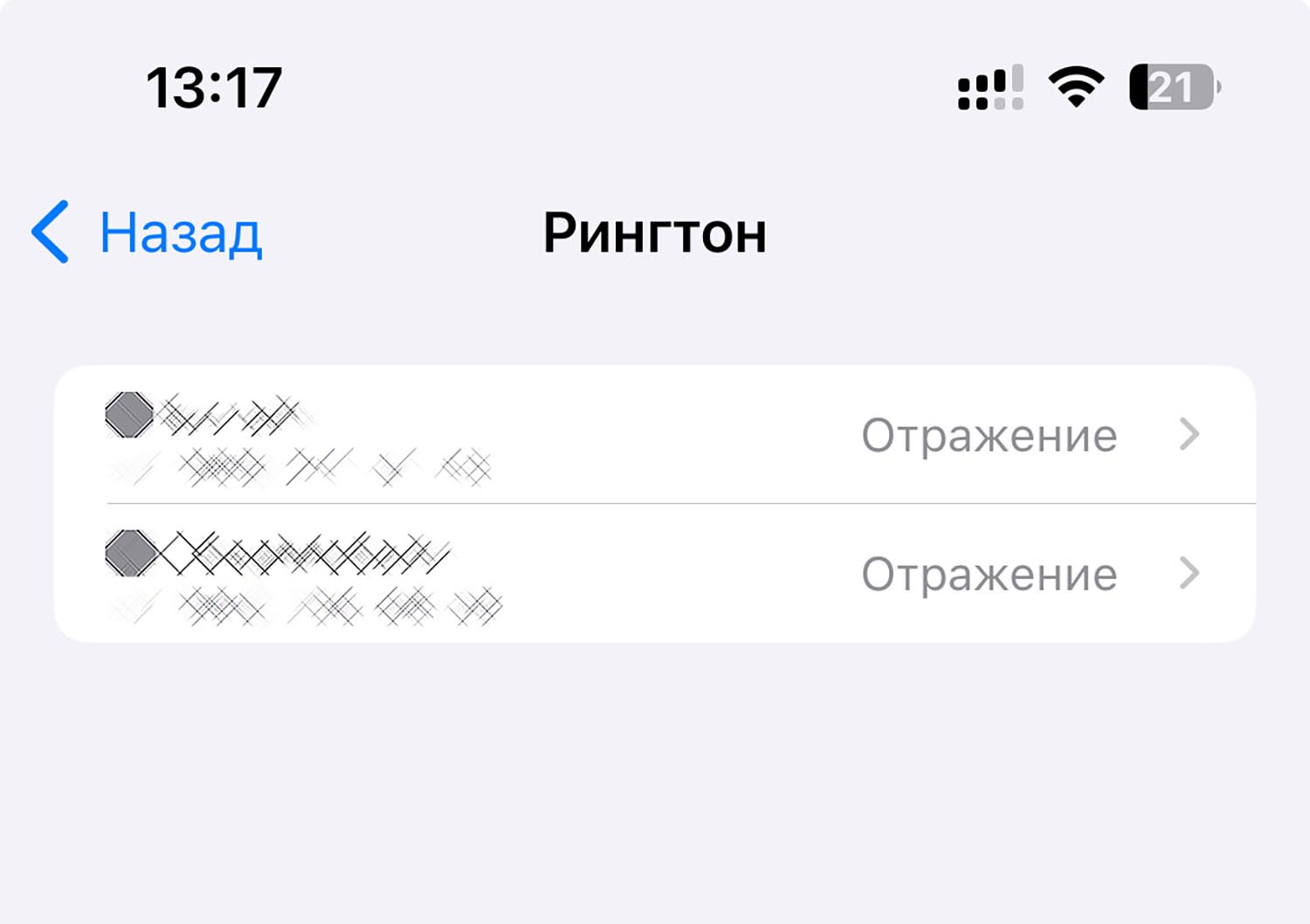
Where to look for an option: transport section Settings – Sound, tactile signals – Ringtone. Here you can set a ringtone for incoming calls each time from SIM cards.
Works on any iPhone: on all models with iOS 17where a pair of SIM cards is added or eSIM.
You can try this set of features and news immediately after updating the system.
Source: Iphones RU
I am a professional journalist and content creator with extensive experience writing for news websites. I currently work as an author at Gadget Onus, where I specialize in covering hot news topics. My written pieces have been published on some of the biggest media outlets around the world, including The Guardian and BBC News.