Surely on more than one occasion you thought it would be an excellent possibility to be able to do this. keyboard from your phone Android larger so you don’t miss typing. And obviously you don’t want the solution to achieve this is to change the terminal to landscape. We will show you a very simple option that is exactly what you need.
Fortunately, you can do this seamlessly and with great efficiency on the keyboard most commonly used on devices running Google’s operating system. We’re talking about using the app called. gboard if you don’t have this on your smartphone, you can download it for free from this link (this is a good idea as its options are wide and it has many possibilities in terms of configuration).
How to make your Android keyboard bigger?
What we’re going to tell you is what you need to do to enlarge the keyboard in question, so don’t confuse it with the current option that lets you see the keys you press bigger to avoid mistakes. You have to be very clear about this and steps listed below to give:
- Open the Gboard keyboard app, which you’ll find in the Terminal’s Settings (usually in System Settings within Keyboard and input method). You can enter them using the gear-shaped icon found in the list of installed apps.
- After seeing all the options of the development we mentioned on the screen, you should use the second option that comes up: Preferences. Now you have to search for Layout where you will find Keyboard Height. Click on it as usual.
- A window opens with several possibilities that the higher you set the setting, the larger the keyboard will be. Experiment with different possibilities until you find the option that fits your needs exactly.
- Once that’s done, you’re done and you’ll see the keyboard on your Android look bigger every time you use it… so you’ll have far fewer failures when typing an email or message.
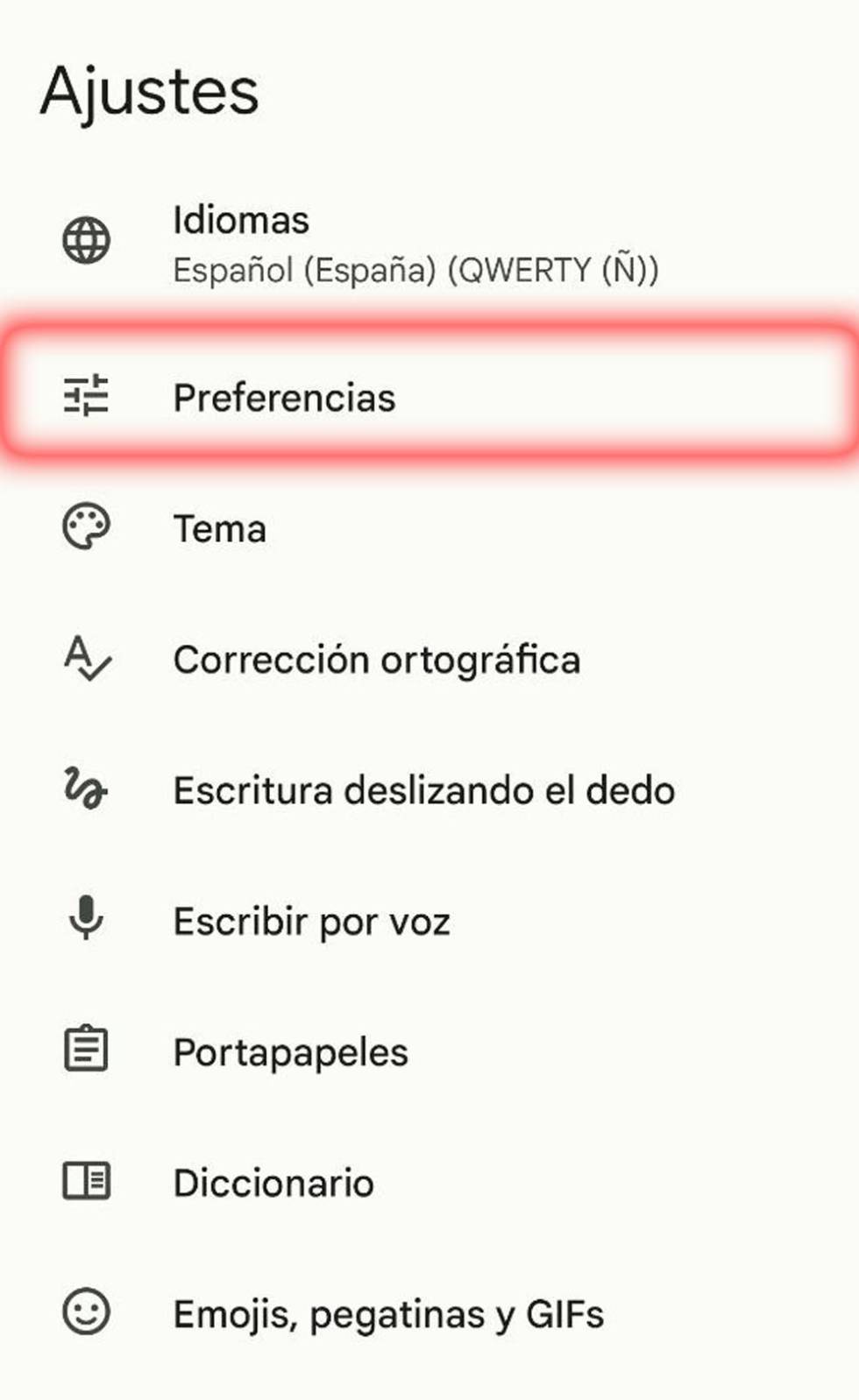
As you can see, it’s okay to customize the look of the Gboard keyboard on your Android phone. Also, if your actions don’t convince you, always you can revert to previous state following the same steps. So, don’t forget to try the available options, as it can avoid typos that don’t fit what you want to type and can occur because the input method you’re using is too small.
Source: Cincodias Elpais











