Virtualization, Virtual Machine or System Emulator, is a feature that allows another operating system to run on your original fileIt’s as if you were using another computer with Windows or Linux installed. But there’s a big problem with these software: They don’t use the full power of your hardware like a regular computer does.
It is possible to perform Hardware Virtualization to bypass this system. Inside, you enable your computer’s resources so that they can also be used by the virtual machine. This way it will reap the benefits just like the local system does, but in a sourced isolated environment.
And today TecMundo explains it better What is Hardware Virtualization and how can you enable it on your computer? Check out!
What is Hardware Virtualization?
Unlike common Virtualization, hardware Virtualization – as the name suggests – is aimed at those looking for high performance when creating virtual machines.
In other words, Using the common system emulation procedure, an optimized version is often created as if using lower-power components, such as a lower-power processor.
In Hardware Virtualization, has direct access to local components of the created virtual machineThat is, it uses its processor, RAM, graphics card and other components similar to a regular PC.
However, you can expect more performance when rendering your environments, especially for more specific tests that require more of your CPU.
What are the advantages of Hardware Virtualization?
Implementing Hardware Virtualization has many advantages, but the most important is the ability to run tests in a protected environment that will not compromise your host operating system.
For example, in a virtual machine, you can run a certain type of software without corrupting your Windows data. Therefore, if there are any serious execution problems, remove the emulated system and create a new system to continue experiments.
Another important factor is economic. This is because it is quite common for companies to invest in virtual machines to store multiple servers on a single piece of hardware. In other words, you invest in a single, robust computer so multiple servers can be created that share the same components.

The same goes for casual users, who can create virtual machines for themselves rather than sharing their login information with other people in the house. The resource is another alternative, especially for parents who want more control over what their children do on the computer.
Not to mention that this way there is no risk of deleting or changing a system configuration that could compromise the host Windows.
How to enable Hardware Virtualization?
Hardware Virtualization needs to be enabled in your motherboard’s BIOS, i.e. on-screen before the system boots. It is important to remember that: Due to different motherboard and processor types, The path may vary slightly depending on terminology, especially:
1. Turn on the computer and enter the “BIOS Settings” section. To do this, hold down the F2 key (F1 in some models) while the computer is booting and release it only when the menu appears on the screen;
2. When you get there, look for “CPU Settings” or “CPU Configuration” if the menu is in English;
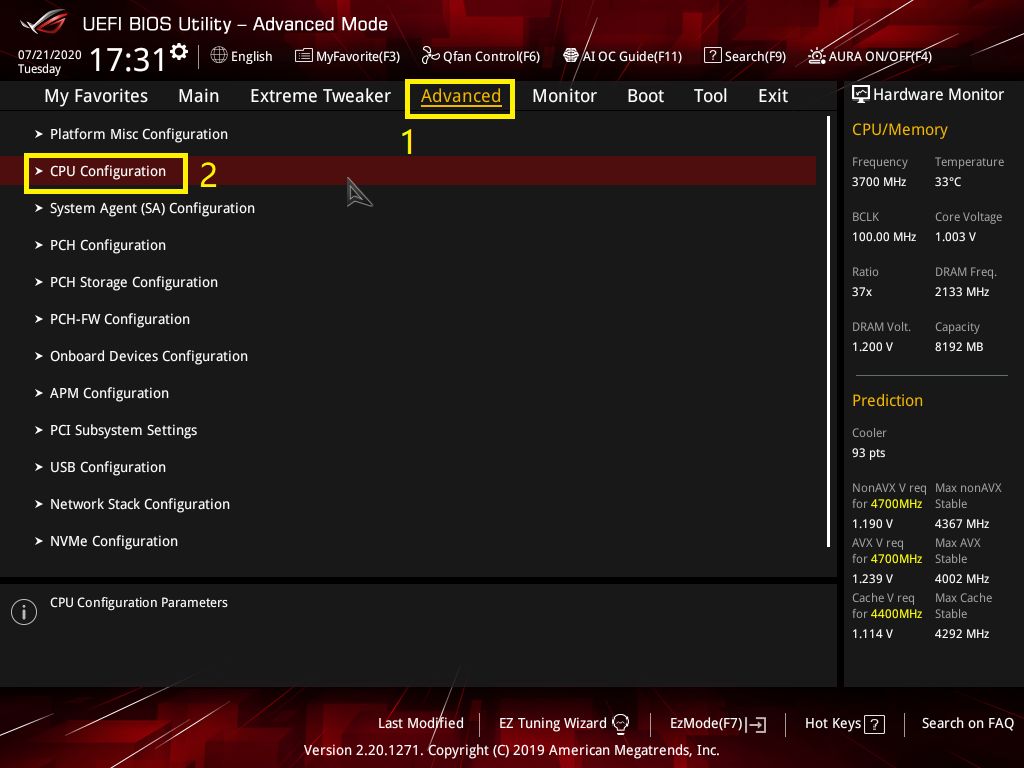
3. Then look for “Virtualization Settings”. They also have names like “Virtualization Configuration”;
4. Now you need to be careful as the option to enable Virtualization varies depending on the model. But in any case, just set the option to “Enabled” to enable the feature. Them:
- AMD processors – “AMD SVM Mode”.
- Intel processors – “Virtualization for Direct-IO (or VT-d)”;
- Dell computers – “Virtualization”.
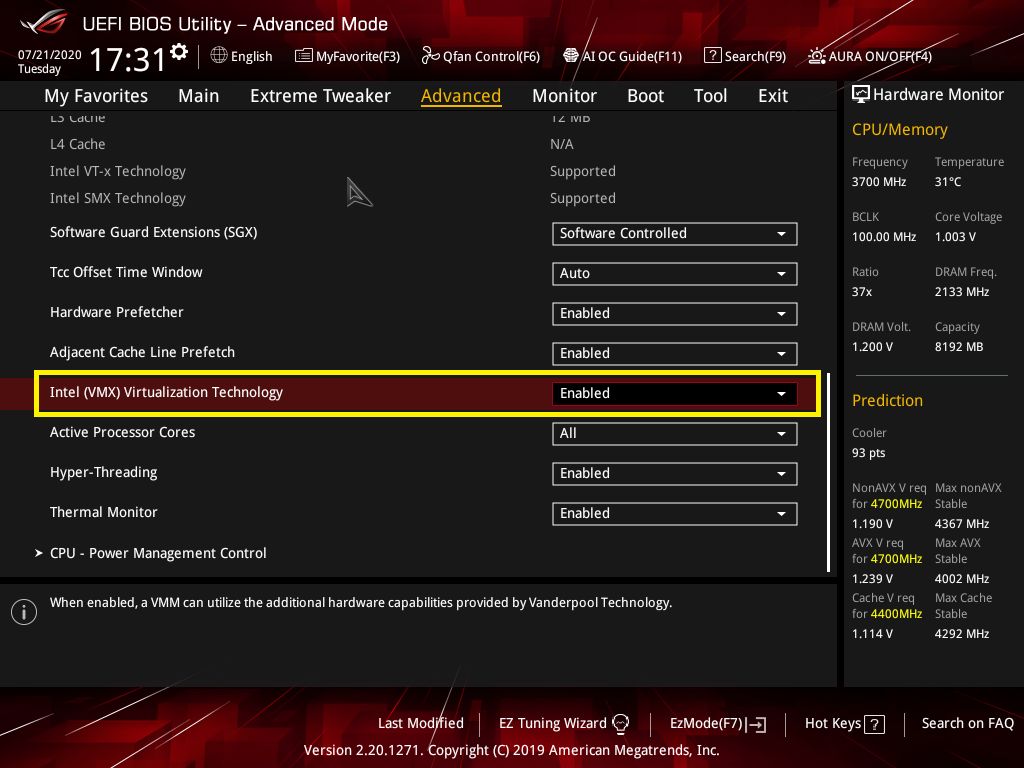
5. Then issue the command “Save and Exit” or “Save and Exit”, the paths and hotkeys of which also differ for each version;
6. Just turn your computer back on; The Hardware Virtualization option will be enabled.
Now that you know how to perform Hardware Virtualization and its advantages, you can create more powerful Virtual Machines that make better use of your computer’s components.
So do you have any questions? To stay informed about the world of technology and innovation, tell us about our social networks and follow the portal!
Source: Tec Mundo
I am a passionate and hardworking journalist with an eye for detail. I specialize in the field of news reporting, and have been writing for Gadget Onus, a renowned online news site, since 2019. As the author of their Hot News section, I’m proud to be at the forefront of today’s headlines and current affairs.











