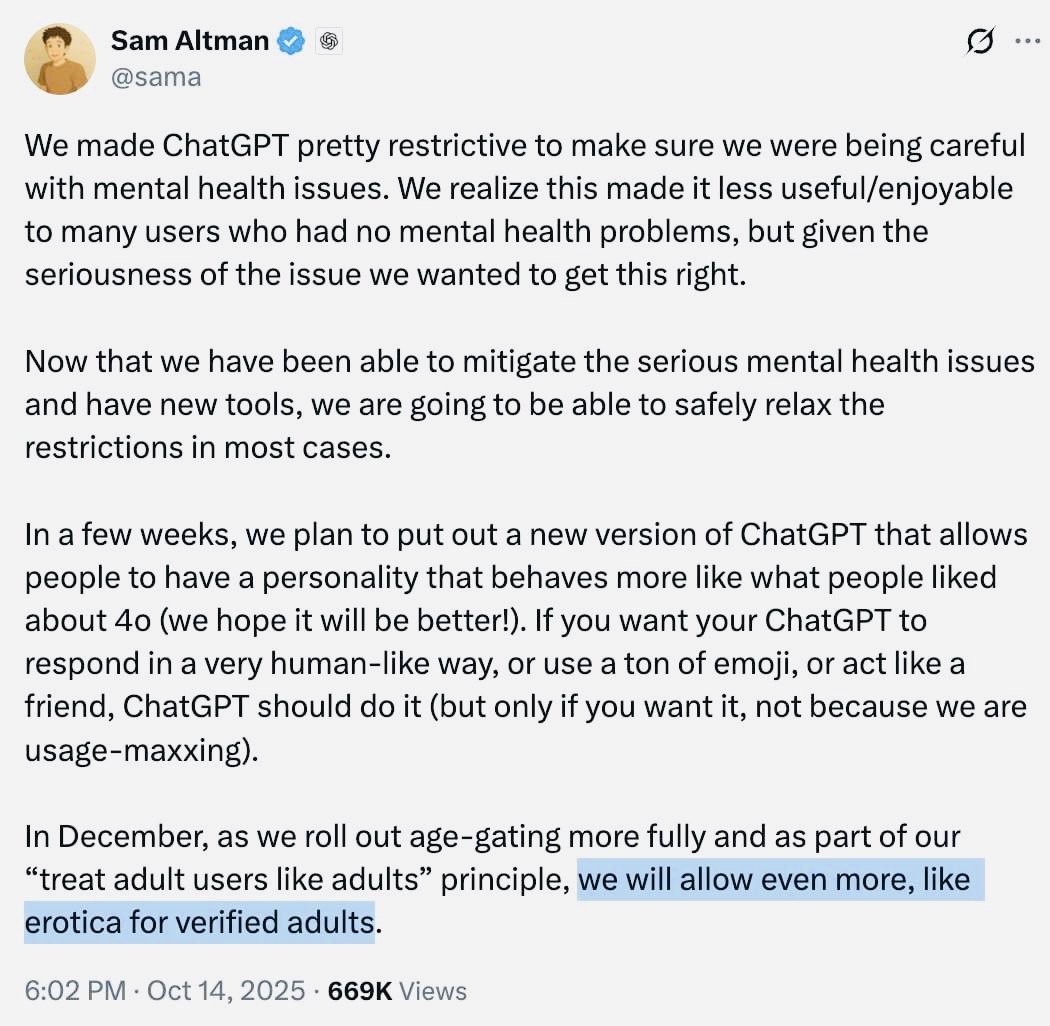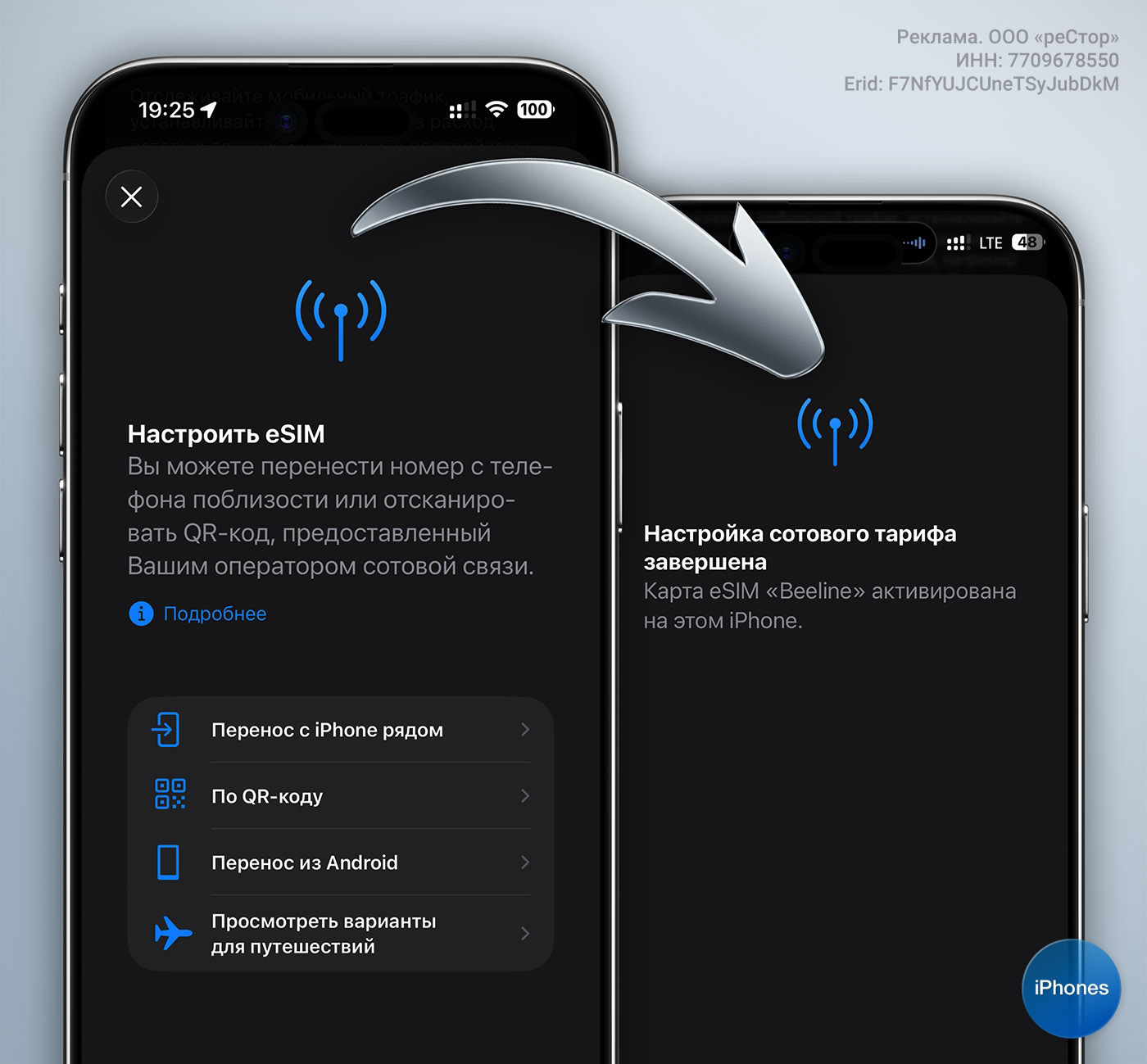Many Mac owners periodically encounter Wi-Fi problems. The computer refuses to connect to a familiar network or does not want to receive data over the Internet.
Sometimes a reboot helps, and sometimes the problem remains or returns after a while. Unfortunately, macOS does not have the ability to reset network settings in one way, similar to iOS.
Topic: How to reset network settings on iPhone
Problems usually arise if you do not reinstall the system for a long time due to the accumulated cache of network settings. It happens that the reason is an incorrectly installed VPN service or incorrectly specified DNS parameters. In any case, you can solve the problem by resetting the network settings.
Now let’s see how to properly reset network settings in macOS so as not to break anything.
How to reset network settings on Mac
1. Turn off Wi-Fi using the buttons in Command centre or through System Settings macOS.
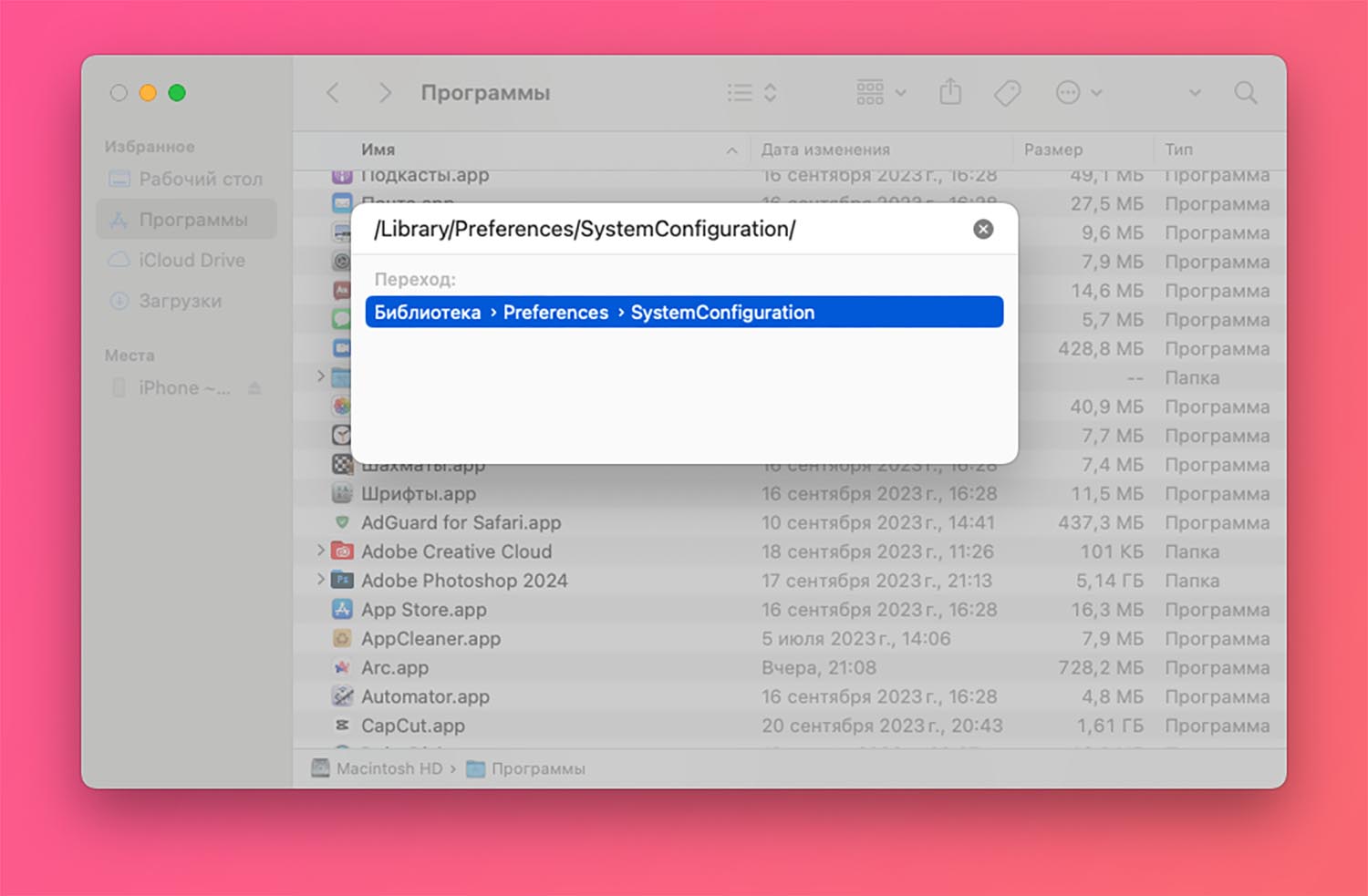
2. Open Seeker and select menu item Go – Go to node (or use the keyboard shortcut Command + Shift + G).
3. Go to this address:
/Library/Preferences/SystemConfiguration
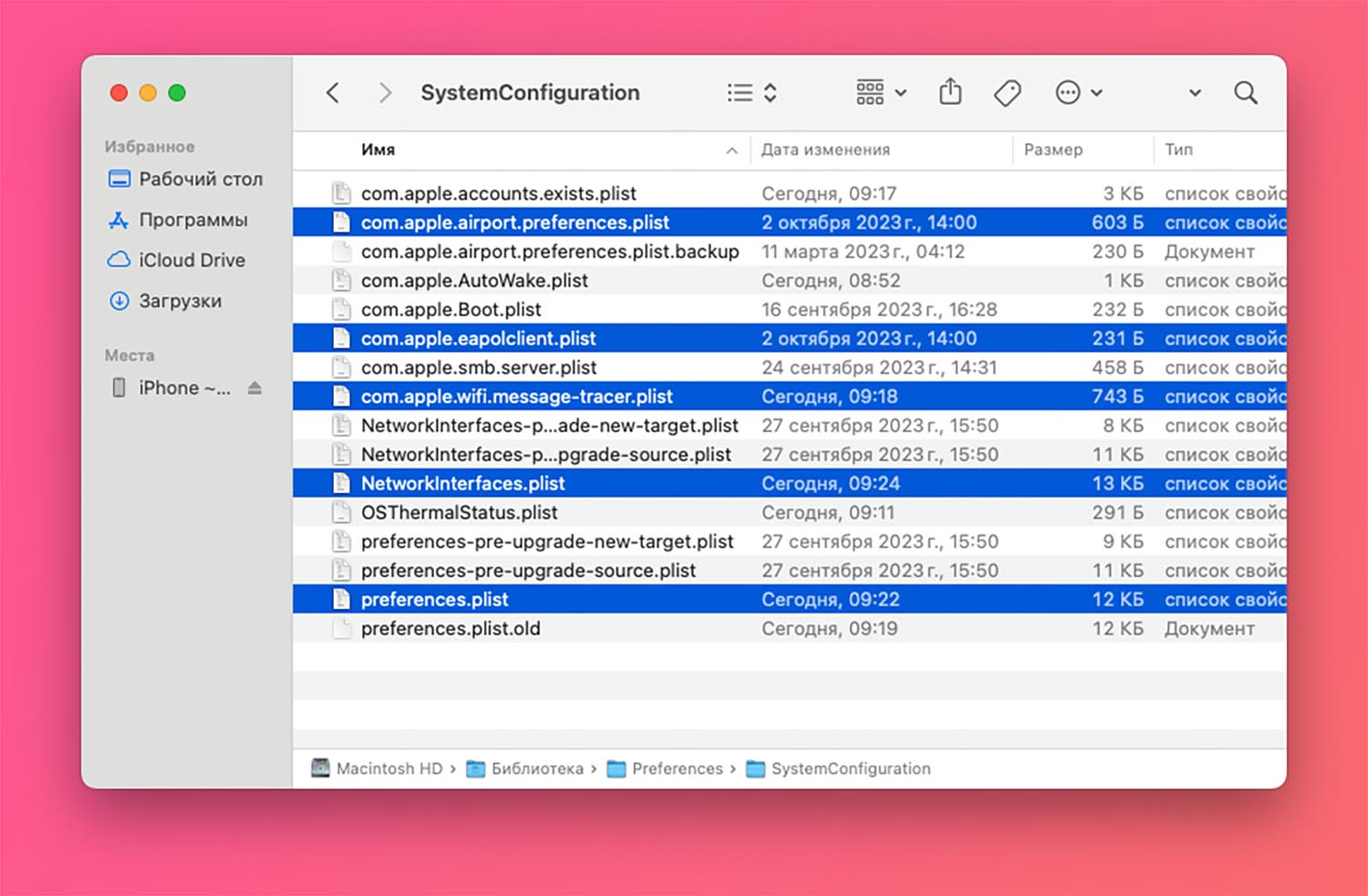
4. Make backup copies of files:
com.apple.airport.preferences.plist
com.apple.network.eapolclient.configuration.plist
com.apple.wifi.message-tracer.plist
NetworkInterfaces.plist
preferences.plist
5. Delete the original files and restart your Mac.
After this, try connecting to the network again. The problem will be solved.
Source: Iphones RU
I am a professional journalist and content creator with extensive experience writing for news websites. I currently work as an author at Gadget Onus, where I specialize in covering hot news topics. My written pieces have been published on some of the biggest media outlets around the world, including The Guardian and BBC News.