With the transition to Retina displays on Mac computers, there is an unpleasant situation when displaying images on external screens. The Apple operating system activates the high-resolution mode only for matrices that are enabled according to the aspect ratio of the screens of Apple computers. If you connected a screen with non-standard locations or an ultra-wide matrix, you get a soapy picture with unclear fonts.
When choosing an external display for your Mac, you need to do your homework.
Topic: How to choose an external monitor for Mac
If you did not take this point into account before purchasing or just want a widescreen screen, the real thing is not in the Apple line, you need to activate the mode HiDPI third party tools. Otherwise, you will end up with a soapy picture that, even if zoomed in a little, doesn’t stand up to criticism.
Previously, to enable HiDPI you had to literally dance with a tambourine, but now there are several simpler and more accessible solutions.
Top 4 Ways to Set HiDPI on Any External Screen
You can do this in one of four ways:
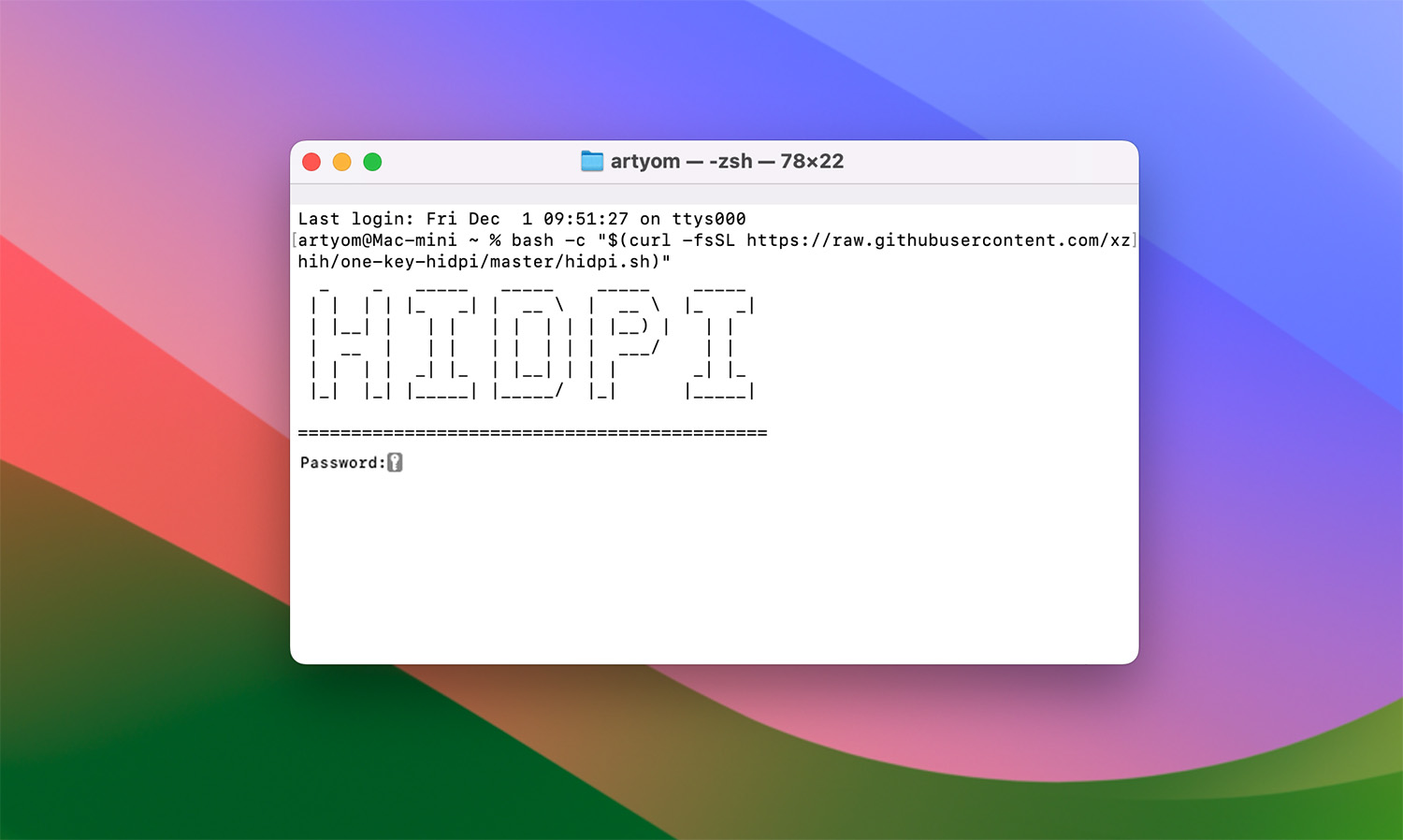
▶ You must install the solution by entering all the parameters through the terminal utility. Detailed instructions are here, here is the command for the Terminal:
bash -c "$(curl -fsSL https://raw.githubusercontent.com/xzhih/one-key-hidpi/master/hidpi.sh)"
You will have to calculate the required resolution using a calculator and enter the command manually.
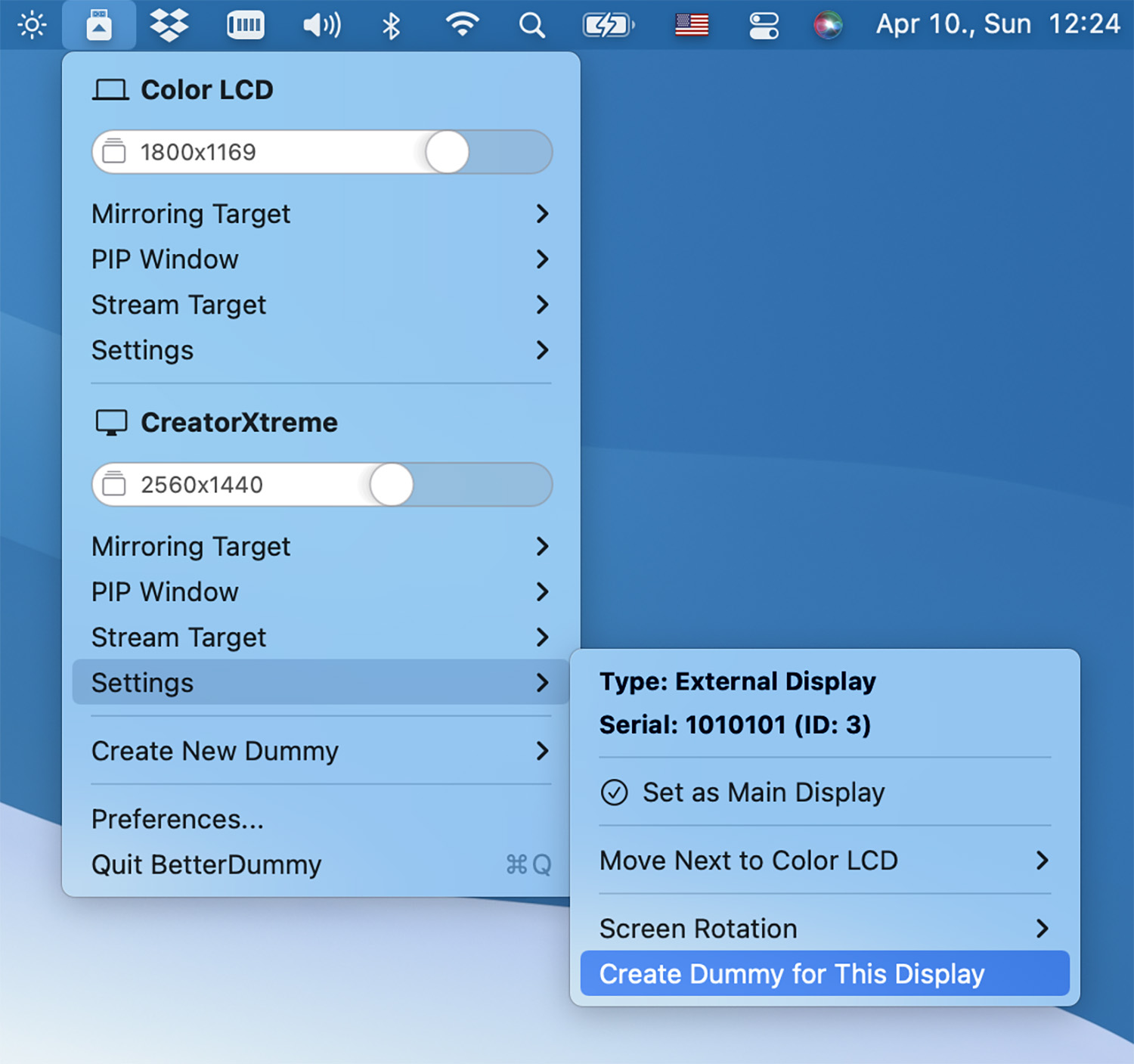
▶ Use the BetterDummy utility. The application creates a virtual monitor with the required HiDPI resolution, and the main screen begins to mirror the image from it. An agreement has been developed here.
Being not the most convenient, you have created an additional virtual screen, the rendering of which will constantly consume part of the system resources.

▶ Connect a physical HiDPI dongle that connects to the HDMI port of your computer. You can order one here or here.
This is inconvenient; some Macs do not have such a connector, and if they do, you will have to look for an indicator with a different type of connection.
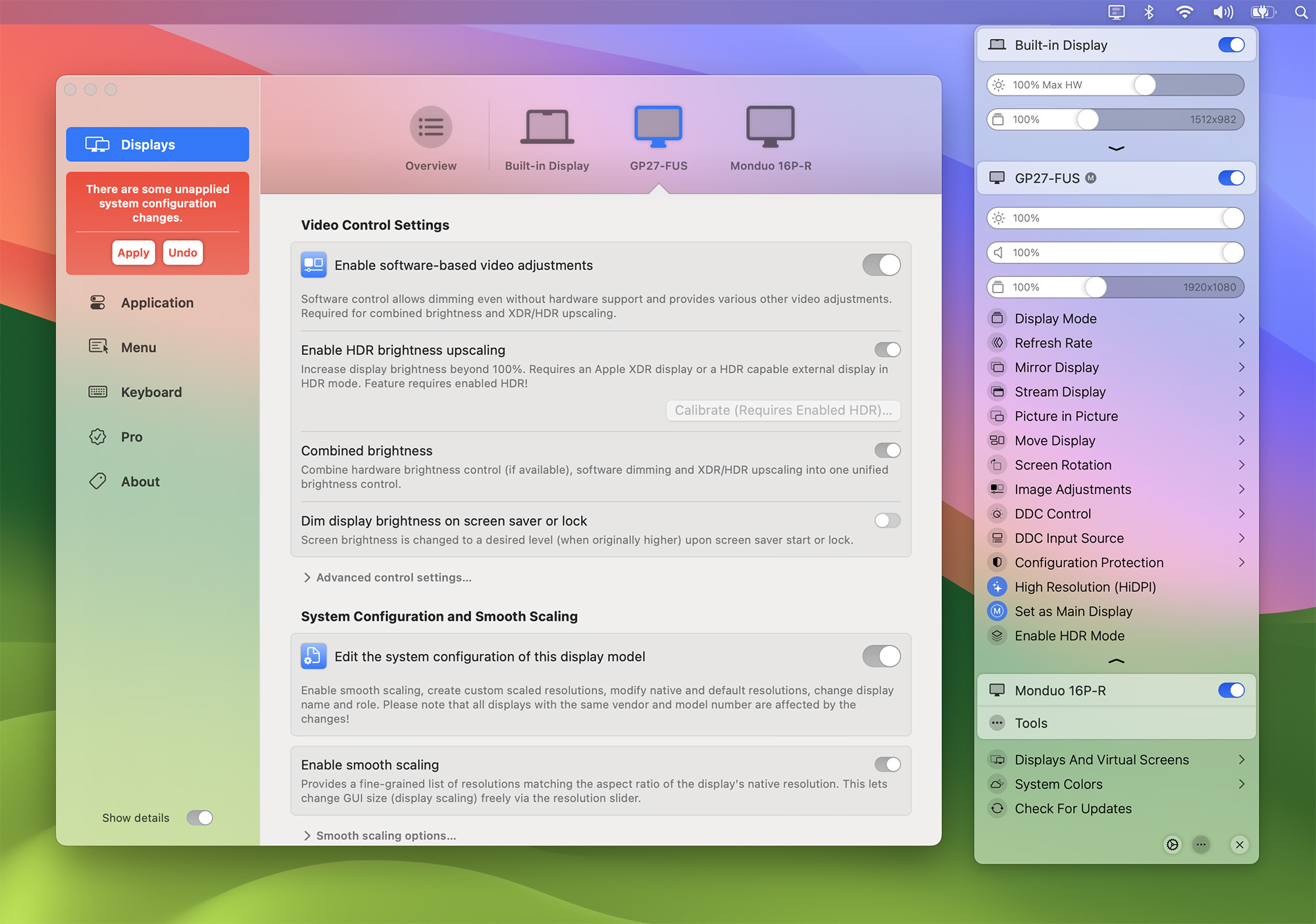
▶ Use the new BetterDisplay app, where the option is enabled with a single button application.
This is an advanced utility from the creators BetterDummyin which you no longer need to manually adjust the resolution and emulate a virtual indicator.
How to set HiDPI mode on an external screen
It is recommended to use the last method as it is the easiest and fastest.

1. Install the BetterDisplay app from GitHub.
2. You must provide the required permission the first time you run the program.

3. Open the utility menu in the menu bar and activate the option High Definition (HiDPR). Take a moment to see how the picture on your screen becomes clearer.
Here is a comparison before and after turning on the chip:
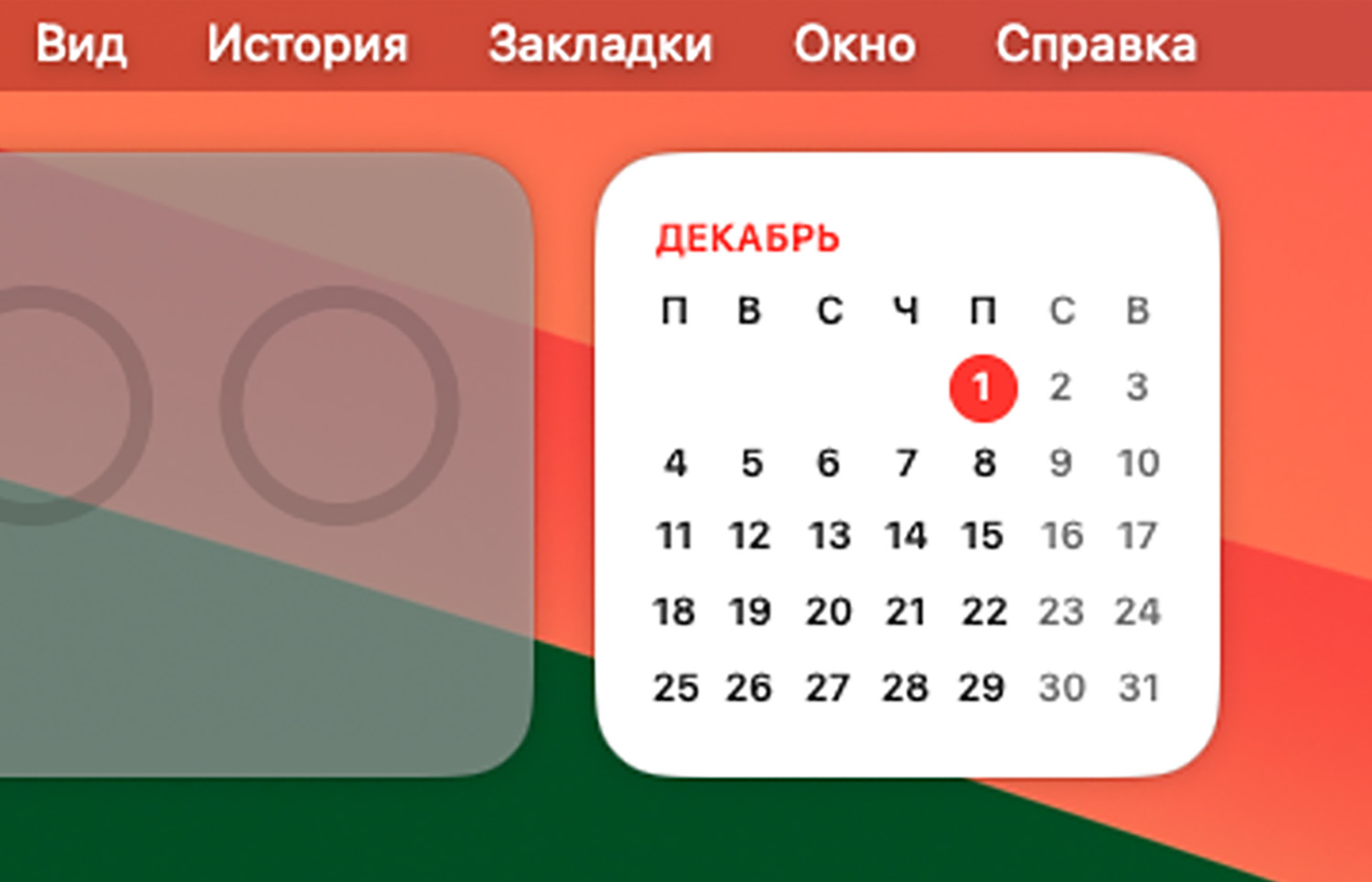
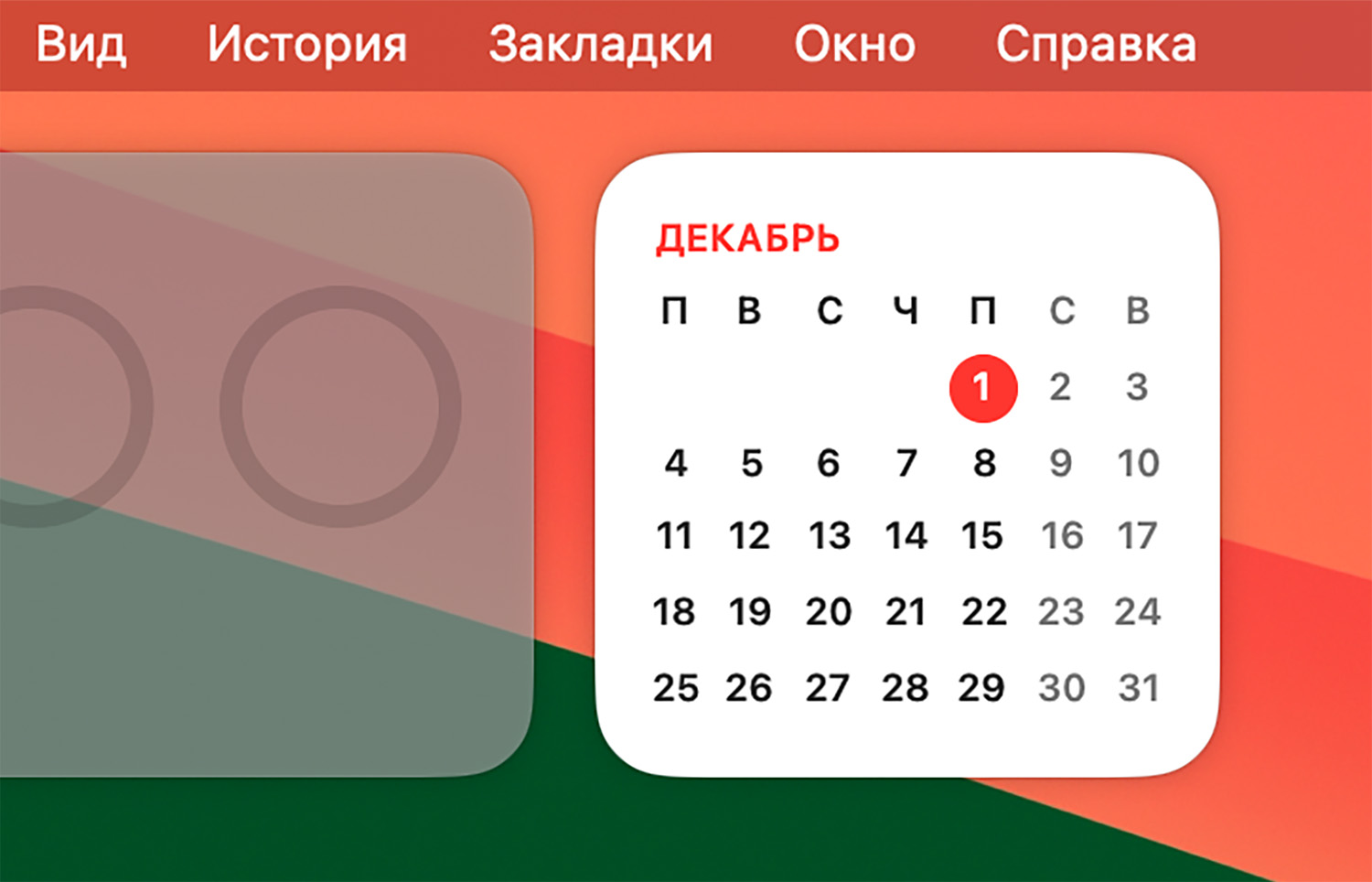
The utility allows you to adjust the brightness, contrast or saturation of the image on the monitor, change color profiles, and control the volume of the display with speakers. An interesting one is to display an image from a physical or virtual screen in picture-in-picture mode.
Some advanced options are available in the Pro version US$18 (a foreign card is required for payment). A full list of features marked as paid features can be read here.
Besides Improved display Allows you to adjust the brightness of the external screen using a slider in the menu bar or using customized shortcuts. If you only need this option, we recommend the free MonitorControl Lite utility.

In the Lite version, most of the unnecessary options were cut out and only brightness control was left.
Now you can fine-tune any monitor to display quality images when connected to a Mac.
Source: Iphones RU
I am a professional journalist and content creator with extensive experience writing for news websites. I currently work as an author at Gadget Onus, where I specialize in covering hot news topics. My written pieces have been published on some of the biggest media outlets around the world, including The Guardian and BBC News.










