CapCut has free versions for iOS and Android, as well as another version for the web that runs directly in the browser. And much of its popularity is due to its various features, such as adding automatic subtitles.
possible with it create subtitles from the audio transcription of your videos, Without having to manually place text into each of the scenes. Additionally, you can also customize the font style and size, and even the type of animation they will have when they play.
Today we teach you how to automatically add captions in CapCut, a way to optimize the accessibility of your content. Check out!
How to add subtitles to CapCut?
1. Open the CapCut application on your mobile phone. If you haven’t installed it yet, download it here:
2. On the CapCut main screen, open the existing project or create a new project to which you want to add subtitles. To do this, simply press the “New project” button;
3. Then select the videos to be used in the project from your library;
4. On the main video editing screen, press the “Text” button at the bottom as shown in the picture below;
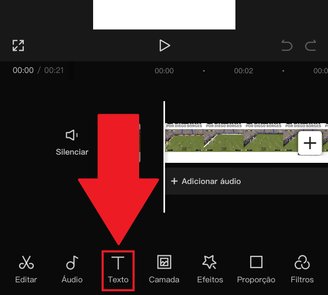
5. Next, click on the “Automatic captions” option to have CapCut automatically generate text from the audio in your video;

6. In the next options, you can choose the language in which the text will be created and the graphic model it will have. However, those with the “Pro” icon are only available on CapCut’s paid plan;
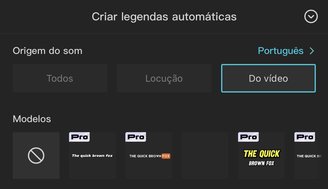
7. After selecting the options, press the “Start” button and wait for the file to be converted;
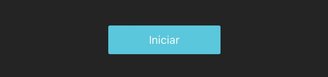
8. After the conversion, a new timeline will be added to the Edit Screen. Here you will be able to see the converted text and its location in the video;
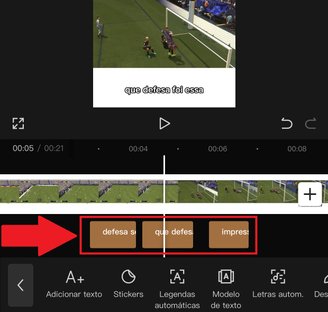
9. If you want to make any changes to the subtitle texts, click the relevant box. Then make changes in the text box that appears on the screen;
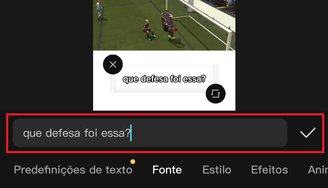
10. After making all the edits, transfer your video to your mobile phone’s library by pressing the up arrow symbol on the right side at the top of the screen;
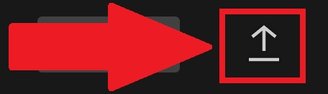
11. That’s it, now the video with subtitles is saved in your mobile phone memory.
Now that you know how to place automatic captions in CapCut, you no longer need to do the mammoth work of creating all the text manually.
So do you have any questions? For more tutorials like this, follow here TecMundo. To the next one!
Source: Tec Mundo
I am a passionate and hardworking journalist with an eye for detail. I specialize in the field of news reporting, and have been writing for Gadget Onus, a renowned online news site, since 2019. As the author of their Hot News section, I’m proud to be at the forefront of today’s headlines and current affairs.










