Word is definitely one of the most used applications within the Office suite, as several pages of text are created every day. And in this process, It can be common to encounter a blank page at the end of the document. even in the middle of the file.
However, know that it is not difficult to get rid of these unwanted pages, in fact the step-by-step process is quite simple. In the following lines we will explain how to delete a page in Word. Check out!
Step by step to delete a page in Word
If you are wondering how to delete a page in Word, just follow the method below:
- Open the document you want and then press Ctrl + Shift + 8 to activate the paragraph symbol within the file. The same option is also available in the tab Home page, within category Paragraph;
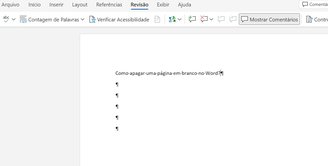
- Pay attention to page break marks as well as any paragraph marks that will appear within the document;
- Delete all extra paragraph marks to reduce spacing until the extra page disappears from the document;
- Once this is complete, simply press Ctrl + Shift + 8 again or undo the paragraph selection in the Main menu.
worth mentioning The above resource also works in the online version of WordJust use the same shortcut to control extra paragraphs.
Did you like this content? Share with your friends on social media and also read how to convert PDF to Word.
Source: Tec Mundo
I am a passionate and hardworking journalist with an eye for detail. I specialize in the field of news reporting, and have been writing for Gadget Onus, a renowned online news site, since 2019. As the author of their Hot News section, I’m proud to be at the forefront of today’s headlines and current affairs.










