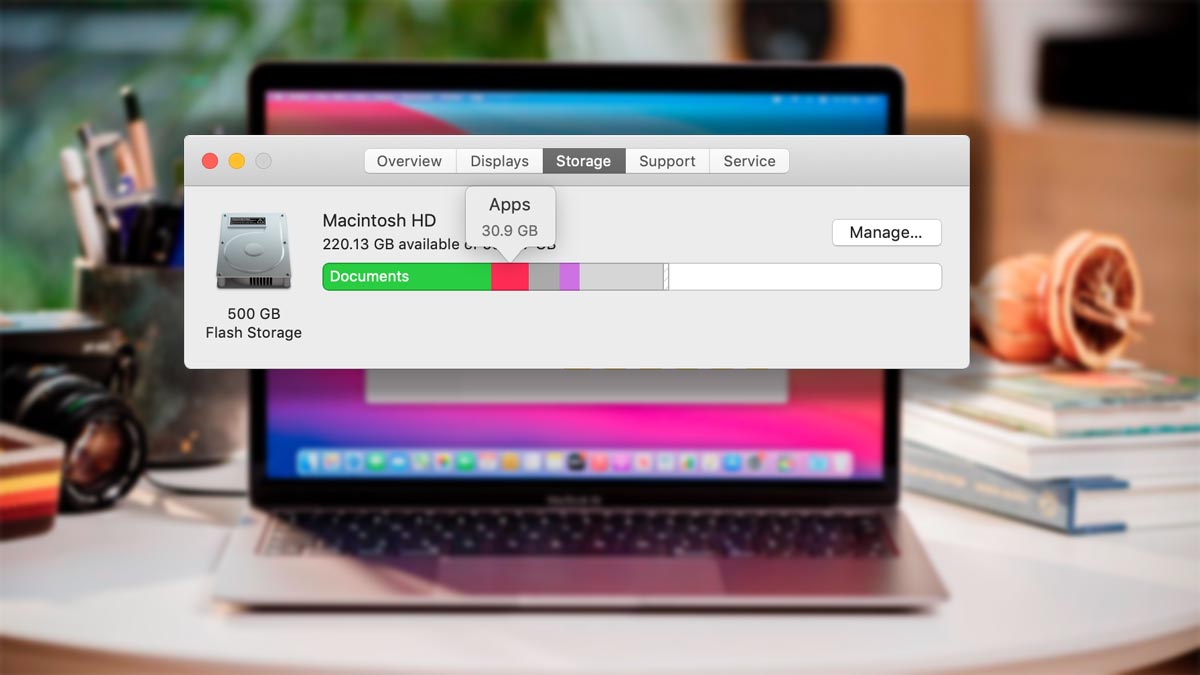There’s no such thing as too much space on a Mac, and sometimes you have to quickly clear out extra gigabytes on your drive to download something you need, update the operating system, or make a local backup of your iPhone.
Topic: What a stable place on the iPhone. We have collected the most effective methods
Below we have collected the most common methods for cleaning a Mac drive, which can remove from a few megabytes to standard gigabytes on almost any Apple computer.
Content:
How not to clean your Mac
1. How to find and delete large files
2. How to remove unnecessary applications and games
3. How to set up automatic trash cleaning
4. How to remove a downloaded macOS update
5. How to delete old iPhone and iPad backups
6. How to delete local copies of Time Machine
7. How to remove cached applications
8. How to delete Safari browser cache
9. How to remove duplicate photos
10. How to compress your photo and video library on Mac
11. How to remove large attachments from Mail
12. How the Loading indicator works
13. How to delete unnecessary accounts in the system
14. How to erase unnecessary Siri voices
15. How to remove unnecessary system languages
16. How to upload large files to the cloud
17. How to still have a hard place on Mac
How not to clean your Mac

Let’s start right away with considerations on how not to clean your Mac. We do not recommend using the “autocleaners” application, when the utility itself searches for garbage in the system and removes something without consulting the user.
It’s better to find a few GB of unnecessary data yourself than to pay for a utility to empty the trash. There is little real benefit from such programs; they can remove something important or necessary for the operation of systems.
Cases of such programs being protected from harmful programs have already been observed a long time ago; we will not repeat them.
◦ Back to contents ◬
1. How to find and delete large files on Mac
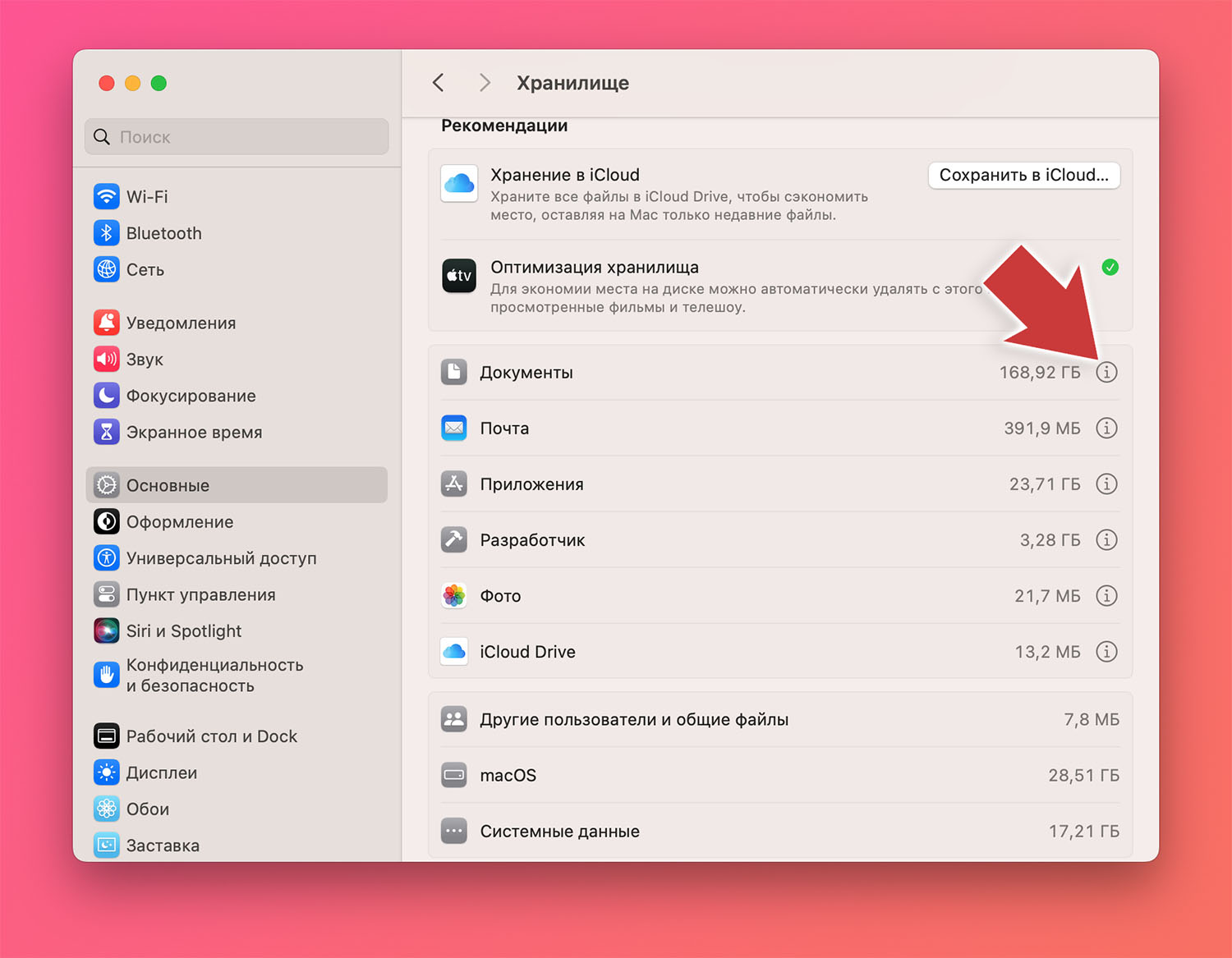
Instead of taking a long time to clean up your Mac drive by deleting small documents and data, 2-3 large archives intended for installing applications or video files are much faster and more efficient.
You can find such voluminous data using macOS system tools. To do this you need to do the following:
▣ Go to System Settings – Basic – Description and press the button Storage Settings.
▣ After selecting the item Documentation and press “I”.
▣ In the main application window, specify a filter Large files.
Right from here you can select unnecessary data, see its location on the computer and delete it without going to the trash can.
For a deeper and more thorough cleaning of unnecessary tools, you can use third-party toiletries. We recommend the free program Disk Inventory X or the paid, but more convenient DaisyDisk.
◦ Back to contents ◬
2. How to remove unnecessary apps and games on Mac
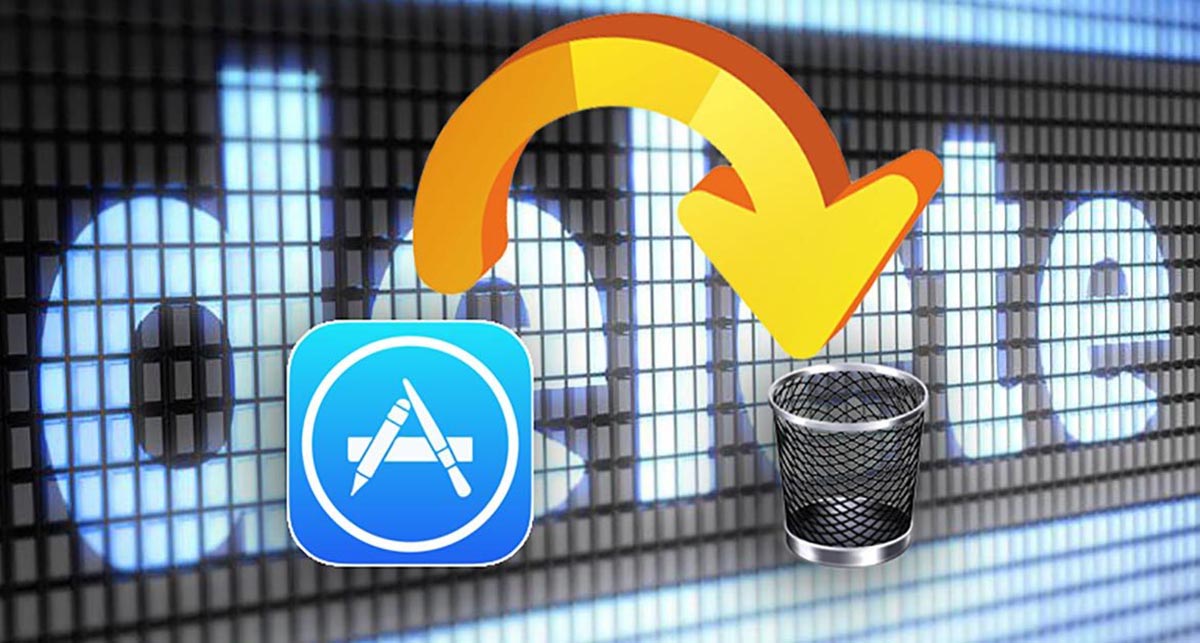
Some programs on the computer, as they say, are “in use” and have been waiting in the wings for several months. There is no point in copying such applications; if necessary, they can always be downloaded from the Mac App Store or from the developers’ website.
Do not keep a program with duplicate functionality on your computer, and when using a Mac with a small storage capacity, try to use a standard set of software (browser, email client, notes, reminders). Built-in utilities cannot be removed to free up space, while external ones will take up additional space.
You can remove unnecessary software directly in the letter /Programs (/Applications), but it is better to use the AppCleaner application settings. It can remove programs from the system with all their capabilities, dependencies and “tails”.
◦ Back to contents ◬
3. How to set up automatic emptying of the Trash in macOS
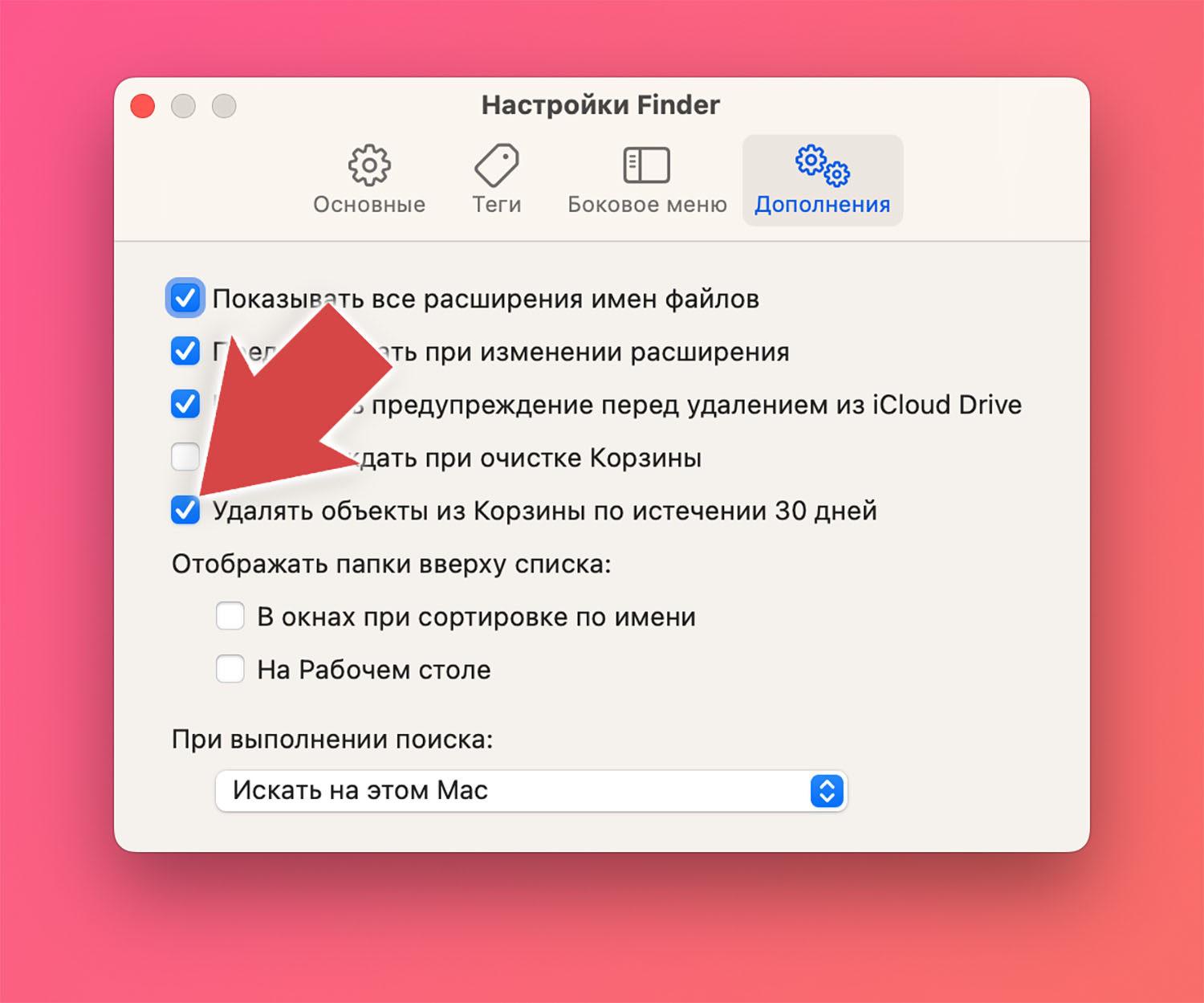
Many users stop solving the problem of running out of free space on their computer after they enable auto-empty trash in macOS. Regular manual deletion of unnecessary data works great to clear trash from the trash on a schedule.
This setting is in the application settings Seeker on the tab Add-ons.
◦ Back to contents ◬
4. How to remove a downloaded macOS update
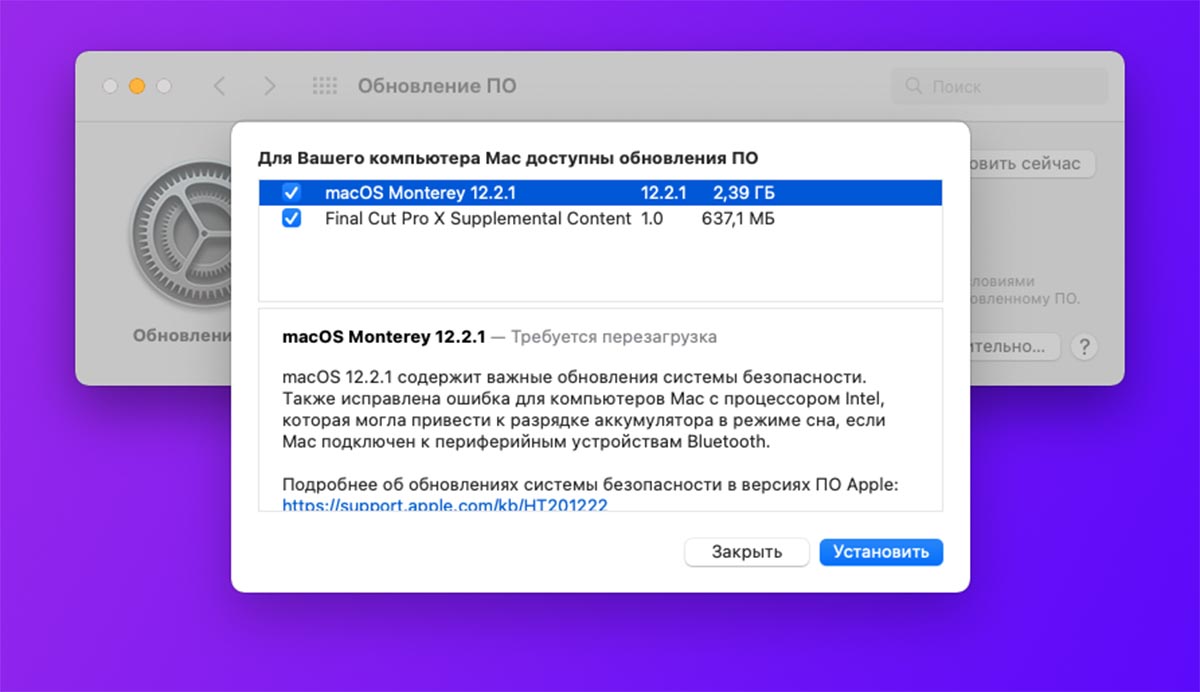
The installation file for updating the system can take up a lot of free space. Best of all, once you download it, macOS will be updated and the installation data will be deleted automatically.
However, sometimes it is the lack of space on the built-in storage that prevents the system from being updated. Some system updates and memory updates that can be found using this command. terminal:
open $TMPDIR../C/com.apple.appstore
Pay attention! Manually wiping data can be unsafe. It is better to install the system update to remove its installer.
◦ Back to contents ◬
5. How to delete old iPhone and iPad backups in macOS
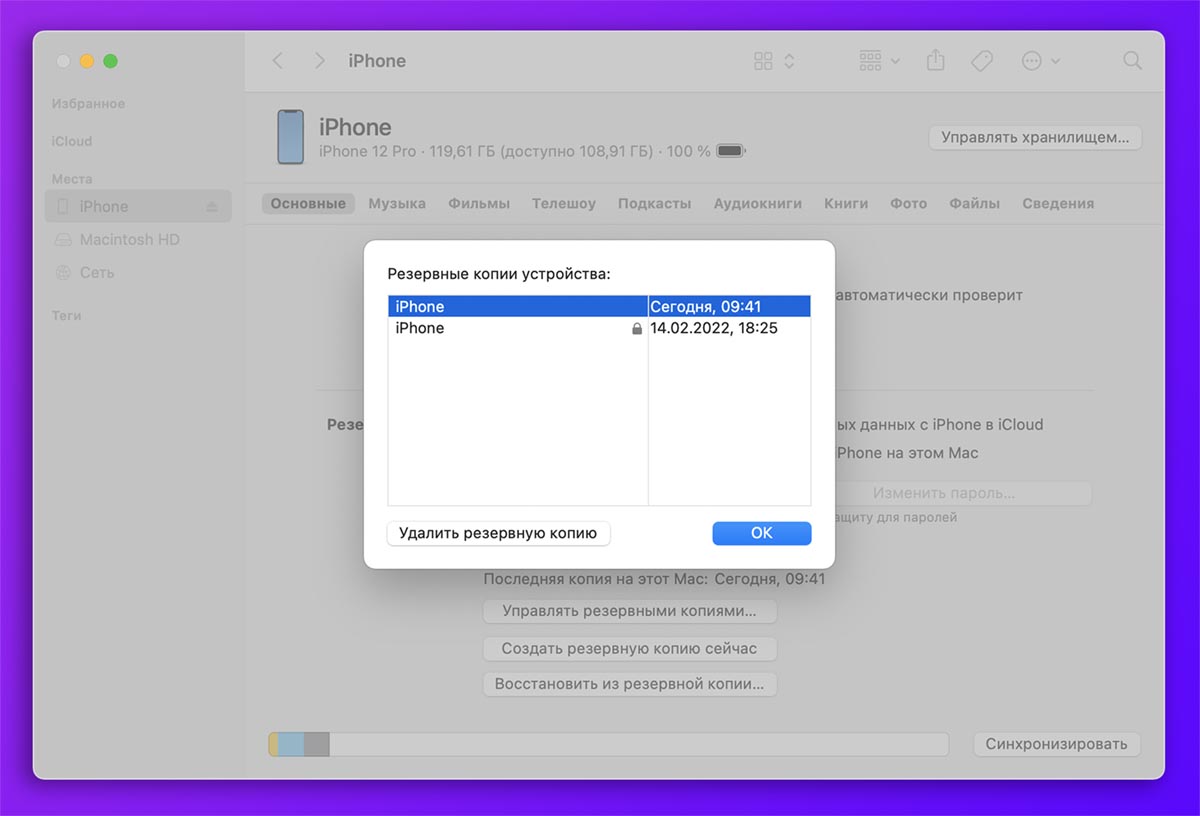
Backups of Apple mobile gadgets can be stored both in the iCloud cloud and locally on your computer. In the latter case, they will take up almost as much space as the storage space on an iPhone or iPad.
If you have multiple backups on your computer, the amount of space they take up increases. This reduces the value of older backups.
Topic: How to Make a Local Backup of iPhone and iPad
To find and delete old copies, do the following:
▶ Connect your desired device to your Mac using a cable.
▶ Find the connected gadget in the side menu. Seeker.
▶ On the tab Basic click the button Manage backups.
▶ Select an old unnecessary backup and click the button. Delete backup restoration.
If you are using macOS Mojave and older versions of control systems, you must follow the same steps in the application. iTunes.
◦ Back to contents ◬
6. How to delete local copies of Time Machine on Mac
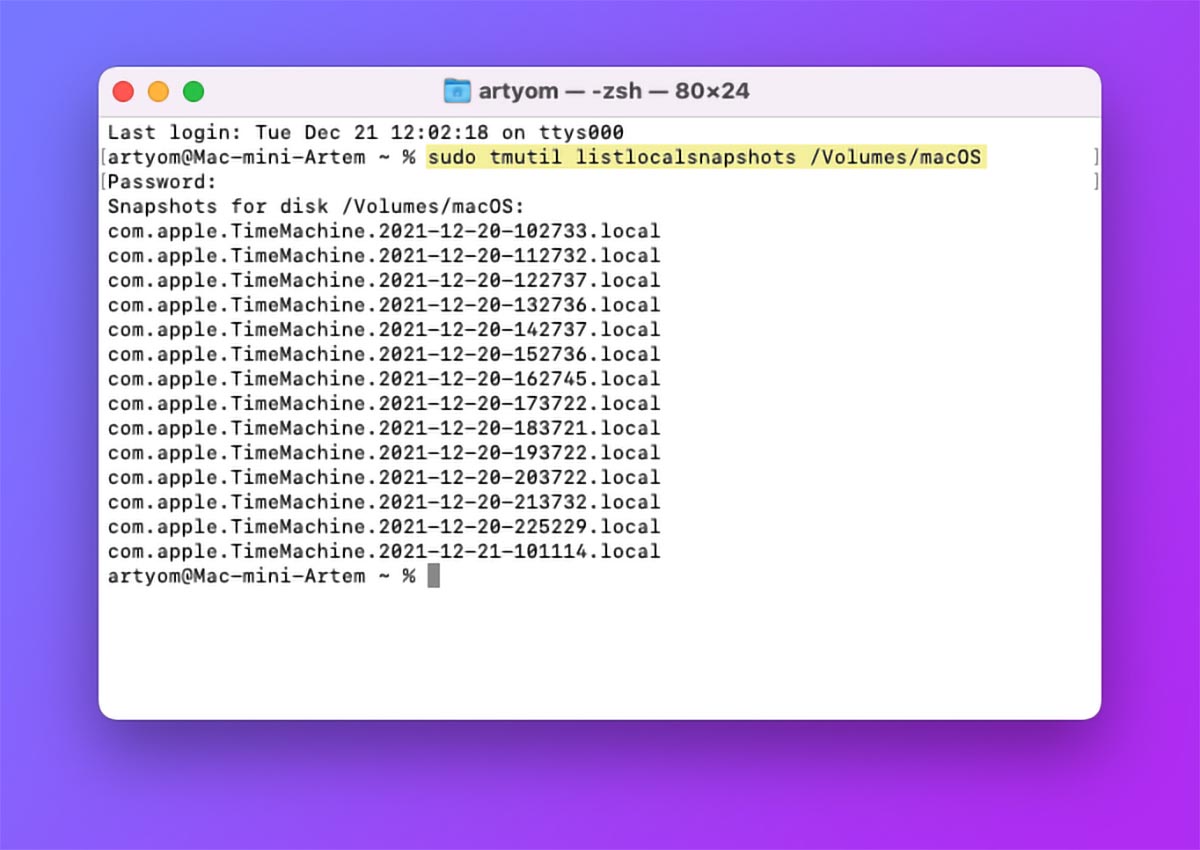
If you back up your Mac using the standard Time Machine mechanism on a removable drive, then when you disconnect the drive, temporary data will be created on the system to store the files that change in macOS.
This is a convenient and useful feature, but sometimes cleaning your computer’s storage may be a higher priority.
You can find and delete Time Machine temporary files using our detailed instructions.
◦ Back to contents ◬
7. How to delete cached applications on macOS
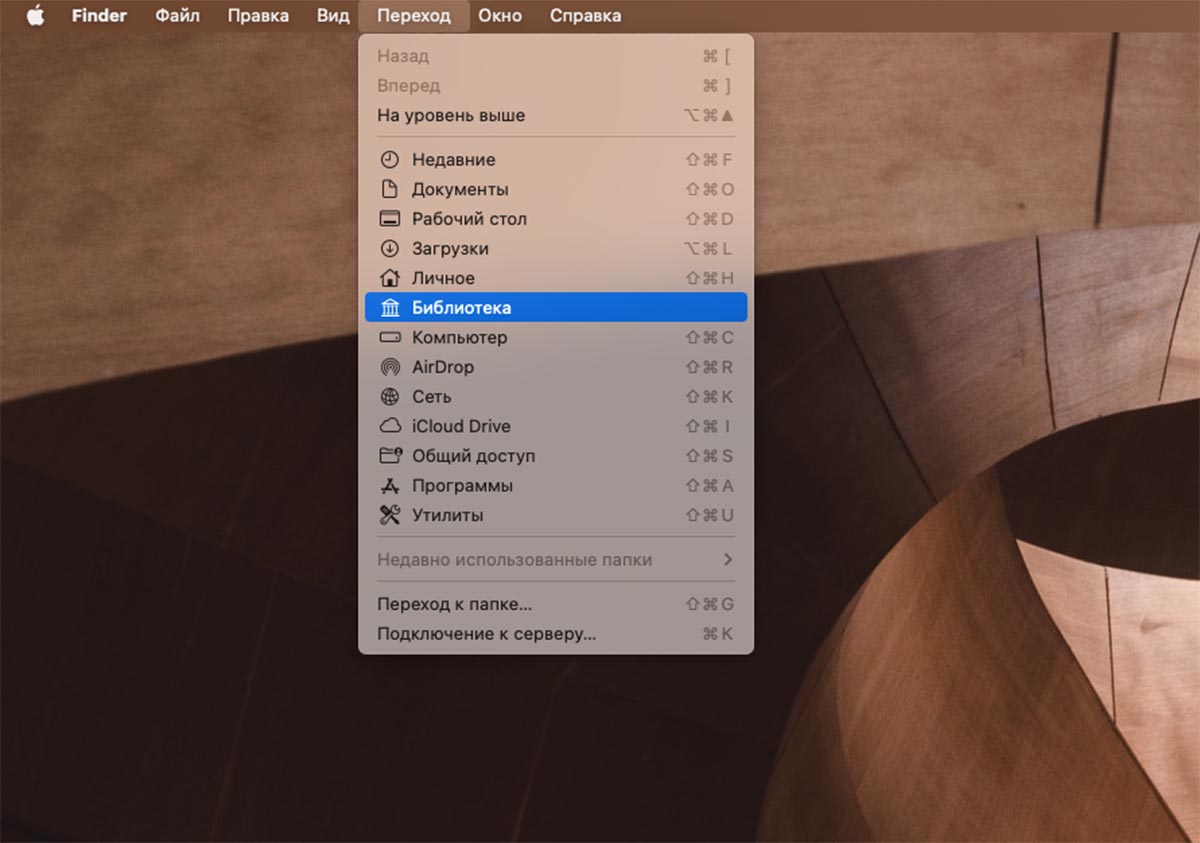
Many programs load large amounts of data and temporary files while running. Not all applications can automatically remove cache and garbage.
To manually clean, do the following:
◈ Launch the application Seeker and for your support Option (Alternative) on keyboard.
◈ From the menu bar, select Transition – Library (with the button pressed Option (Alternative)).
◈ In the section that opens, find the lock. Caches.
Temporary files of all programs used on Mac are stored here. You can try manually deleting the largest folders, but note that emptying them may reset the app’s options and settings to their default settings.
◦ Back to contents ◬
8. How to delete Safari browser cache on Mac
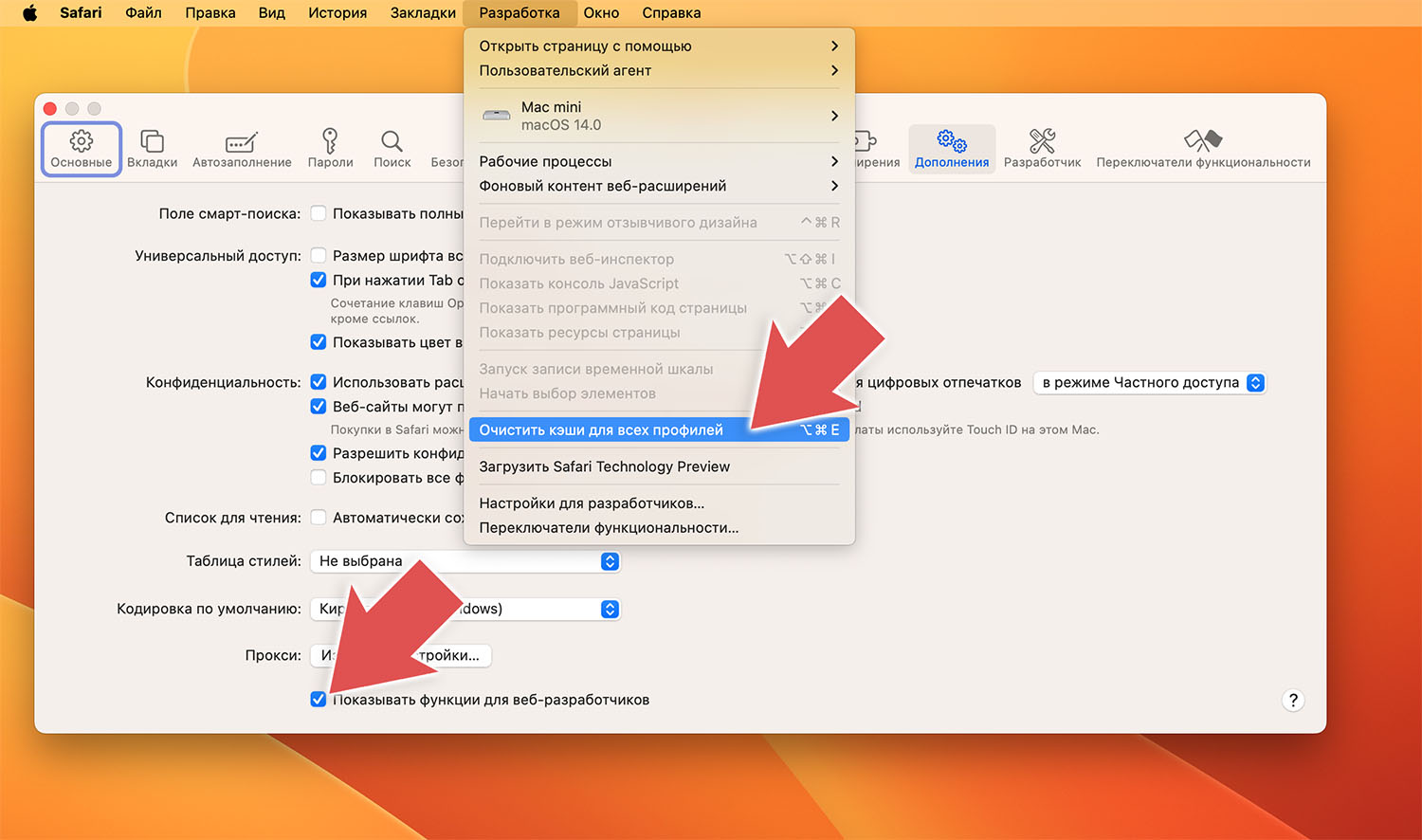
Browsing the Internet over a long period of time can accumulate a huge number of temporary files. Luckily, the standard Safari browser has a built-in cache clearing mechanism.
◉ In the browser options on the tab Add-ons activate the option Show features for web developers.
◉ After that, select the item in the menu bar Development – Clear caches for all profiles.
The browser deleted temporary data, cleared the accumulated cache and logged out of sites where authorization was made. When using other browsers, find the option to clear the cache in the application settings.
◦ Back to contents ◬
9. How to remove duplicate photos on macOS
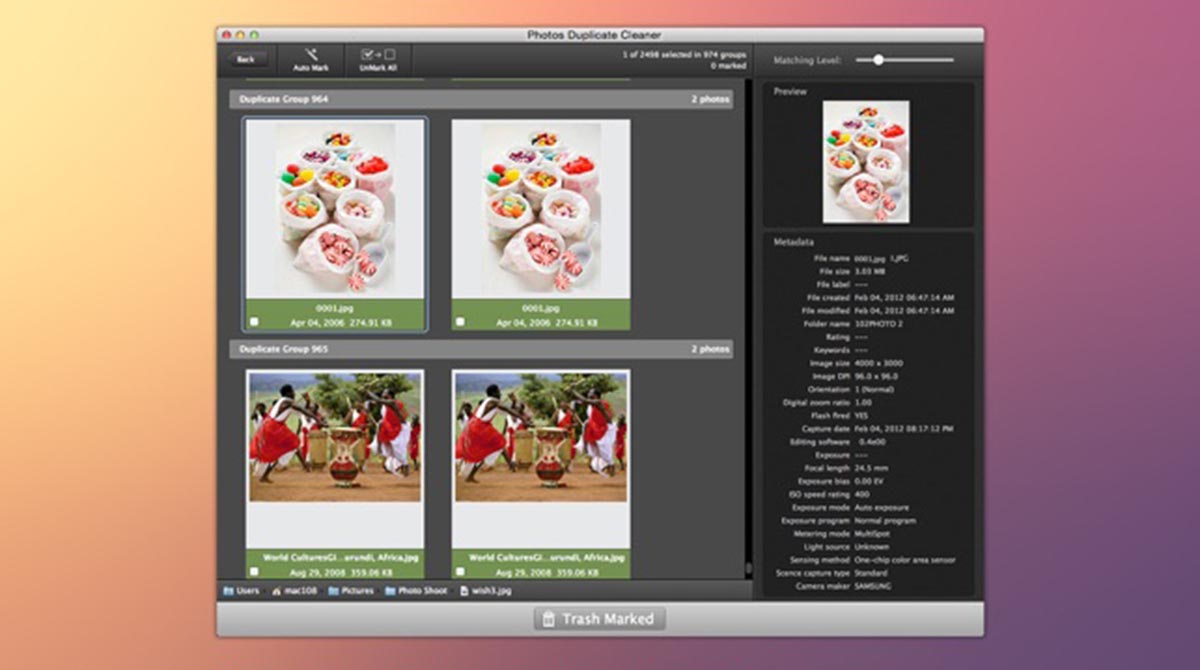
If you have a large collection of instruments, a large number of identical or too similar photographs may be stored on your computer.
Manually going through your entire media library in search of duplicates will not work, but another application, Duplicate Cleaner for iPhoto, will come to the rescue.
The utility automatically scans your media library and offers found groups of similar photos. This way you can get a bright gallery from duplicates.
◦ Back to contents ◬
10. How to compress your photo and video library on Mac
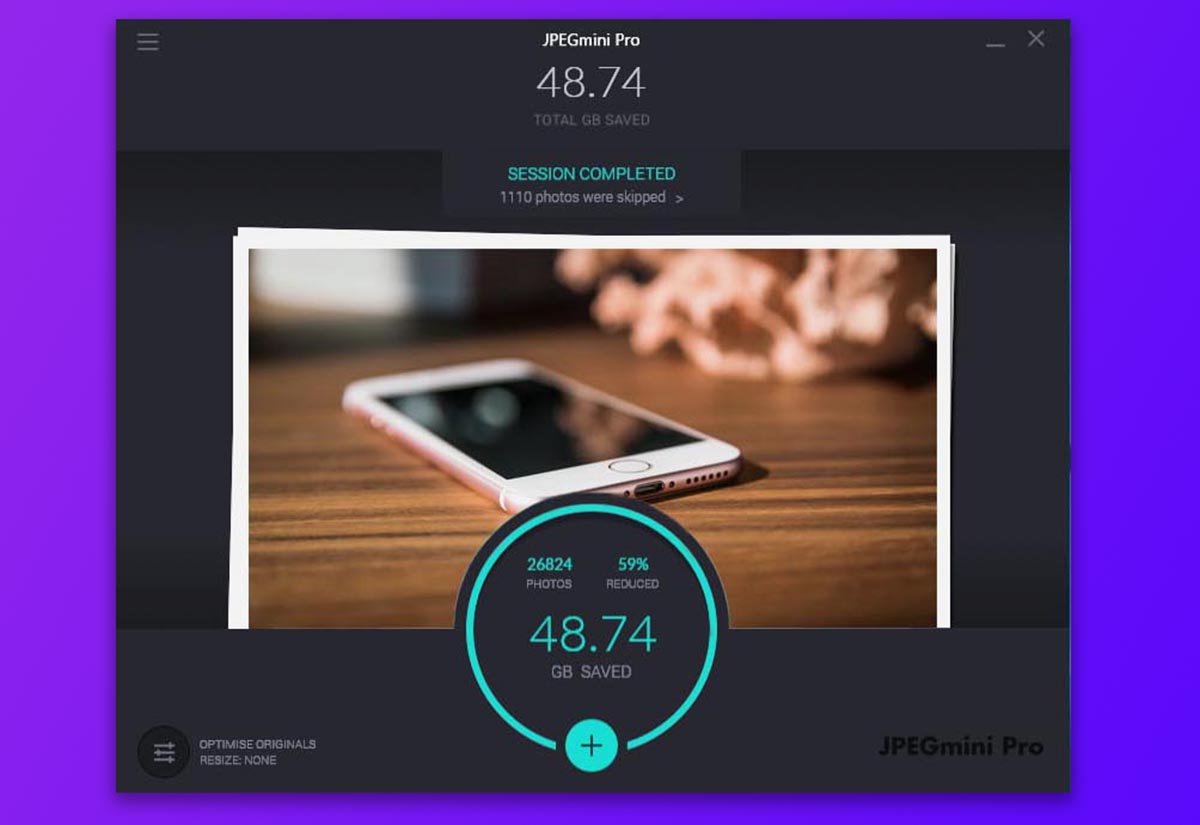
You can not limit the deletion of identical photos and try to find free space by compressing your entire media library.
Modern algorithms and applications allow you to remove metadata or personal information from photos and encode data that is repeated in files. In this way, you can reduce the amount of space occupied by your media library.
We have already written about the most possible ways to compress photos here.
◦ Back to contents ◬
11. How to remove large attachments from Mail on Mac
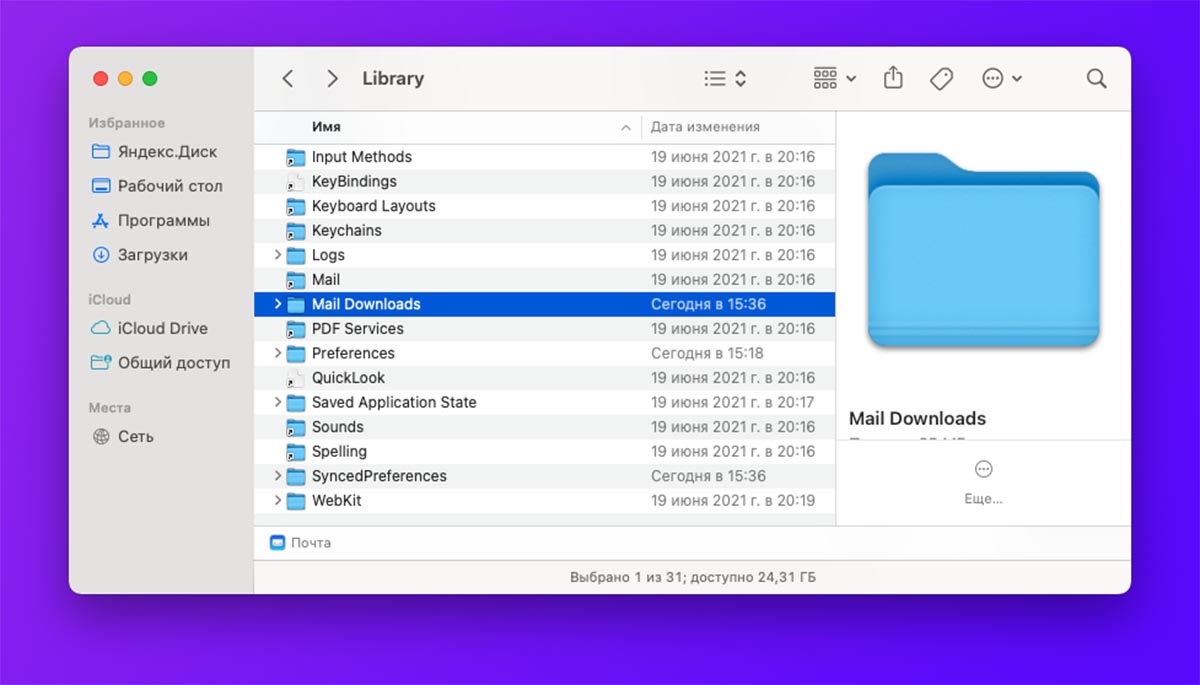
Users who receive a lot of data by mail and actively forward data can save some computer space by deleting attachments from red apps. If you need to save all attachments, proceed as follows:
/Users/имя_пользователя/Library/Containers/com.apple.mail/Data/Library/Mail Downloads
In this mode, go through all attachments and remove the biggest errors to clean up space.
◦ Back to contents ◬
12. How to load a constant light source in macOS
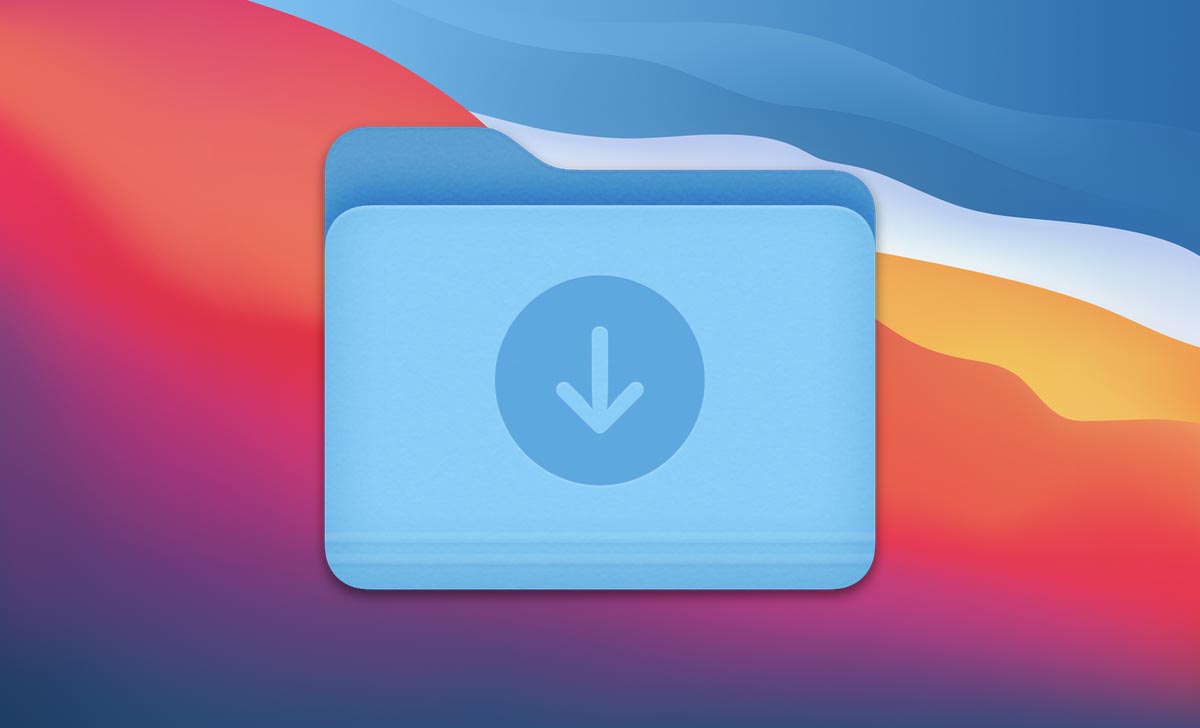
This folder on many Mac computers represents a bug and unnecessary data. This is where all downloaded data from the network is stored by default.
Usually, after using files, it remains in memory DownloadsI’m taking up free space on the drive.
There is no automation for processing, just go to the index, sort the data by and remove larger data.
◦ Back to contents ◬
13. How to delete unnecessary accounts in the system on Mac
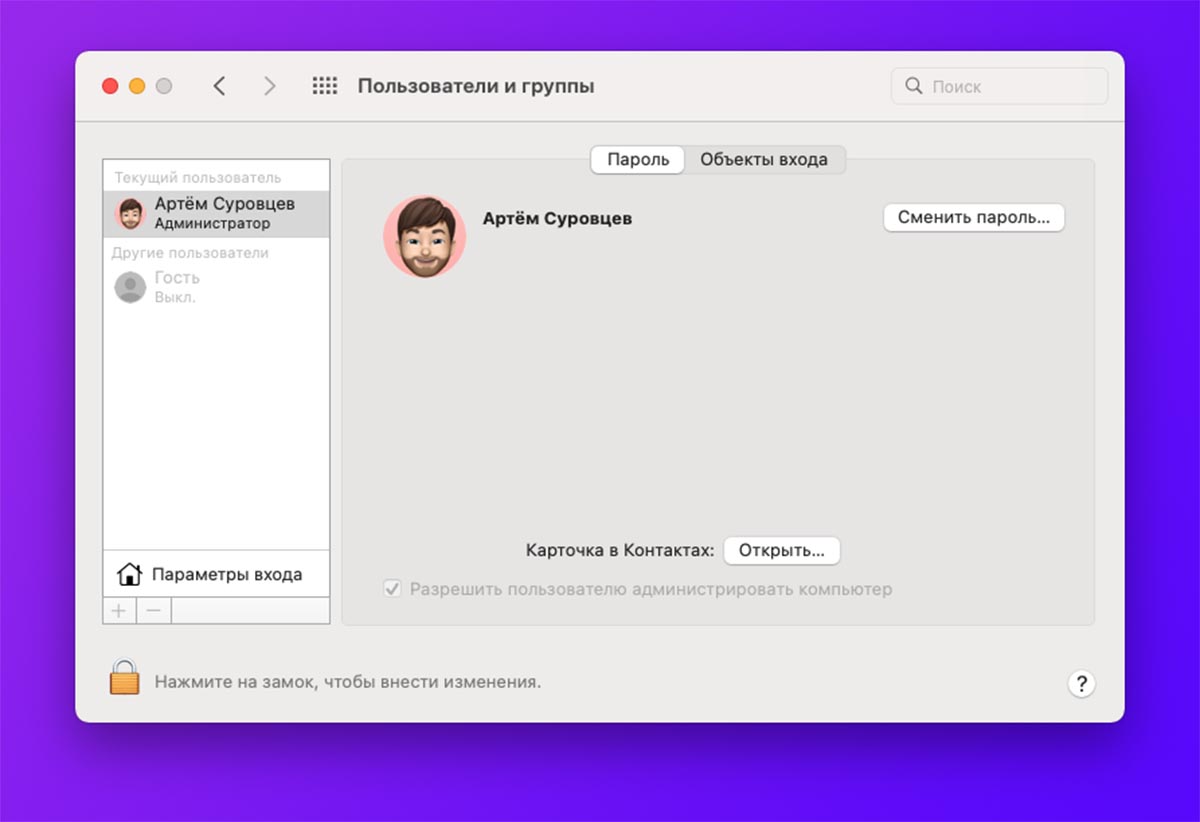
Each account in macOS has its own local storage of data and documents. These files are stored specifically and are not counted from other accounts.
If you previously shared your Mac with other users, their accounts may eat up some of your free space.
To delete unnecessary entries System Settings – Users and Groupsremove the lock to make changes to this section and delete unnecessary entries along with the data stored in them.
◦ Back to contents ◬
14. How to erase unnecessary Siri voices on macOS
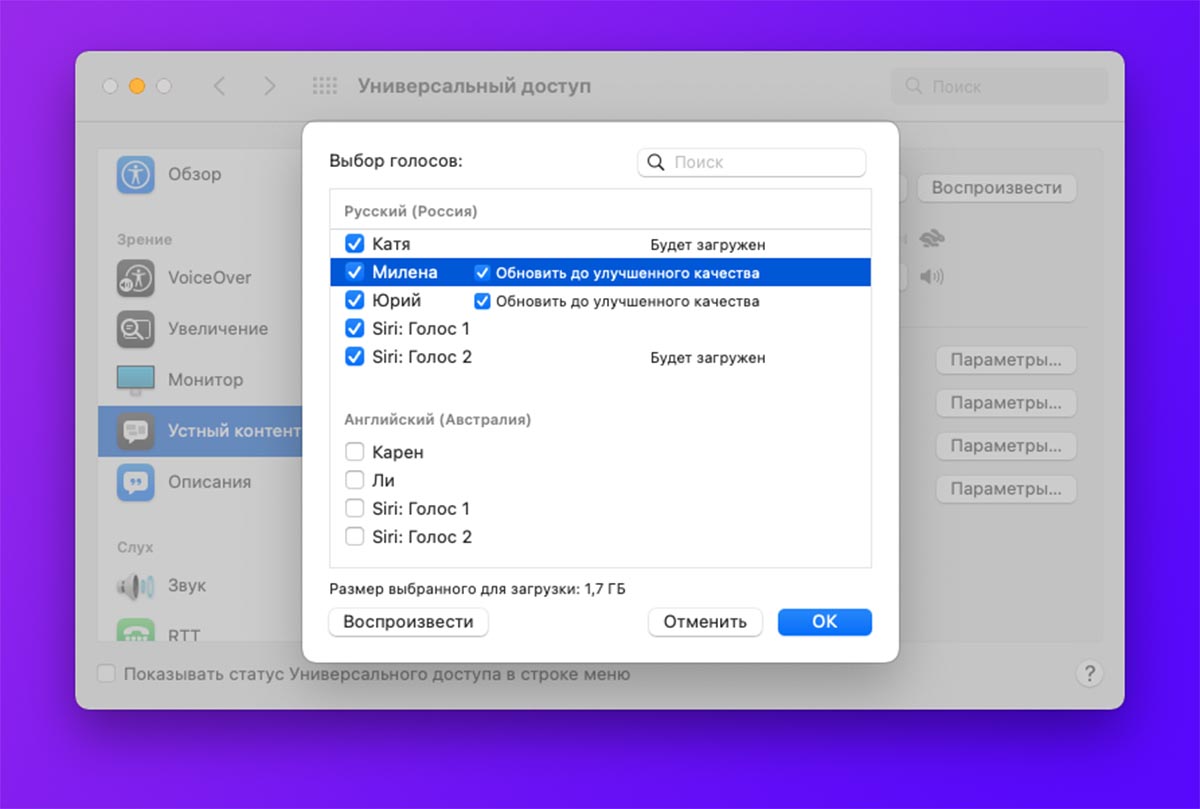
Not all Mac users use the voice assistant in macOS, because the features required for work can take up several gigabytes.
To remove unused languages, follow the path System Settings – Accessibility – Spoken Content and select from the list of available languages build.
uncheck unused votes and they will be removed from the system.
◦ Back to contents ◬
15. How to remove unnecessary system languages in macOS
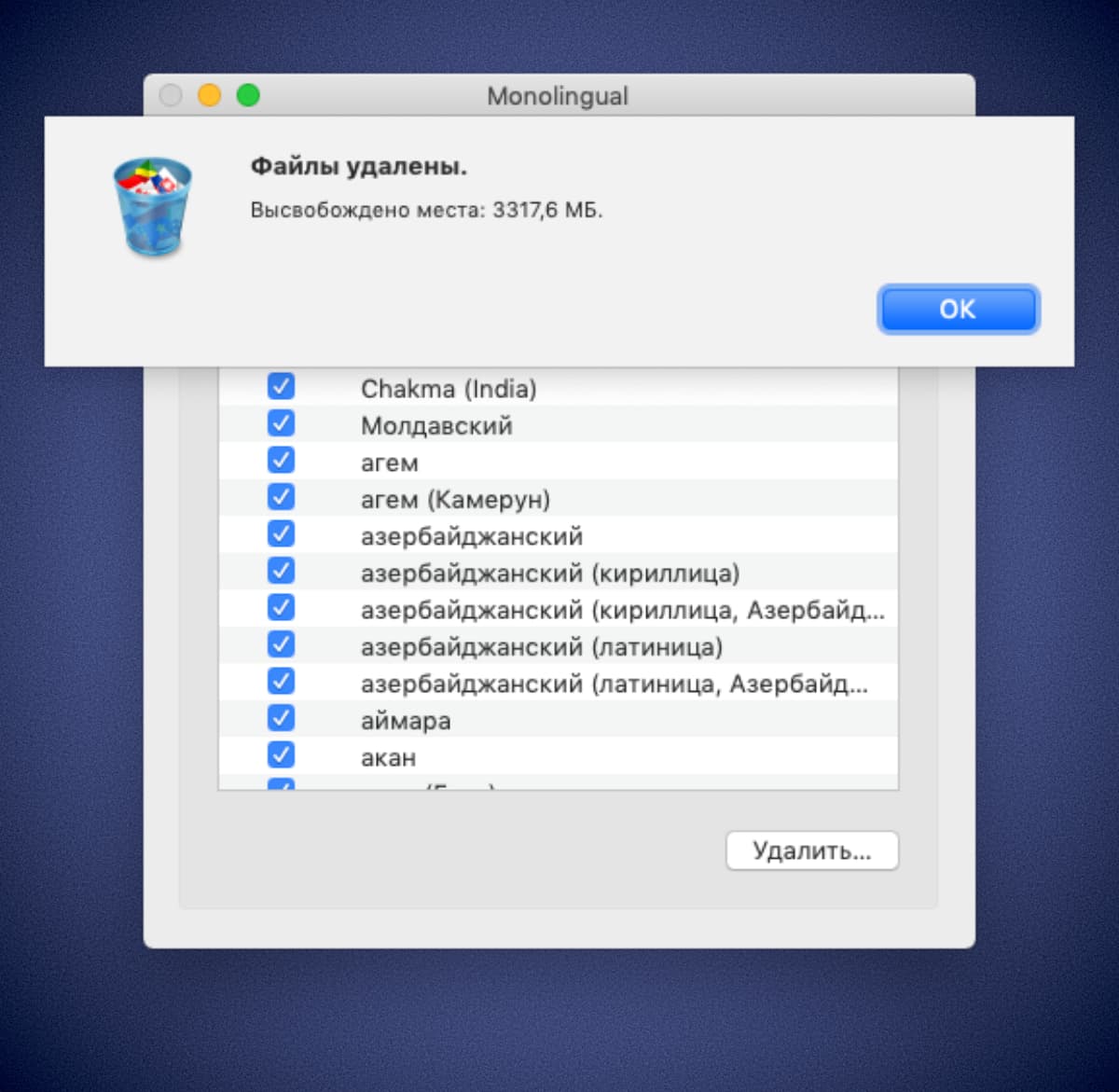
Another ballast in the system are files for other macOS locations. They are loaded when installing macOS and require changing the language without connecting to the network.
Most users use macOS natively localized and do not require additional files for other languages.
You can quickly and easily delete such data using our instructions.
◦ Back to contents ◬
16. How to upload large files to the cloud on Mac

Work documents, photographs, or simply currently unnecessary files can be requested to be uploaded to your favorite cloud service.
Data can be saved on an external drive, a popular cloud, or a small NAS server.
The main thing is not to forget what and where you save, so that if necessary, you can quickly find the necessary data.
◦ Back to contents ◬
17. How to still have a hard place on Mac
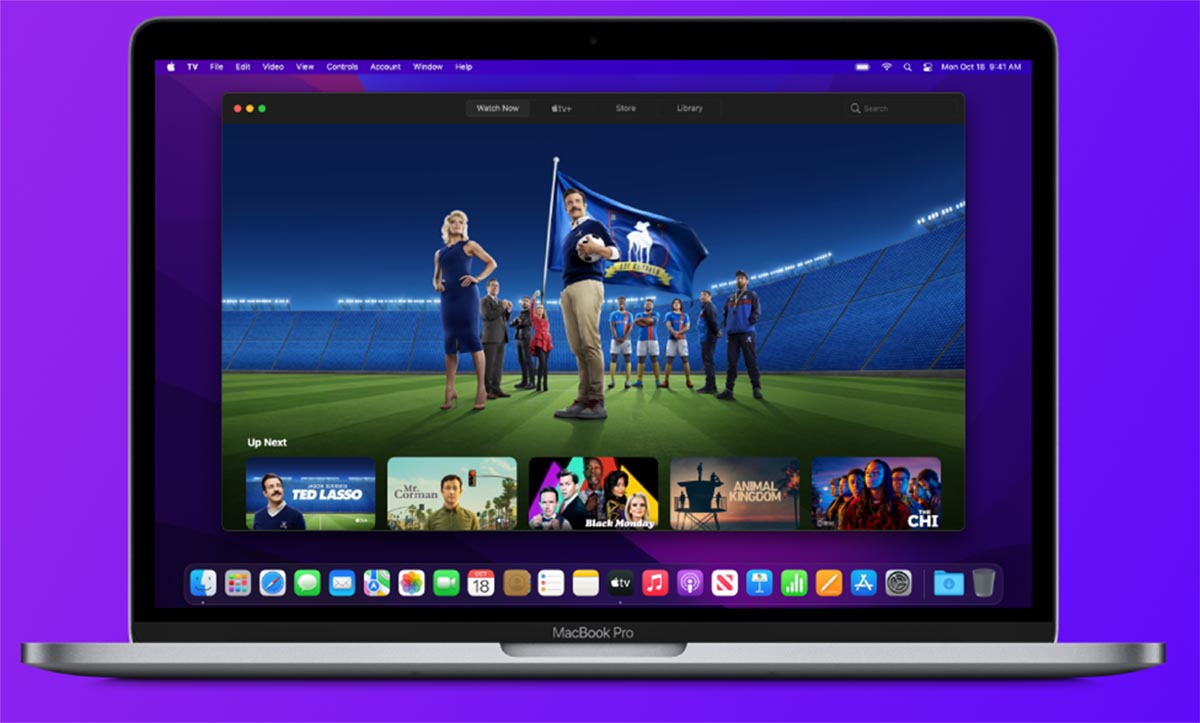
There are a number of other ways to save space on your Apple computer. Sources may be involved in:
◎ Projects in applications iMovie And Garage group
◎ Downloaded films and TV series in the program Apple TV.
◎ Downloaded music in the service Apple Music.
◎ Screen photos and screencasts on your desktop.
◦ Back to contents ◬
By combining the methods suggested above, you can provide the amount of space you need on your Mac, even with the smallest drive.
Source: Iphones RU
I am a professional journalist and content creator with extensive experience writing for news websites. I currently work as an author at Gadget Onus, where I specialize in covering hot news topics. My written pieces have been published on some of the biggest media outlets around the world, including The Guardian and BBC News.