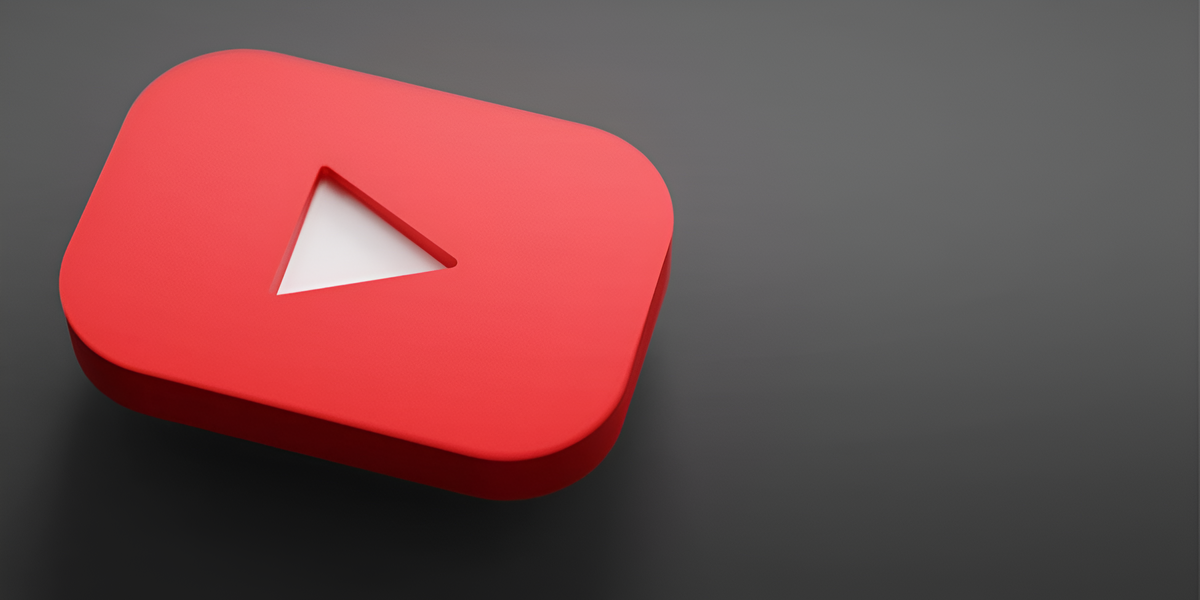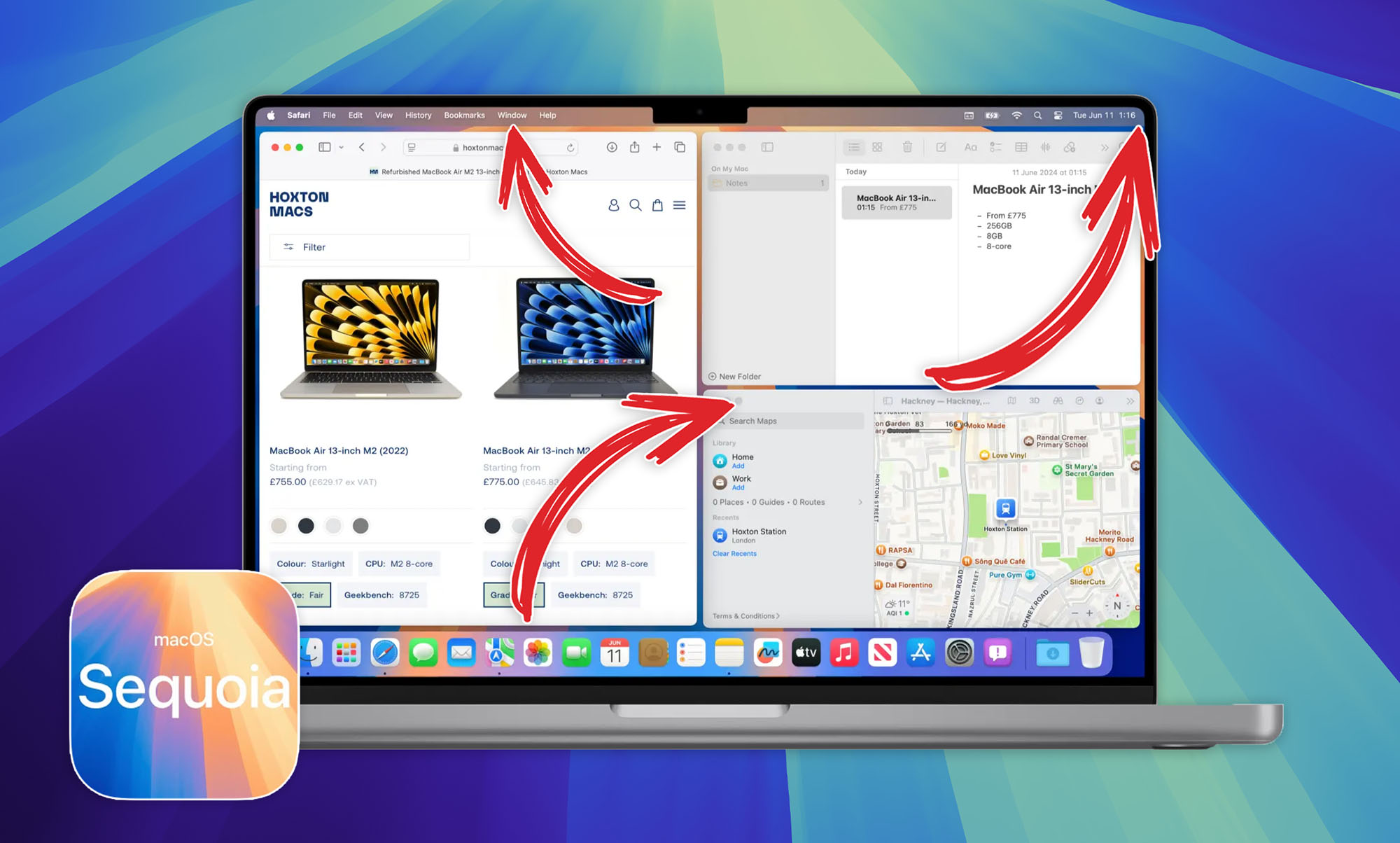One of the new features of macOS 15 is the window manager. It was clearly borrowed from the world Window and third-party developers of similar applications for Mac. The feature received several non-obvious features, three settings and four operating modes at once. Everyone will be able to choose the most convenient for themselves.
To the point:
◉ How to install the macOS 15 Sequoia developer beta
◉ 25 New Features of macOS Sequoia. We’ve collected all the innovations and changes
◉ How to Manage iPhone from Mac in macOS 15 Sequoia
Now we will look at all the features of the new window manager.
How to Use Gestures to Arrange Windows in macOS Sequoia
▶ Drag the window to the edges of the screen.
▶ Wait until a frame with the future window size appears.
▶ Close the window. If you hold the app near the border longer, it will move to another desktop or menu Mission Control Center.
You can drag the window to the right, left, or top edge to expand it to half the screen, or to the far edge to expand the window to 25% of the desktop.
How to Arrange Windows in macOS Sequoia Using Keyboard Shortcuts

The manual pulling method is not very convenient and requires skill. Shortcats use faster and easily:
▶ FN (globe) + Control + ↑ – expands the window to the top half of the screen.
▶ FN (globe) + Control + ↓ – expands the window to the lower half of the screen.
▶ FN (globe) + Control + → – expands the window to the right half of the screen.
▶ FN (globe) + Control + ← – expands the window to the left half of the screen.
▶ FN (globe) + Control + R – restores the original window size.
Unfortunately, you can’t reassign keys in the settings. Hopefully, this feature will be added in future updates.
How to arrange two or three apps on the entire screen in macOS Sequoia
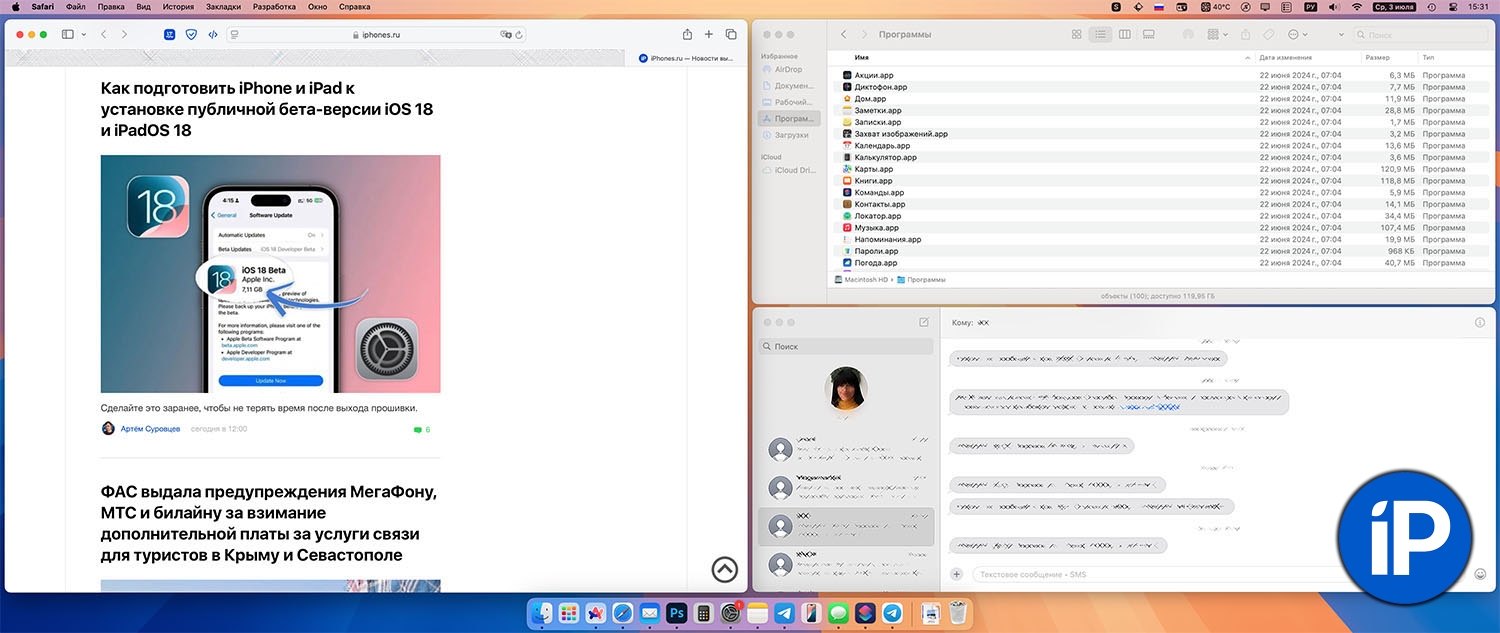
This is not the standard full-screen mode that was available in previous versions of the system. When enabled, two applications created a new workspace and completely occupied it, hiding the Dock and menu bars.
The new feature works differently – windows will occupy the entire area of the current screen without switching to full-screen mode. The menu bar and the Dock panel will not be hidden.
For this purpose, such short ones:
▶ FN (globe) + Control + Shift + ↑ – expands the window to the top half of the screen.
▶ FN (globe) + Control + Shift + ↓ – expands the window to the lower half of the screen.
▶ FN (globe) + Control + Shift + → – expands the window to the right half of the screen.
▶ FN (globe) + Control + Shift + ← – expands the window to the left half of the screen.
Once these shortcuts are in place, the active window takes the selected position, and the previously used application is assigned to this obviously one and a half hour monitor.
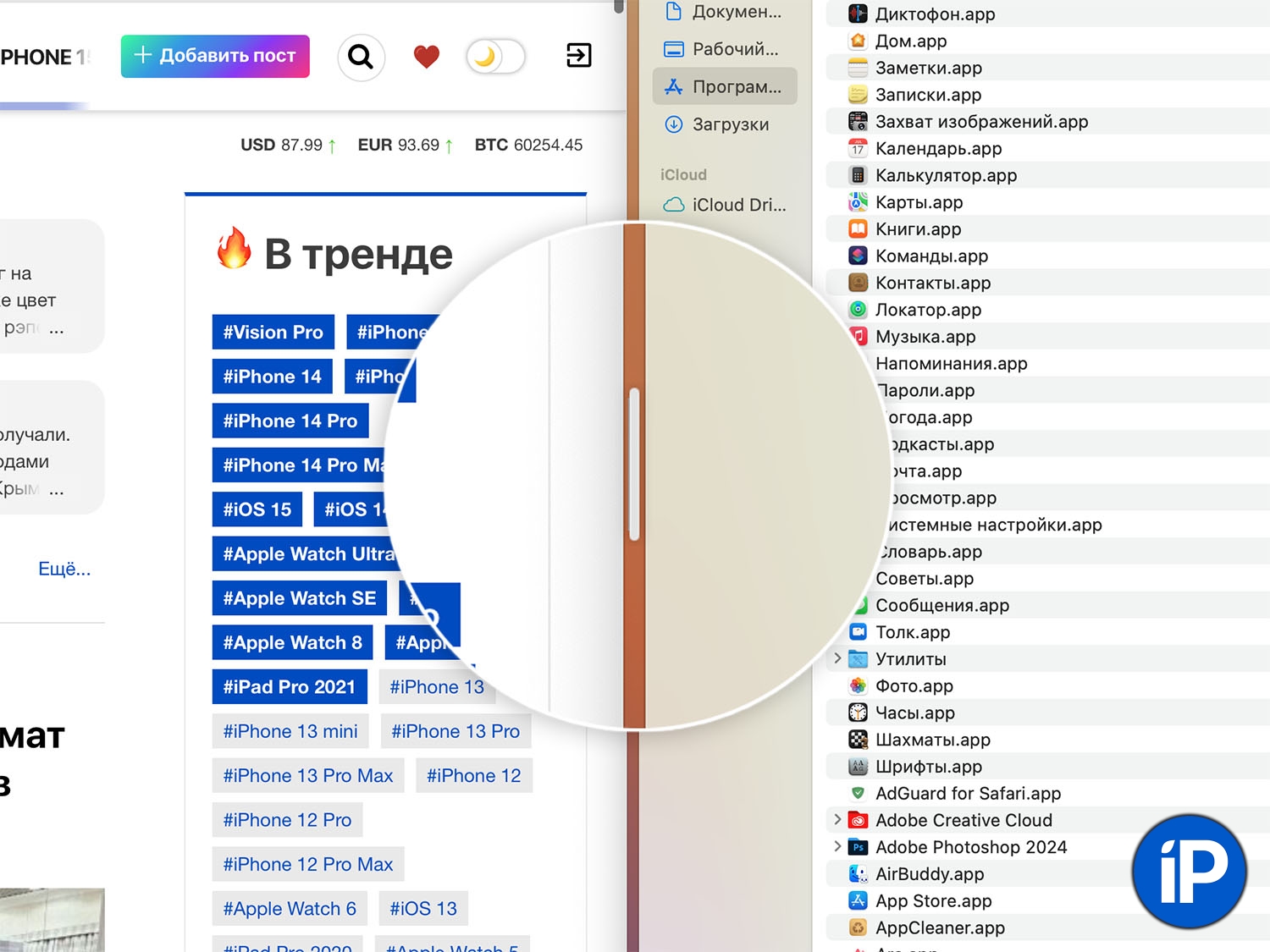
A marker appears between the windows, which you can use to change the aspect ratio, as in the mode Split view on iPad.
To the point: 20 Useful iPadOS Gestures That Speed Up Any Apple Tablet
If you add a key to the shortcuts Option (Alt)then the screen will be tiled by three applications at once. The main one is 50%, the two previous ones are 25% each.
▶ FN (globe) + Control + Option + Shift + ↑/↓/←/→.
In this mode, the Dock panel and menu bar will also be added, but there will be no convenient way to change the proportions.
How to Quickly Move Windows in macOS Sequoia
Besides dragging and dropping and shortcuts, there are two other ways to arrange windows the way you want.
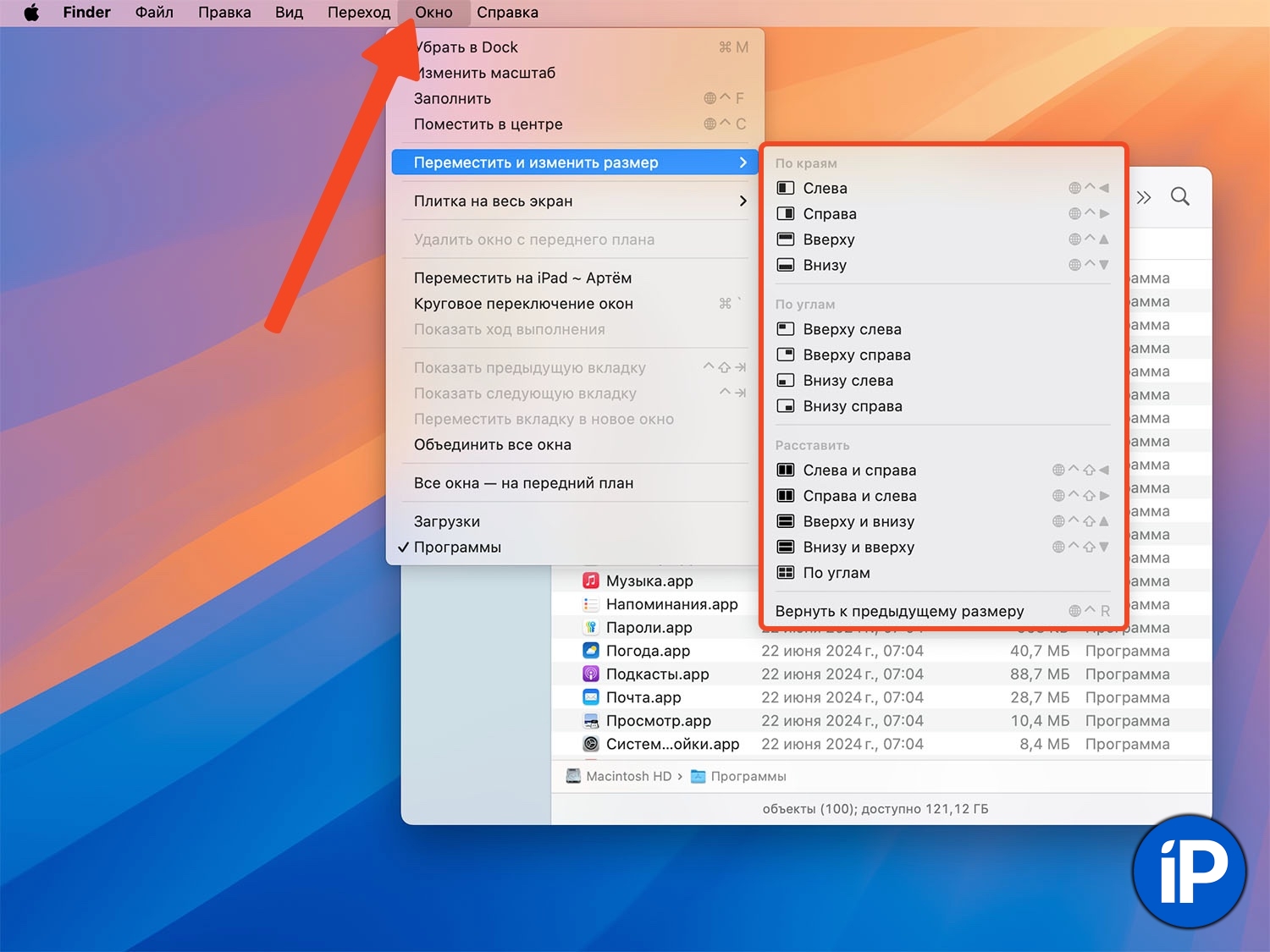
Use menu bars. If you clicked on the line Window – Move and ResizeAll options and shorts for them will be available.
Note here that windows can be placed on a quarter of the screen (in some corner), but shortcuts for this have not been invented.
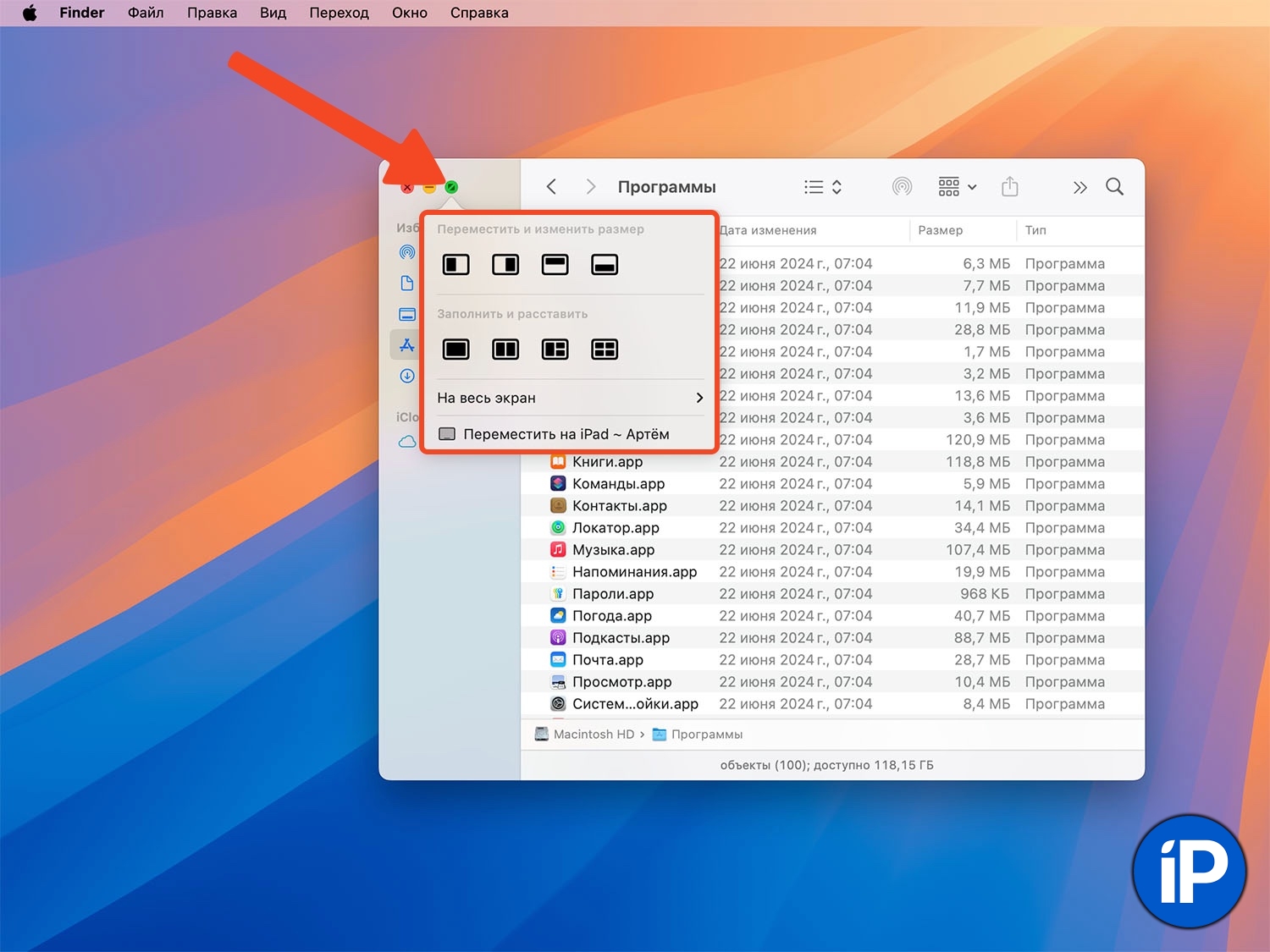
Use the minimize window indicator. Another way to arrange windows is to hover the cursor over the green minimize indicator. Here you can also select the desired position.
What settings do you have?
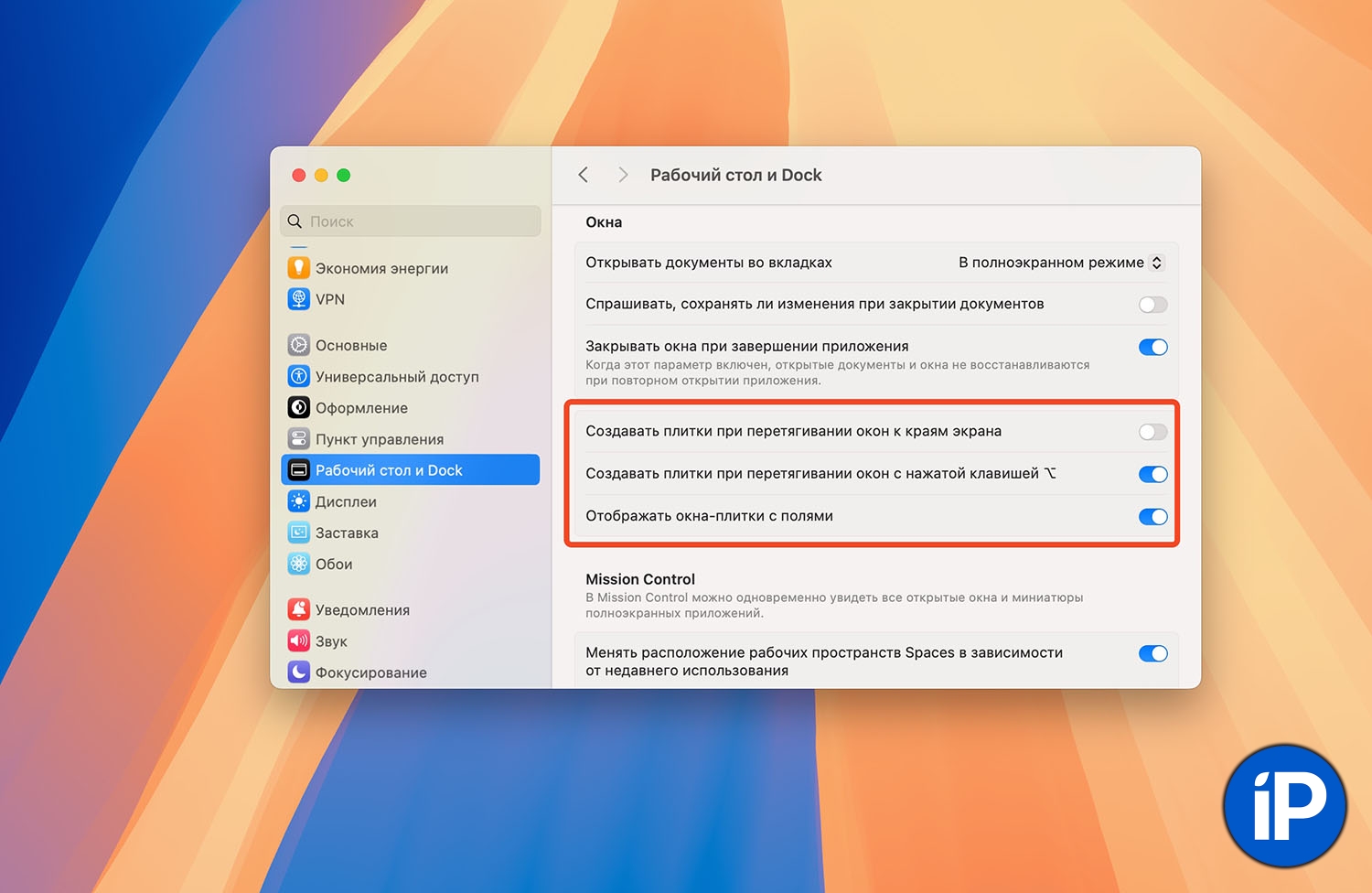
The developers have provided three parameters for configuring the new macOS Sequoia options. All of them are located in the section System Preferences – Desktop & Dock – Windows.
▶ Create tiles when dragging windows to the edges of the screen. This is the main switch that turns the first way of working of the window manager on and off. If you use hotkeys, the menu bar or the green “Work”, the switch can be turned off.
▶ Create tiles when dragging windows with the Option key pressed. If you turn on the toggle switch and turn off the previous one, the chip will only work with the Job closed.
▶ Display tile windows with margins. If the switch is on, there will be a small gap between the windows in the arrangement mode; if it is off, they will stick tightly to each other.
Now you know everything about work macOS Sequoia.
Source: Iphones RU
I am a professional journalist and content creator with extensive experience writing for news websites. I currently work as an author at Gadget Onus, where I specialize in covering hot news topics. My written pieces have been published on some of the biggest media outlets around the world, including The Guardian and BBC News.