One of the advantages of the innovations of iOS 18 was the long-awaited ability to change the button for launching the flashlight and camera on the screen lock. In addition, it became possible to customize Command centre and add to the icons of the programs and games you need.
This way you can launch any application from your locked iPhone with one touch.
How to Install the Public Build of iOS 18 and iPadOS 18 Right Now
Now let’s look at how to set up buttons on the screen lock and in the curtain with switches. To launch application components, you will need the Commands utilities that you like.
How to Replace Flashlight and Camera Buttons on Lock Screen in iOS 18
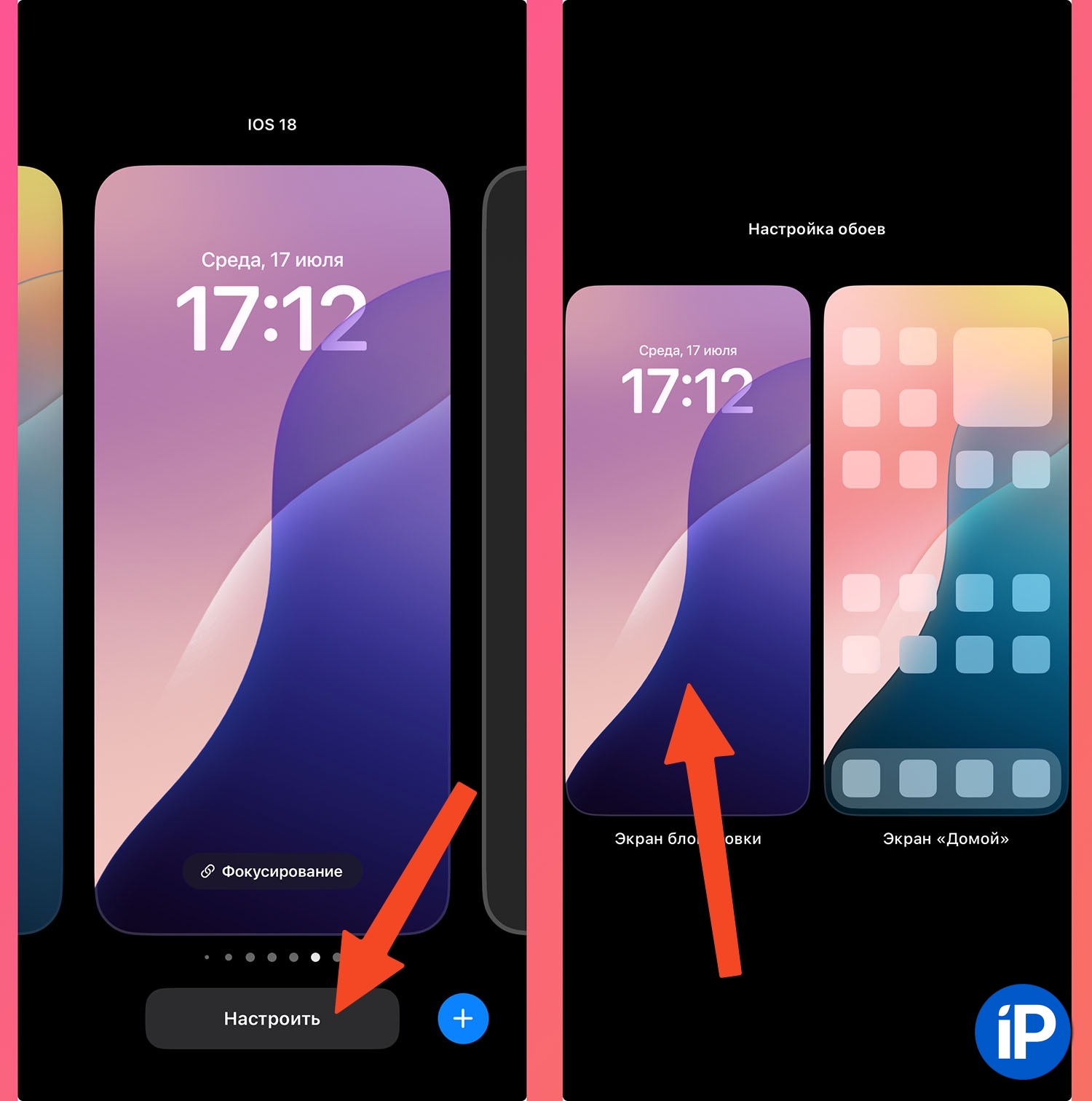
▶ Long press the lock screen to enter editing mode.
▶ Click Tune at the bottom of the screen and tap on the screen lock.
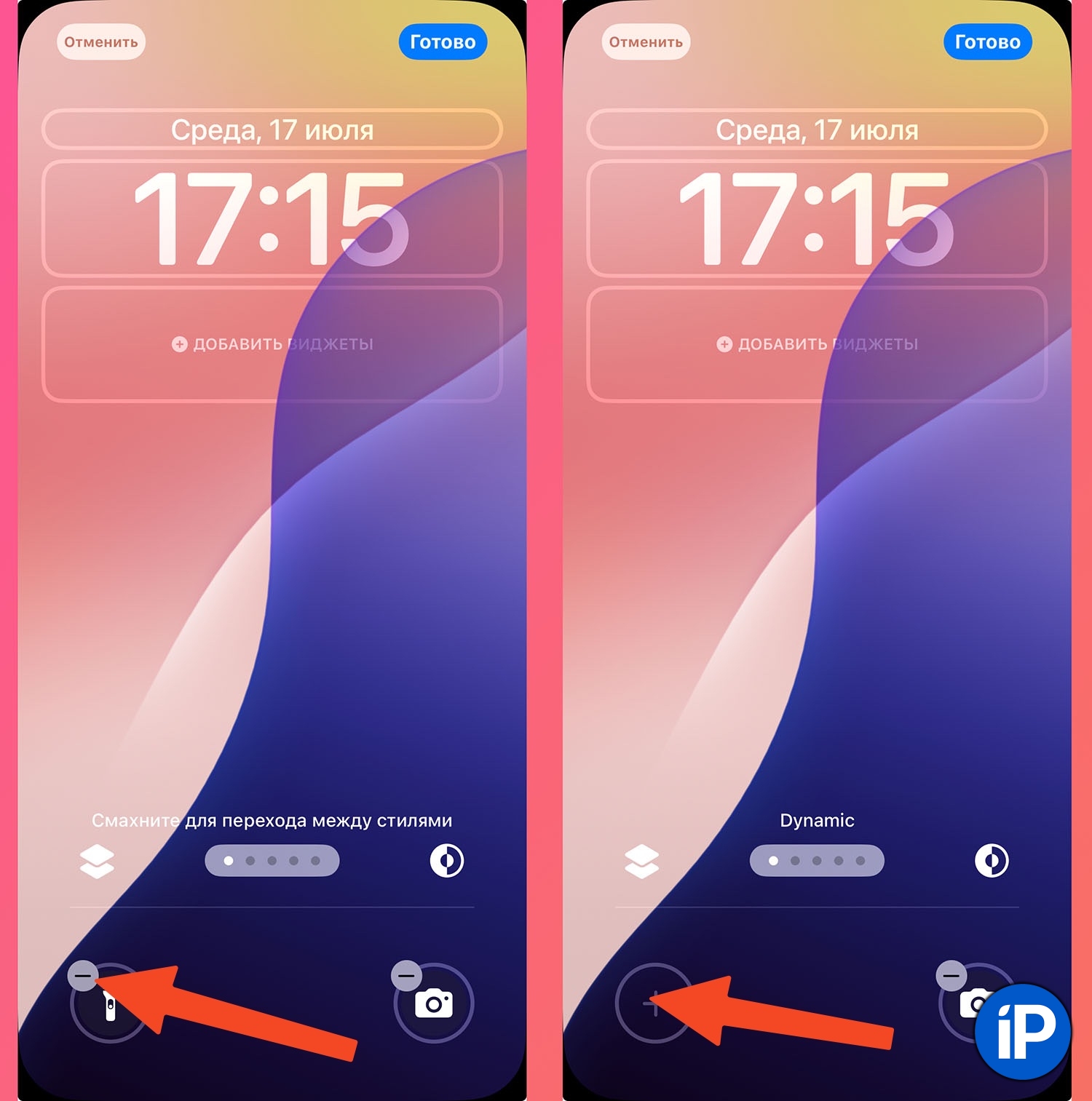
▶ Click the “-” next to the button you want to view.
▶ The old switch will be removed, press the “+” in its place.

▶ Select a new action for the button. If you want to add a third-party application, select Commands – Open ApplicationThe utility commands must be installed.
▶ Select an application from the list of recommended ones, press Readyto save the changes.
You can even remove the screen lock buttons altogether if you don’t need them.
How to Add App Shortcuts to Control Center in iOS 18
If you are missing a couple of icons or you don’t want to change the default files, you can add application shortcuts to Command centre.
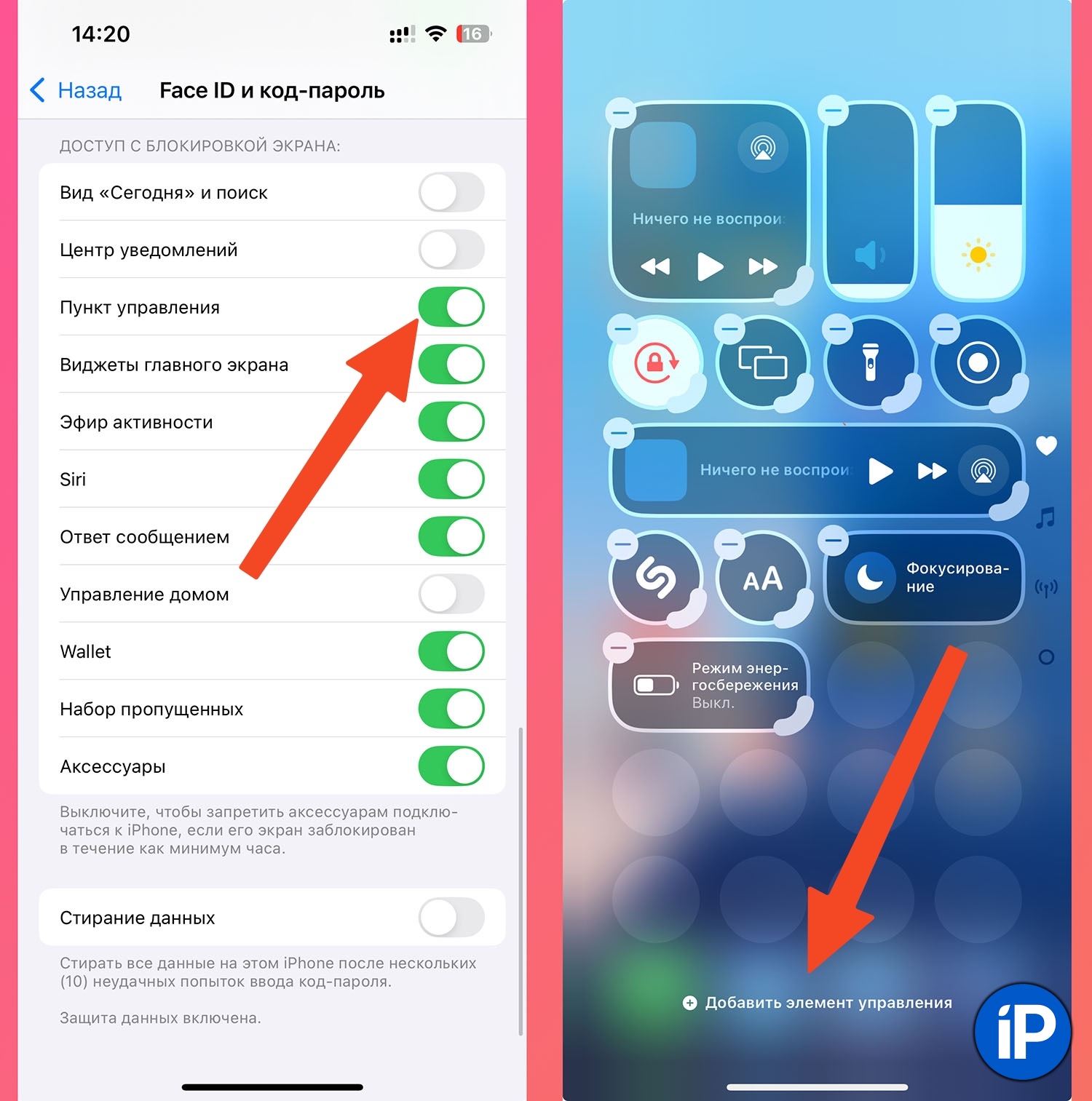
▶ Go to Settings – Face ID & Passcode – Access from Lock Screen and check that the option is enabled Command centre.
▶ Open Command centre and hold your finger on an empty space to enter editing mode.
▶ Click Add control.
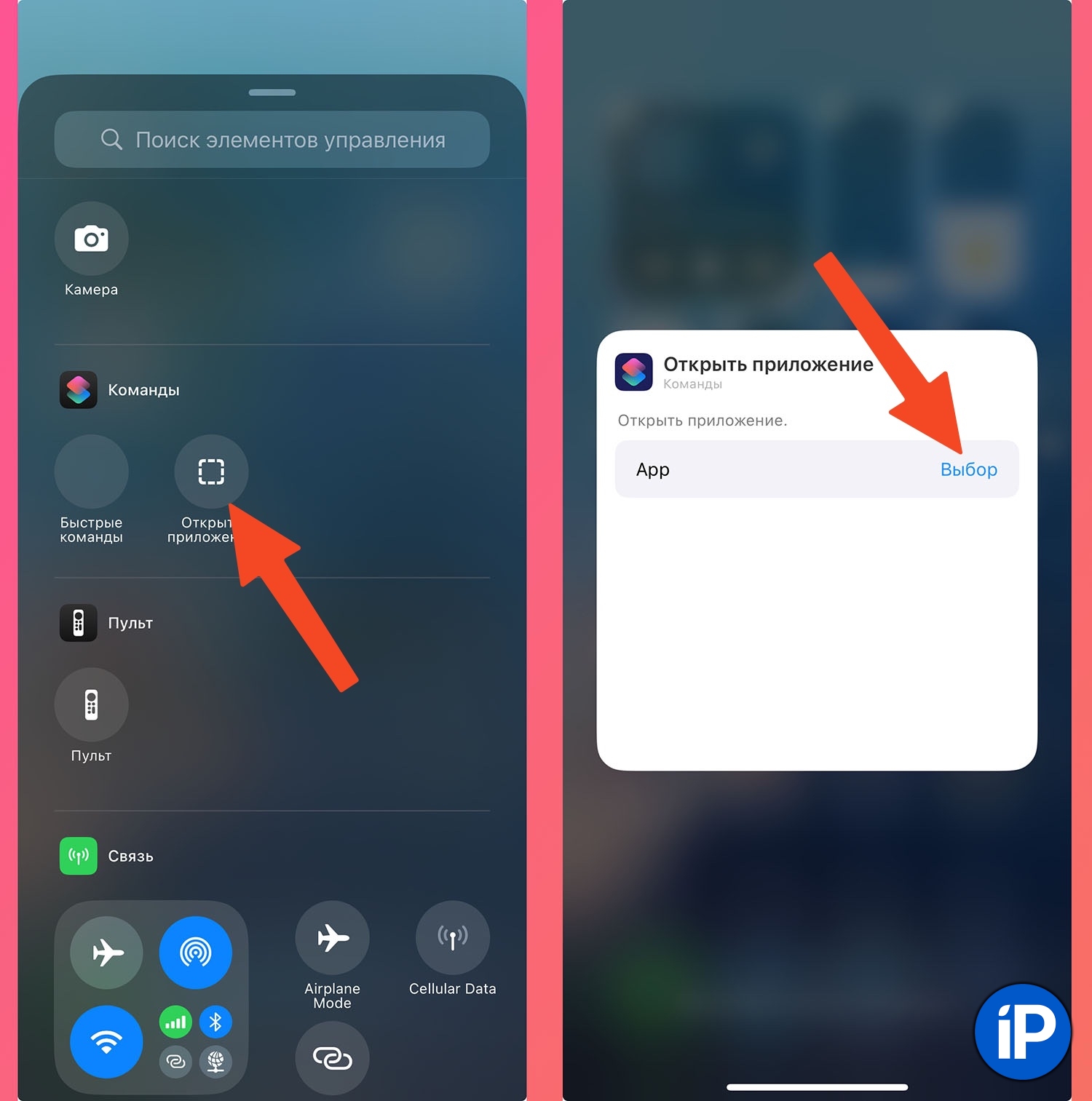
▶ Select Commands – Open ApplicationThe utility commands must be installed.
▶ Click on the new button and select the application from the list of available ones.

▶ Choose the location and size of the button. It can be a small switch, an elongated 2×1 button, or a large 2×2 button.
Here you can create as many buttons as you want to launch the programs or games you want. If you want to allocate a screen for them, select and fill the switch body.
How other iOS 18 news works:
◉ iOS 18 lets you control your iPhone with your gaze
◉ How to Disable Anti-Motion in iOS 18
◉ How to Use Calculator and Currency Converter in iOS 18 Keyboard
◉ How to change “Hey Siri” to any other phrase
◉ How the new desktop design works
◉ How Game Mode Works
◉ How to Block Any App on iPhone
◉ How to Hide Any App in iOS 18
◉ How to Control Someone Else’s iPhone Remotely in iOS 18
◉ How to Disable Auto-Delete Files in iCloud in iOS 18
◉ How to Send iMessage on a Schedule in iOS 18 and macOS Sequoia
Source: Iphones RU
I am a professional journalist and content creator with extensive experience writing for news websites. I currently work as an author at Gadget Onus, where I specialize in covering hot news topics. My written pieces have been published on some of the biggest media outlets around the world, including The Guardian and BBC News.











