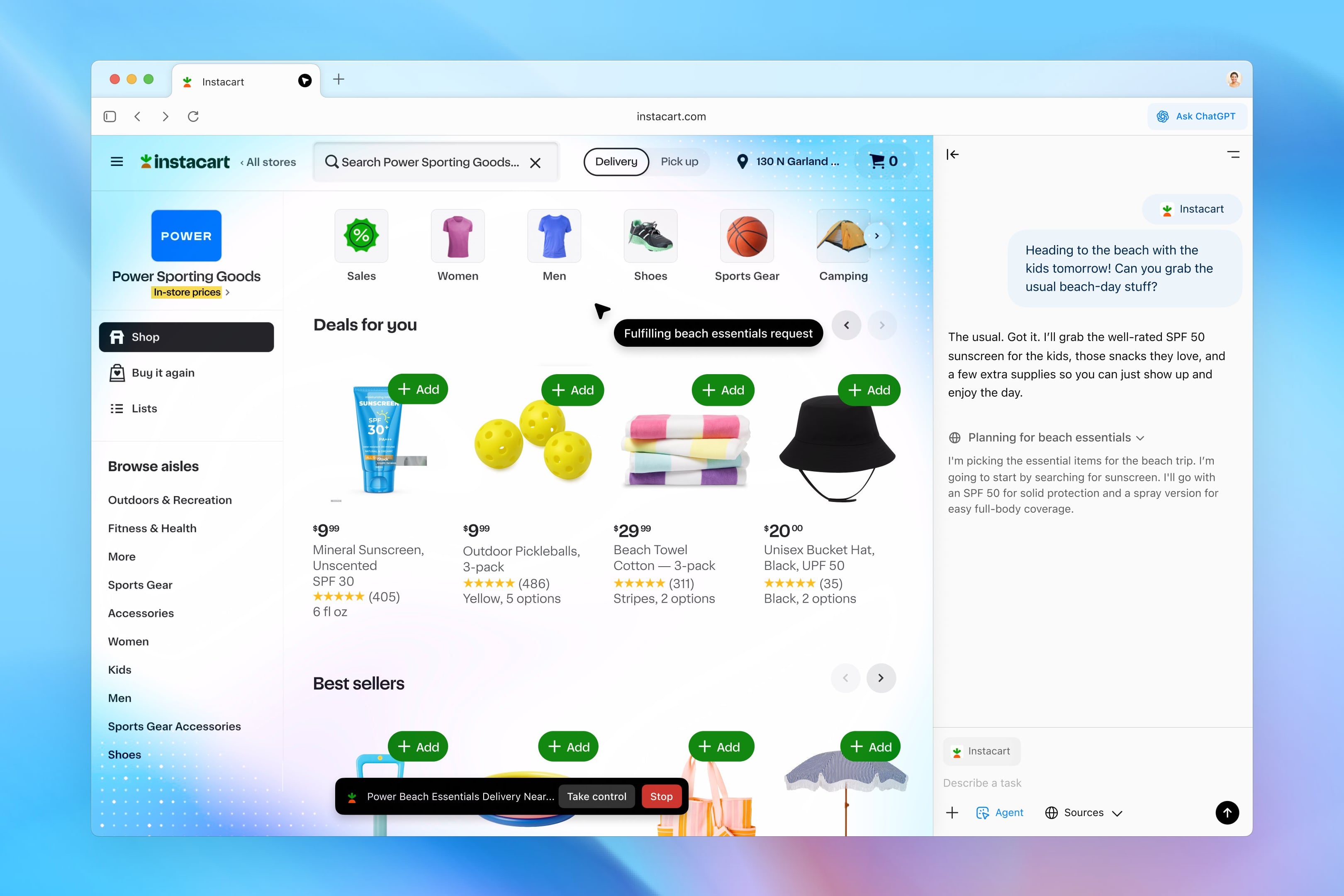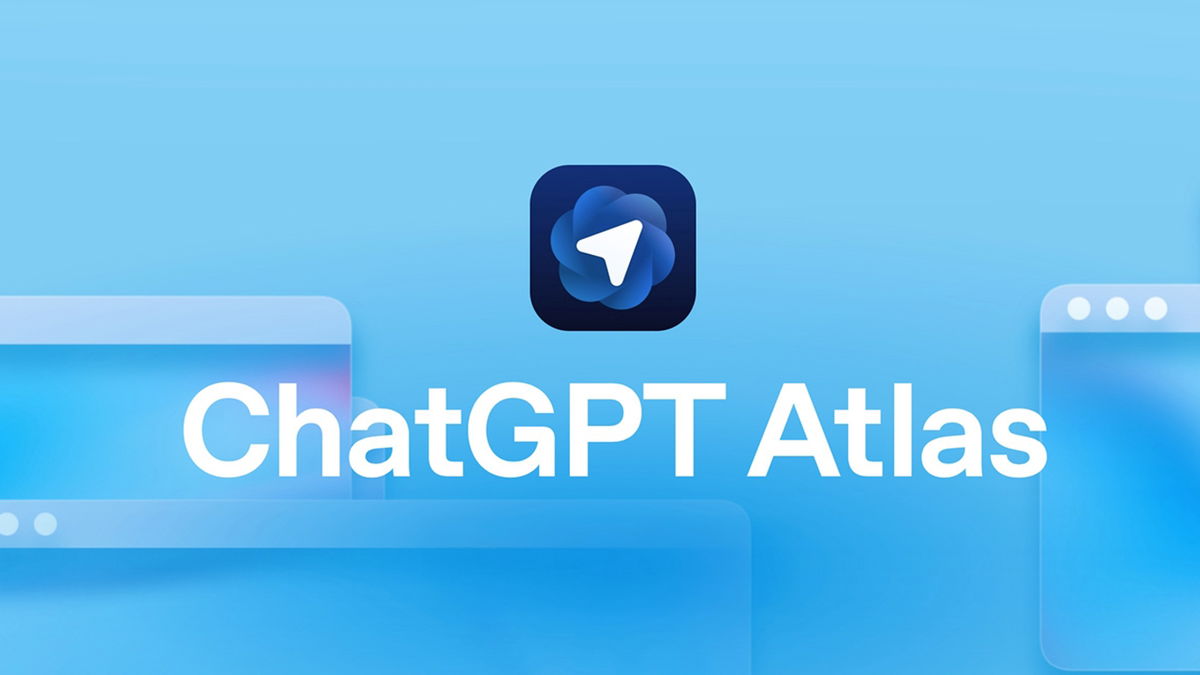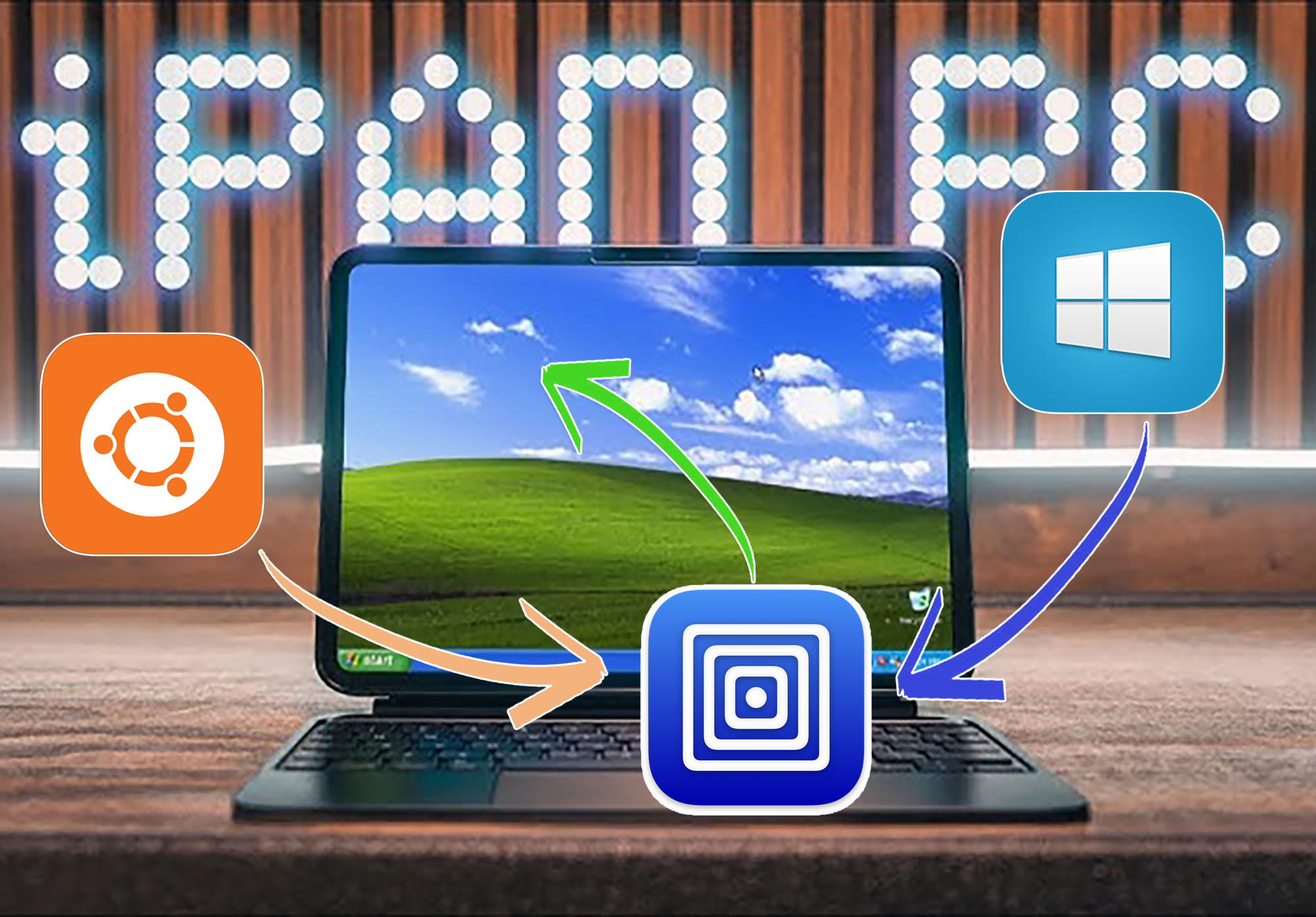The power of modern mobile gadgets and emulation capabilities allow you to run the most common versions of desktop OS on iPhone or iPad. In practice, working in such a system will not be very comfortable, but for some basic actions or to get acquainted with the system, it will do.
Now let’s look at how to quickly launch a full-fledged OS on iPhone and iPad.
What You Need to Run Linux or Windows on iPhone and iPad
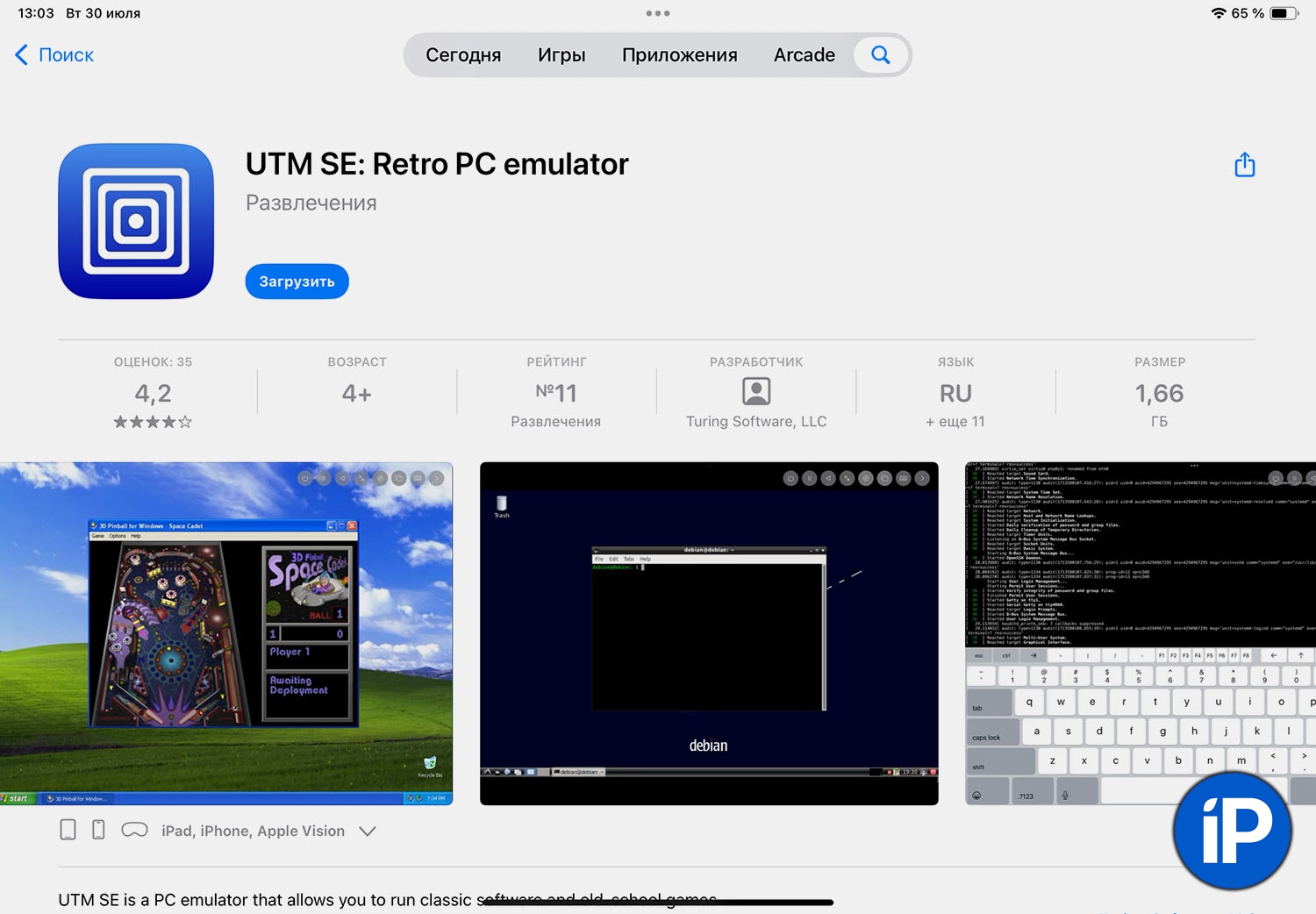
1. Need an iPhone with iOS14 and new or iPad with iPadOS 14 and newer.
2. It is desirable that the device has about 10 GB free space, RAM capacity 6 GB and more.
To the point:
▶ How Much RAM Does Each iPhone Model Have?
▶ How Much RAM Does Each iPad Model Have?
Install the system if there is no space on a smaller device. The operating system requires about 8 GB and another 2-3 GB of iOS for normal operation. The amount of RAM may be less, but the system will take a long time to start, and if you minimize the emulator application, the gadget may unload it from memory too voraciously, and re-launching it will take a long time.
3. An emulator app, such as UTM SE. Previously, such a utility had to be stored using third-party methods, but now it can be downloaded directly from the App Store.
7 Ways to Install Apps on iPhone Without App Store in 2024
4. An example of a lighting system. We’ll figure this out as we go along.
How to Run Linux on iPhone and iPad
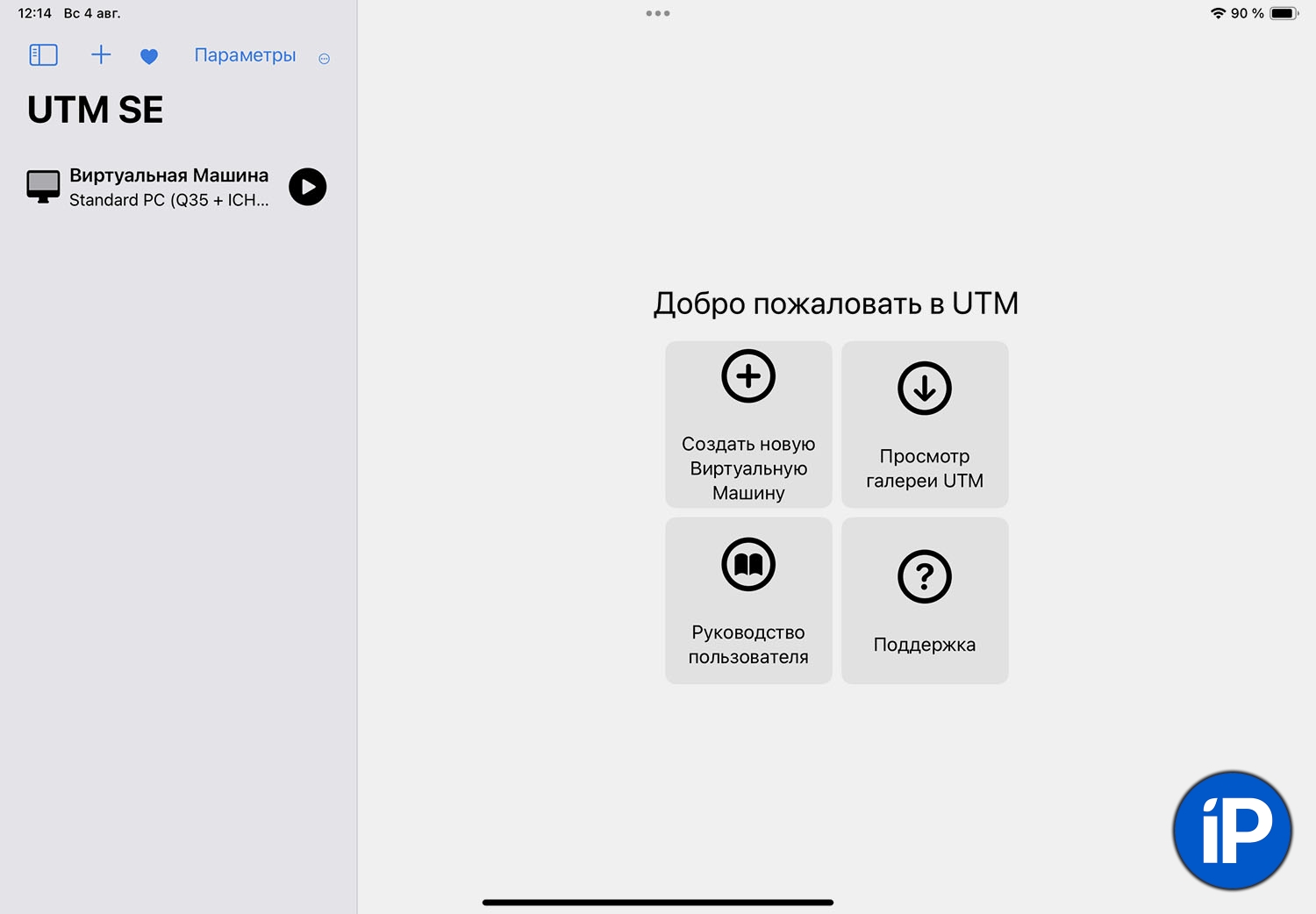
▶ Install and launch the UTM SE application.
▶ In the application UTM SE press the button View UTM Gallery.
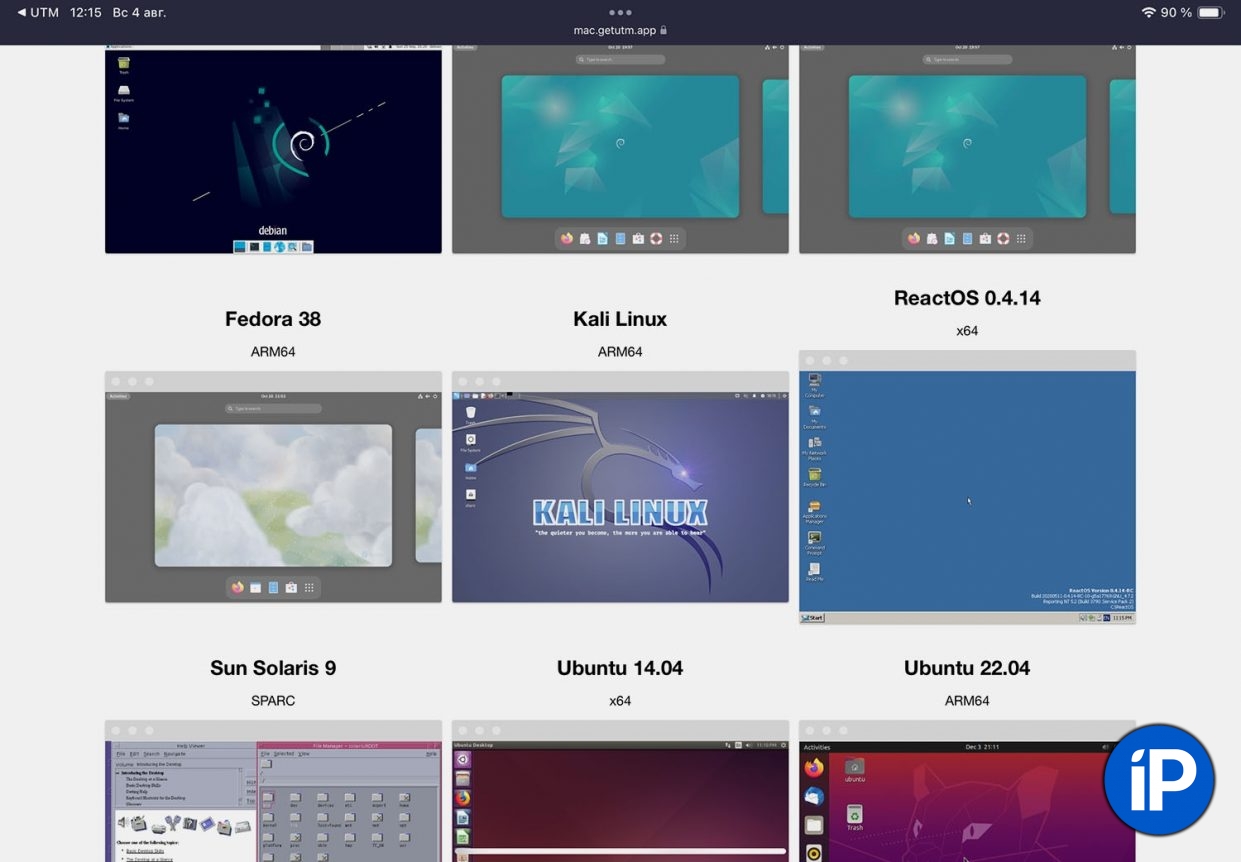
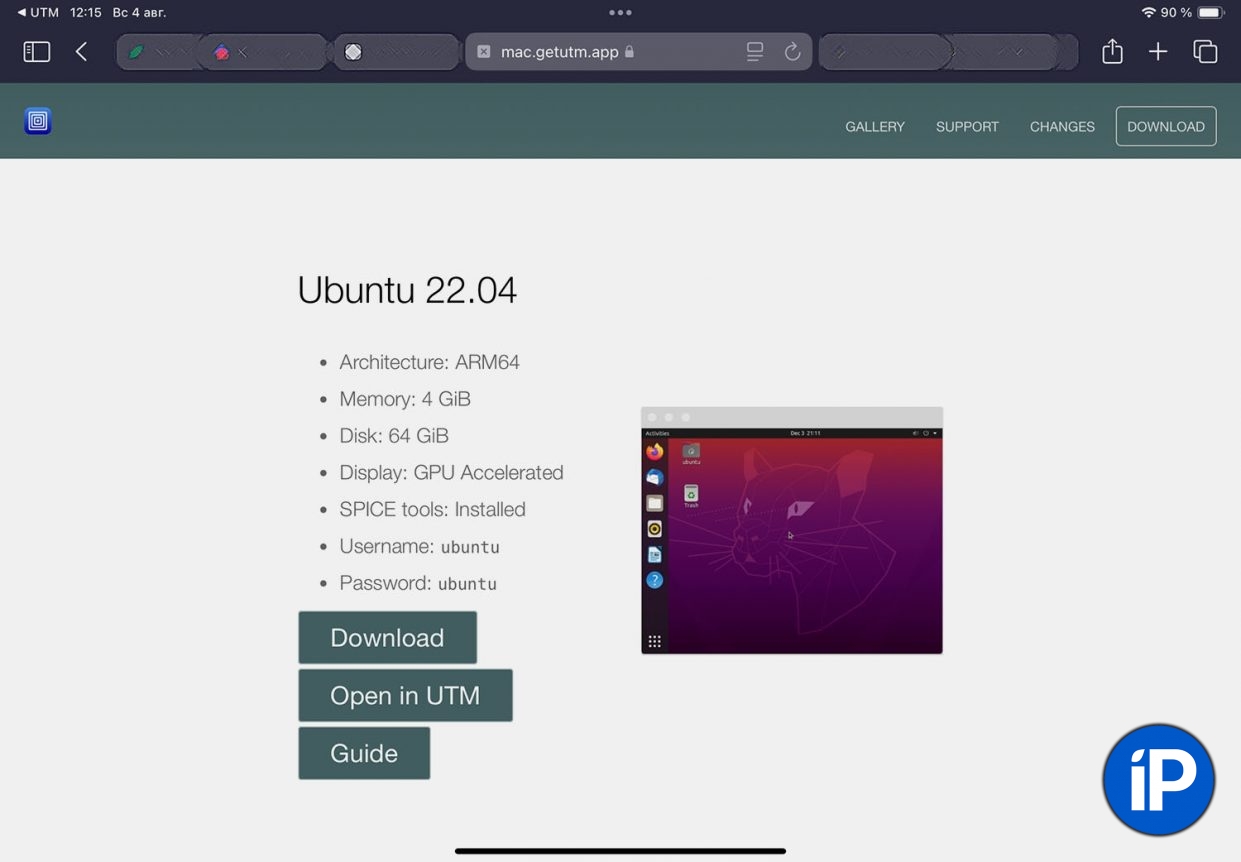
▶ Select the appropriate system image.
▶ On the image page, click Open in UTM and confirm the download.

▶ Wait until the image is loaded into the application. It is better not to rotate the utility during this time. UTM SEso that the process is not interrupted.
▶ Start a new virtual machine and watch the installation as an experienced wizard guides you through it.
How to Run Windows on iPhone and iPad
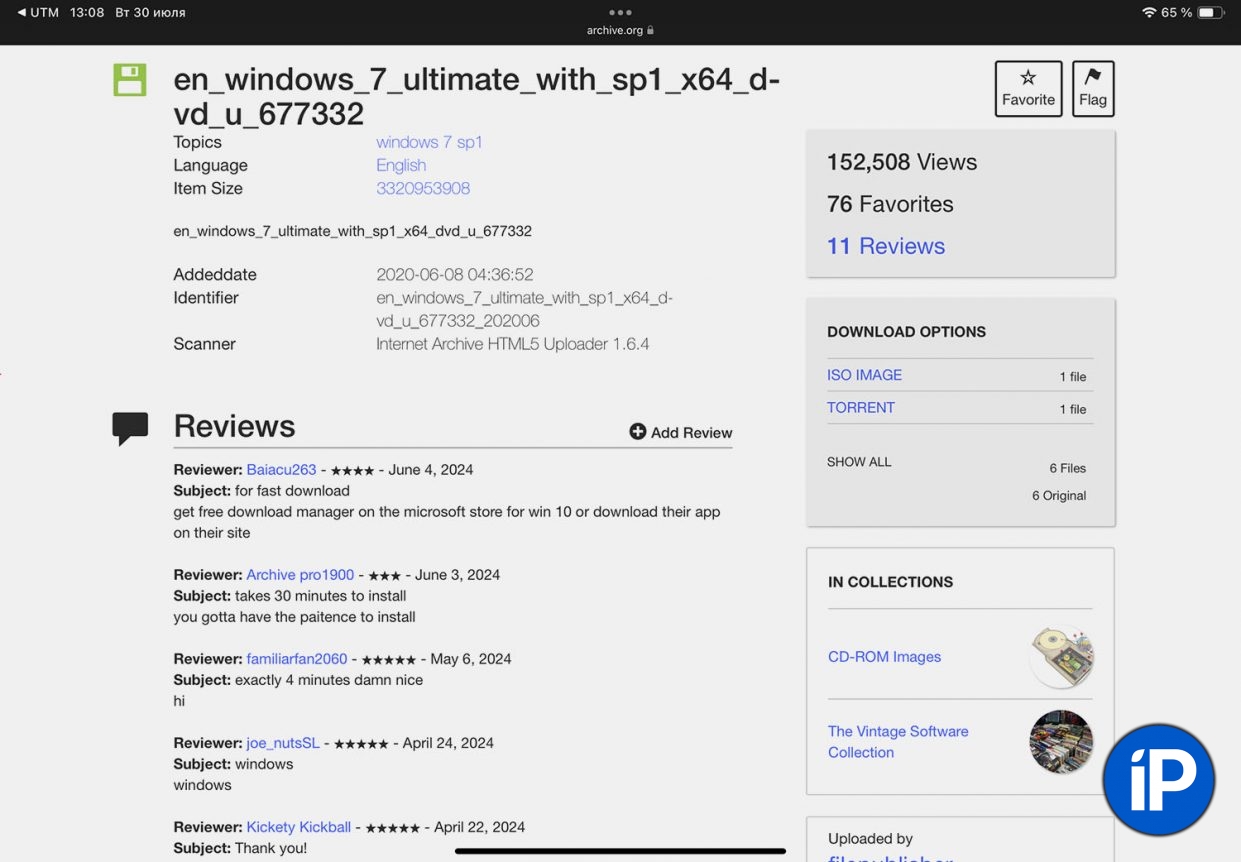
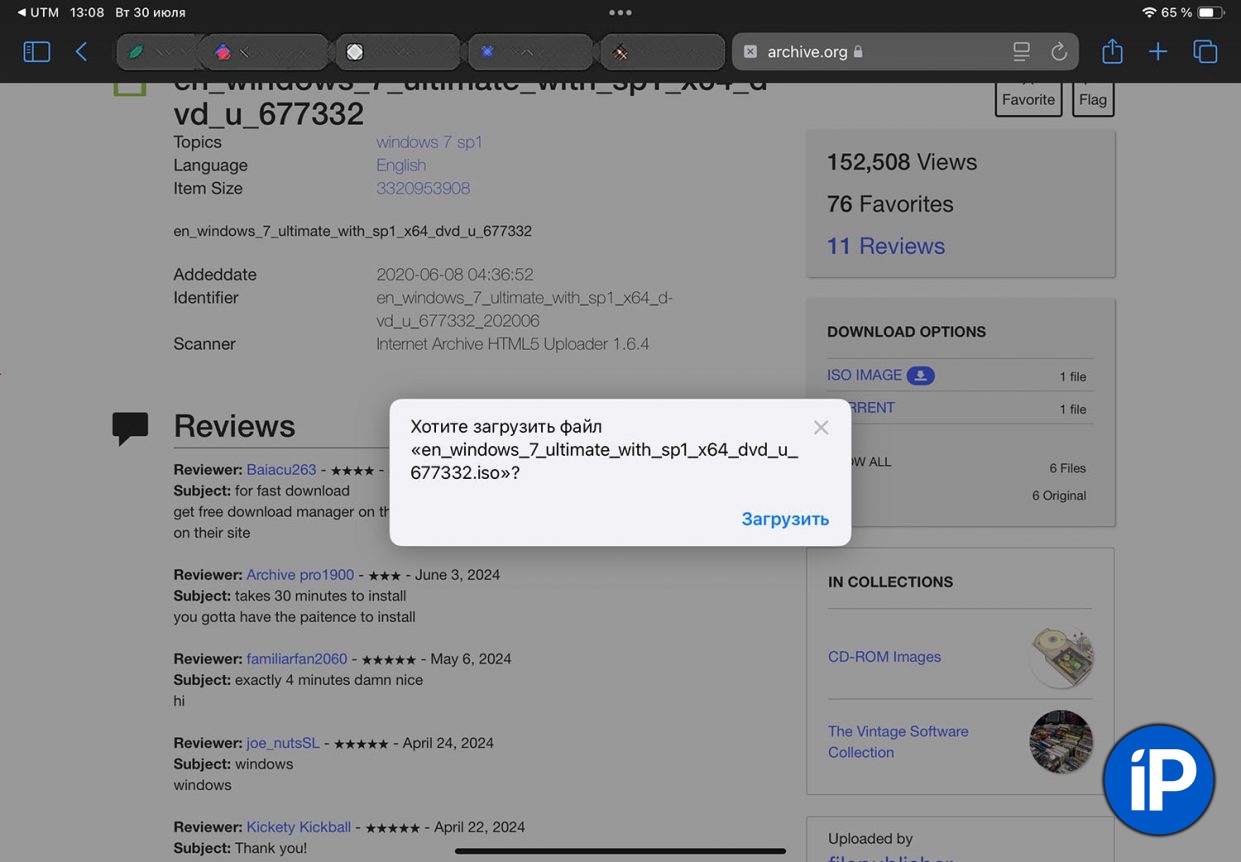
▶ Install and launch the UTM SE application.
▶ download the required image version of Windows on iPhone or iPad, for example, here: Windows XP and Windows 7.
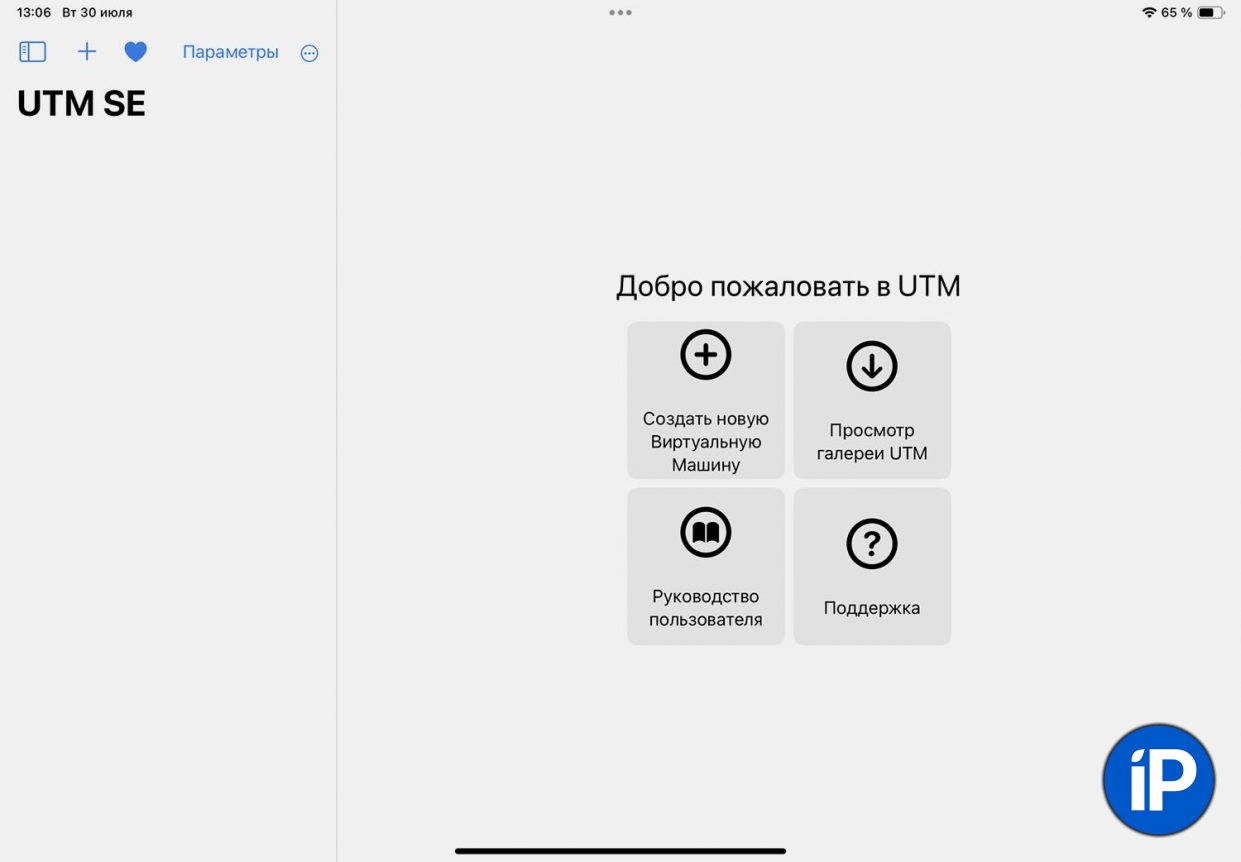
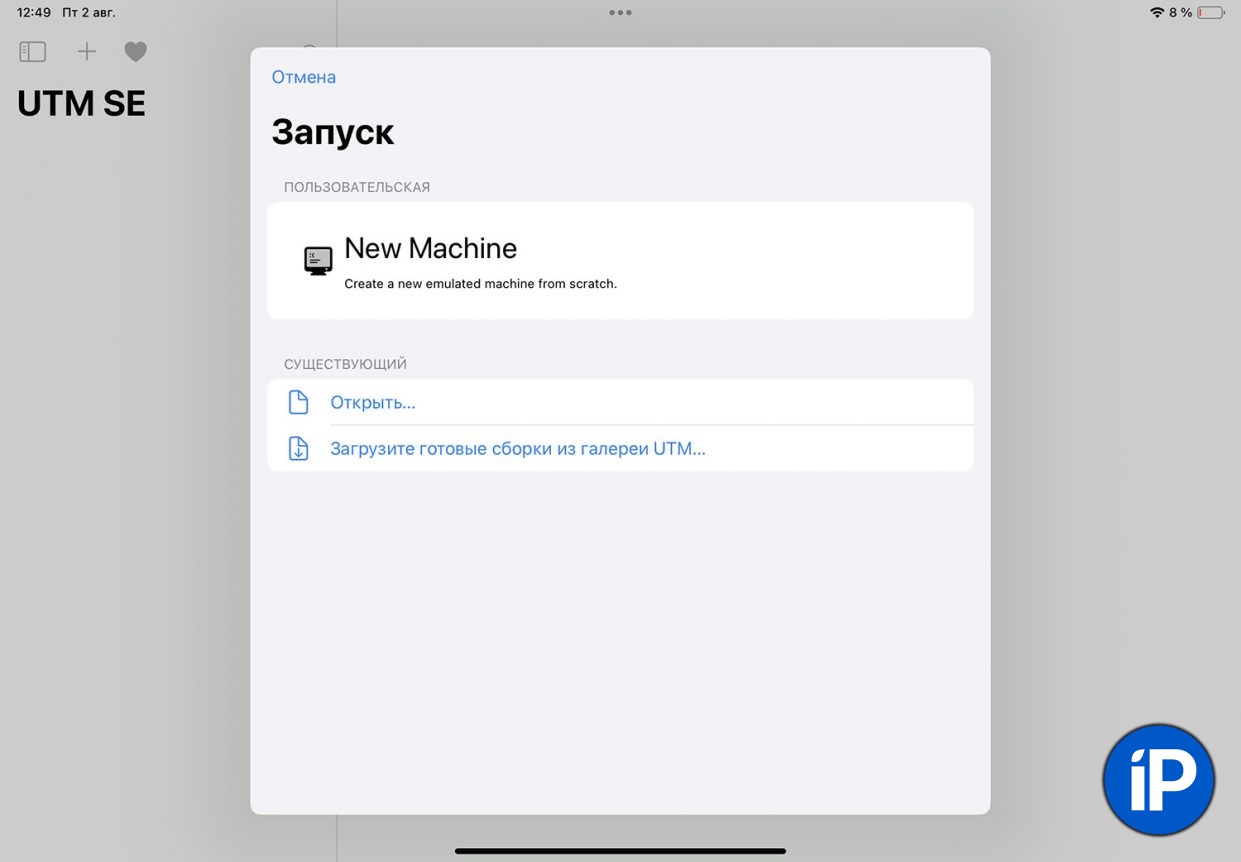
▶ In the application UTM SE press the button Create a new Virtual Machine.
▶ In the next step, click New car.
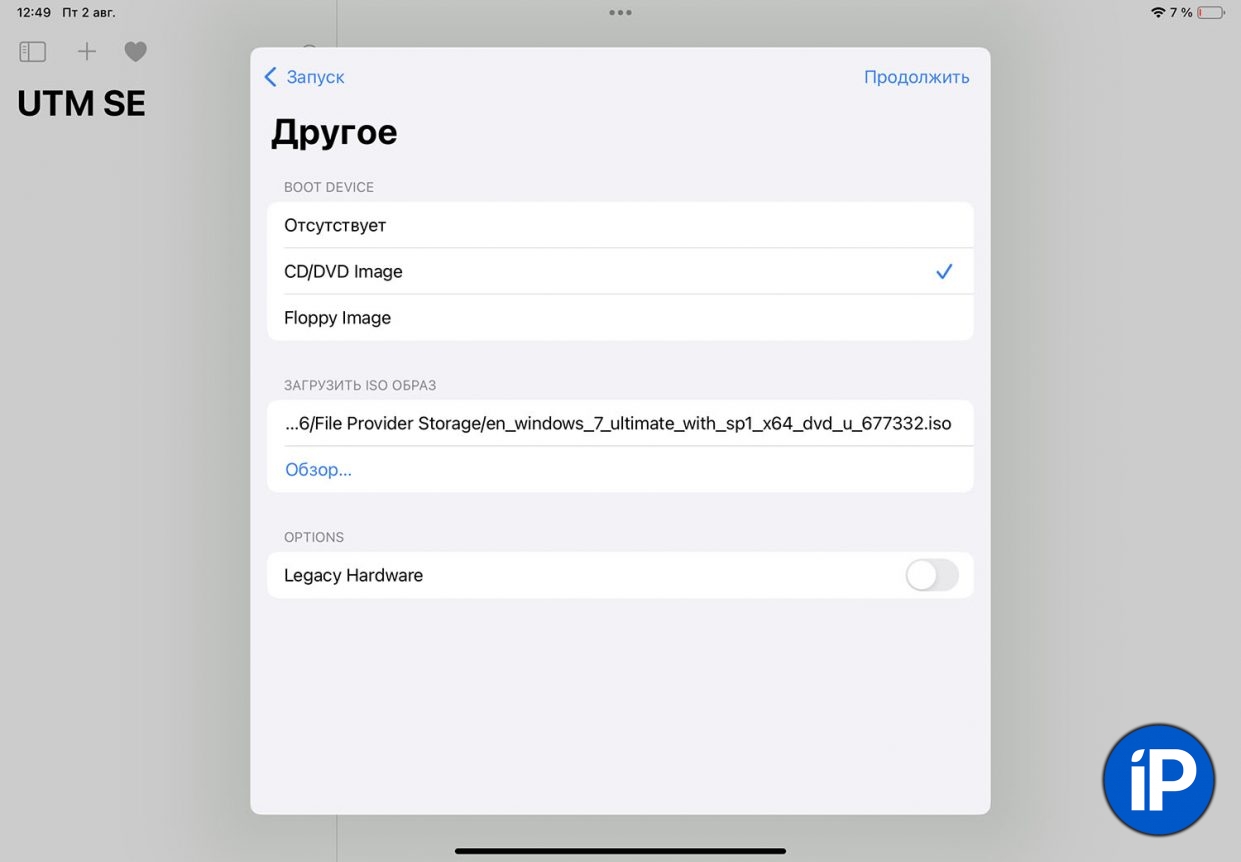
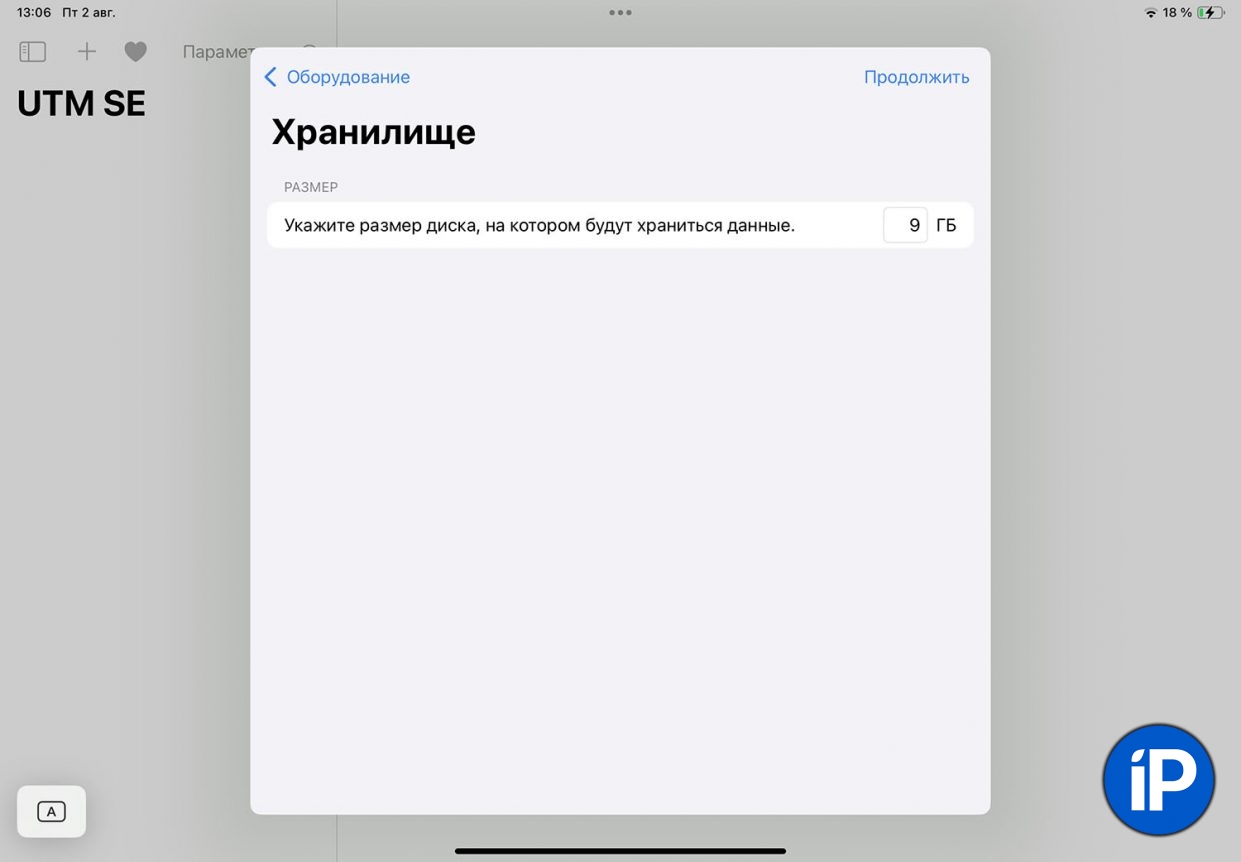
▶ In the next step, select CD/DVD image and the path to the ISO form saved on the device.
▶ The parameters of the devices offered for the devices can be left unchanged. At the parameter selection stage, a minimum of 9 GB is specified.
The next step is to connect the cable to a device that will allow you to transfer data to and from the virtual machine.
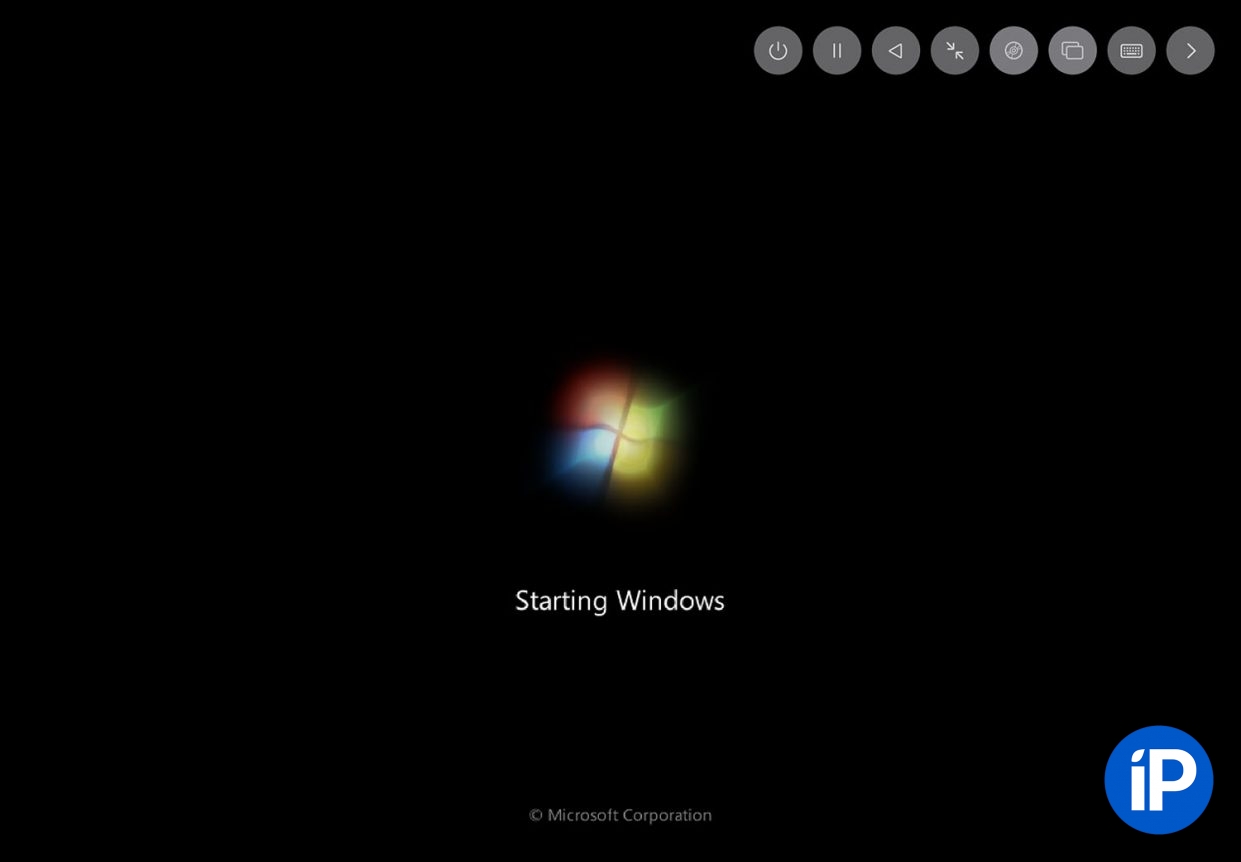
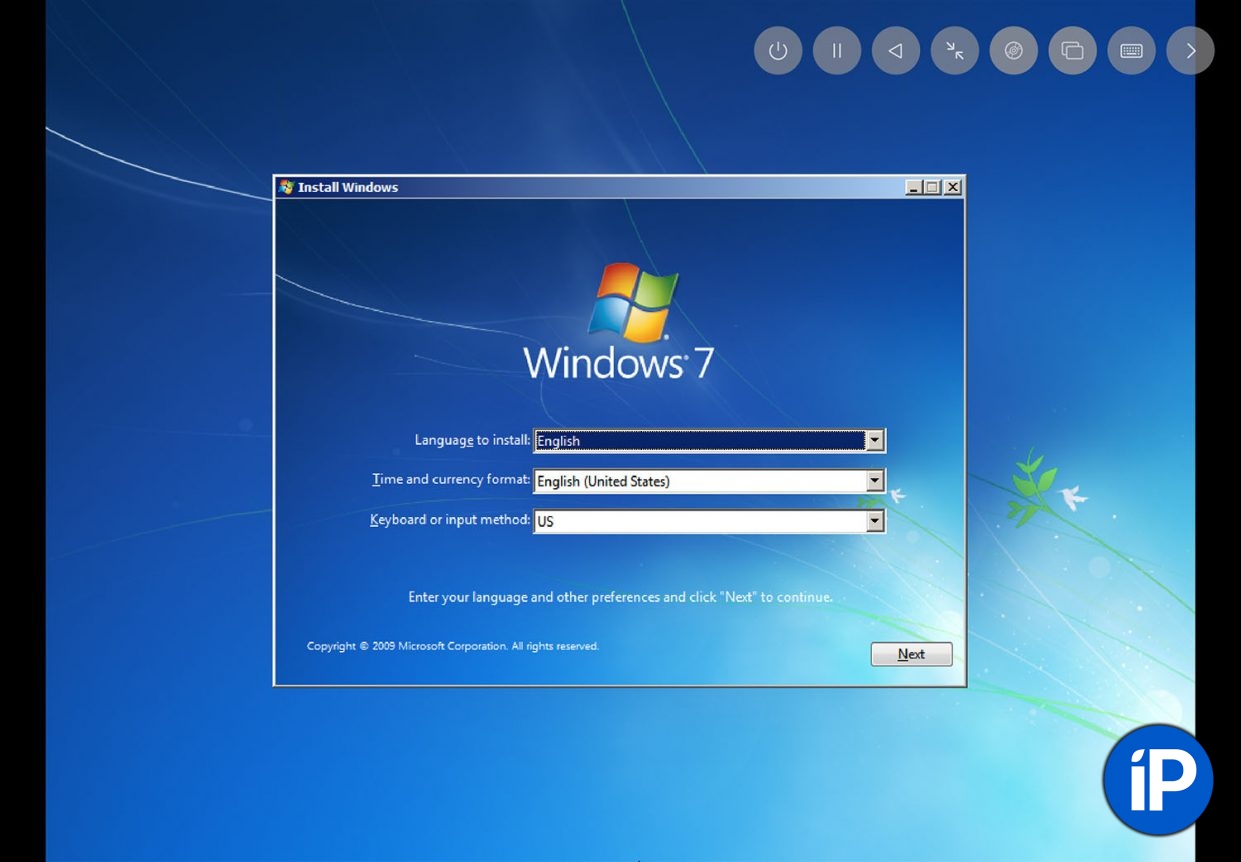
▶ The normal Windows installation begins, during which you need to specify some parameters and configure a number of OS options.
Once the installation is complete, create a productive Windows virtual machine.
I tested the installation on a 10th generation iPad with 4 GB of RAM, the system took about 45 minutes to install and it was not very comfortable to work on it. You need to use a device with more RAM or install a less demanding OS. It is recommended to connect a keyboard and mouse.
Source: Iphones RU
I am a professional journalist and content creator with extensive experience writing for news websites. I currently work as an author at Gadget Onus, where I specialize in covering hot news topics. My written pieces have been published on some of the biggest media outlets around the world, including The Guardian and BBC News.