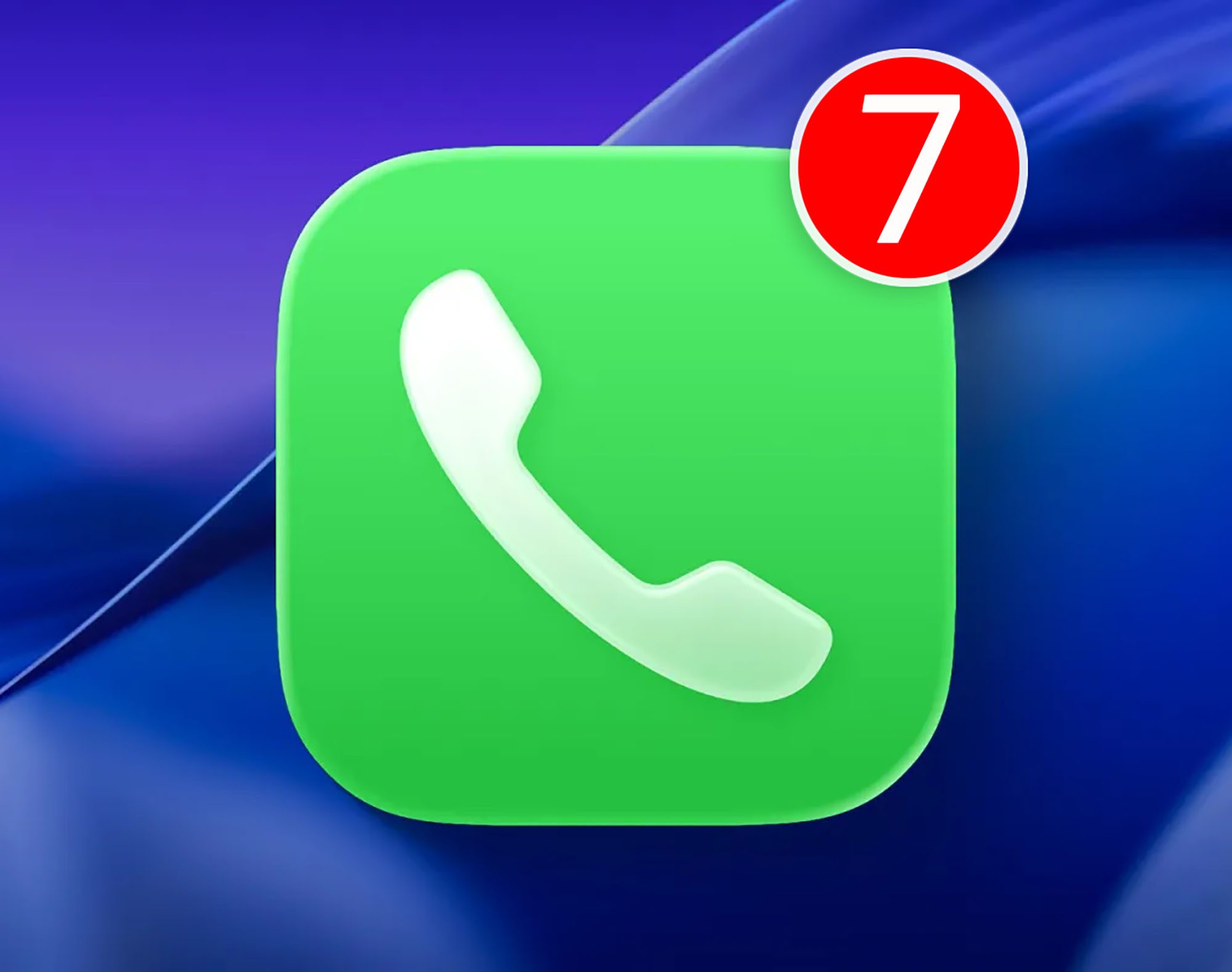Windows 11 It’s filled with features and tools that aren’t always used or that users often don’t even know exist. While this isn’t a problem in itself, certain operating system features can become a headache if your computer suffers a cyber attack or falls into the hands of someone else.
Disable some features which are not often used can help you reduce the risk of possible threats. It’s a simple task, but it can save you some frustration. Plus, they’re pretty easy to access, so you don’t have to deal with confusing settings or anything like that.
Below we’ll tell you which three Windows 11 features you should use. deactivate immediately to make your computer more secure and why. Of course, these are just some of the possibilities. In the next article, we’ll be sure to look at additional steps you need to take to keep your computer as secure and private as possible, but these options are more than a good place to start.
Windows 11 clipboard history
An interesting feature of Windows 11 is that it can generate a history of everything you copied to the clipboard. Whether it’s images, links, text or other content, if this feature is enabled, you can open the post by clicking Victory + B and paste them from there.
It is clear that this is a very useful tool for those who deal with large amounts of data on a daily basis. The problem is that if this information is private or sensitive, storing it in your clipboard history is very dangerous. Especially if someone steals your computer or gains access to it without your permission.
So if you don’t use it regularly and you still have it enabled, it’s best to deactivate it. To do this you just need to go Settings > System > Clipboard and click on the first option that appears in the window. From there, you can also delete anything that was saved to the Windows 11 clipboard.
Activity history

Many people don’t know this, but Windows 11 has a history that stores everything you do on your computer. This includes information about the websites you visit and how you use installed applications. On computers that come with Microsoft software pre-installed, this option is often enabled, which could put you at risk if, for example, you ever become infected with malware or someone manually gains access to your computer without permission.
Disabling Windows 11 activity history is also very easy. You must log in Settings > Privacy and Security > Activity History.. While in this section, click on the first option on the screen to disable it. You can also take advantage of the option to delete everything that has been saved from your PC activity.
Network discovery

It is especially recommended to deactivate this Windows 11 feature if you usually connect to your laptop in public networks or unknown environments. Network discovery allows you to find computers connected to the same network or make your computer visible to others. This is very useful, for example, when you need to share files with someone else.
However, this is not without risks. Therefore, it is not recommended to enable it all the time, regardless of whether you are connected to public or private networks. To disable this feature you need to go to Settings > Network & Internet > Advanced network settings > Advanced sharing settings..
There you will find two sections: public networks and private networks. The network discovery feature is available on both devices, so just tap the switch to change the settings. In the same section you can change file and printer sharingwhich is also recommended not to be left enabled unless you are using it.
Source: Hiper Textual
I am Garth Carter and I work at Gadget Onus. I have specialized in writing for the Hot News section, focusing on topics that are trending and highly relevant to readers. My passion is to present news stories accurately, in an engaging manner that captures the attention of my audience.