WhatsApp is the world’s most used messaging application. And much of its popularity is due to the multitude of features it has, from the ability to voice and video call one or more people to locking conversations so no one else can access them.
With this procedure, a particular chat can only be accessed with a security IDsuch as password or more advanced features such as facial recognition or fingerprint. This protects it from unauthorized access by unauthorized persons.
And today TecMundo teaches you How to lock and unlock a conversation on WhatsApp. Check this out!
How to lock a conversation on WhatsApp?
1. Open the WhatsApp app on your iOS or Android device;
2. Once there, select the conversation you want to lock;
3. Swipe sideways in the conversation to reveal the “More” option, then tap it;
4. In the window that opens, click “Lock conversation”;
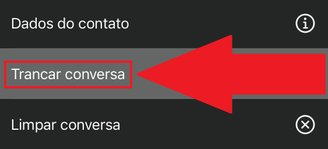
5. A window will then appear explaining the process of locking the conversation. Press “Continue” to continue;
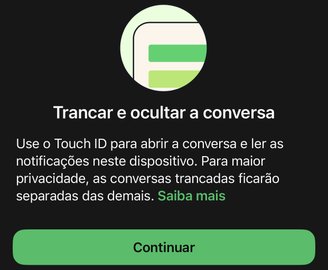
6. When you return to the main WhatsApp screen, you will see that there is now a new option called “Locked conversations”. This is where all chats for which you have the lock option enabled are stored;
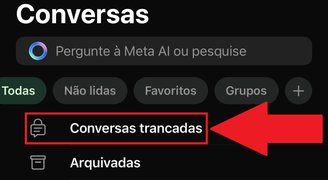
7. That’s it, now repeat the procedure for all the conversations you want to lock.
How to unlock a conversation on WhatsApp?
1. On the WhatsApp home screen, click on “Locked conversations”;
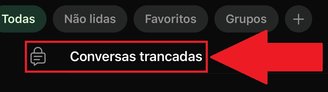
2. Then, you need to authenticate the previously registered ones, such as fingerprint, facial recognition or password, to access the folder;
3. Once in the folder, select the conversation you want to unlock and swipe left;
4. Now click on “Unlock conversation”;
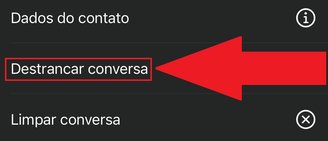
5. That’s it, the conversation has been sent back to the home screen along with other conversations in your WhatsApp.
Did you like the content? Repost on your social networks and tell your followers about this tutorial. Take advantage and read how to find out if your WhatsApp has been cloned. Until next time!
Source: Tec Mundo
I am a passionate and hardworking journalist with an eye for detail. I specialize in the field of news reporting, and have been writing for Gadget Onus, a renowned online news site, since 2019. As the author of their Hot News section, I’m proud to be at the forefront of today’s headlines and current affairs.










