Apple is gradually improving its artificial intelligence, which appeared on the iPhone, iPad and Mac last fall. With each system update, developers include several new Apple Intelligence features and improve the performance of old ones.
It’s time to test Apple’s AI for yourself. To do this, they told us what devices Apple Intelligence will work on and how to enable it – step by step.
Briefly:
◉ Which devices use Apple Intelligence
◉ How to disable Apple Intelligence on iPhone and iPad
◉ How to enable Apple Intelligence on Mac
Which device uses Apple Intelligence

Officially, Apple AI runs on such devices.
iPhones:
► iPhone 15 pro
► iPhone 15 Pro Max
► iPhone 16
► iPhone 16 Plus
► iPhone 16 pro
► iPhone 16 Pro Max
with iOS 18.1 and later
There is a way to run Apple Intelligence on unsupported iPhone models, but it doesn’t work right now and the developers haven’t found a way to run it on iOS 18.2. If your firmware has not yet been updated, you can try to make the gadget all the manipulations according to our instructions.
How to run Apple Intelligence on older iPhone models
iPads:
► iPad Mini 7th generation on A17 Pro chip
► iPad Air on M1/M2 chips
► iPad Pro on M1/M2/M4 chips
with iPadOS 18.1 and later
Poppies:
► MacBook Air M1 2020 and new items
► MacBook Pro M1 2020 and new items
► Mac mini M1 2020 and new items
► iMac M1 2021 and new items
► Mac Studio all models
►Mac Pro M2 Ultra 2023
with macOS 15.1 and later
How to get all the Apple Intelligence chips if it’s not available on your iPhone
At the moment, it is not possible to disable Apple Intelligence in Europe and China.
◦ Back to contents ◬
How to enable Apple Intelligence on iPhone and iPad
1. Go to Settings – General – Language and Region and press Add language.
2. Select from the list English.
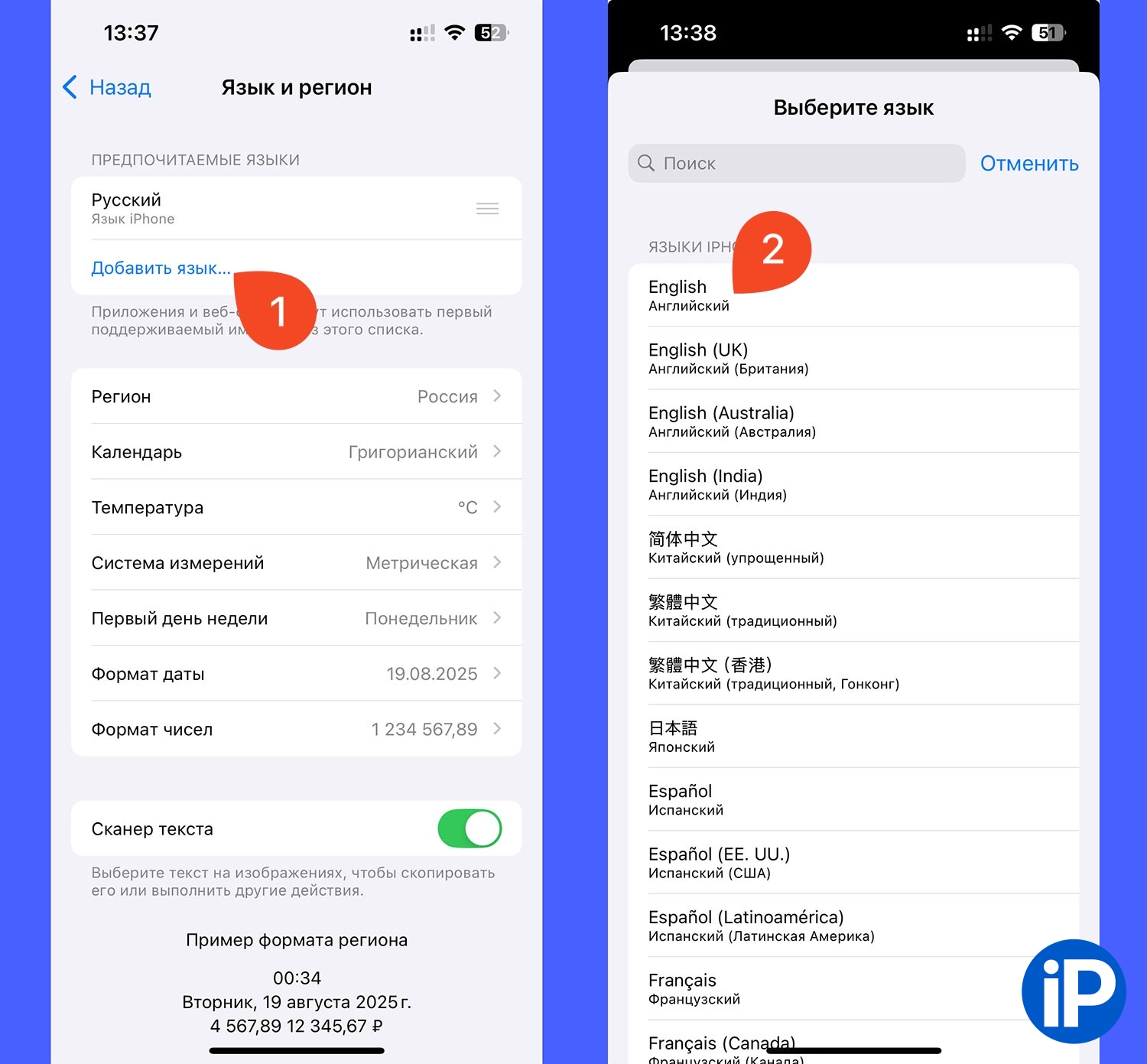
3. Drag English so it is first in the list.
4. Click Continue and wait a few seconds for the iPhone to change the system language.
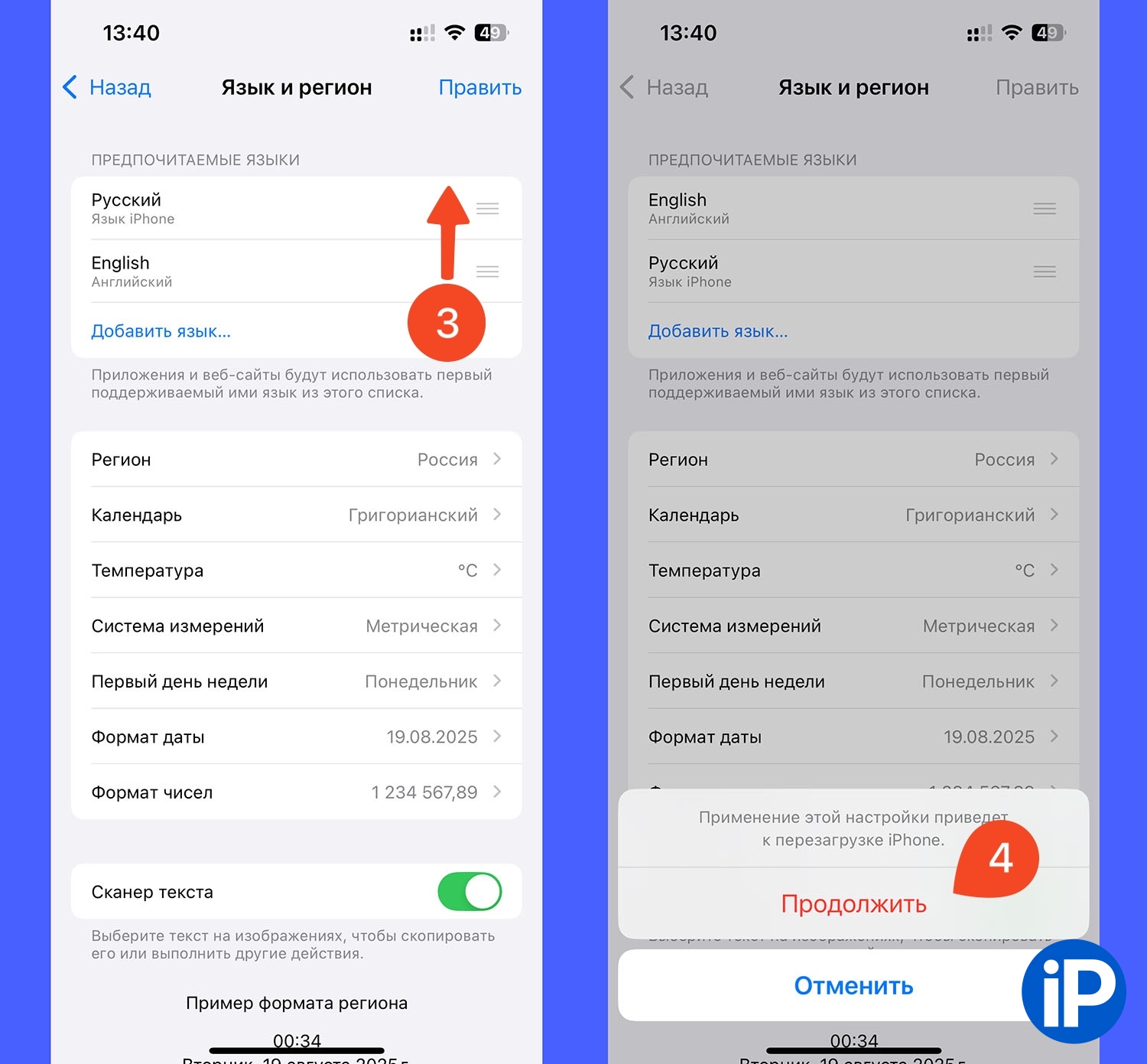
5. Go to settings section Siri and Apple Intelligence – Language.
6. Select English (USA)return to the previous menu and in the next window select Change language.

7. In the section Siri and Apple Intelligence – Language pressmite Get Apple Information.
8. In the surrounding window, select Set up now.

9. Make sure your iPhone is connected to Wi-Fi; the necessary data will not be downloaded via the mobile Internet. Wait for the system to download the necessary files. This may take from a few minutes to several hours.
10. Turn on the toggle switch Apple Intelligence in section Siri and Apple Intelligenceif it does not turn on automatically.

All! Apple’s artificial intelligence included in your device allows you to start testing new features and capabilities.
20 Essential Apple Intelligence Features That Will Change iPhone Forever
◦ Back to contents ◬
How to enable Apple Intelligence on Mac
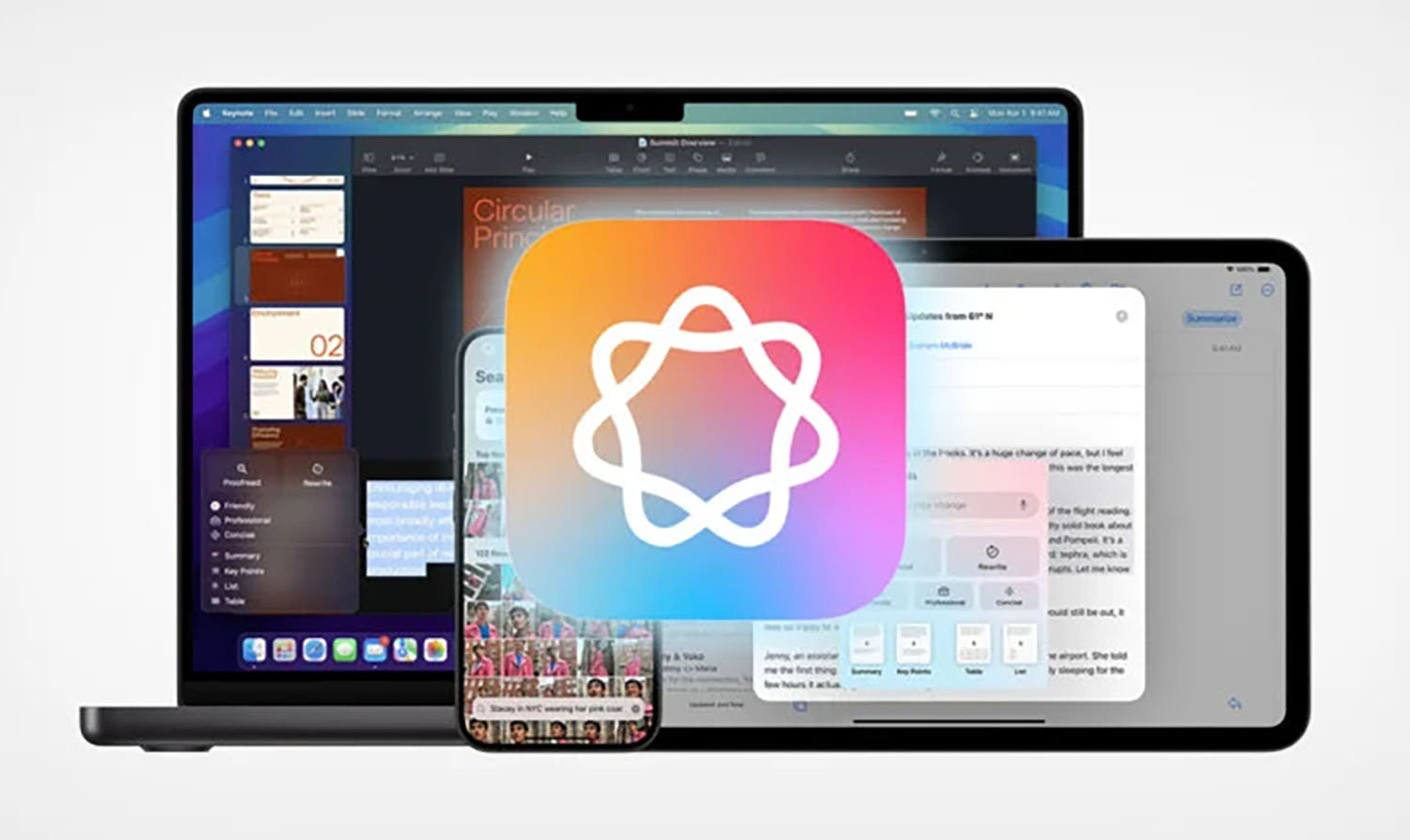
1. Go to System Settings – General – Language and Regionclick + and language English (US).
2. Drag English so that it is first in the list and click Reboot in the nearest window. The Mac will reboot and change the system language to English.

3. After loading macOS, system settings and measurements are entered into the section. Apple Intelligence and Siri.
4. Turn on the Apple Intelligence toggle switch and wait for the system to download the necessary files.
At this time, the Mac must be connected to the Wi-Fi network and to the power adapter.

Once the data is downloaded, Apple’s artificial intelligence will work on the Mac. This may take from a few minutes to several hours.
Now you can use the new features on your devices, and if you can change the application language to Russian without changing language systems, here are our instructions for iPhone and Mac.
◦ Back to contents ◬
Source: Iphones RU
I am a professional journalist and content creator with extensive experience writing for news websites. I currently work as an author at Gadget Onus, where I specialize in covering hot news topics. My written pieces have been published on some of the biggest media outlets around the world, including The Guardian and BBC News.











