For almost two years, we have been using the MacBook Air on the M1, which all this time pleasantly surprises with its autonomy. With my manner of use, it does not discharge until the end of the working day, so even the power supply in the office is not so often.
However, if good try, the battery of even such a laptop can be discharged quickly enough. To do this, heavy unadapted applications must work in the context, the screen brightness must be constantly kept at maximum.
I collected 20 rules that allow you to maximize the battery life of your MacBook. All proven by years of experience.
1. Update macOS, but don’t beta.
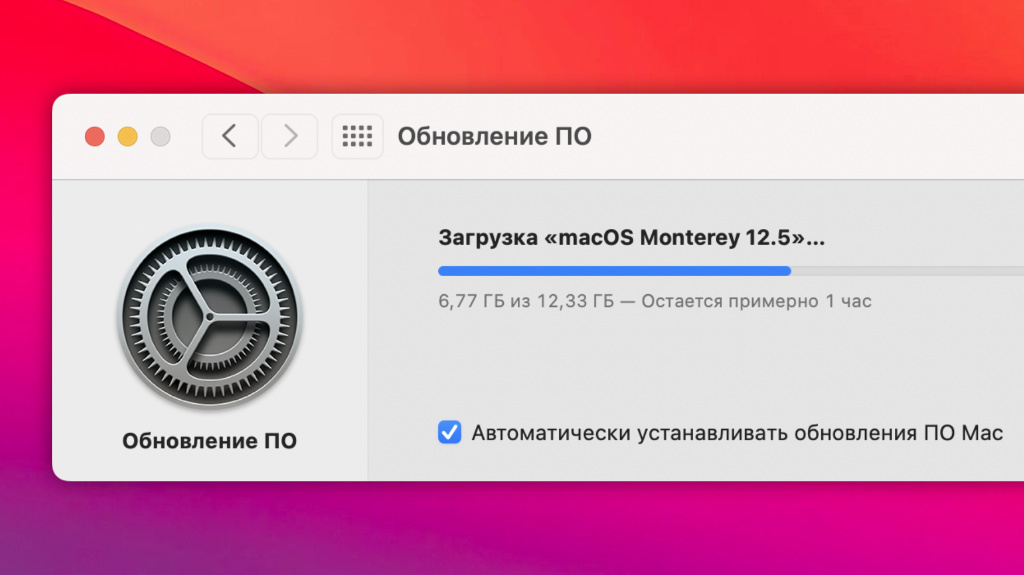
The current version of the system is the key to stable and long-term operation
▶︎ What to do: check the available updates in the “System Settings” → “Software Update” menu.
New versions of the system usually fix issues that include device volume and battery life.
However, before discussing, it is better to read reviews about the next release. It doesn’t hurt to assume that all is well.
You can install test versions of the system only at your own peril and risk.
2. Refuse unadapted supported Apple Silicon software.
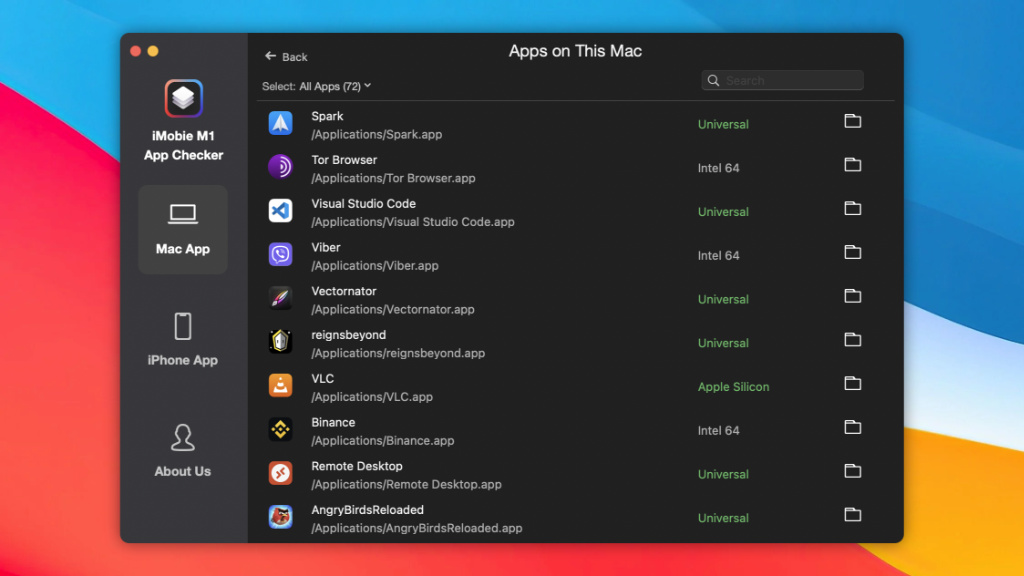
You need either universal or specially selected software
▶︎ What to do: for this, you can use the free iMobie M1 App Checker utility.
Unadapted software strains the hardware more, which does not affect the battery life in the best way.
3. Replace all resource-intensive applications with energy efficient ones
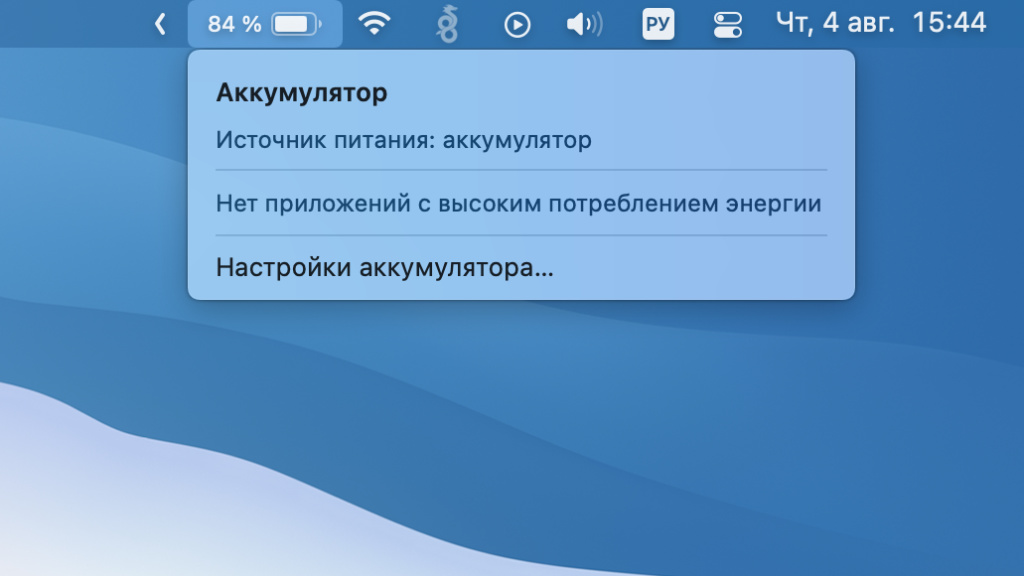
This is where Google Chrome clouds and absolutely all Adobe applications usually go.
▶︎ What to do: search – gluttonous applications are usually displayed in the drop-down list of batteries in the menu bar.
Instead of complex clumsy applications, it is better to use specialized utilities.
4. Close all unnecessary applications that are currently running
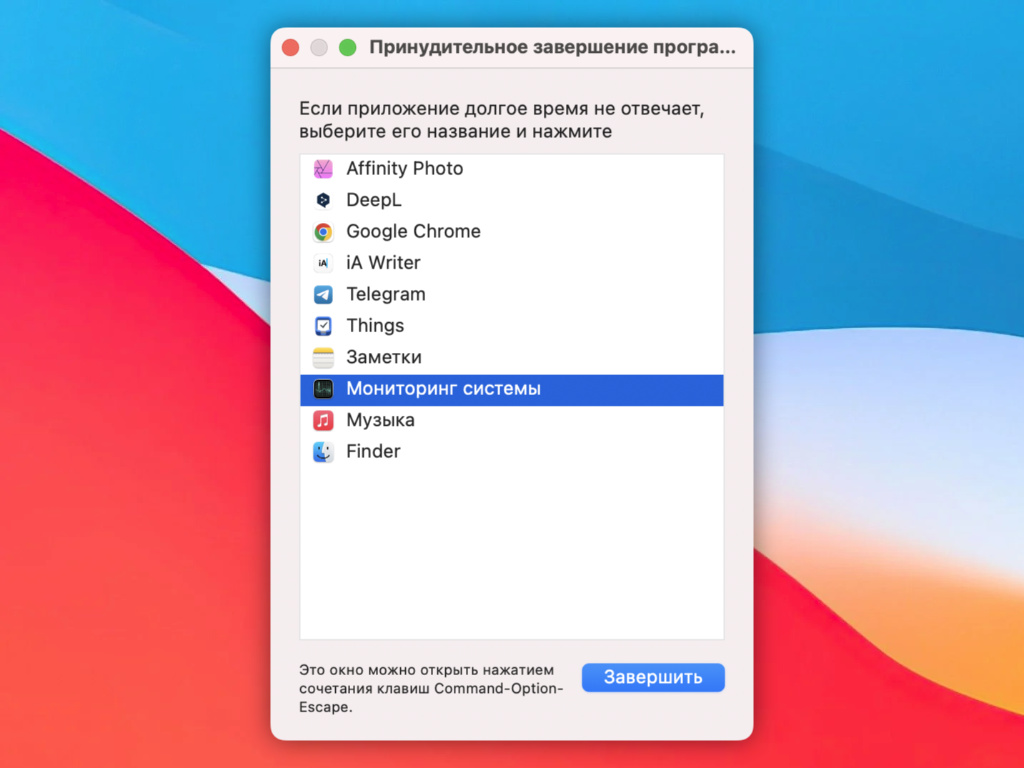
“System Monitor” is not so environmentally friendly to use for this
▶︎ What to do: Apps are more than enough to close from the End Application menu.
I don’t think it makes sense to look for processes in the “System Monitoring” – the “Required to end” menu will suffice.
5. Remove unnecessary programs from the auto-start menu
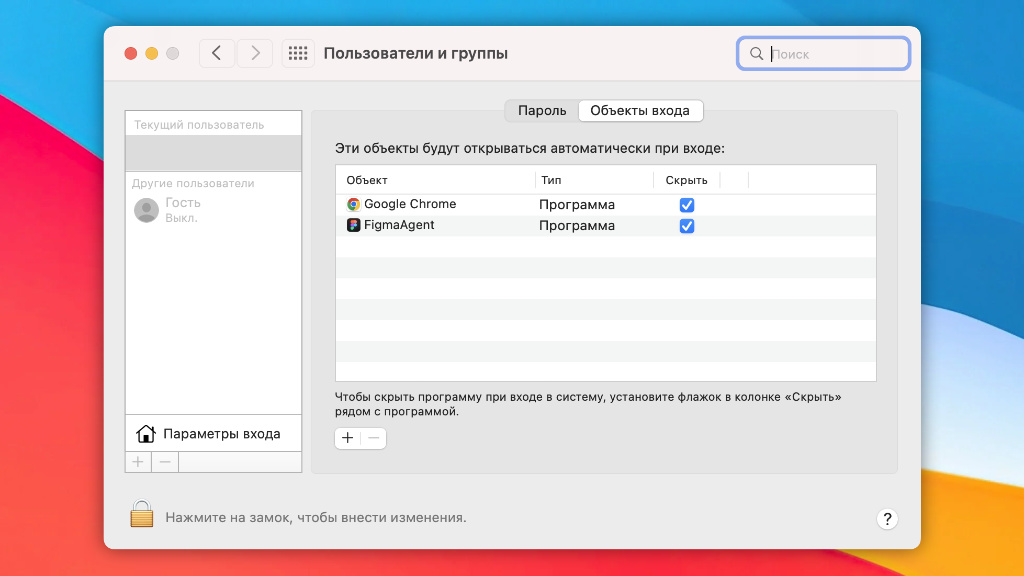
This is how the corresponding section looks like for me after cleaning
▶︎ What to do: check the list in System Preferences → Users & Groups → Login Items.
Even the most useless utilities can climb here. Check this section regularly.
6. Severely limit the number of active attacks per application
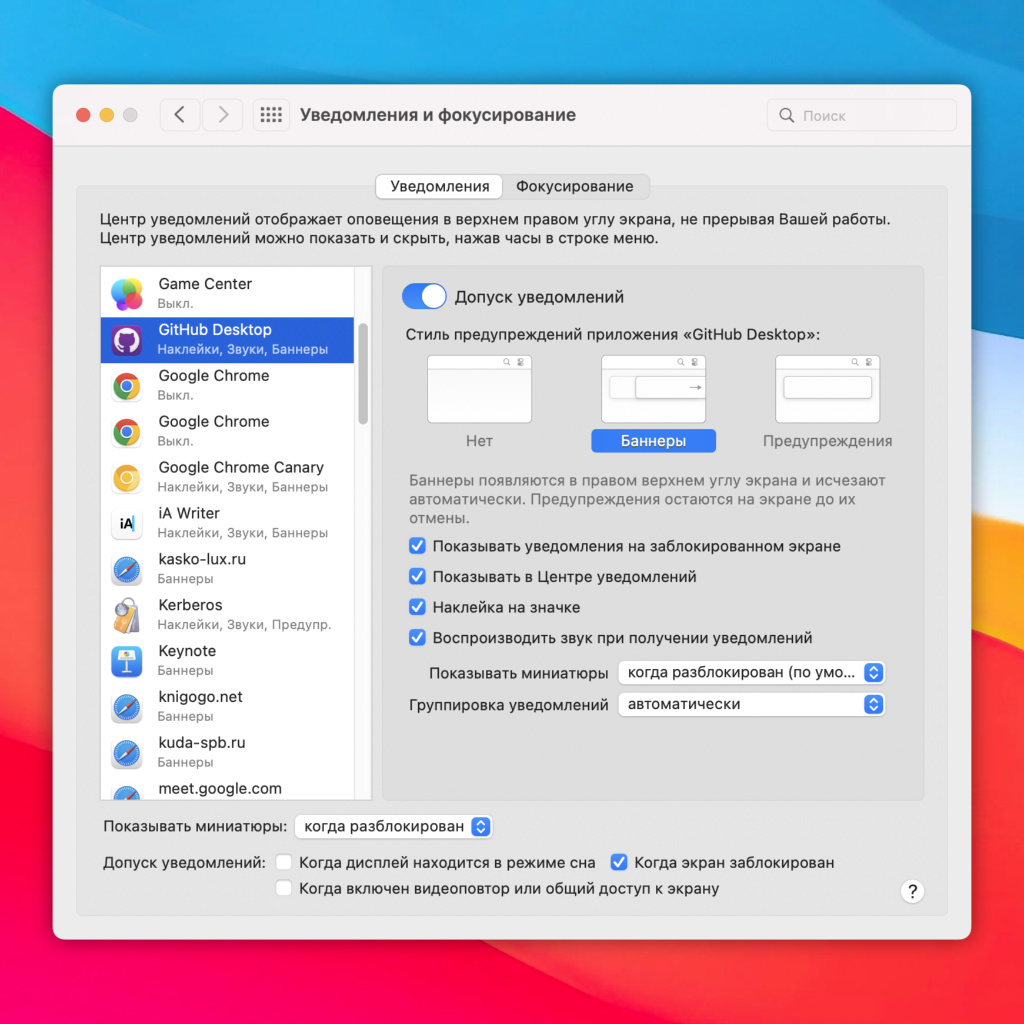
Leave messages only from the most apps
▶︎ What to do: select the extra in System Preferences → Notifications & Focus.
History is a request to transfer data from the server to the computer and vice versa.
With a large number of them, the battery life will inevitably decrease.
7. Restrict App Access to Active Location Control
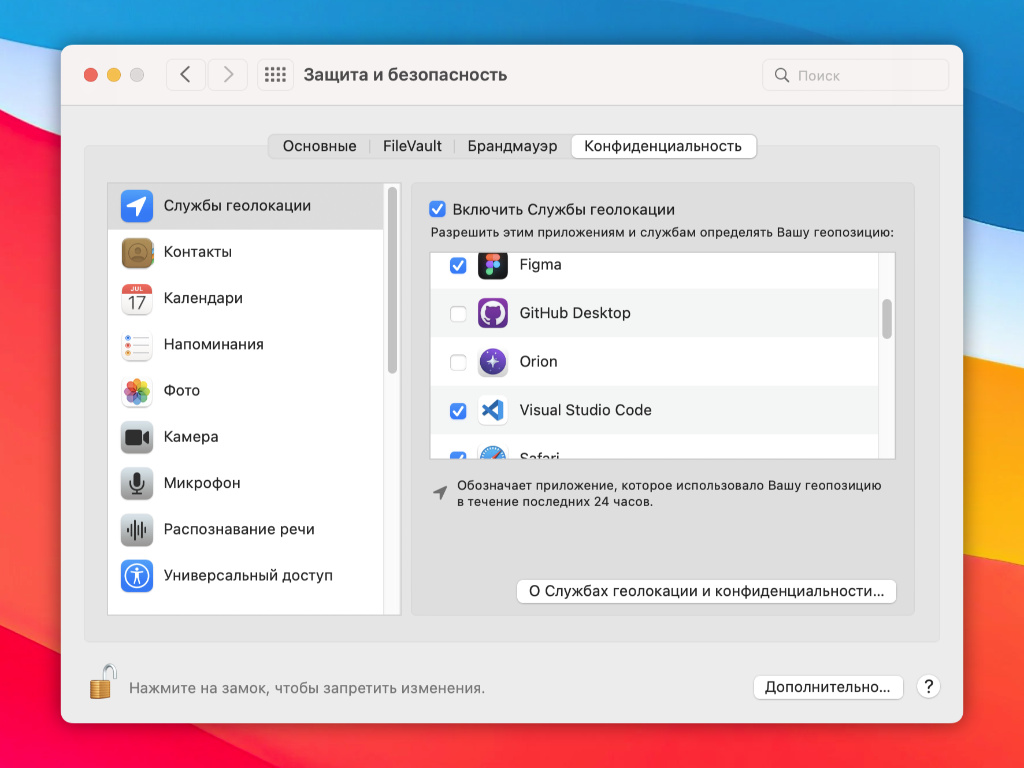
GPS services drain any portable device very well
▶︎ What to do: check “System Preferences” → “Security and Security” → “Location Services”.
The fewer apps that have access to location control, the better for autonomy.
8. Discard all useless sidebar widgets
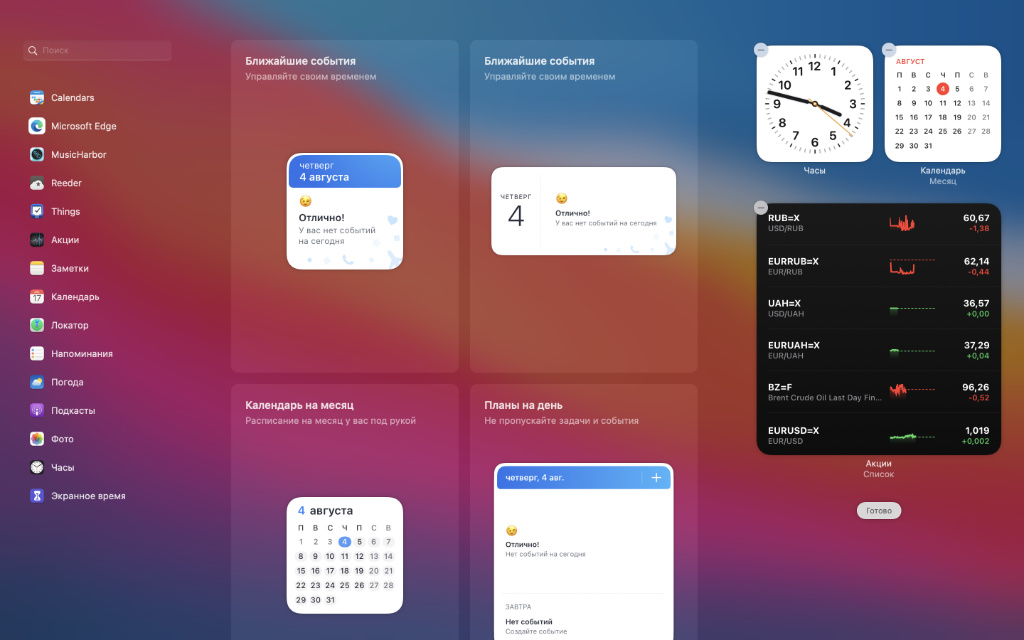
They contain a minimum of useful information, but their maintenance usually requires a lot.
▶︎ What to do: Click on the clock depending on the viewing angle, select the “Change Widgets” option and get rid of all unnecessary.
Widgets in macOS browsing are generally implemented extremely awkwardly. Therefore, developers are in no hurry to create their games.
9. Always close absolutely all unnecessary browser tabs
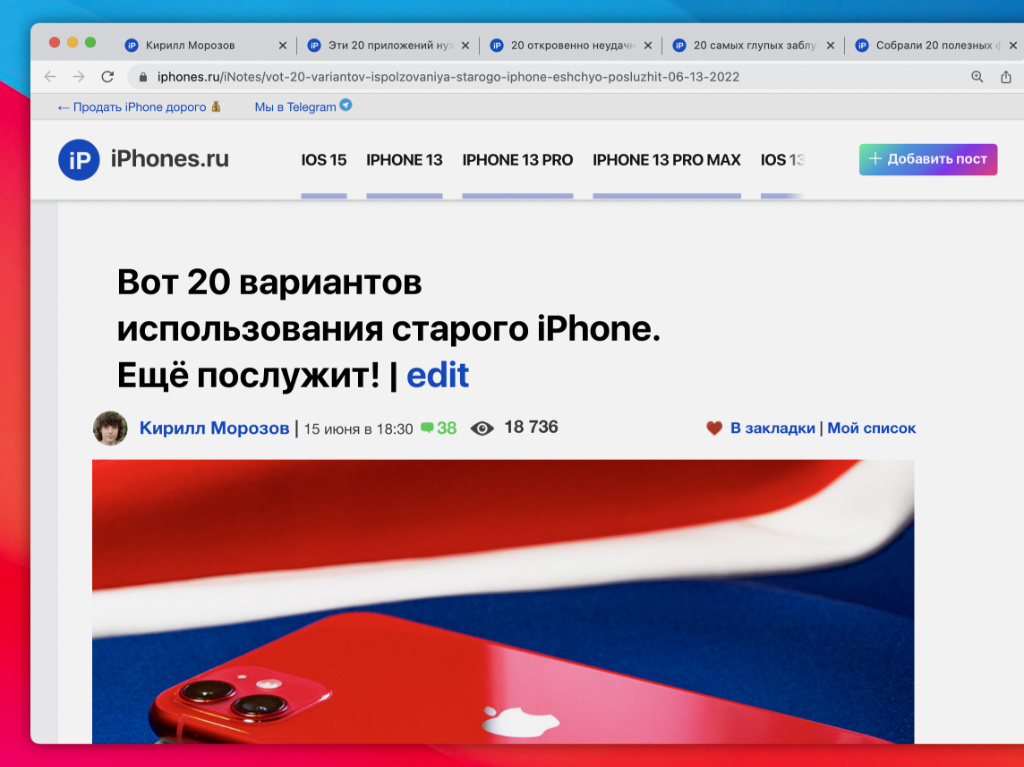
Each tab in the browser should be launched as a separate running application
▶︎ What to do: accustom yourself to leave only the real in the bookmark, and all the extra trees for the future as bookmarks.
A couple of used tabs on the desktop is the norm.
However, to increase the autonomy of a laptop, you should give preference to the best choice.
10. Turn off your VPN connection if you don’t need it right now
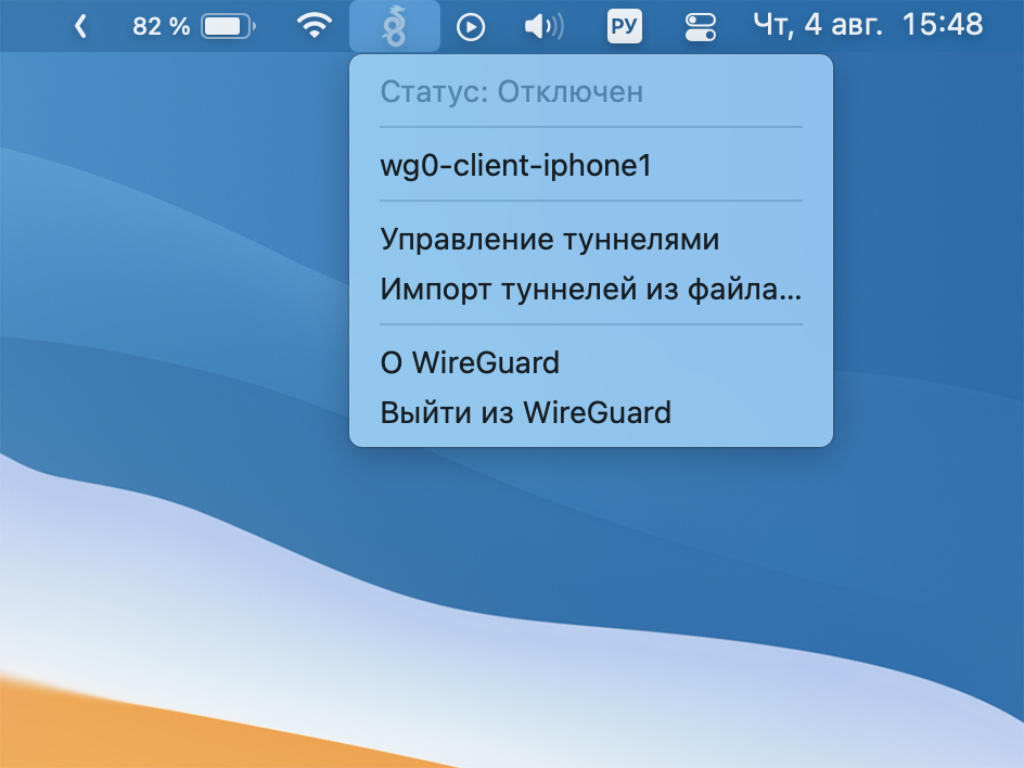
Keeping VPN running all the time is not the best idea
▶︎ What to do: just turn off your VPN if it doesn’t make any sense right now.
He himself built his data through VPN all the time.
The tunnel system is better turned off.
11. Disconnect all unnecessary gadgets and accessories from the computer

Additional Notebook Accessories
▶︎ What to do: you can’t see even the most ordinary hub connected to a laptop.
I used to pay attention to this when I worked half a day with a mail hard drive connected to my laptop. This one turned out to be especially greedy.
12. Stop auto-switching pictures on your desktop
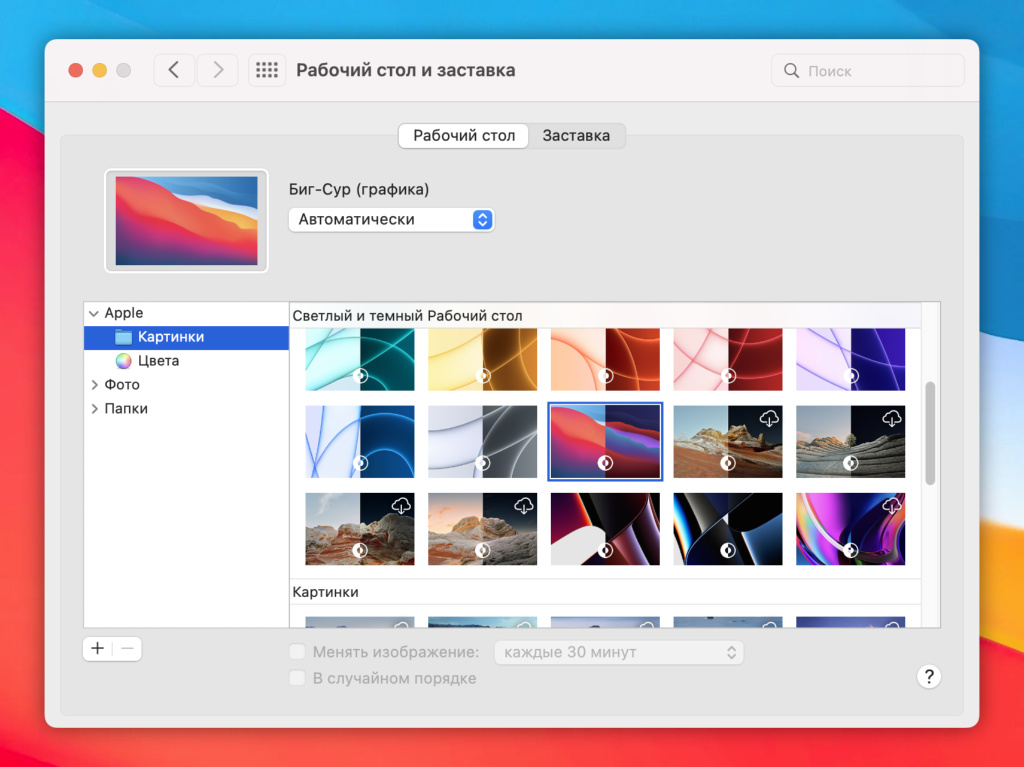
A rather useless feature that can be used without absolutely any sense.
▶︎ What to do: do not tag the “Change image” chip for several minutes or more.
Visually, this chip reproduces the diversity system.
But on the charger, this is manifested only by a slight negative.
13. Put your MacBook to sleep between work
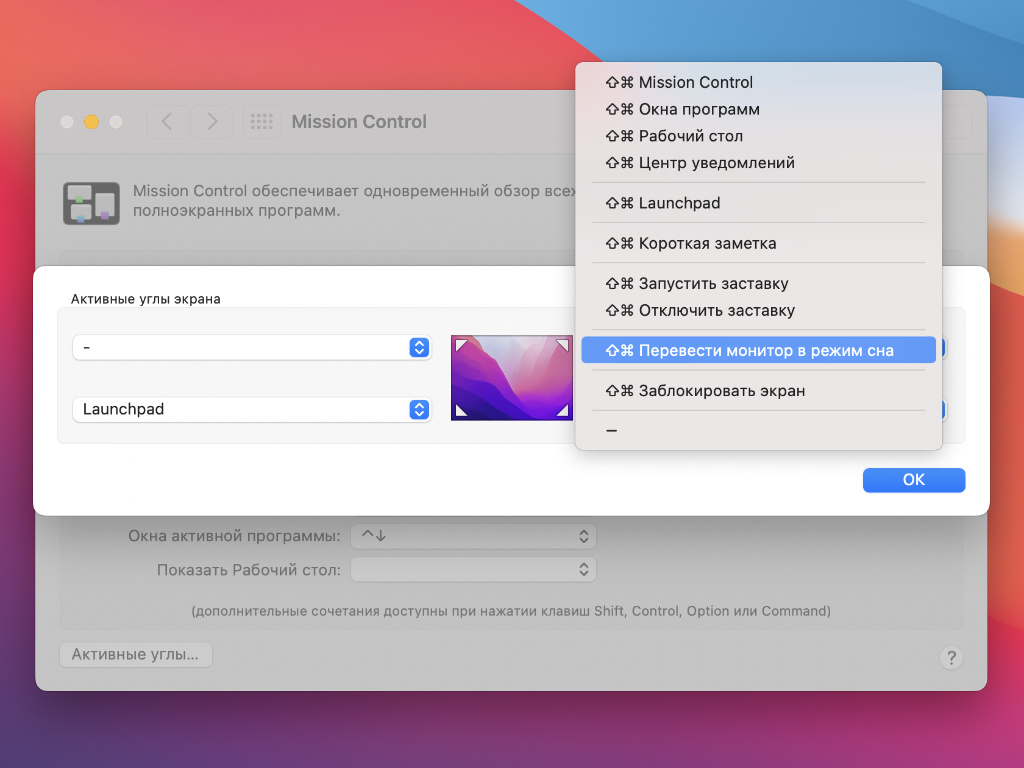
When collecting this token, it will be enough to move the pointer to the corner of the screen to enable sleep mode.
▶︎ What to do: to do this, the easiest way is to assign the corresponding chip to the hot corner in the System Settings → Flight Control → Hot Corners menu.
The more often the screen is turned off, the less power it consumes. Your K.O.
14. Never tag any screensavers
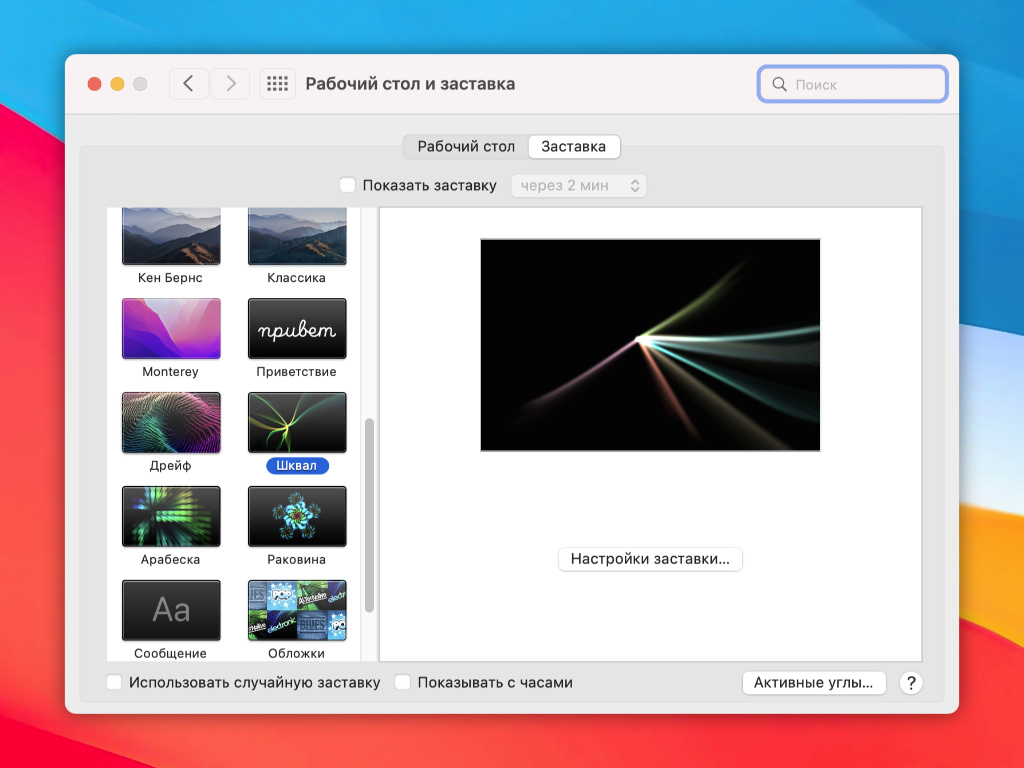
Some work very good, but on battery life
▶︎ What to do: turn off the screen saver in the menu “System” → “Desktop and screen saver” → “Screen saver”.
Unlike sleep mode, the screensaver only drains the laptop more.
15. Don’t use high screen and button backlights
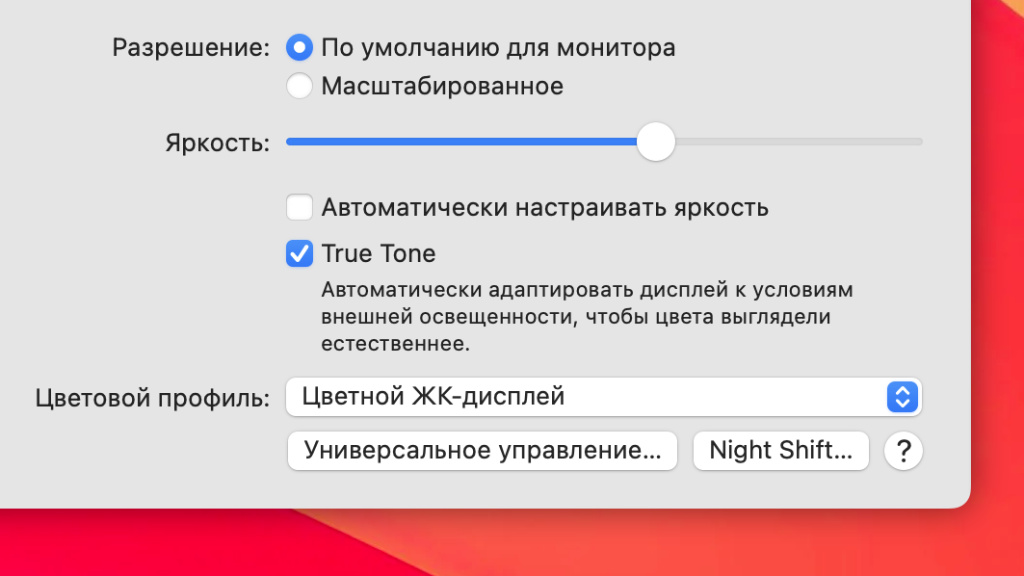
High brightness during operation without recharging is far from the most correct way
▶︎ What to do: lower the backlight level in the “Control Center” or the menu “System Preferences” → “Monitors”.
Obviously, the lower the onset of the glow, the better.
16. Remove unnecessary information from the computer if it is clogged
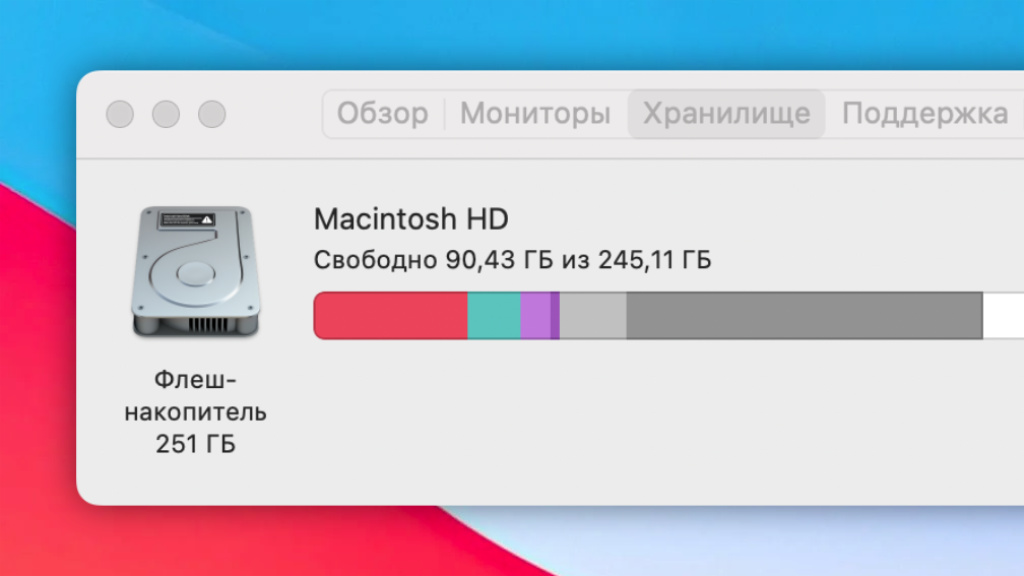
If the storage is less than 10% free space, the computer becomes unstable
▶︎ What to do: check for free space in About This Mac → Storage.
When using a low amount of free space, the system may become unstable and drain the battery more.
17. Don’t underestimate any display expansion options
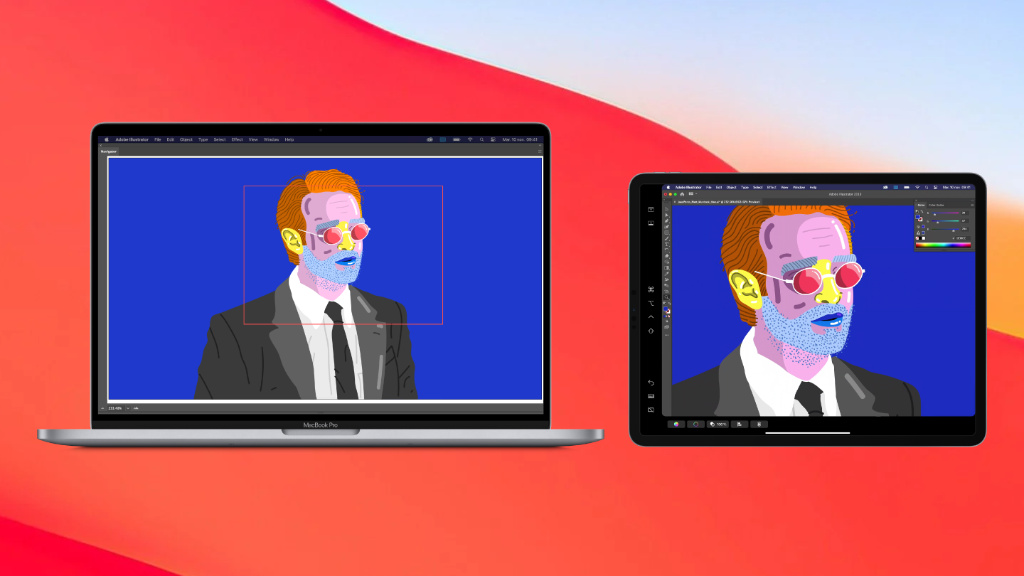
Additional power required for redundant screen use
▶︎ What to do: turn off external monitors, Apple TV in AirPlay mode, or iPad in the Sidecar position.
Like other gadgets connected to the MacBook, external monitors and other device settings do not affect its battery life the most.
If you’ve set up a fixed workspace, even with an iPad to expand your workspace, be sure to plug in the power.
18. Replace built-in speakers with wired headphones

Apple laptops have great speakers, but for better battery life, don’t use them.
▶︎ What to do: just plug wired headphones into your computer.
Headphones need less power. Fact.
19. Energy saving nuances configured in the system
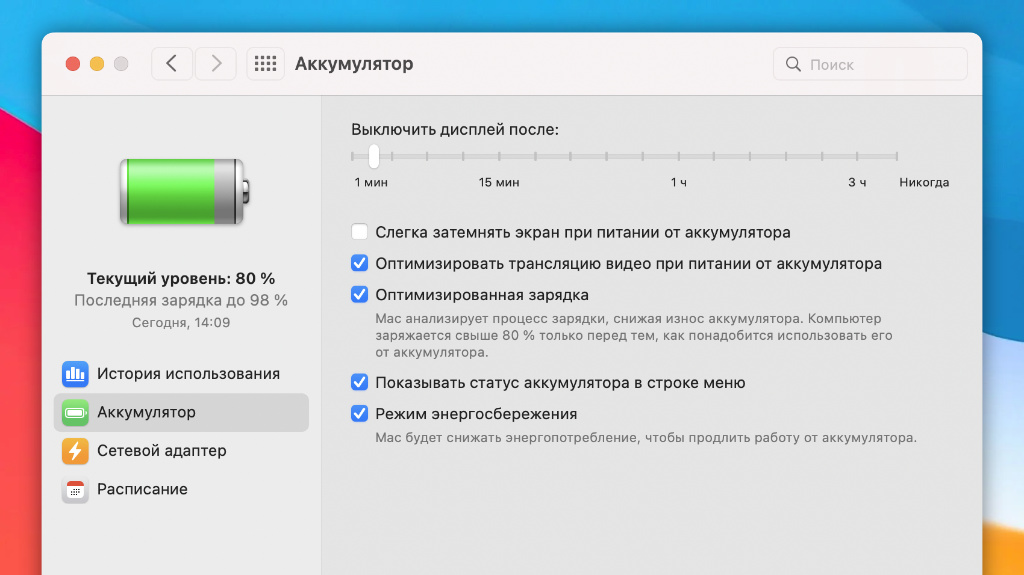
This menu contains additional chips that are recommended by Apple developers to load the operating time without recharging.
▶︎ What to do: it will be enough just to turn on the “Power saving mode” in the menu “System settings” → “Battery” → “Battery”.
reflect “Power Saving Mode” cut off active processes well, reflect screen reflection and more. Smart tool.
20. Don’t vicorate your MacBook at high temperatures
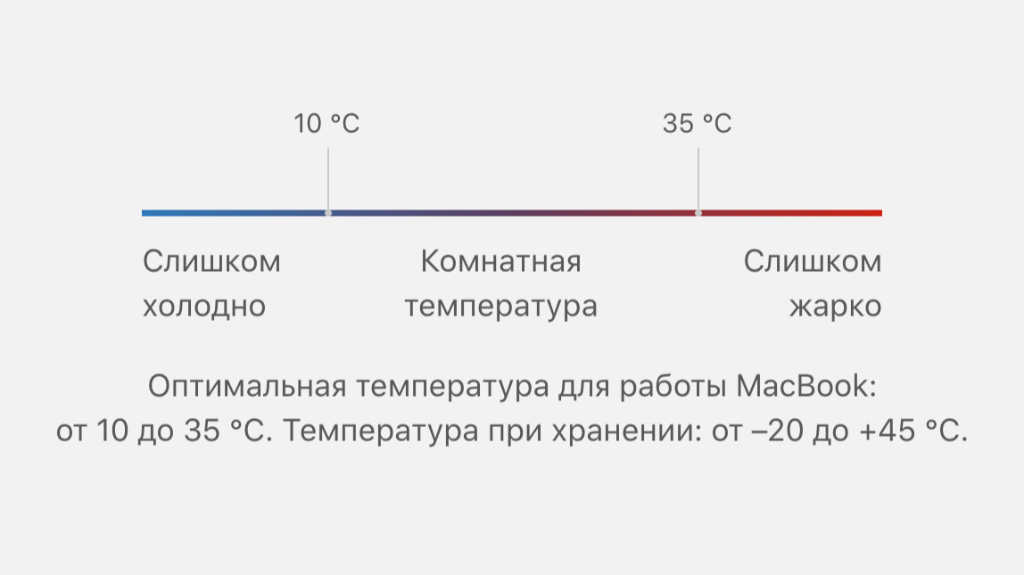
At a critical temperature, fever below the recommended values \u200b\u200bmay develop.
▶︎ What to do: remove the laptop from private property or just move it to a cool place.
The battery can behave both at very high temperatures and at extremely low temperatures.
- These 20 apps should be installed on every Mac. Really useful
- 20 frankly unsuccessful Apple gadgets. For example, a swiss knife
- 20 most stupid misconceptions about the iPhone. We quickly say goodbye to everyone at once
- We collected 20 useful Telegram features that few people know about. Specially for premium users
- Here are 20 uses for your old iPhone. It will still serve!
Source: Iphones RU










