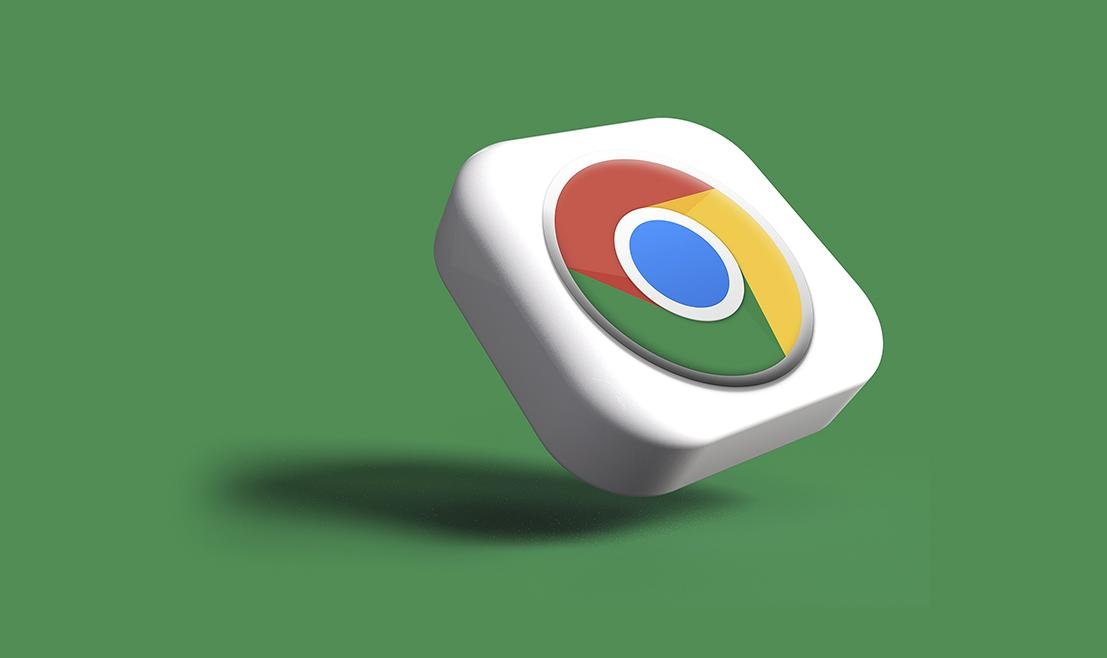While the market is dominated by mobile devices, the desktop experience is much more complete, especially in work or study situations. After all, the keyboard can offer various possibilities to enhance your activities on the computer, for example shortcut keys.
When it comes to web browsing, Google Chrome It is one of the main tools available on the market and deserves special attention from those working with the Internet. However, there are some browser shortcuts and tools This may not be known to even the most experienced users.
To make your life easier, TecMundo collected them all shortcuts are available Google Chrome in a list. The following shortcuts can be used on working computers and laptops. Windows and linux, following the keyboard layout commonly used in systems.
Tabs and Window Shortcuts on Windows and Linux
- ctrl + n — Open a new window
- Ctrl + Shift + n – Open a new window in incognito mode
- ctrl + t – Open a new tab and access it
- Ctrl + Shift + t – Reopen previously closed tabs in the order they were closed
- Ctrl + Tab or Ctrl + PgDn — Access the next open tab
- Ctrl + Shift + Tab or Ctrl + PgUp — Access the previous open tab
- Ctrl+1 to Ctrl+8 — Access a specific tab
- Ctrl + 9 – Go to the last tab on the right
- Alt + Home — Open home page in current tab
- Alt + left arrow – Open previous browsing history page on current page
- alt + right arrow — Open the next page of the browsing history on the current page
- Ctrl + w or Ctrl + F4 — Close current tab
- Ctrl + Shift + w or Alt + F4 — Close current window
- Alt + Space — Minimize current window
- Alt + Space old — Maximize current window
- alt + fex — Quit Google Chrome
- Ctrl + Right Arrow or Ctrl + Left Arrow — Move tabs left or right with keyboard focus
Google Chrome Feature Shortcuts
- Alt + f or Alt + e — Open the Google Chrome menu
- Ctrl + Shift + b — Show or hide the bookmarks bar
- Ctrl + Shift + o — Open Bookmarks Manager
- ctrl + h — Open the history page in a new tab
- ctrl + j — Open the downloads page in a new tab
- Shift + Esc — Open the Chrome Task Manager
- Shift + Alt + t — Set focus to first item in Chrome toolbar
- F10 — Set the focus to the last item on the right in the Chrome toolbar
- F6 – Change focus for blurry dialog (if displayed) and all toolbars
- Ctrl + f or F3 — Open the Find bar to search for the current page
- ctrl + g — Go to the next search match from the “Find” bar
- Ctrl + Shift + g — Go to previous search match from “Find” bar
- Ctrl + Shift + j or F12 — Open developer tools
- Ctrl + Shift + Delete — Turn on “Clear browsing data” options
- F1 — Open the Chrome Help Center in a new tab
- Ctrl + Shift + m – Login as a different user or browse as a guest
- Alt + Shift + me — Open a feedback form
- F7 — Enable Caret Browsing
- Ctrl + F6 – Access web content
- Alt + Shift + one — Focus on inactive dialogs
Address bar shortcuts
- Type a search term + Enter — Search with the default search engine
- Type the name of a search engine and press Tab — Search using a different search engine
- Type a site name + Ctrl + Enter — add www. and change .com to a website name and open in current tab
- Type a search term + Alt + Enter — Open a new tab and do a Google search
- Ctrl + l or Alt + d or F6 – Go to address bar
- Ctrl + k or Ctrl + e — Search from anywhere on the page
- Down Arrow + Shift + Delete to Highlight — Remove predictions from address bar
- Control + F5 — Move the cursor to the address bar
Web page shortcuts
- ctrl + p — Open options to print the current page
- ctrl + s — Open options to save the current page
- F5 or Ctrl + r — Refresh current page
- Shift + F5 or Ctrl + Shift + r — Refresh the current page, ignoring the cached content
- ESC — Stop page loading
- tab – Browse forward clickable items
- Shift + Tab – Browse back to clickable items
- Ctrl + o + select a file — Open a file in Chrome from your computer
- ctrl + u — View the uneditable HTML source code of the current page
- ctrl + d — Save current web page as favorite
- Ctrl + Shift + d – Save all open tabs as favorites in a new folder
- F11 — Activate or deactivate full screen mode
- Ctrl and + – Enlarge everything on the page
- Ctrl and – — Minimize everything on the page
- Ctrl + 0 — Restore everything on the page to its default size
- Space or PgDn – Scroll down one web page one screen at a time
- Shift + Space or PgUp — On a web page, swipe up one screen at a time
- house – Go to the top of the page
- End – Go to bottom of page
- Shift + mouse scroll – Scroll the page horizontally
- Ctrl + left arrow — Move the cursor to the beginning of the previous word in a text field
- Ctrl + Right Arrow — Move the cursor to the next word
- Ctrl + Undo — Delete the previous word in a text field
- Alt + Home — Open home page in current tab
- Ctrl + 0 — Reset page zoom level
mouse shortcuts
- Drag the link to a tab — Open a link in the current tab (mouse only)
- Ctrl + click a link — Open a link in a new tab in the background
- Ctrl + Shift + click on a link – Open a link and access it
- Drag a link to an empty area in the tab bar — Open a link and access it (mouse only)
- Shift + click a link — Open link in new window
- Drag the tab outside of the tab bar — Open a tab in a new window (mouse only)
- Drag the tab to an existing window — Move a tab to the current window (mouse only)
- Press Esc while dragging — Return a guide to its original position
- Drag the web address to the bookmarks bar — Save current web page as favorite
- Shift + mouse scroll – Scroll the page horizontally
- Alt + click a link – Download the target from a link
- Double click on an empty area of the tab bar – Switch between maximized and windowed modes
- Ctrl + Mouse Scroll Up – Enlarge everything on the page
- Ctrl + mouse scroll down — Minimize everything on the page
On the official Google Chrome website, you can also view all the shortcuts available on Apple computers. If you’re using macOS Catalina or later, keyboard navigation is enabled by default in system preferences.
Source: Tec Mundo