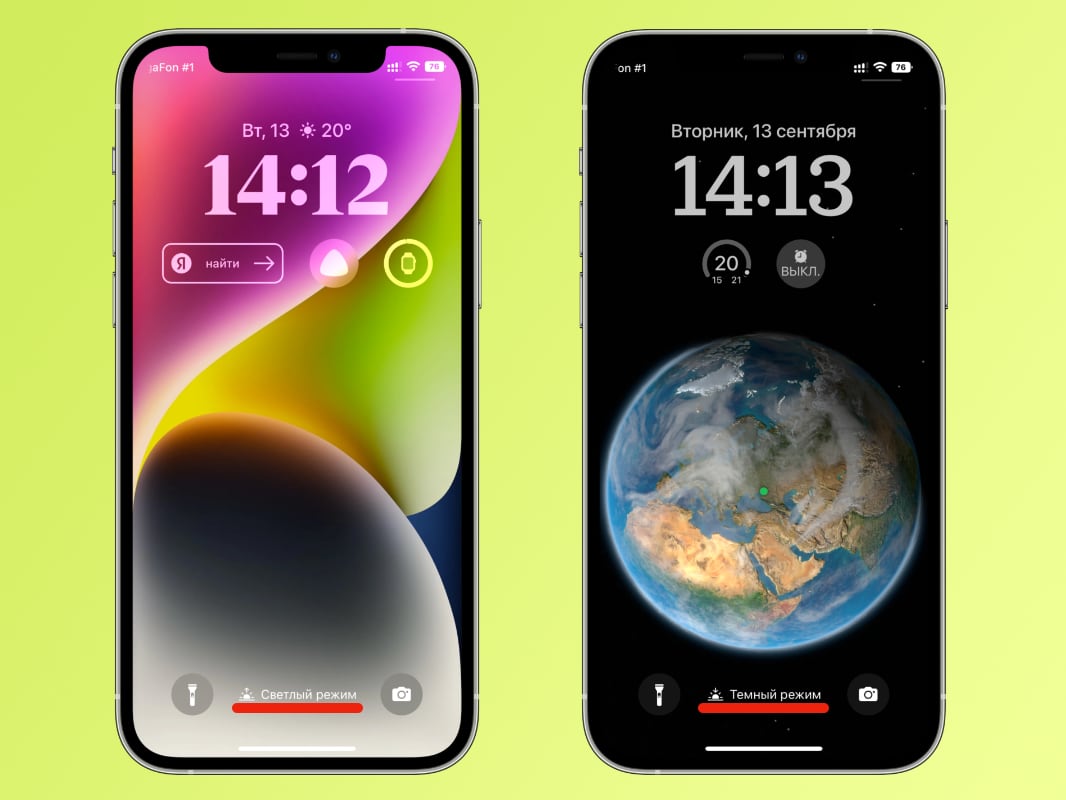Yesterday, I, like other iPhone owners, updated to iOS 16. Before that, I only read about the system and watched videos, but did not install the beta.
After the update, unpleasant consequences are observed for themselves – to a greater extent there are no wallpapers that change depending on the light and dark mode. would be discovered, a trifle, but based on iOS 13, basically there were only wallpapers that changed automatically in accordance with the selected theme.
If you now go into iOS 16 wallpapers, then the usual categories Dynamics, Statics and Animation you won’t see. Instead, there will be a new interface with customization of the main screen and lockscreen.
I liked that in iOS 16 you can still change the wallpaper depending on the light and dark mode. Only the setup takes much longer.
How to set different wallpapers for light and dark mode

Short: we create several lock screens, bind them to focus, create many commands and set up automation.
First you need to create three lock screens: for a light and dark theme, as well as a mode Do not disturb (I will explain later why we need it).
You can create standard screens with image textures or use wallpapers from previous versions of iOS.
For light mode, I created a screen with wallpapers for iPhone 14, for a dark theme I put a screensaver with a planet (animation decides), and for Do not disturb chose the weather image on the whole screen.
Also you need the usual automatic change of iOS themes through Settings → Display. This is necessary so that the system and automation do not show up with each other. I don’t know why this happens, but in iOS, dark mode may appear later than changing the work mode through automation.
Creating Your Own Focus Modes
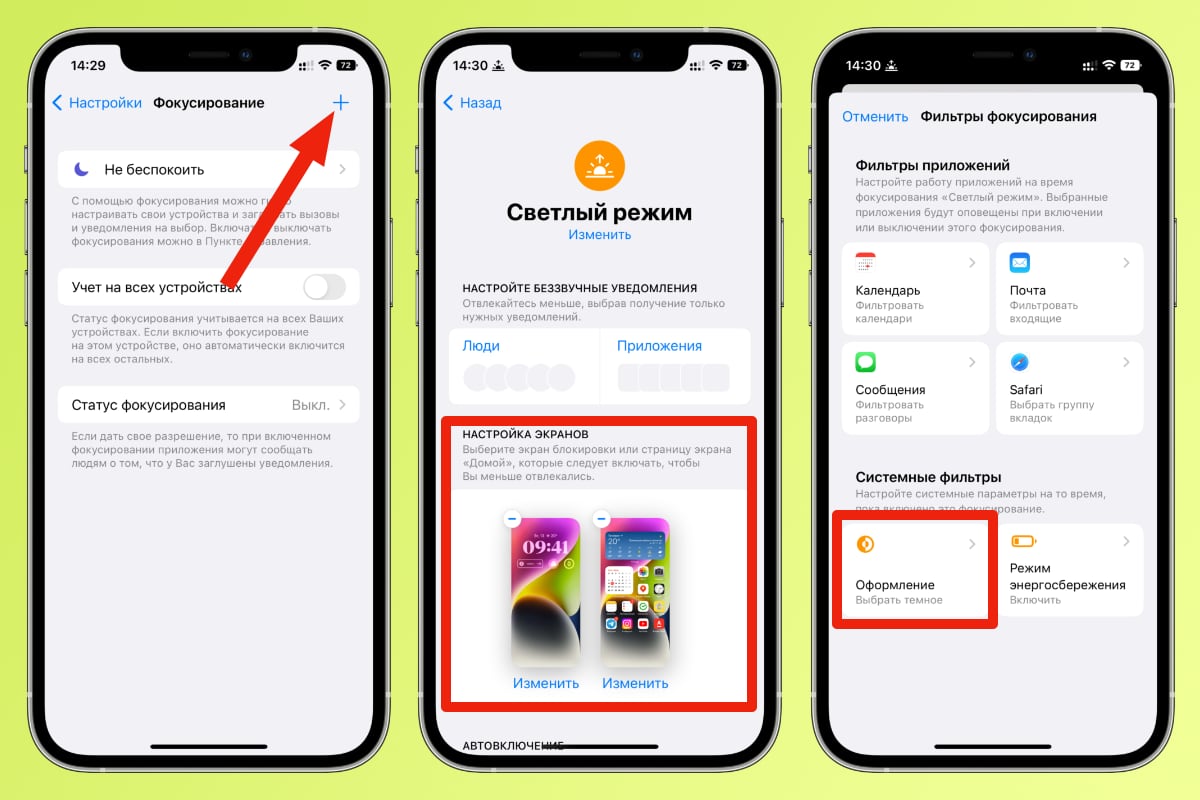
I will show on the world light theme:
one. open Settings → Focus
2. Click on the + in the exploration permission and select Own
3. Come up with a name (for example, light theme) for the mode and click Furtherand then Adjust focus
four. Choose the right screen and home screen
5. In chapter Focus filters click Add filterselect Decor and light theme
Now create two more focus modes for dark theme and do not disturb mode.
After that, you will have three ready-made focus profiles that you can quickly change from the Control Center. But we need the system to do everything on its own, so we switched to the Teams application.
Customize to change wallpapers and themes
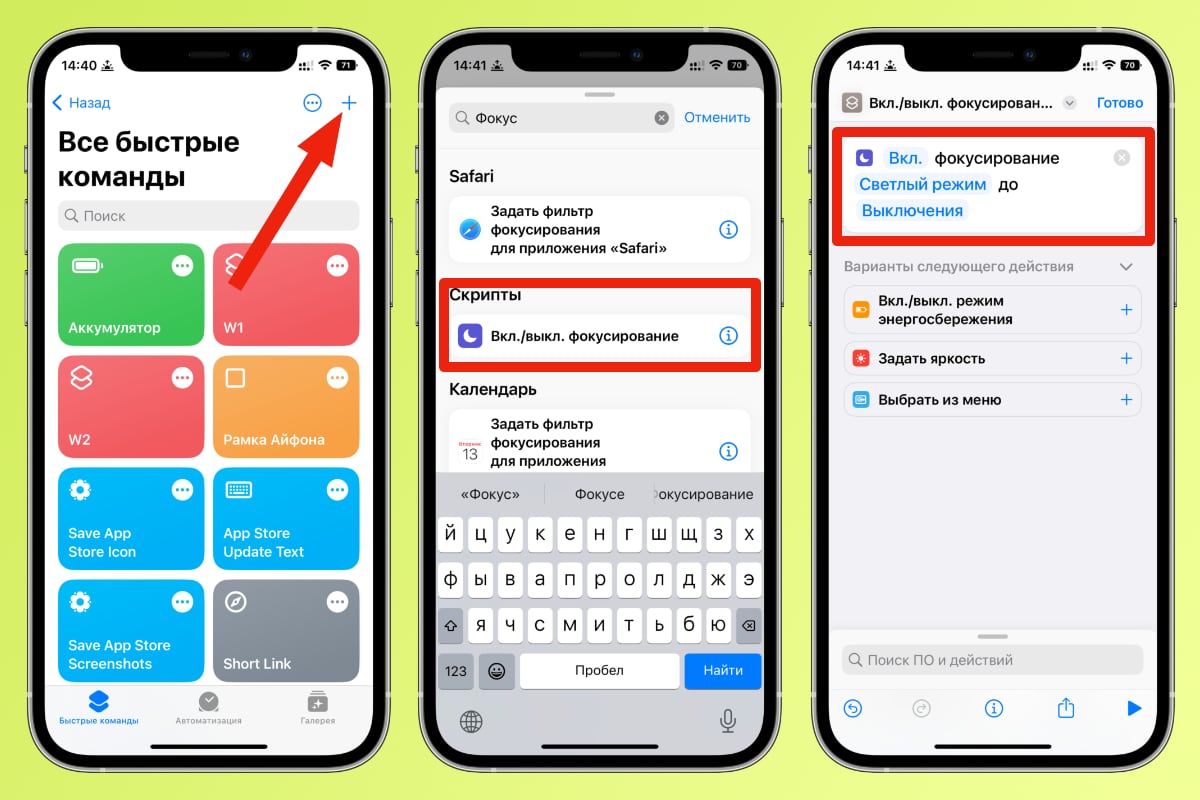
one. Open application Teams and press + with permission to create a new command
2. Come up with a name, in the list of actions select On off. focusing
3. The script should look like this: On focus Light theme until Shutdown
four. Click the button Ready
create another task, but for a dark theme.
Set up automation for changing wallpapers and themes

In the application Teams Be sure to go to the Automation tab and follow the instructions:
1. Press + with permission
2. Select Create automation for yourself
3. Then select Time of Day → Sunrise → Next
4. Press the button Add action and in the list of scripts select Run command
5. Select the command that starts the light mode and press the button Further
6. Remove the toggle switch with items Ask before launch and press the button Ready
create another automation for dark mode. Only choose sunset instead of sunrise and a command for a dark theme.
Congratulations, wallpapers and themes now switch automatically based on sunrise and sunset, just like in iOS 15.
Why do I need a separate focus profile for Do Not Disturb
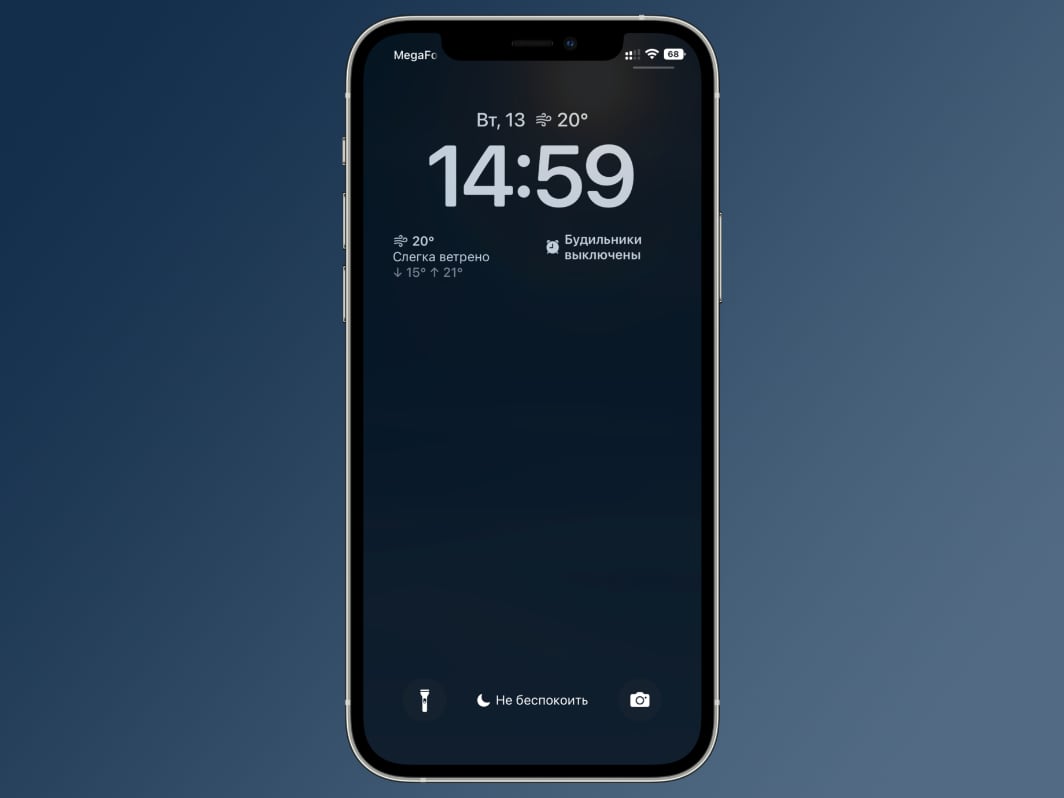
iOS 16 requires a system to have at least one non-focus mode lock screen. in our case, the two screens for light and dark theme span the focus modes, then for Do not disturb the third, which can have any theme and picture by default.
In this case, when you turn on the Do not disturb, the system would automatically switch to the third screen, which has nothing to do with dark and light mode. You can’t set up multiple focus modes for a single screen lock in iOS 16.
Therefore, it is necessary to create a hotel screen for Do not disturbso that the system detects the screen you need. I usually turn on Do not disturb before bed, so I chose a dark wallpaper and theme for it.
Apple, why are you making this so complicated?
I asked this question after everything was set up. The new lock screens look beautiful, especially if you tweak the clock fonts and widgets. But switching between them every day, not forgetting the topic, will get boring very quickly.
Apple could solve this problem by allowing you to immediately select a theme to set a screen lock or set wallpaper. Nowadays, crutch counts are often used to make iOS work like it used to.
Source: Iphones RU