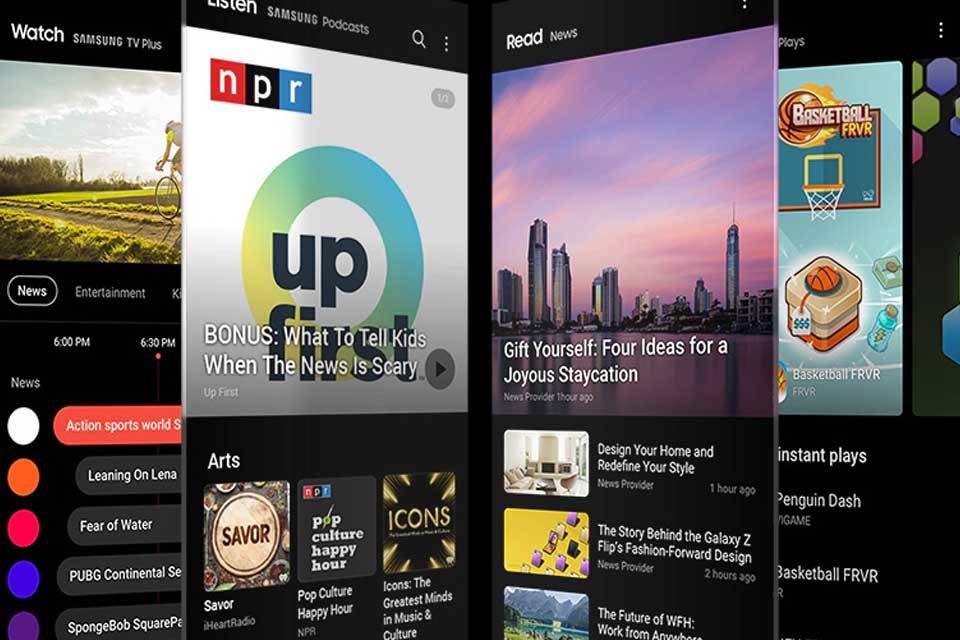This Samsung Free It is a free service provided by the Korean manufacturer. add content for your users. The app, which comes pre-installed on a wide variety of the brand’s models, bundles articles, videos, podcasts and even games.
Bixby Home replacement application It can be found completely to the left of the Samsung smartphone home screen. To access it, simply swipe your finger to the right across the screen, enabling the application to bring all personalized recommendations to the phone user.
How to disable Samsung Free on mobile devices
But using the app is not mandatory: In fact, turning off Samsung Free on your phone is quite simple and easy. If you no longer use Samsung Daily or Bixby Home and want to continue using alternatives to services or are not interested in the Free feed, simply follow one of the deactivation methods below. Remembering that the procedure to reactivate the app is the same.
Method 1:
- Pinch your fingers on the home screen
- Swipe the screen to the left and turn off the screen switch in the upper right corner in the Samsung Free panel
Method 2:
- Enter the Settings app
- Go to the “Home Screen” tab
- Disable “Add Media Page to Home Screen” (Samsung Free)
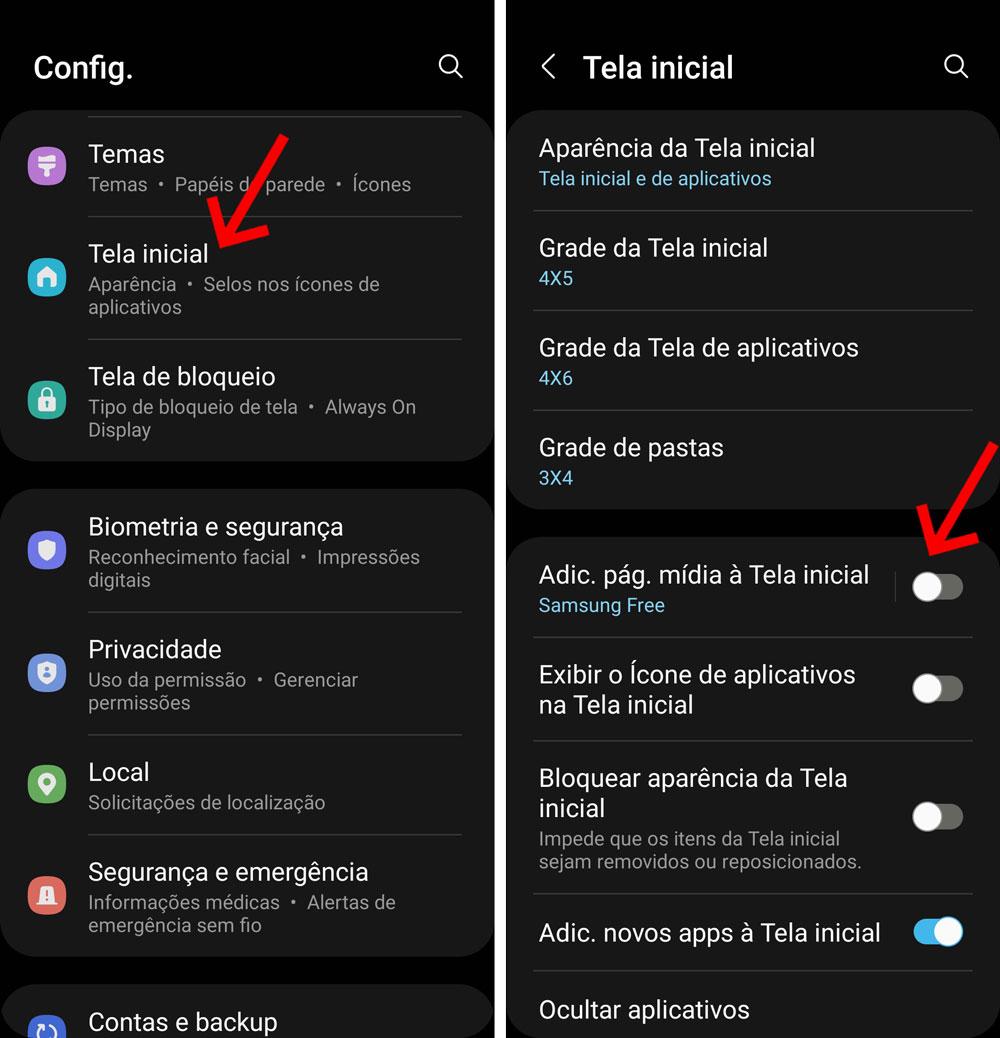
Although it is an interesting feature and can provide information and personalized content to users of the brand’s devices, it is understandable that some users do not want to use the app. If you’re not too interested, you can easily get rid of Samsung Free and stop receiving notifications from the app by following the tips above.
)
Source: Tec Mundo