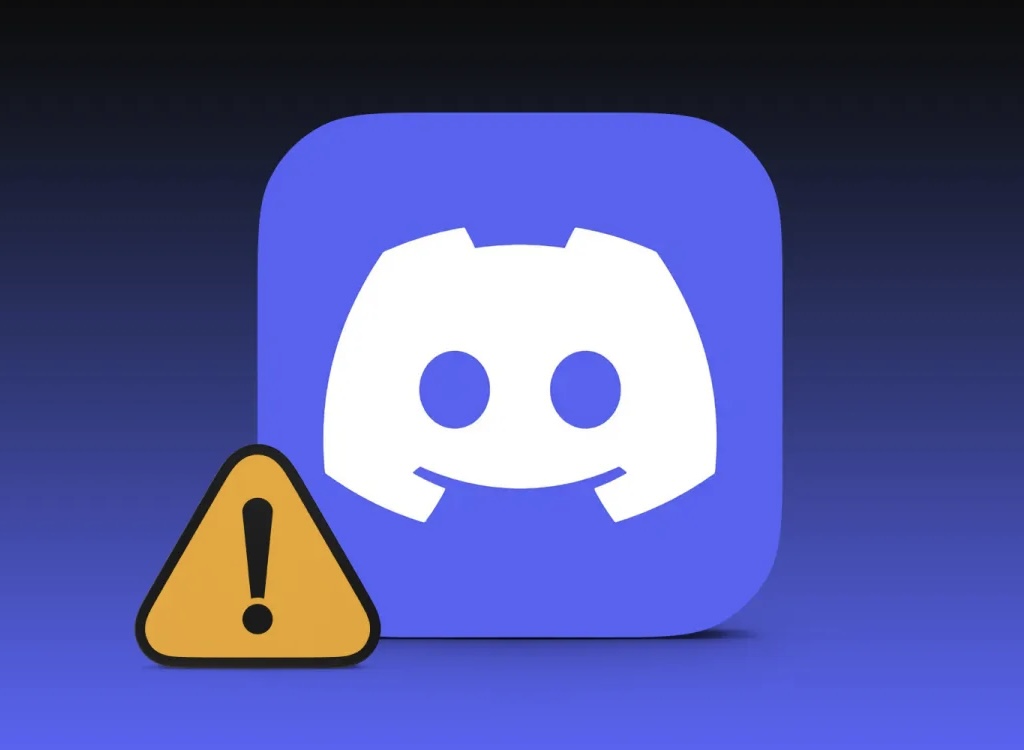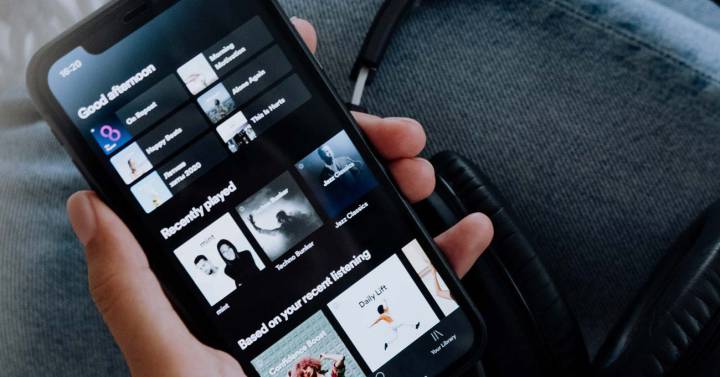One of the most interesting options presented Spotify is the possibility of creating playlists to listen exactly what is most appropriate at any moment. If you think you have some of excellent quality and want to share them with your friends, we will tell you how to get them both from the mobile application and from the computer client.
The database the streaming music app has when it comes to songs is simply amazing. And frankly, not everything that exists will please you. That’s why it’s vital to make a good choice to make the most of Spotify’s immense power. And one of the best ways to achieve this is, lists (either to enjoy them or to personally produce some). And luckily, it’s very simple.
You can share Spotify playlists from your mobile phone or computer.
While the goal is exactly the same, different steps need to be taken for each of the options we’ve discussed. They’re not complicated, but ideally you should be clear about how you’re going to share lists. regardless of the mode where you benefit from the cloud-based service.
Steps to take from smartphones
In this case, what you need to do is application as usual and when you get to the home screen do the following:
- Go to Your Library on the lower headband and then you will see the lists you need to create.
- Now select the one you want to share and click on the icon with three vertical dots just to its right.
- A new screen appears where the last option is Share. Click on it and select the target using options such as WhatsApp; copying the generated link; and even by SMS (tap More if you don’t see the right app). It’s up to you.
- Once this is done, you will be complete.
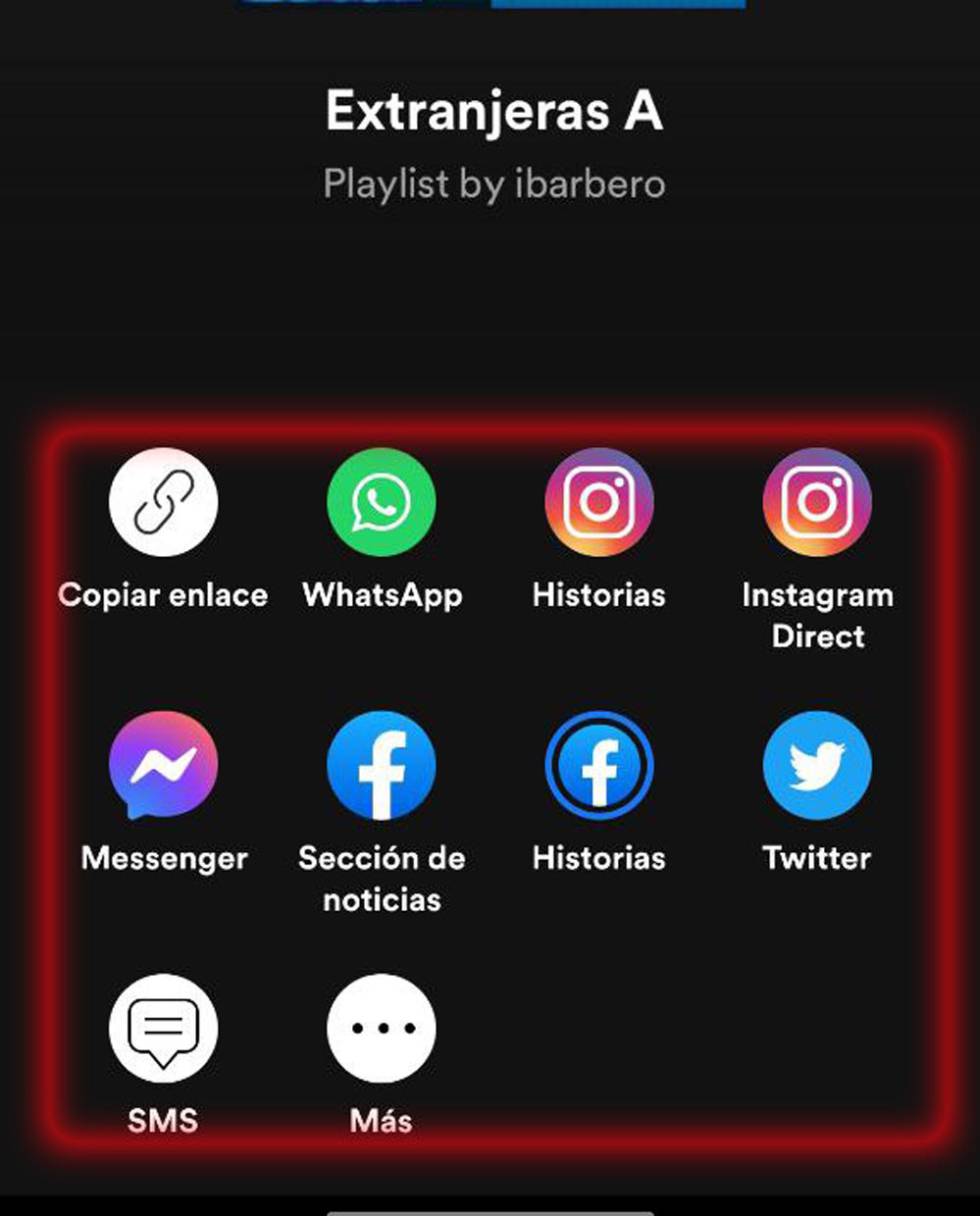
uses Computer to share Spotify playlists
Here we show you how to proceed if the client is available for the service for the most common computer operating systems you use. macOS or Windows. Here are the steps you should take:
- After opening the app, click on Your Library in the top left.
- Tap the list you want to send to your friends or acquaintances, and then tap the icon with three horizontal dots next to the play button.
- Now the last option in the dropdown is Share, use it as usual. It is best to copy the link to send it to the people you want in the way that suits you best.
- You’re done and as you can see everything is really simple.
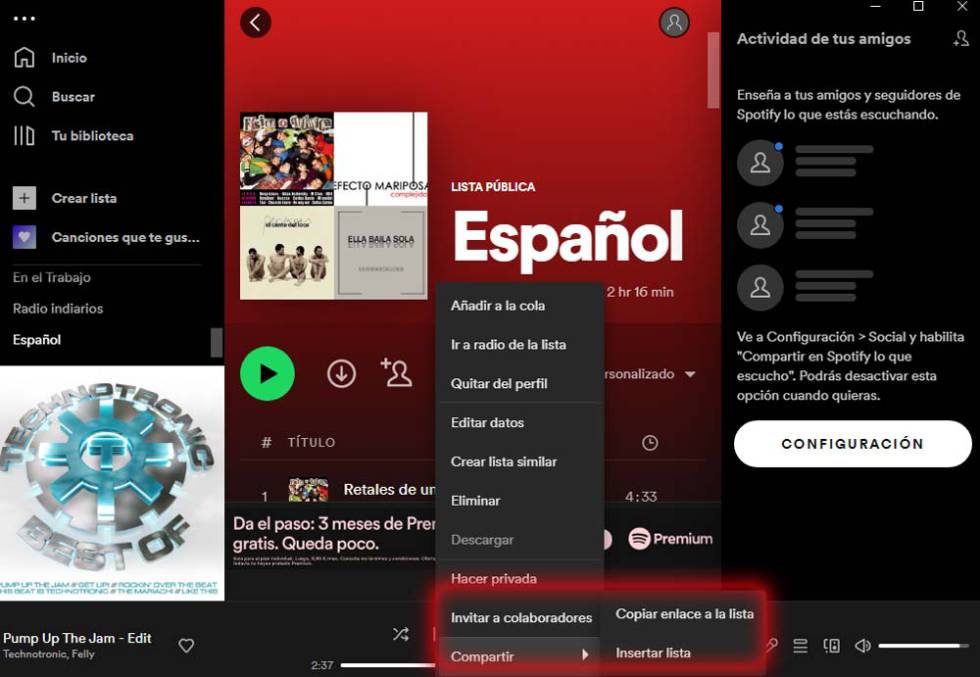
This is a great way to get your best creations enjoyed by others when it comes to Spotify playlists. You can even create competition Heal with your friends to see who has the rarest option or the highest quality songs.
Source: Cincodias Elpais