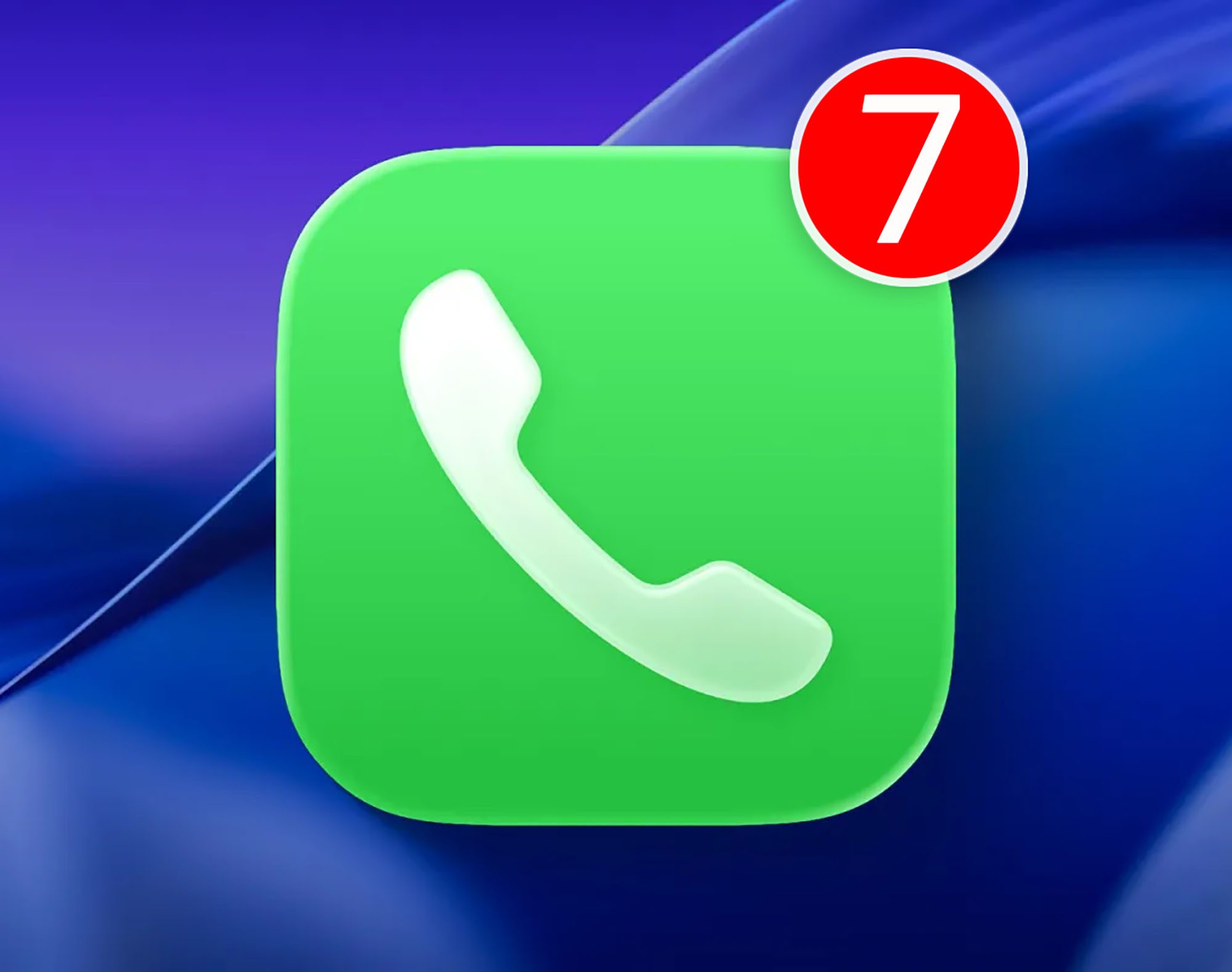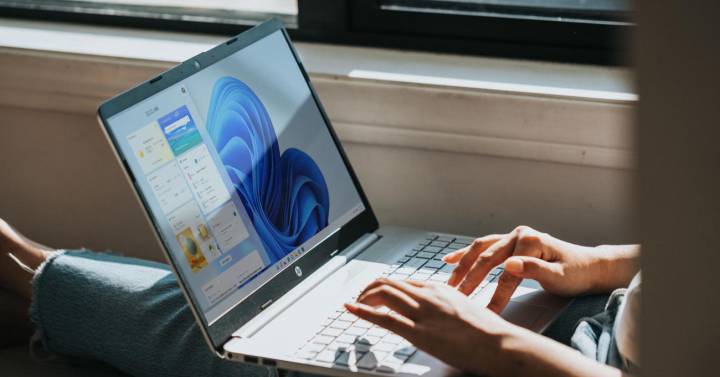If you use the computer before going to bed, you may find it quite difficult to fall asleep. This, among other things, blue light action It has negative effects as it prevents you from reaching an important resting point in short-term sleep. If you want to avoid this Your Windows computerWe show you how to achieve this in a simple way.
Microsoft has been among the options of the operating system for a while. detect if it’s night and if that’s the case, reduce the effect of monitors’ brightness on users (and more specifically blue light). Windows has a tool to help you sleep better, but You may not know how to activate. And that’s what we’re going to tell you how to achieve that.
This is how you reduce blue light on Windows computers
It is possible to do this with both Windows 11 and Windows 10, so if you have one of these two versions of the Redmond company’s operating system -both desktop and portable – you can reduce the effect of blue light when using a computer. In any case, here’s what you need to do:
Windows 11
- Open Microsoft Development Settings as usual, such as using the Windows + I key combination.
- Next, on the right, select System and then the Display option on the right. This will open all configuration options for this hardware.
- Among the first options you will see is Night Light (in the Brightness and Color section).
- All you have to do is activate the slider on the right and when it is detected at night, the use of blue light will be reduced as much as possible. You have advanced options that allow you to specify the working hours or the force acting on the filter.
- You did that, you’re done.
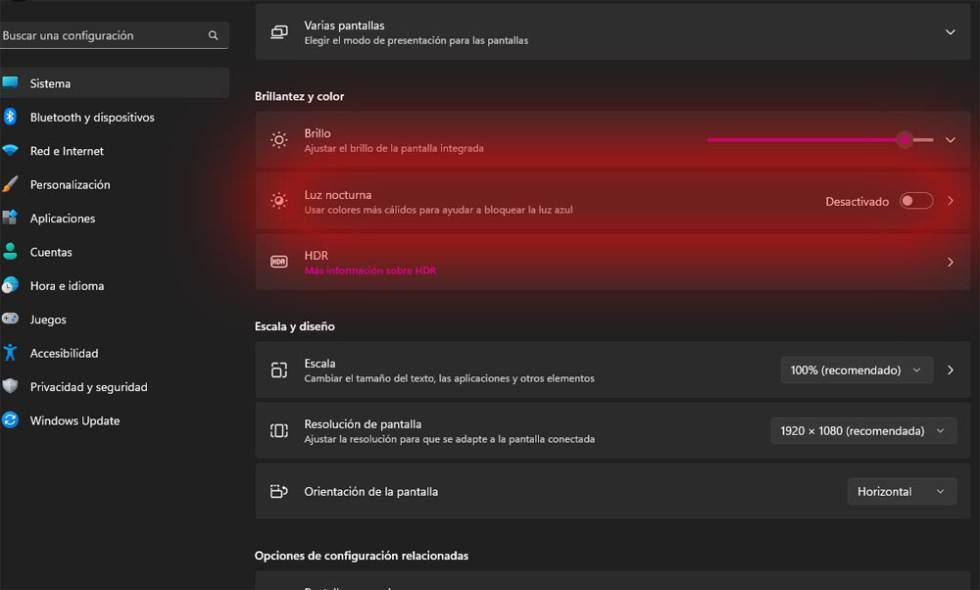
Windows 10
- Open the configuration of the operating system of the company you usually make, and then enter the Screen section from the System section.
- You will see that there is a section called Night Light that you need to enable using the slider just below.
- In doing so, a number of options appear that allow you to configure the configuration of its operation. Choose the one that suits your needs.
- Thus, you will finish the process in such a simple way.
Source: Cincodias Elpais