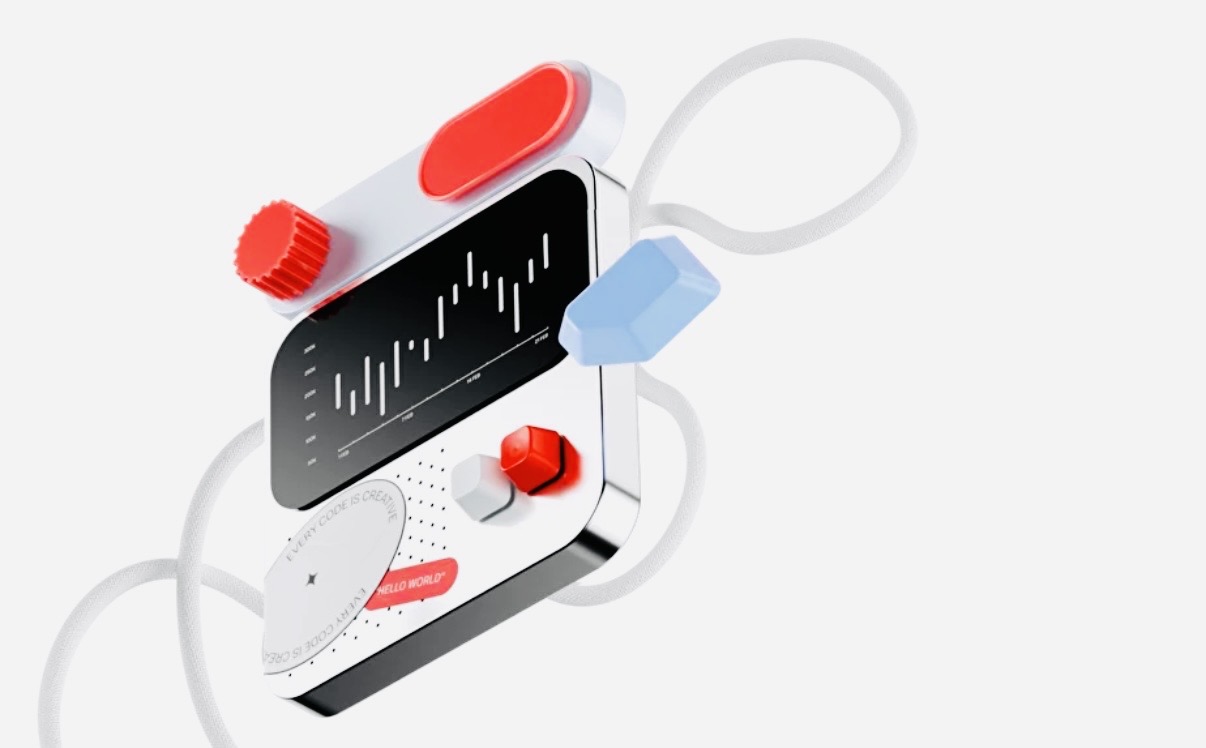Keeping your Gmail inbox organized has become very important lately. To do this, there are several tools that promise magical solutions thanks to artificial intelligence. However, there is also an instrument that, despite being more classical, has proven itself for decades as being useful for keeping documents in order: folders.
If you want to keep your mailbox under control, one of the best ways to do this is with folders from gmail. How can you create it? Well, it’s pretty simple, and today we’re here to show you how to do it in just a few steps.
Before we get started, keep in mind that these are not folders as you know them. Actually, Gmail uses a label system, although they behave the same as folders. All those emails that have been assigned the same label can be found in one place. This is a very good way to keep everything you receive in your daily life in order.
How to create folders in Gmail from the browser
This is the first method we will see today. On the web version of Gmail, you can create your own “folders”. using the tags we discussed earlier. Before you begin, make sure you’re signed into Gmail on your computer.

- Enter Internet from gmail.
- Now look for the gear icon in the top right corner of the screen.
- click on the View all settings.

- Now go to the tab tags located in the options panel.
- Swipe down on the screen and find the option Create a new tag.
- Here you can write the name of the new shortcut. If you want it to be associated with a specific Gmail folder, check the box Insert tag inside and choose the one you prefer from the list. This way, what we just created will remain a kind of subfolder.
- Ready. You have already created a new label.
If you want to add your emails to this newly created label, just navigate to the selected email. Here, just choose Go to and then click on your tag name.
How to create folders from the application

If you’re using Android or iOS, chances are good that Gmail will be your email service. The application also has a function for creating and assigning tagsso just follow the instructions to achieve it.
- Sign in to the Gmail app on your mobile phone.
- Press on three horizontal stripes in the upper left corner of the screen to open the menu.
- Scroll down until you see the option Create a new document.
- Enter a name for the new shortcut.
- Ready. Your new Gmail “folder” has now been created.
Behind assign your emails to this Gmail label from your mobile device, you just need to select emails. To do this, click directly on the sender’s icon (it can be a colored letter or an image). After you have chosen everything, do tap at the three dots that appear in the top right corner and select Run over.
This new menu you only need to choose label name —or folders— that you have created. As soon as you touch it, the mail will automatically move to it.
Source: Hiper Textual