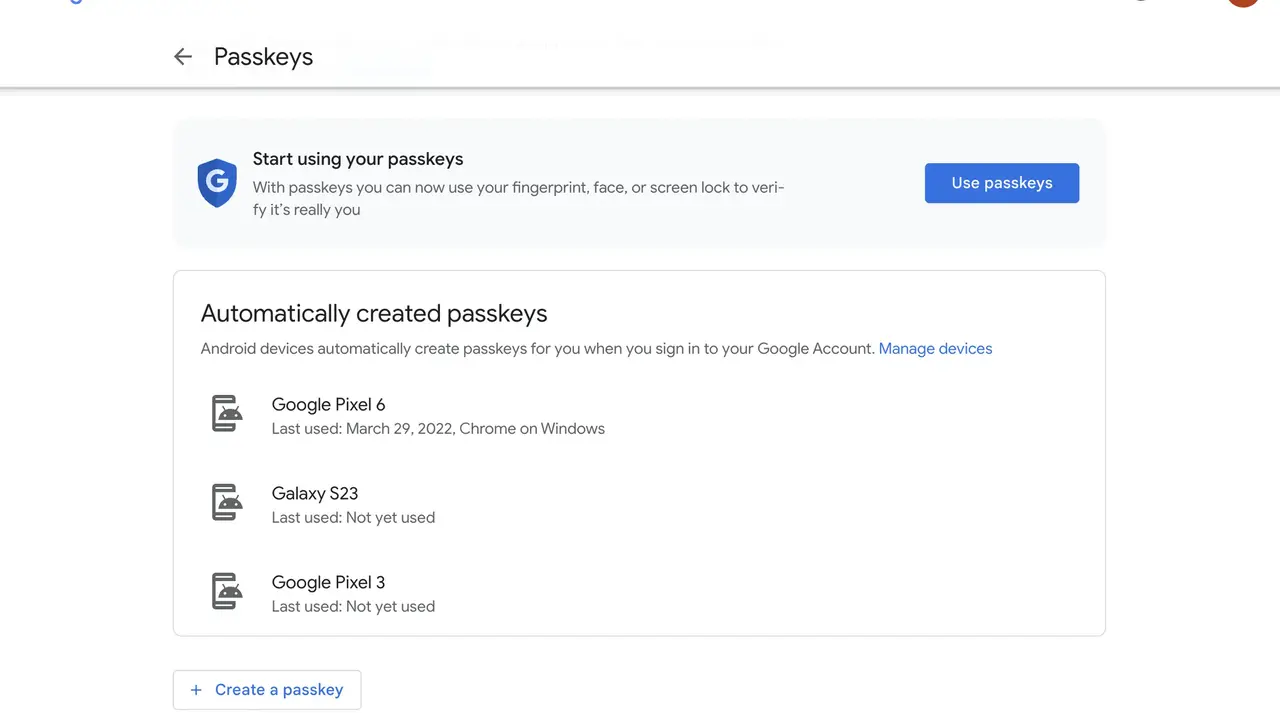Unlike traditional passwords, keys are tied to a PIN or biometric authentication on your device and only exist locally, making keys more secure.
To create a password, you will need a compatible device such as a Windows 10 or macOS Ventura laptop/computer, or a mobile phone/tablet running iOS 16 or Android 9. device login. After completing all the requirements, go to g.co/passkeys to get started.
If your device is already registered for a key, it will appear in the Automatically Generated Keys section. Just click the “Use Keys” button. For devices not listed, select Generate Key and follow the instructions, preferably using the device you want to use as the key. In some cases, you may need to enable iCloud Keychain for iPhone.
If you lose or sell a device with a passcode, you can remove it from the list by going to your Google Account security settings. Automatically generated access keys cannot be deleted, but you can log out of your account.
If you prefer to revert to using passwords and two-factor authentication, note that you can do so by turning off the “Bypass password when possible” option in your Google Account security settings.
Source: Ferra
I am a professional journalist and content creator with extensive experience writing for news websites. I currently work as an author at Gadget Onus, where I specialize in covering hot news topics. My written pieces have been published on some of the biggest media outlets around the world, including The Guardian and BBC News.