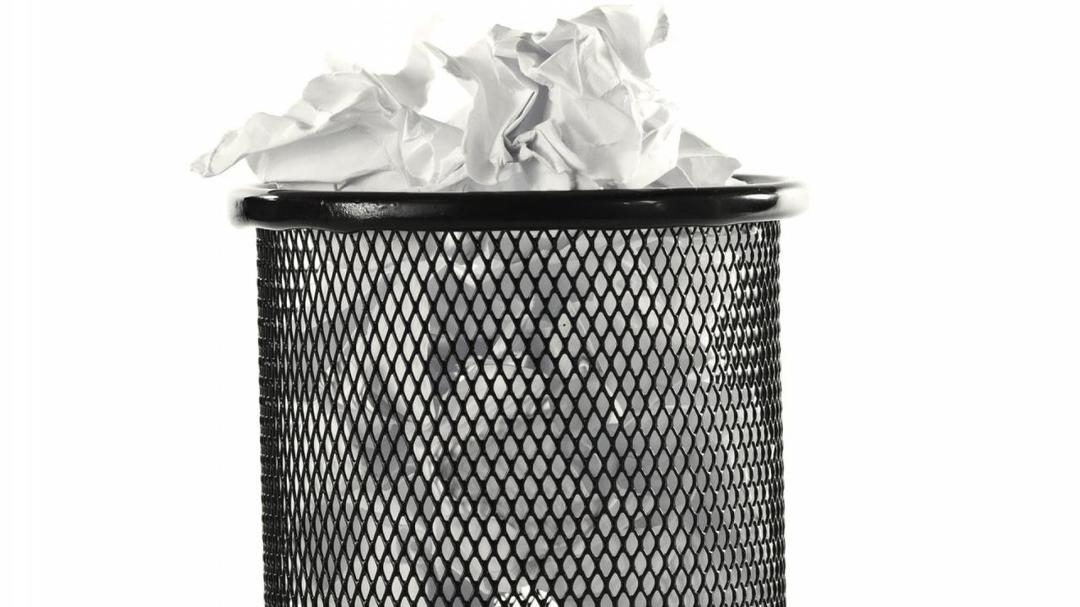Windows 10 and 11 allocate disk space for offline and cache files, but this space can get out of control. By default, this can take up to 25 percent of storage. On a modern 1 terabyte drive, this could be 250 gigabytes. Fortunately, you can delete the cache files.
Cache files and offline files undoubtedly have their uses, but 25 percent is a bit overkill on today’s hard drives. Especially if you rarely access these files. You can limit disk space for these files. If your computer is running Windows 10/11 pro, it is equipped with: Local Group Policy Editor†
use to see Windows key+R and you open it with carry out† At the window carry out would you write gpedit.msc† then press To enter or click on OK† this will open Local Group Policy Editor†

Windows 10/11 Home
This tool includes a large number of settings options that are actually also available in Windows 10/11 Home, but hidden under the hood. If you want to use this editor on the Home edition of Windows as well, you must first download a file provided by Itechtics. The zip contains a text file with a description.
Right click on the file gpedit-enabler.bat and run it as administrator. this is a script Local Group Policy Editor actually based on the installation files available in Windows 10/11-Home. Therefore, the program is not downloaded from the Internet.

configure
With the editor open, navigate to: Computer Configuration / Administrative Templates / Network / Offline Files† On the right side of the dialog, double-click Limit the disk space occupied by Offline Files† Note that the status of this item is set to: Not set† In this window you enable the option opened† You can then enter the value in percent or megabytes, depending on the version of Windows.
By the way, on the right you read that offline files can take up to 25 percent of available storage if the policy setting is not configured. confirm with OK† The change will not take effect until you restart your computer.

Source: Computer Totaal