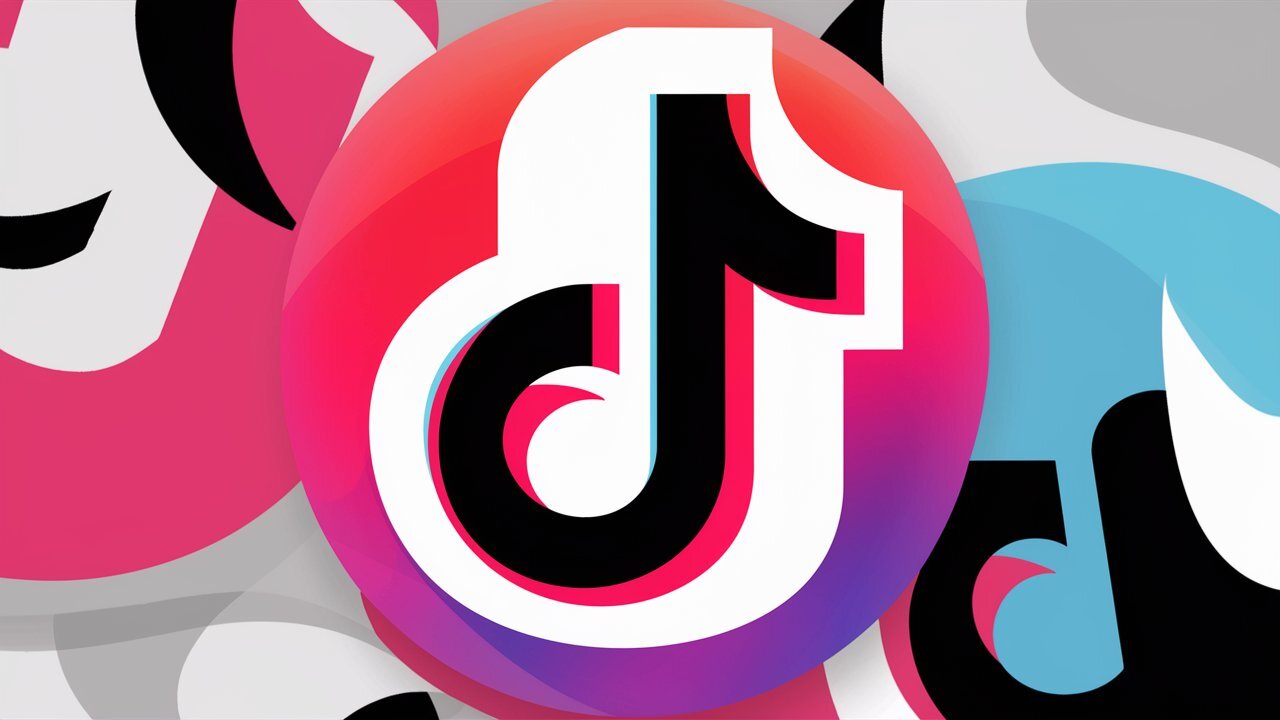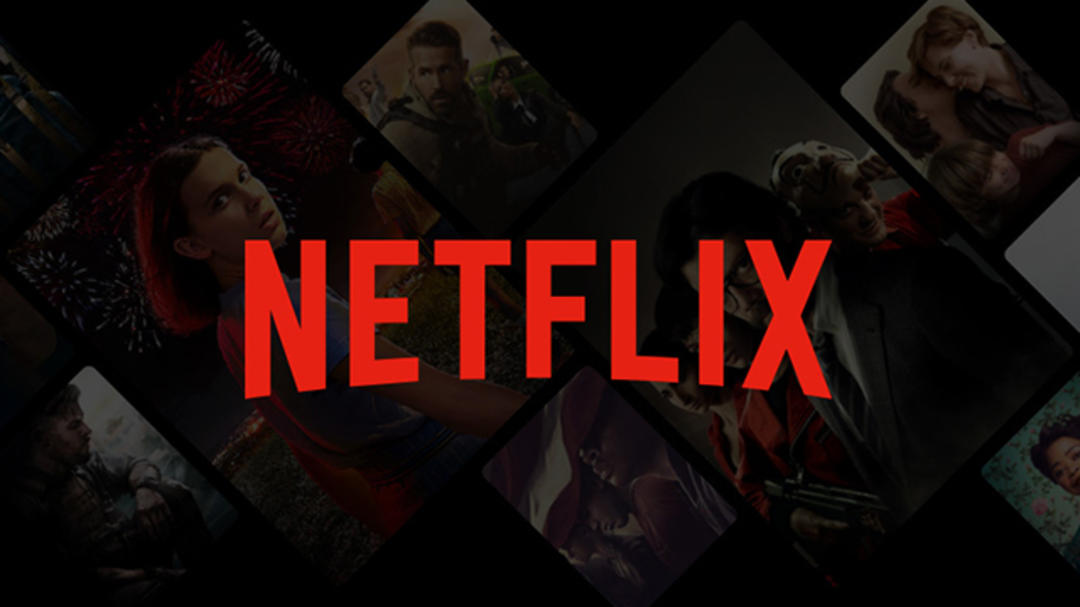If you are looking for a good movie or series on Netflix, you will always see a trailer or movie snippet while browsing the offer. Netflix calls these previews. If you want to prevent such videos from playing automatically, you can turn it off.
Want to watch Netflix in the best quality? Buy your new smart TV on Bol.com
For a long time it was not possible to turn off the autoplay of videos, but in 2020 the streaming service finally came with a function that makes it possible. “We’ve listened to the feedback and users can now decide for themselves whether they want trailers to play automatically,” Netflix said on Twitter at the time.
If you’re addicted to a new series and want to avoid watching a season in one breath, you can also turn off the next episode on Netflix so that the next episode starts right after watching the previous one. This is also useful if you sometimes fall asleep in the middle of your series. You will be asked if you are still watching after watching three episodes of the same series continuously.
Any changes you make to autoplay videos are specific to your account, regardless of what device you’re using Netflix on.
Also read: Get the most out of Netflix with these handy tips
Disable Autoplay
Browse the Netflix website in your browser or open the mobile app and log in with your account information. click Manage profiles and select the profile you want to change. under option Autoplay buttons uncheck the box next to Automatic previews are displayed while browsing on all devices far. Repeat this for other profiles if necessary.
If you don’t want the next episode of a series to start automatically, you can also remove the checkmark there. From now on you will have to manually start the next episode in a series.
However, Netflix warns that it may take some time to implement the changes. If you don’t want to wait for that, you have to refresh the device for the updated settings to take effect. To do this, switch to another profile and then return to your own profile or log out of your device and log back in.

More tips?
If you want more useful Netflix tips, we have a file with all the articles about the popular streaming service. Among other things, you can read how to get Netflix on your Nintendo Switch, how the rating system on Netflix works and how you can easily share your Netflix account.
Source: Computer Totaal