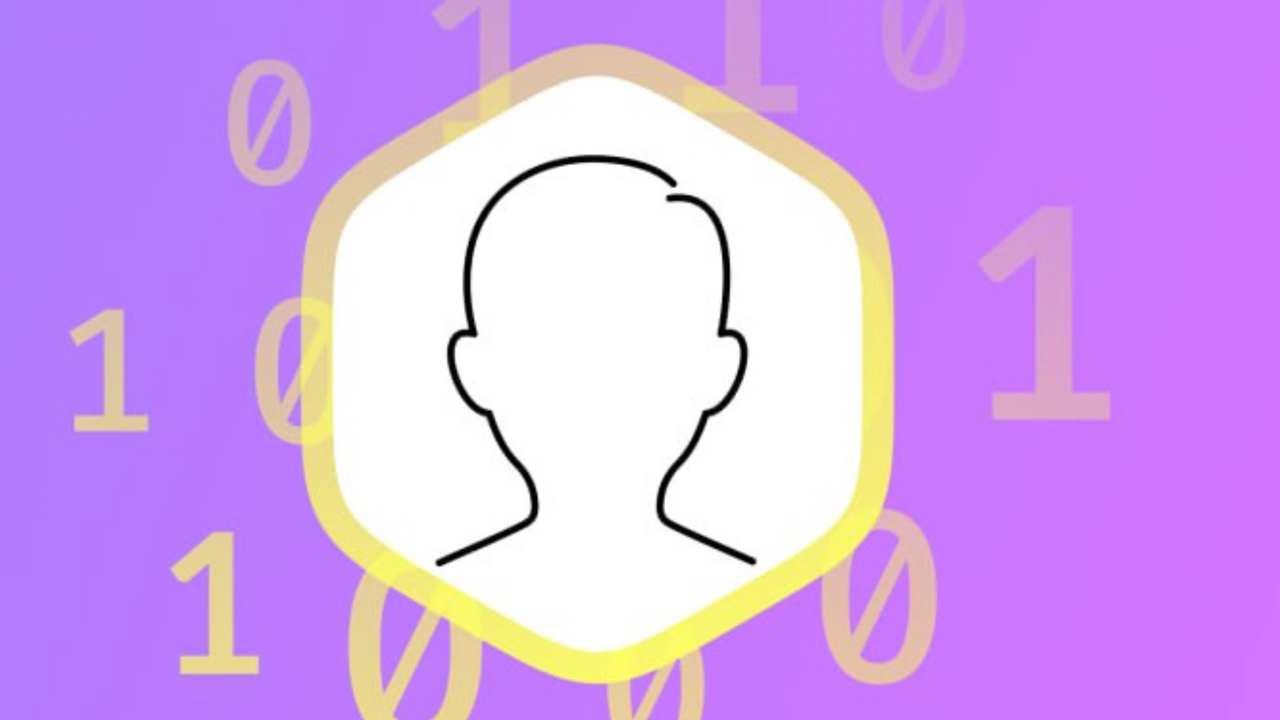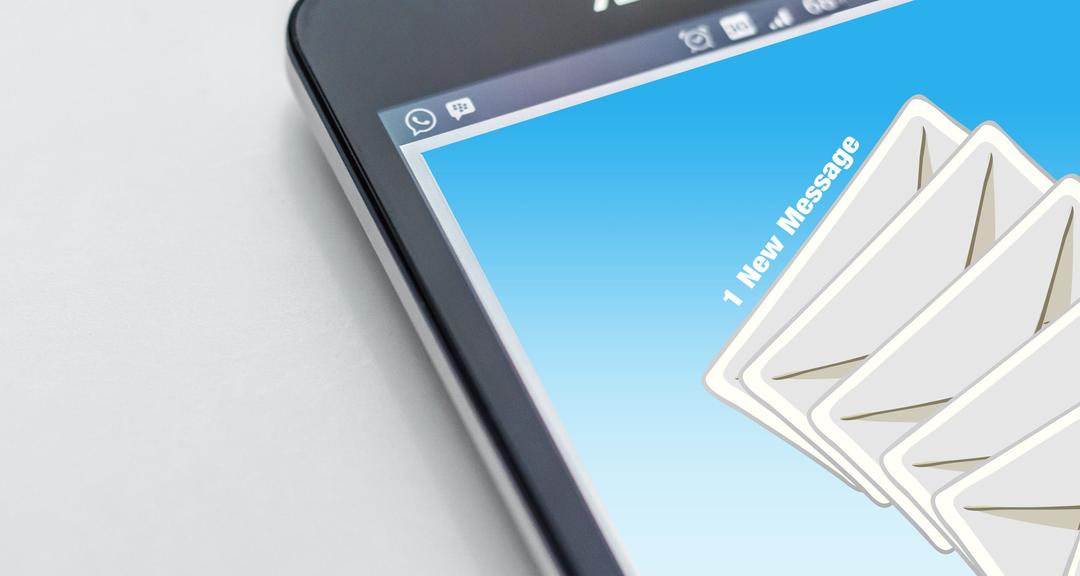Want to make sure someone gets your email? Then you can set read receipts. We explain how to do this for Outlook, Gmail and Yahoo Mail.
gmail
Gmail alone does not provide read receipts. This is only possible with a private account created through school or work. These are accounts that look like this: name@companyname.nl instead of @gmail.nl.
If you’re using such an email address, setting up a read receipt is pretty simple: as you compose your email, you’ll see a small downward-pointing triangle at the bottom right. This is the ‘more options’ functionality, click on it and then click on ‘request read receipts’. Note that the person you’re sending the message to may need to confirm the read receipt before you receive a notification.

If you’re not using a Google work or school account, you’ll need to download an extension to generate a read receipt with Gmail. You can use the Mailtrack extension for this. As soon as the recipient in question opens the mail, Mailtrack knows that the mail has been read. When your sent e-mail is opened, two ticks will appear next to it and you will receive all kinds of notifications and also a report every day. You can read how to download and install the tool here.
Appearance
With a desktop program such as Outlook, you have the ability to set read receipts. Recipients (who also use Outlook) have the right to reject this read receipt, so you will never have 100% certainty. Note that this is not a solution if you are using Outlook in your browser. Therefore, you will need to download the client to set up read receipts. You need a Microsoft 365 subscription to use the client.
You also have the option to set up an acknowledgment in Outlook. Here’s how you do it: In Outlook, by going to the top right corner file then click left Options and then select email† In the Email options go to: check and tick acknowledgment of receipt and/or acknowledgment of read receipt if desired.
Note: If you are using Outlook on your Mac, this will not always work. Read receipts and delivery receipts are only available in a few versions of Outlook for Mac. With Outlook 2019 for Mac (version 15.35 and higher), this option should work just fine. Unfortunately, if you’re using Apple Mail, there’s no option to set up read or delivery receipts.
Whitelist email addresses
Read receipts are a great way to make sure important emails actually reach the recipient. However, you may also want to make sure you don’t miss any emails. So you can pay to ‘whitelist’ email addresses so they never end up in your spam folder. You can read how to do this in this article.

Don’t want to constantly ask everyone for read receipts? Then it can be much simpler in a single email. Open a new email and click one or more boxes under ‘options’ to confirm received or read.

Yahoo! Mail
Also, Yahoo! It is not possible to generate read receipts online, as in Mail, Gmail. What you can do to work around this issue is to add your Yahoo account to your Outlook email program.
you do this through File below Account click add account† Then Yahoo! Mail linked to Outlook that makes it possible to use the receipt and read the confirmation. This trick also works for Gmail accounts.
Did you really read?
If you receive a read receipt, it does not always mean that the recipient has read the message. How read receipts work depends on the email system the recipient is using. For example, someone can mark an email as read even if they haven’t opened the email. Keep this in mind.
Source: Computer Totaal