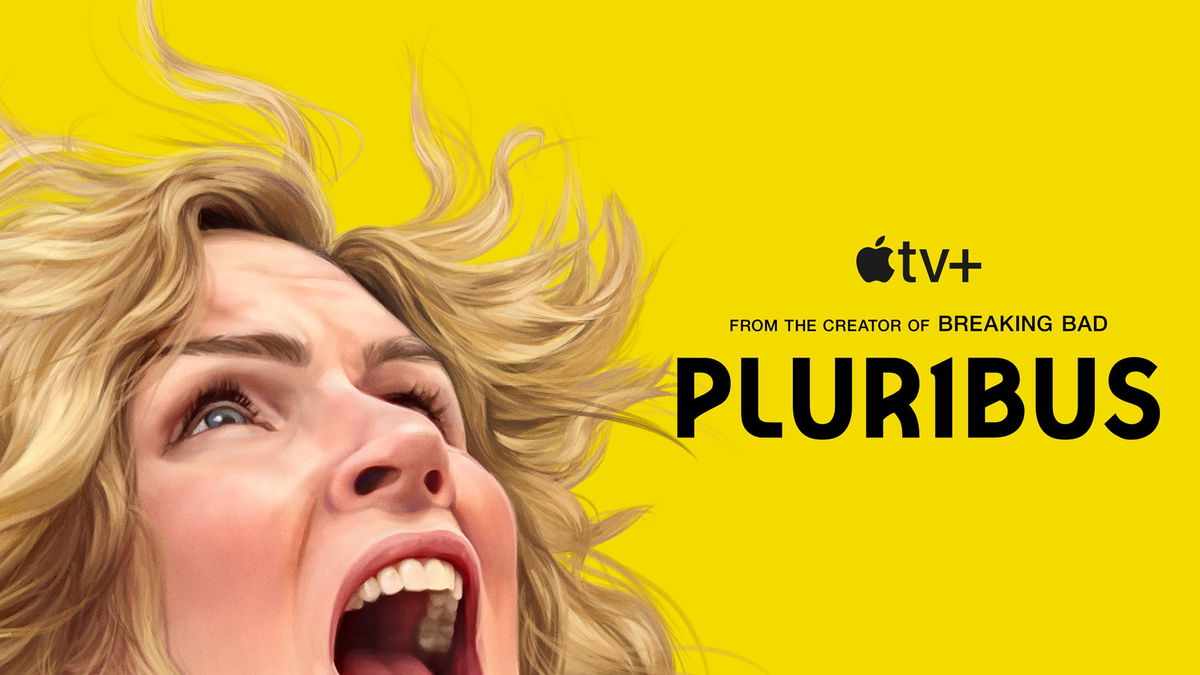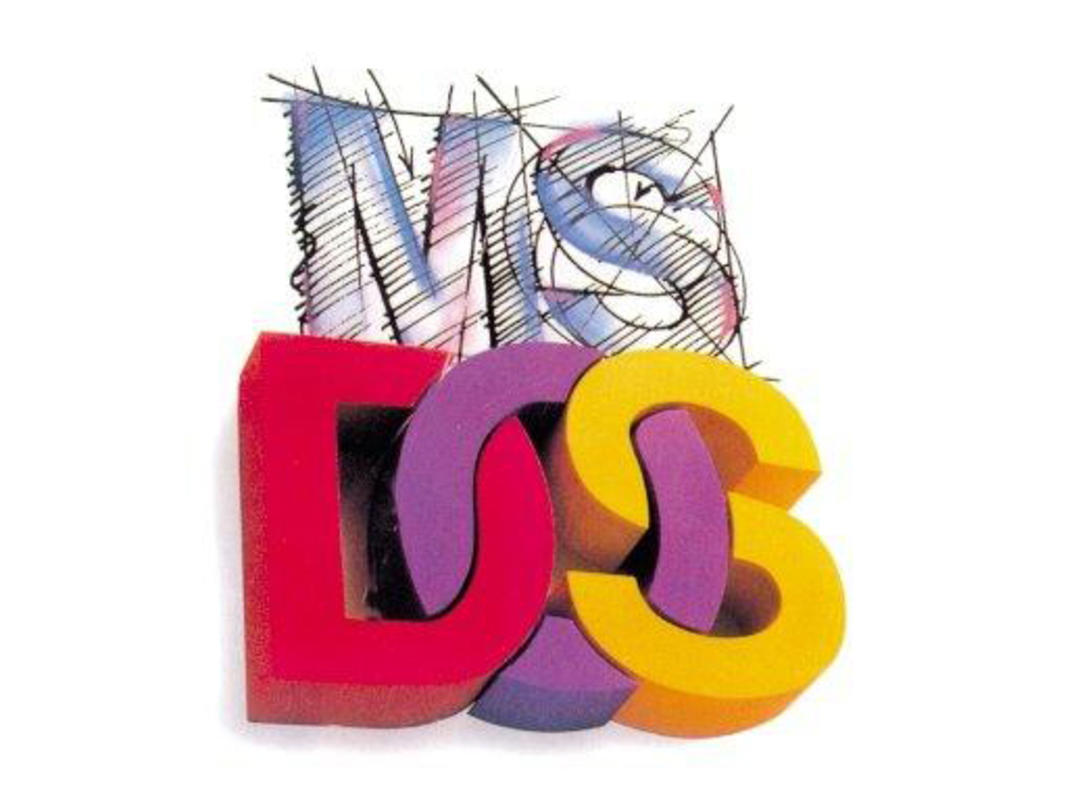For those with pre-Windows memory, the DOS window is a nostalgic thing from a long time ago, something like Elfstedentocht… But the MS-DOS window is still there! And you can do more with it than you think. Therefore: 10 MS-DOS Tips!
Tip 1: DOS on the taskbar
Click BeginningWindows button and tap cmd† if hit command prompt appears, right click to select context menu option pin to taskbar† As a result, Command Prompt (= DOS window) is placed in the taskbar.

Tip 2: DOS as Administrator
You can click the Command Prompt icon on the taskbar with the left mouse button to open the DOS window directly. You can also use the right mouse button twice: once to open the context menu of the Command Prompt icon and once to bring up the context menu of the Command Prompt menu option. After that you have the option to start Command Prompt as administrator.
Tip #3: DOS is more readable
It is set by default, it is not pleasant to work with the DOS window. Right-click twice on the Command Prompt icon already in the taskbar. Select the context menu option properties† Start working on tabs Colors and Font style† Choose beautiful contrasting colors and also set a larger letter. The preview window shows how this works.

Tip 4: DOS is in the right place
When you open Command Prompt, you get to your user folder by default. And after that using the DOS command can be a hassle. CD to reach the right place. This must be different!
Print Windows key+R and start the tool regedit† After the Registry Editor starts, navigate to the key HKEY_CLASSES_ROOT\Directory\shell\cmd† Right click this button and select permissionspress the † button Further and then in the section Owner on the button change† Set yourself as the new owner of the key and then tick the option Change owner of subcontainers and objects†
When this is over, go Users – you are one of them – he full management to give. Return to the key mentioned above and enter the parameter name HideBasedOnVelocityId replaced with ShowBasedOnVelocityId† Then navigate to a folder in Windows Explorer, press and hold shift press and right click. Now to be able to use the context menu option Open command window here†
Tip 5: List of files
With Command Prompt, navigate to a folder whose contents you want to put on paper. Then issue these two commands: DIR >map.txt and DIR /s >maps.txt† The first command puts the contents of the root directory into the file. map.txt† The second command puts the contents of the root folder and all subfolders in the file. folders.txt†
You can also try this command in a folder with mp3 files: DIR *.mp3 /s >mp3files.txt† Then use Notepad to open the created txt files.

Tip 6: Throw too quickly
You can quickly delete files and (sub)folders using Command Prompt. Navigate to the folder whose contents you want to delete using Command Prompt. You can use the command. DEL *.* /s to delete all files in all (sub)folders. You confirm this with Y. Then optionally with the command RMDIR † /s to discard all subdirectories. Even now you approve of it Y†
The root folder cannot be removed at this point because you are inside the DOS window.
Tip 7: Look for network cards
Open the DOS window and issue the command IPCONFIG† Then you will see the IP configuration of the network card(s). This way – for example – you will know if your IP addresses are configured correctly. If you want to know more about it, IPCONFIG / ALL enter If you later get the idea that your web browser is not responding well, give it a try. IPCONFIG /FLUSHDNS but once.

Tip 8: Save energy
Open DOS window as administrator and issue the command POWERCFG / LIST† Then you will see all the power plans and you will also see which power plan is active. Command POWERCFG / ENERGY can tell you if your computer has power management problems.
Tip 9: Repair using DOS
Go to DOS window as administrator. To find out if the operating system is still working properly, use the command: WITH SFC / VERIFICATION† Then be patient. If something turns out not to be right, you can perform a repair stroke using this command: SFC /SCAN† In practice, you can solve most Windows problems this way!

Tip 10: Shut down via DOS
Open the DOS window and issue the command CLOSE /?† Then you will be shown all the options where you can log out of Windows and also shut down Windows (in various ways). Command OFF / S will shut down the computer.
Using the command OFF /R You can restart the computer cleanly. don’t forget the command OFF /HYBRID not, because that turns off the computer so that the next time it starts super fast.
Source: Computer Totaal