They usually resist for years, until one day they decide to cross the road and never return to their original course. The truth is, there are many reasons to switch from Android to iPhone, some stronger than others.
Freeing yourself from the Google ecosystem and its teams can be a little tricky, but here we’ll explain how to switch from Android to iPhone just like changing trains. In short: we’ll discuss how to transfer your contacts, move valuable music, videos, photos, and find equivalent services on iOS to replace what you’ve forgotten. We’ll also give you some tips and show you how to get the most out of your new iPhone.
Check here also this guide how to transfer photos from iphone to android, and this comparison between Android vs. iOS.
How to Switch from Android to iPhone: What You’re Leaving Behind
Next
When you’re preparing to ditch Android, it’s worth considering what you can’t take with you. Sure, your phone case won’t be compatible with your new iPhone, and your charger won’t be compatible either, but chances are any other Android accessory you’ve purchased will be. If they rely on Bluetooth for connectivity, then they will work fine with the iPhone as most are compatible with Apple products as standard. Even traditional headphones will work with the latest iPhones, though you’ll need to purchase a Lightning to 3.5mm adapter.
Obviously you can’t take your Android apps with you, but there are plenty of great options for iOS so you can replace the vast majority. You can say goodbye to the home screen customization, you won’t find it on iOS. And last but not least, what to do with the old phone. The best option might be to erase everything by doing a factory reset (factory reset) and sell it because you need money for the new iPhone you love so much.
use the app Go to iOS
First of all, we must mention the Apple Move to iOS app, available for free on the Google Play store, which is capable of transferring contacts, message history, photos, videos, web bookmarks, mail accounts, and calendars to your new iPhone. We suggest ignoring negative reviews as this is the result of rivalry between Android and iOS users and not a reflection of how well the app performs. You just need to download and install it on your old Android phone and follow the instructions to copy the content you want to transfer.
If you don’t want to use the Apple app, or for some reason it doesn’t work for you, don’t worry as we have plenty of alternative methods below.
How to transfer your contacts
Naturally, you’ll want to take your contacts with you, and there are several ways to do this. Start with this guide on how to transfer your contacts between iPhone and Android, and you will easily complete the process through Gmail and iTunes. We warn you that the video is in English, but the steps are simple.
How to switch from Google services to Apple services
When we explained how to switch from iPhone to Android, we covered all the Google services you could use to replace Apple’s offerings, but doing the opposite is much easier because the Google services you used on Android are also available on iOS. You can find the full list on this iTunes page.
Google Maps, Chrome, YouTube Music (formerly Google Play Music), Google Drive, and even Google Assistant, among other things, can be used on iOS. They may work a little differently than their Android counterparts, but if you’re used to using any of them, their presence on iOS will make you feel right at home.

Of course, there are many more alternatives that are installed by default on your new iPhone. Let’s mention the most basic in the world of Apple with a brief description.
- iTunes: good for shopping and organizing your music, movies, TV shows, apps, audiobooks and more.
- Safari Web Browser: you can sync bookmarks across all your Apple devices.
- iCloud: You can back up files, contacts, calendars, and photos.
- Cards: self-evidently. Step by step instructions and many additional premium features.
- iMovie and Garage Band: for creative people in the world of audio and video. Easy and intuitive.
- Keynote, pages and figures: for functionality at work or school.
- iBooks: extensive collection of e-books
- iTunesU: one of the largest collections of free educational content.
How to transfer photos, videos and music
Backing up your precious memories is vital, so we recommend making a backup first. After that, if you want to copy files over a wired connection, connect your Android phone to your computer using a USB-C or micro-USB-to-USB cable. Check the notification area on your Android phone and make sure it’s connected. It should automatically connect in media transfer mode (MTP).
At this point the popup shouldwill appear on your PC, which will offer you several options such as “Open device to view files”. Also, you can go to Home> Computer and find it in the list. Navigate to the files you want to copy and drag them to your computer (drag).
Now, to move files from PC to iPhone, you can connect your phone to PC and open iTunes. Locate and select your device in the left pane of iTunes, click the Apps tab, and then scroll down to find the File Sharing section. Select the app you want to transfer the file to, then drag the file from your computer to iTunes into the space on the right.

If you want to transfer all your photos, first make sure all new photos you have on your iPhone are backed up, then select your device again in iTunes and select the “Photos” tab above. Make sure “Sync Photos” is checked and click on the drop-down menu to select “Copy files from folder”. Now select the folder with the photos you want to transfer, but be careful, you may lose all the photos you have on your iPhone in doing so, so we re-emphasize the importance of backing up first.
Forget about cables and use the cloud to transfer files can be much easier. You can sign in and use iCloud; keep in mind that you only get 5 GB for free. You can always augment it with Google Drive, Google Photos, Microsoft OneDrive, DropBox, or another cloud service.
You can access any movies, songs or books that you have purchased through Google Play on your iPhone’s browser or by downloading the appropriate Google iOS app. For example, if you’ve used Google Play Books on Android, just download the Google Play Books for iOS app and you’ll be able to instantly access your collection. If you’ve backed up your files to Google Drive or uploaded your photos to Google Photos, you can do the same: download the iOS apps and you’ll have instant access to sync them.
Files are easy to transfer through other cloud solutions. Most big names like Dropbox have apps for Android and iOS, so just download the app, enter your account details, and copy whatever you need.
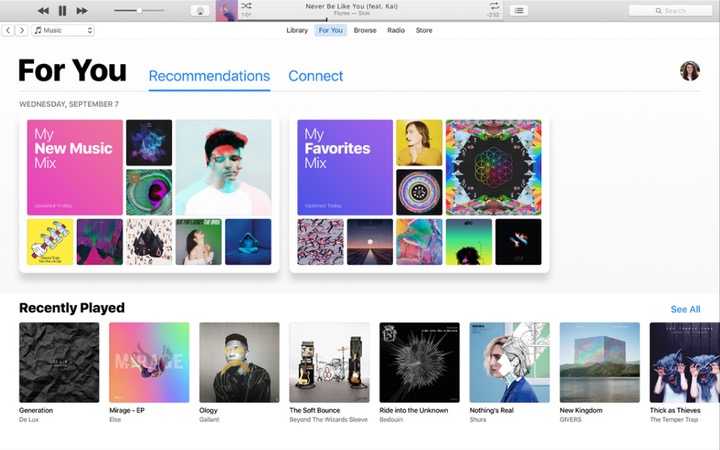
It makes sense to import music to iTunes and it’s easy to do. Make sure you have Music Manager for Google Play Music or Google Play Music in Chrome browser installed on your computer. Select “Download My Library” from the “Download” tab. Select the folder you want to download to, and then launch iTunes and go to File > Add Folder to Library, select the same folder and everything will be copied.
Move your text messages
It often doesn’t matter to leave old text messages when switching to a new phone. Most of them are lost without regret, but often you have a special goodbye or romantic message that you want to keep. Unfortunately, there is only one way to do this, and it comes directly from Apple. This is the aforementioned Move to iOS app, which can also transfer your contacts, photos, videos, email accounts, web bookmarks, and calendars.
Source: Digital Trends












