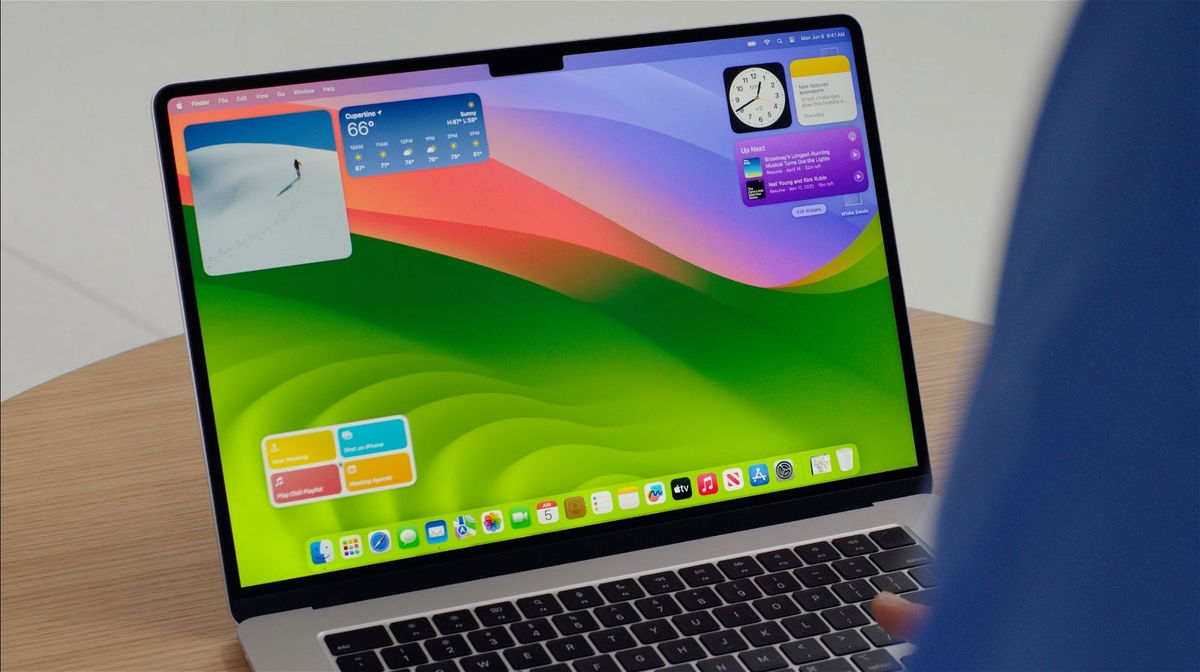Installing the public beta of macOS Sonoma
We teach you step by step how to install macOS public beta on your Mac, that’s all you need to know.
The public betas of the new Apple operating systems have already been released, and just like you can install the public beta of iOS 17 or the public beta of iPadOS 17 you can do the same with macOS Sonoma. Best of all, Apple has made the process much easier than before.
Please note that public beta software is not yet commercially released by Apple, so it may contain bugs and may not perform as well as commercially released software.
Install macOS Sonoma public beta on your Mac
This is a beta and something you should consider, it is not the ultimate operating system and errors may appear constantly. Therefore, before we do this, we have some recommendations in advance:
- Installing beta on business computers is not recommended.many apps can fail, so installing macOS Sonoma public beta is at your own risk.
- Verify that you have a Mac that supports macOS Sonoma.
- Make sure you make a backup now Before installing macOS Sonoma public beta.
- Remember that you can apps and programs that don’t work properlyKeep this in mind if you use your Mac for work.
- Mac might be slowerOverheating, rebooting, and shorter battery life are just a few of the bugs that occur in betas.
- wait until you have timemacOS updates typically take 30 minutes to 1 hour to complete.

macOS Sonoma public beta is now available
If you already have one of the public betas, installing macOS Sonoma should be as simple as: Select System Settings > General > Software Update and macOS Sonoma Public Beta. If you don’t have any other betas installed, you must register before following the steps below:
- From your Mac, go to the Apple public beta program website.
- click the button become a member.
- identify with you your Apple ID and follow the instructions.
- Now enter on Mac System Settings > General > Software Update.
- tap on beta updates and choose macOS Sonoma Public Beta.
- for Go back You will now be able to install the new update on your Mac.
While public betas are generally pretty stable, you may encounter bugs that cause your Mac to break. Always You can revert to a previous version of macOS Ventura more stablehowever, you may lose information along the way if you haven’t made a backup.
Source: i Padizate