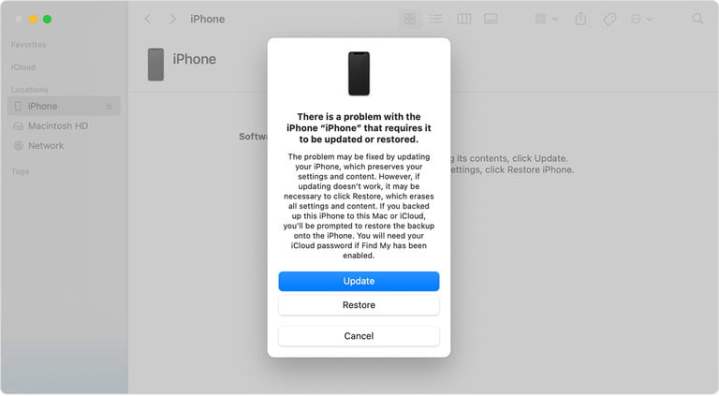For all these years of use iPhone, we’ve found countless tips and tricks to help you get the most out of it, but it’s always good to brush up on some important basics. All Apple phone users should know how to restore an iPhone regardless of its model. Previously, the steps were the same on all devices, but with the release of new models, things have changed a bit.
We will also explain the difference between reboot, hard reset and factory reset.
You will be interested:
- How to change iPhone battery
- iPhone 13: everything we know so far
- They release a jailbreak kit for almost any iPhone.
Restore iPhone with soft reset, hard reset or factory reset?
The difference between these three options is that soft resetting your iPhone, also called soft reset, will not cause you to lose any data. The same goes for forced restart, which allows you to use the hardware keys to restart your phone when the touchscreen is not responding.
Resetting to factory settings is a completely different matter. Basically, it restores your iPhone to the way it was when it came out of the box: it removes all content, settings, and personal information on the device.
We often recommend factory resetting your iPhone as a last resort if you’re having issues that you can’t solve, but you should also use it when you’re selling or trading your phone, giving it to a friend, or if the phone has been lost or received.stolen.
This is not necessarily a permanent process, since a previous backup can be used to restore everything that was once on your phone. If you need to perform a factory reset, read our guide on how to reset your iPhone.
How to restart iPhone
The easiest way to restart your iPhone is to turn it off. This method is often referred to as a “soft reset” because, unlike a factory reset, you won’t lose any data or delete anything from your phone.
You should consider performing a soft reset if your phone is running a little slower than normal, if an app refuses to open or doesn’t work properly, or if you’re having another minor issue but your iPhone is still responsive.
Apple has changed the way a soft reset is performed on the X, 11, and 12 series models, requiring two buttons to be held down for a soft reset. Thus, all you have to do is turn off your iPhone.
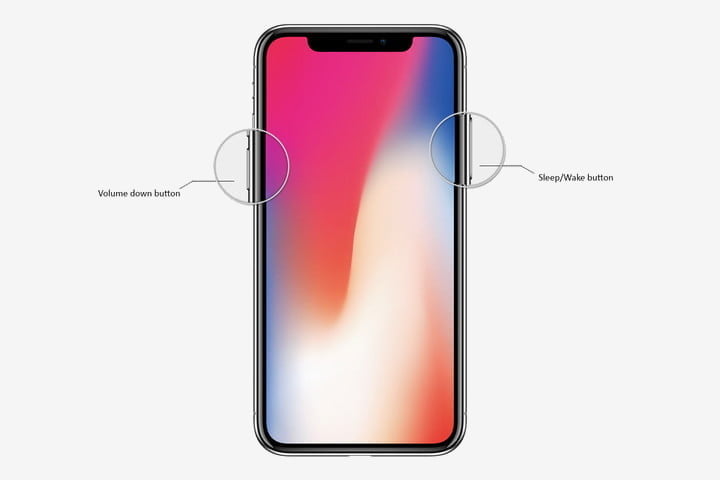
Step 1: Press and hold the Wake/Sleep button and the Volume Down button. On iPhone X and later, the Wake/Sleep button is on the right side of the phone.
Step 2: Place your finger on the slider that appears, then swipe right.
Step 3– When the screen is blank and black, press and hold the Wake/Sleep button again until the Apple logo appears.
If you’re using the new iPhone SE, iPhone 8, or earlier, you can turn off your iPhone by simply holding the Wake/Sleep button until a slider appears.
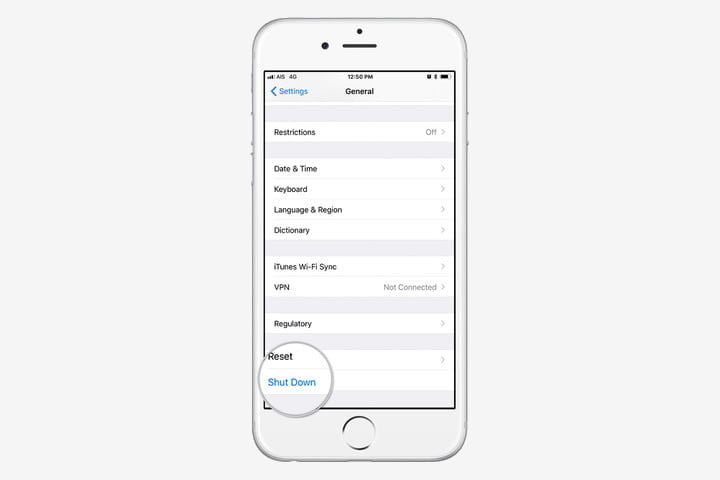
If you have iOS 11 or later, you can also go to Settings > General and scroll down where you’ll find Power Off. When you click Turn Off, you’ll see a slider that says Slide to Turn Off. You can then continue from step 2 above.
How to Force Restart iPhone
Another way to restart your iPhone is to do what Apple officially calls a “forced restart”. Again, no important data will be lost. It is recommended to perform a forced restart if your iPhone is completely unresponsive.
For example, your iPhone’s screen goes blank (despite being turned on), the screen freezes, or your phone has a problem starting up. The exact way to force restart depends on your iPhone model.
On iPhone 8, iPhone X, iPhone 11, iPhone SE (2020), iPhone 12, and iPhone 13
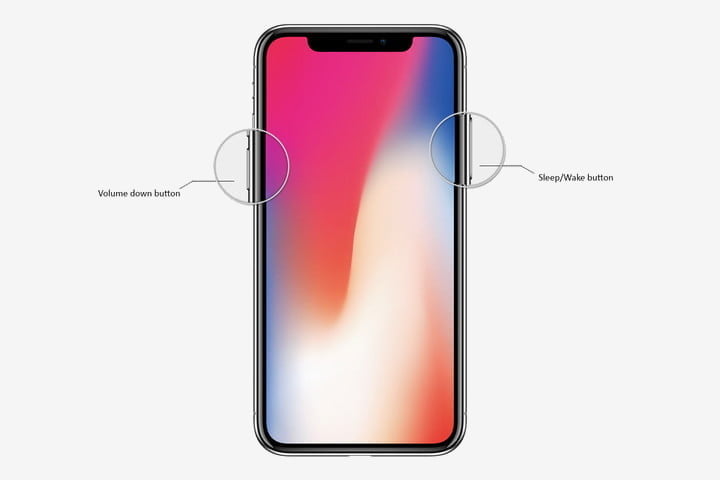
Step 1: Press and quickly release the volume up button.
Step 2: Press and quickly release the volume down button.
Step 3: Press and hold the Wake/Sleep button until the Apple logo appears.
On iPhone 7 and 7 Plus
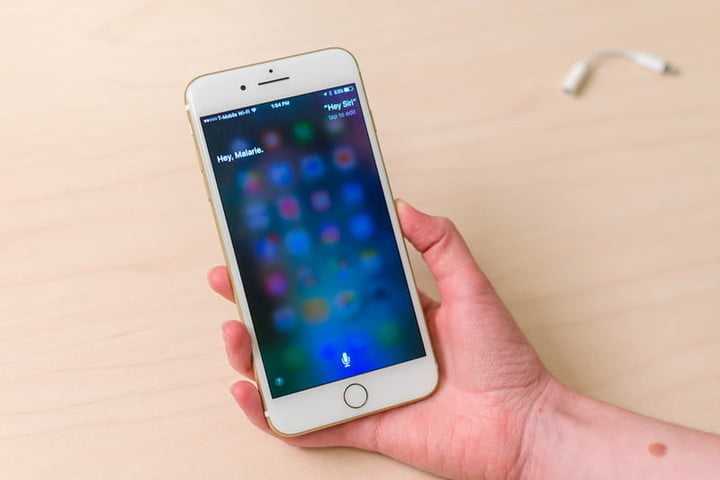
Press and hold the Wake/Sleep and Volume Down buttons until the Apple logo appears.
On iPhone 6S or earlier and iPhone SE (2016)
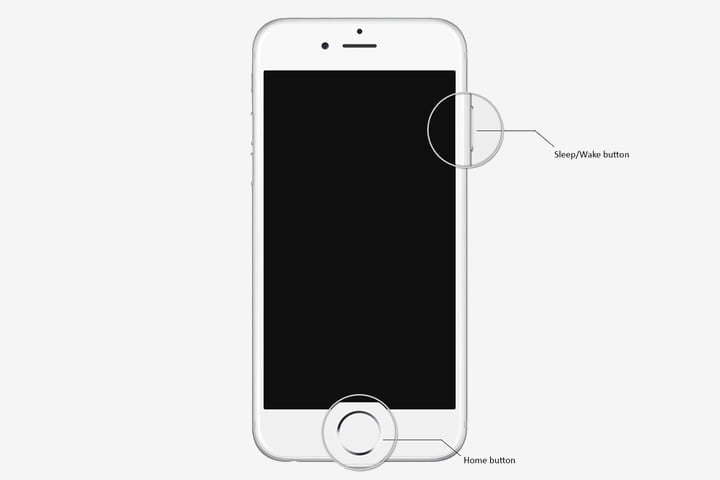
Press and hold the Wake/Sleep and Home buttons together until the Apple logo appears.
What to do if reboot doesn’t help?
If your operating system is unresponsive or crashing, you can try logging into recovery mode, which will allow you to update or restore your phone. However, if you can’t get past the Apple logo or your iPhone is just not responding, this is another option.
AttentionA: While this might be your only way to save it, doing this procedure will delete everything that was previously on your phone. We hope you have followed our guide to backing up your iPhone so that you can restore your data after erasing data on your phone. Here’s how to enter recovery mode.
On iPhone 8, iPhone X, iPhone 11, iPhone SE (2020), iPhone 12, and iPhone 13
Step 1: Connect iPhone to computer and open iTunes. If you’re using a Mac with macOS Catalina or later, open a Finder window.
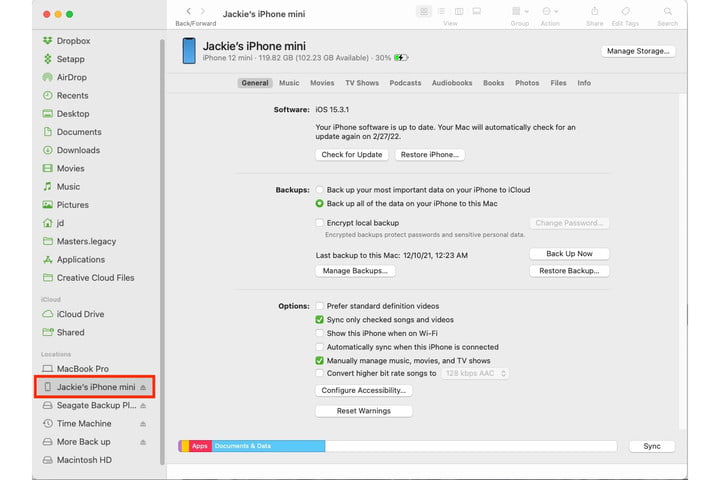
Step 2: Press and quickly release the volume up button.
Step 3: Press and quickly release the volume down button.
Step 4: Press and hold the Wake/Sleep button until the recovery mode screen appears.
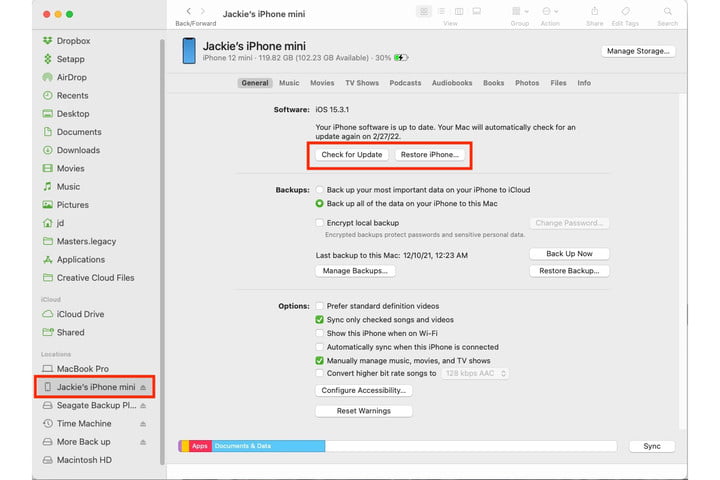
step 5: In iTunes or Finder on your computer, select “Update” or “Restore Device” to start resetting your iPhone.
For iPhone 7 and 7 Plus

Step 1: Connect iPhone to computer and open iTunes. If you’re using a Mac with macOS Catalina or later, open a Finder window.
Step 2: Press and hold the Wake/Sleep button and the Volume Down button at the same time until the recovery mode screen appears.
Step 3: In iTunes or Finder on your computer, select “Update” or “Restore Device” to start resetting your iPhone.
For iPhone 6S or earlier and iPhone SE (2016)
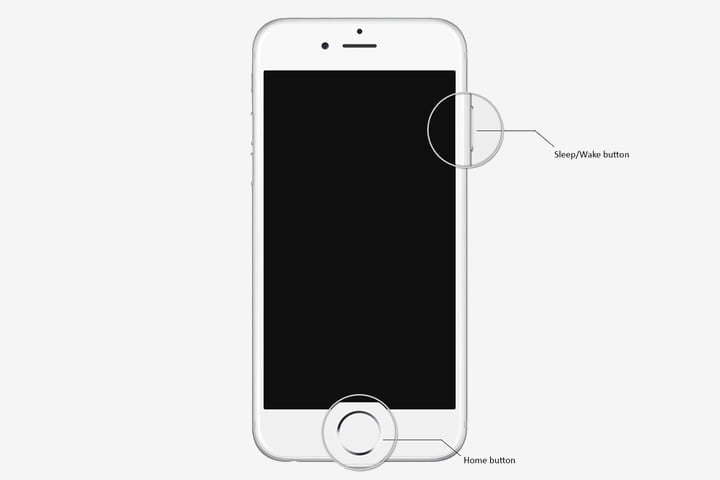
Step 1: Connect iPhone to computer and open iTunes. If you’re using a Mac with macOS Catalina or later, open a Finder window.
Step 2: Press the Wake/Sleep button and the Home button at the same time until the recovery mode screen appears.
Step 3: In iTunes or Finder on your computer, select “Update” or “Restore Device” to start resetting your iPhone.
Source: Digital Trends