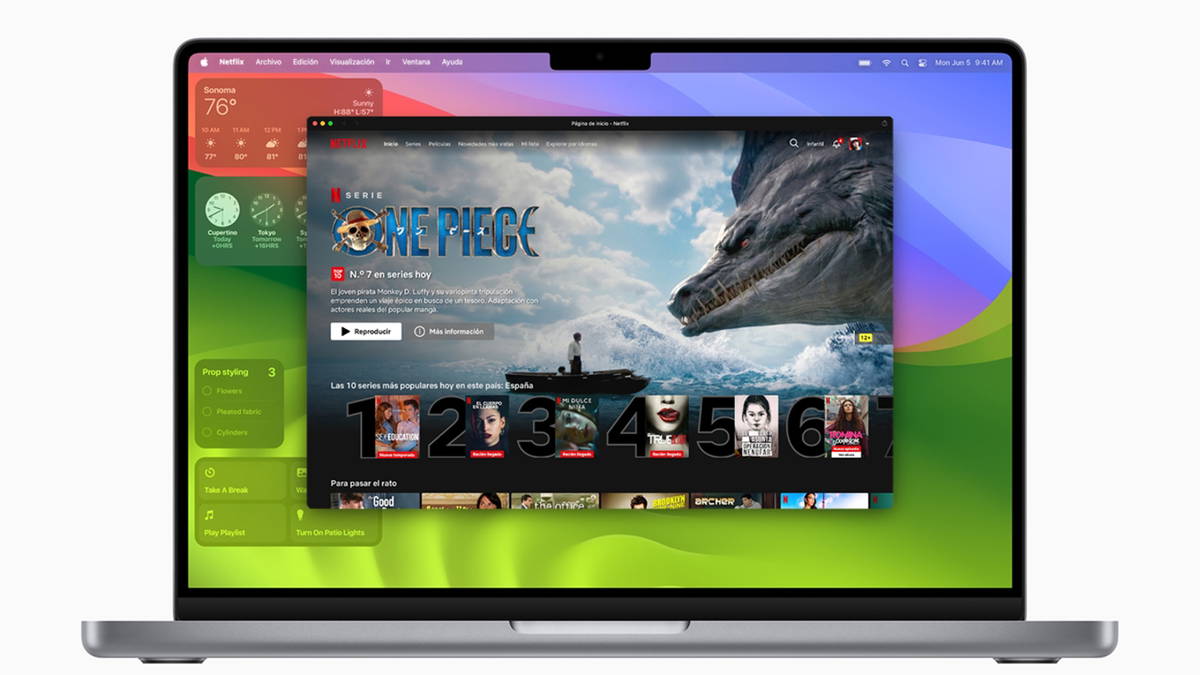How to install Netflix app on your Mac
Thanks to macOS Sonoma, we can quickly and easily create a Netflix application for our Mac.
One of the new features of macOS Sonoma allows us to turn any website into an application on our Mac. Allows us to have applications not available for Mac, such as Netflix. In just a few steps you can have a fully functional Netflix app on your Mac.
New macOS Sonoma allows us to add option make any website behave like an application by connecting it to our Mac’s dock, with the option to configure the toolbar and notifications. A great function that we will finally have Netflix app on Mac.
Add websites to the Dock as if they were applications directly from the File menu. When you open a web app, the experience will be similar to that of a regular app. You will see a simplified toolbar and you can configure the notifications you want to receive.

macOS Sonoma comes with many new features
How to find the Netflix app on your Mac?
From Safari on macOS Sonoma we can: create app from any website. This is not just a link to the website, we have actually created a kind of application with interesting settings that opens in a new independent window.
- Open Safari and go to the website you want to add as an app. In this case, we go to Netflix.
- Tap the share icon in the top bar. A square with an arrow pointing up.
- Tap Add to dock.
- A message will appear allowing you to name the application. In this case, we’ll call it Netflix.
- If you tap the icon you can transform the image into an iPhone app style icon, you can download it here.
- Tap Add to have your Netflix app for Mac.

You can change the name and icon of the application
Works with web application Mission Control and Stage Manager like any application and can also be opened Launchpad or Spotlight Search. Remember that with these functions you can get a more organized view of the windows you have open, so you can better manage your time and tasks when choosing what you are working on.
If the website you’re converting into an app supports notifications, you can: Sign up to receive push notifications from the web app. You can see alerts through the corresponding icon with a red circle over the icon, just like any other app on your Mac.
Source: i Padizate