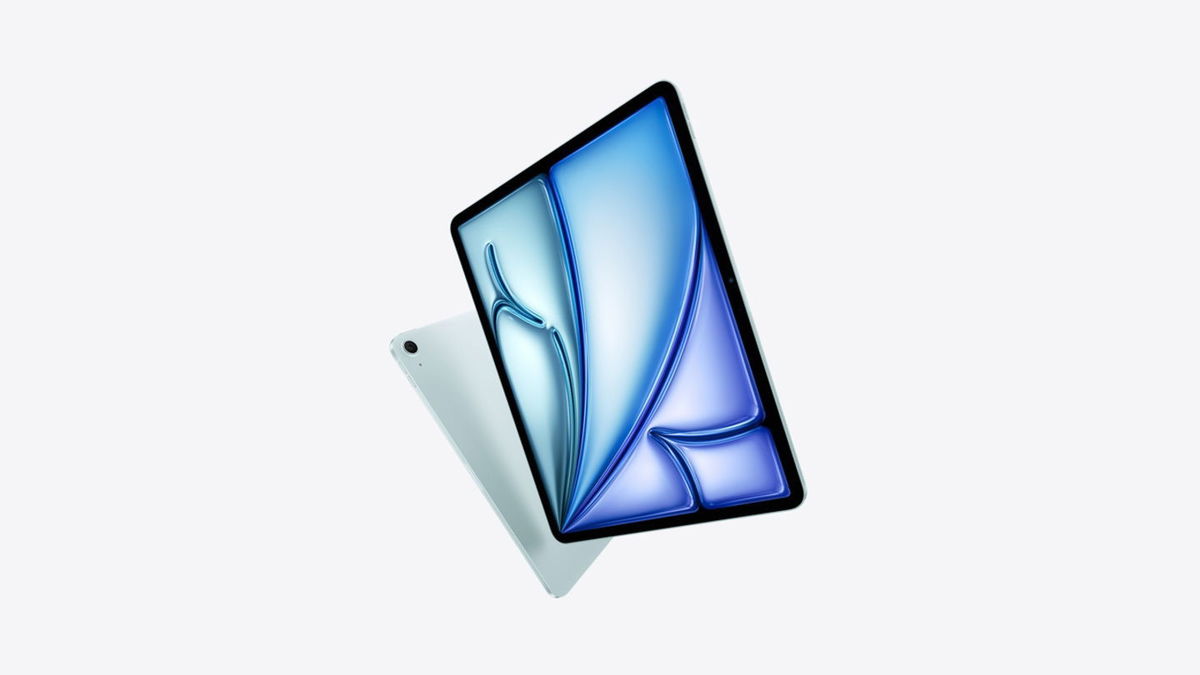If you are one of those people who always want to be different from others with your phone and iPhone, one of the available options is to use sounds that are not included by default by Apple in their smartphones. If you don’t know how to achieve this, we will show you how to achieve it and make you the envy of all your friends.
The truth is you can get the most options enjoyable or gorgeous, so that the iPhone sounds exactly the way you want it. For example, if you’re a fan of a movie saga or series (an example would be Star Wars), you can give it a touch to let everyone know you’re a great fan. And so, with almost all the options it offers in terminals regarding alerts.
How to change sounds on iPhone
If the first thing you want to do is review the possibilities To involve On the default phone, here are the steps to let Apple know when they call you, get an email, or have the creativity to notify you if you have an appointment on the calendar, here are the steps:
- Access your iPhone settings and once you’re there, go to Sounds and haptics.
- Click on the specific option you want to change, and on the new screen that appears, search through all the options you think you might like (if you click on one, you’ll hear how it sounds so you can decide). Be sure to check out the Classic section, if you’re a retro fan, you’ll definitely find something to catch your attention.
- It’s over, you’re done.

An important detail here is that if the thing you want to change is the alarm you wake up, you need to access another menu that belongs to the watch itself. Therefore, the location is different from normal.
Choose a custom sound
For example, because you love waking up to the soundtrack of Harry Potter movies, this might be what you’re looking for. Here’s how to get it (you can always search for content from Apple’s iTunes store):
- From Settings go to Sounds & Haptics and tap the option you want to change.
- Now, in the top area you will find a section called Tone Store, you have to press it as usual.
- Select the tones and you’ll see there are many (you can search to filter). Choose the one that suits your taste and finalize the purchase if necessary.
- You are done and you can now enjoy a different ringtone on your iPhone.
Source: Cincodias Elpais