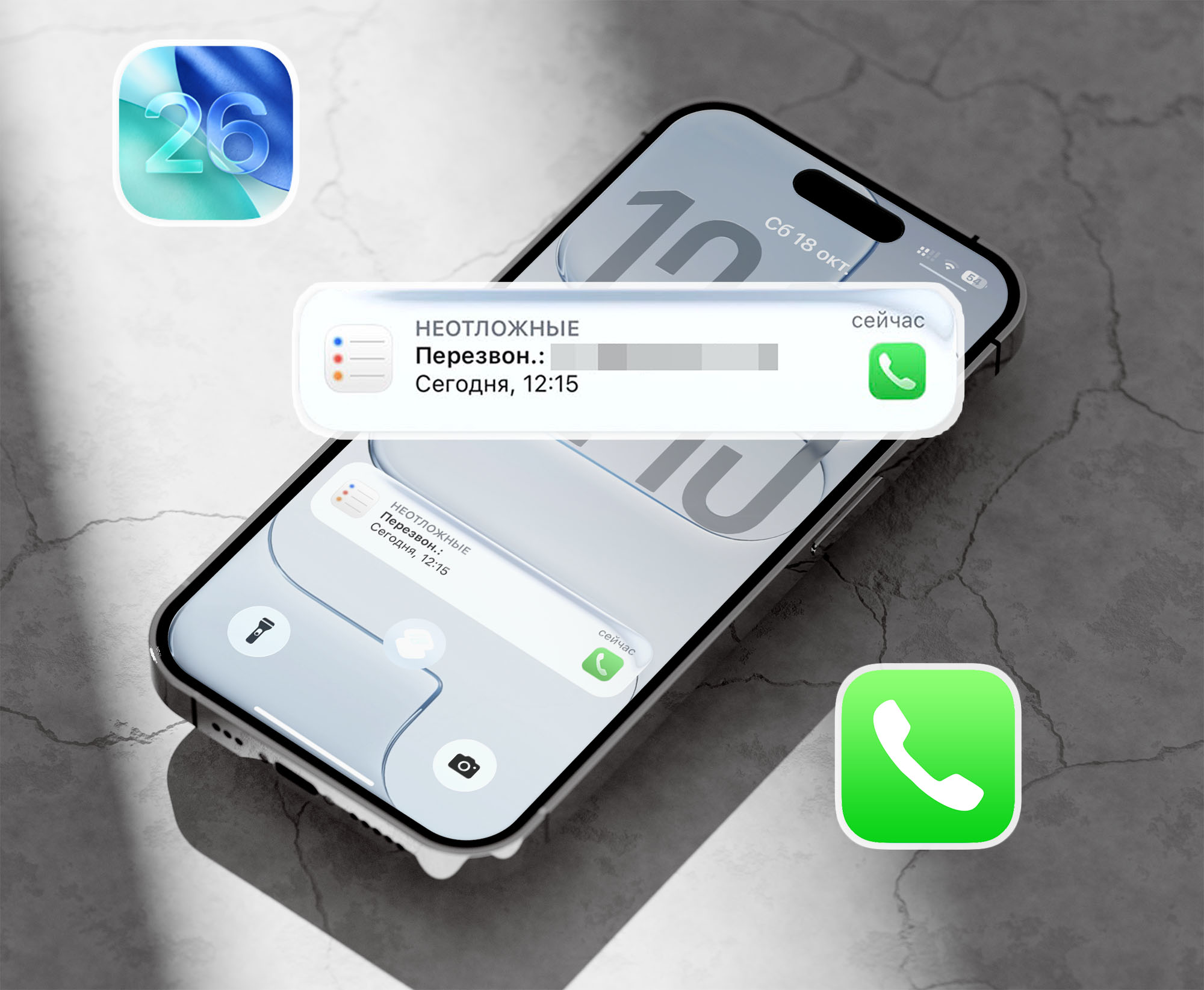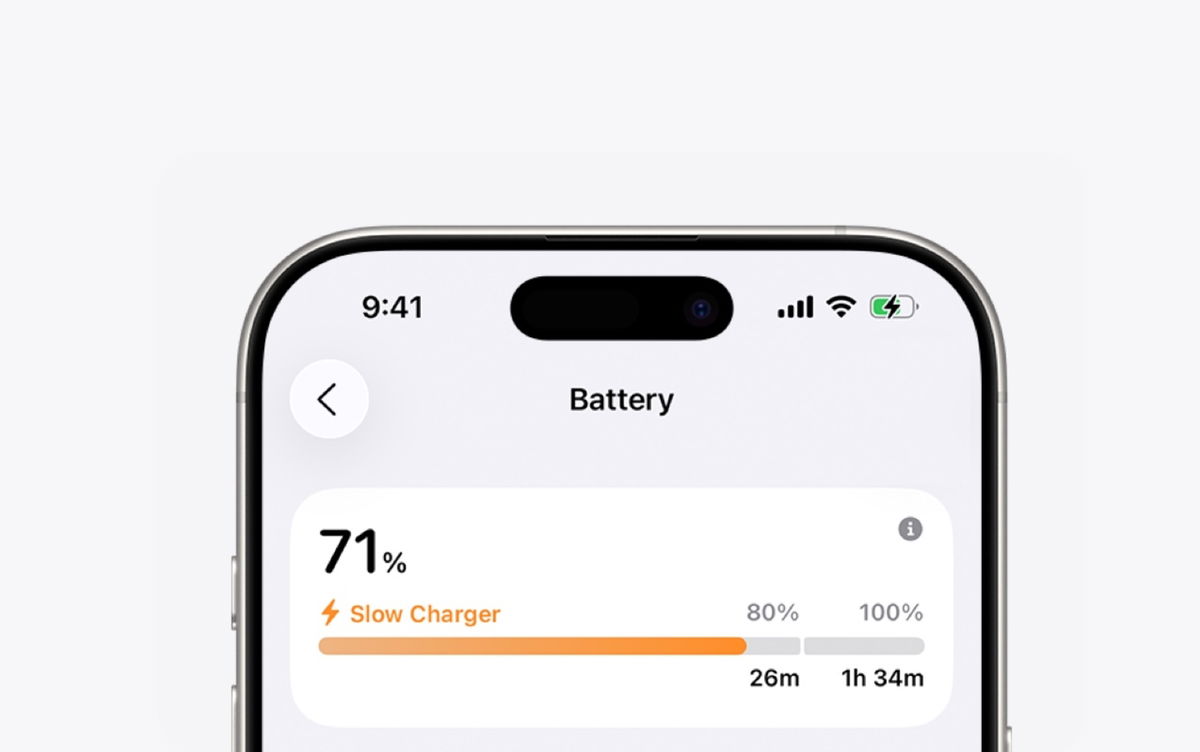Now that we’ve shared with you our first impressions of the Motorola Razr 40, it’s time to talk about some of the changes you can make to it, especially to improve your experience with the device. This list contains aspects related to cover art, refresh rate, volume buttons, and others.
The cell phone itself generally makes a favorable impression, which is due to its design and ability to solve various problems. However, it doesn’t hurt to print your own stamp.
Setting up the cover

Contrary to what you think, the 1.5-inch external display offers interactive capabilities with panels such as watch faces, weather, calendar, media, timer, voice recorder and contacts.
To keep it your own style, go to Settings and from the options menu select External screen. You will be redirected to a new window where you can select all the mentioned alternatives and more.
Photos and videos in a jiffy

You can turn on the camera even when folded. The trick is to press the power button a couple of times. In this case, the external display serves as a viewfinder, for example, for taking selfies.
If this feature is not enabled, you should go to Adjustment and press Gestures in the available options. Press Press the power button twice and brand Launch camera in a pop-up window.
Multimedia control

The volume keys, in addition to their original function, allow you to skip to the next song (volume up button) or the previous one (volume down button) when playing music and when the screen is off. You just need to hold down the corresponding button for a second.
To activate this tool, go to Gestures (within Settings) Choose Media Controls and in the new window activate the section Use media controls.
Internet for guests

With the Motorola Razr 40, you can quickly share your Wi-Fi connection without having to dictate or remember a password. Plus, the process is easier than you think.
Open the top notifications and quick settings panel; tap on the network you are connected to for a few seconds; Click on the gear icon and select an alternative. Share (represented by QR code). For security purposes, you must touch the fingerprint unlock sensor or PIN code set on your mobile phone. The QR is displayed for scanning by those who want to connect to your Internet (below you can see the set password in case you want to dictate it).
Update frequency

FYI: The Razr 40 has a maximum refresh rate of 144Hz, which means smooth action and movie viewing on the 6.9-inch pOLED display.
Find and choose an alternative Screen (within Settings); Scroll through the options and tap Update frequency. In the new window select High (up to 144 Hz). “Higher refresh rates provide a better visual experience, but consume more battery power,” warns the Chicago-based firm.
Source: Digital Trends