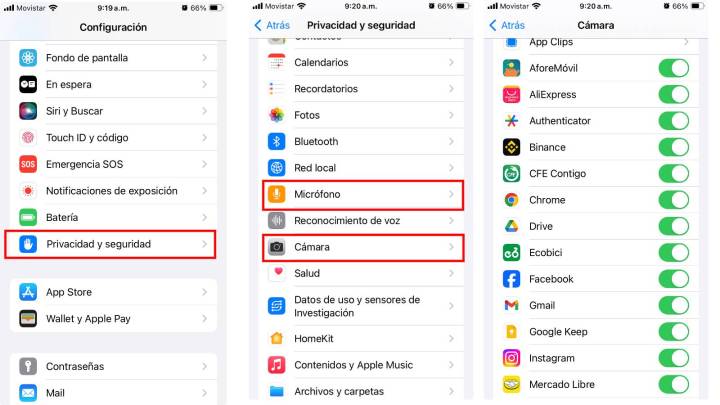You’ve probably seen it, and although it almost always goes unnoticed, it caught your attention enough to land you in this article. Well, that green dot on your mobile phone screen is nothing but the privacy warning that Apple has built into its iPhone, but it is also present in almost all Android mobile phones today.
Why does a green dot appear on my mobile phone screen?
As we said, that green dot that usually appears in the top right corner is an indicator that the app is using your mobile phone’s camera or microphone, or even both at the same time.
On iPhone, an orange dot means the app is using the microphone.
Try it, open your mobile phone’s camera as if you were going to take a photo or scan a QR code, and see how, regardless of whether you have an Android (Samsung, Xiaomi, Motorola, almost all brands have it) or an iPhone, you will see a green dot in the top right corner.
Pay attention to when the dot appears because it should usually appear when you are using apps like WhatsApp, your phone, or apps that access your camera for facial recognition or even QR code scanning. However, it could also be a sign that the app is listening and monitoring you without your consent.
This brings us to the next question: how do you know which apps are using your mobile phone’s camera and microphone?
How do I know which app is using my microphone or camera on Android?
Remember that you can check which apps are using your microphone and camera on Android under Confidentiality from the menu Settings.
Remember that although the way to access the permission manager may vary depending on the mobile phone model and Android version, the path is more or less the same.
To view apps that use the camera and microphone on Android, go to Settings, Confidentiality, Permission Manager. Once there, you’ll see all the permissions you can control from the operating system, so if you go to the camera, you’ll see which apps have access to it. The same goes for the microphone, so press Camera or Microphone and review each application. If anything seems suspicious, revoke permission.
Now if you revoke all permissions for camera and microphone but still see green dot on screen, your phone might be tapped, so we suggest you to backup your valuable information like your photos or your chats and restore cell phone .
How do I know which app is using my microphone or camera on iPhone?
To check which apps have access to your microphone and camera on iPhone, simply follow the link Parameter, Privacy and Security and select Microphone or Camera. Once inside, you’ll see all the apps that have access to your iPhone’s camera or microphone. If something catches your attention or seems suspicious, simply turn it off.
Source: Digital Trends