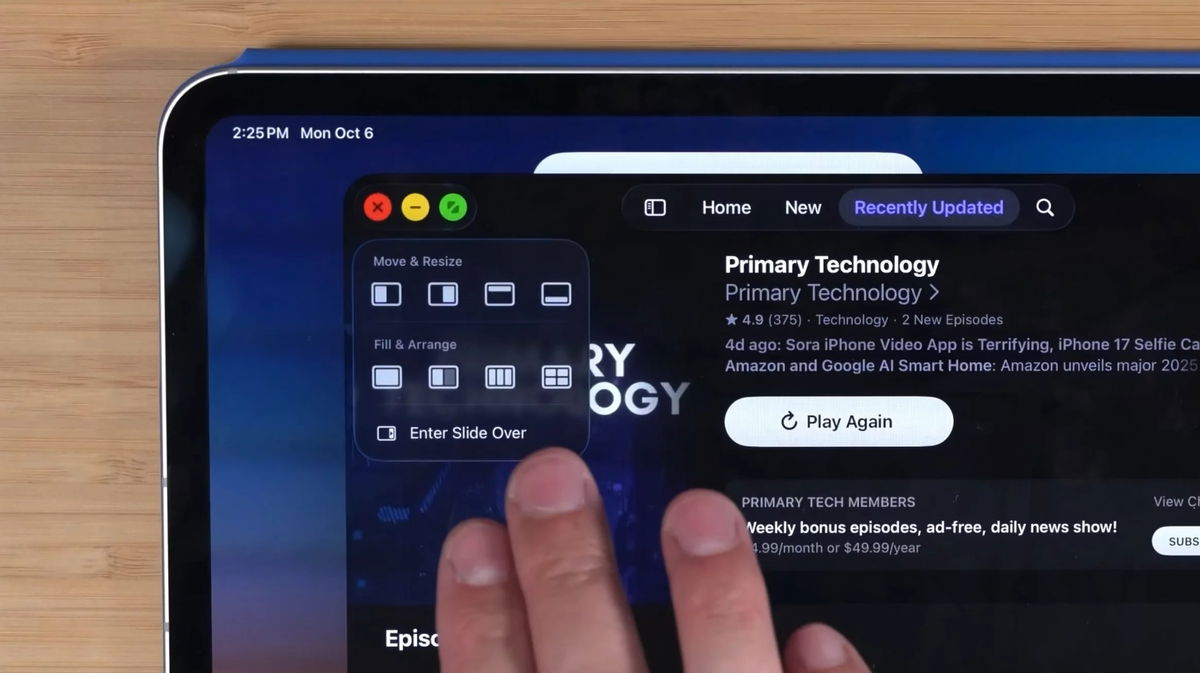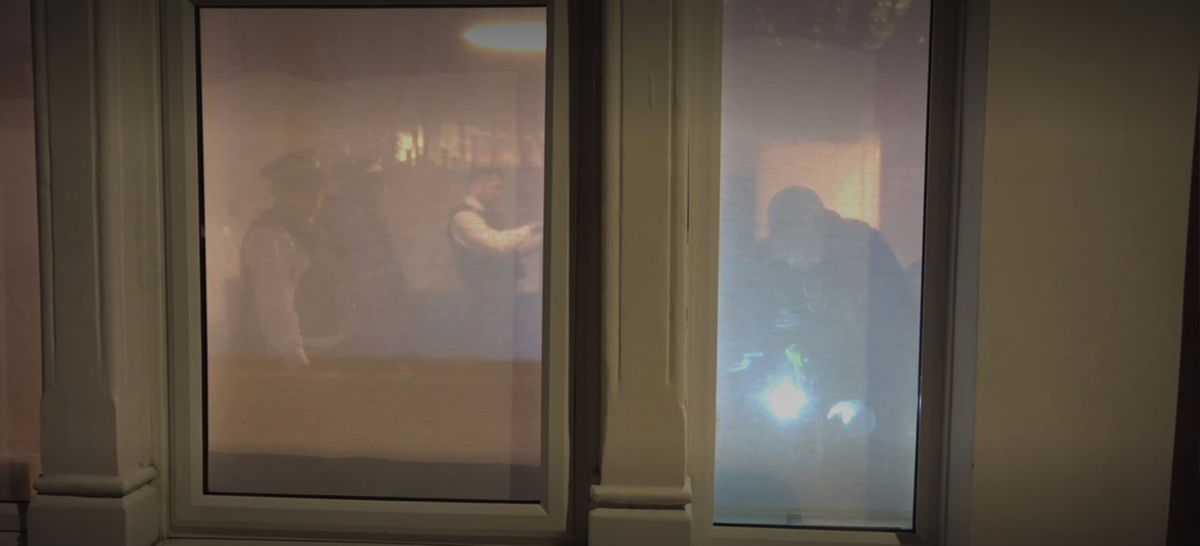During the month of April developers and testers were able to work with iOS 17.5, the nth iOS update. And although this is a small update, it contains more news than usual. Something we could already see in March with iOS 17.4, especially if you live in a country that is part of the European Union. Regardless, iOS 17.5 and its iPad sibling are about to drop. Is it worth the wait?
Recall that in iOS 17.4 Apple introduced improvements to Apple Music and Apple Podcasts, new CarPlay features and new emoticons. But the bulk of the changes especially affected European iPhone users. For the first time in its history, Apple allowed install app stores from third parties. For example, AltStore or Setapp. And also ask yourself which browser you want to use as your default. But these and other changes are still were not fully implemented.
So, iOS 17.5 keep making changes on the territory of the European Union. And on the other hand, it also offers some new features for the rest of the world. Something as important as repair mode or improved control AirTag devices. Let’s see what these new features are.
What’s new in iOS 17.5
As we saw earlier, the European Union is forcing Apple to allow apps to be installed on iOS through stores other than the App Store. This important change also includes the ability install applications from the Internet from the developer himself. If in iOS 17.4 we start talking about third-party stores such as AltStore, Setapp or Aptoide, then in iOS 17.5 appears web application distribution.
This option is limited to the “selected” quantity European developers. They must be a member of the Apple Developer Program for two or more consecutive years and their apps must have more than one million annual installs on iOS in Europe. Something that is not available to everyone. In general, it is an alternative to the App Store and other app stores. But we won’t be able to take advantage of this new product. until they implement it developers.
The second important innovation is related to repair mode or repair status. In English it is known as State of repair. This option will be useful when you have to repair your iPhone. When sent for repair in an Apple Store or an authorized service, you will not need to disable the features Search or lock the screen or sign out of your Apple ID. It will be enough to activate this repair mode.

The third big news is iOS 17.5. location devices AirTag types are very practical, but there are those who use them for nefarious purposes, such as tracking people without their permission. Therefore, starting with iOS 17.5, Using these Bluetooth devices will offer more controls and customization options. Specifically, you can disable third-party tracking notifications. This way you will avoid being followed without your permission.
Other iOS 17.5 news. He Apple Podcasts widget changes its color. You can also block all participants at once in Group FaceTime call. And there’s a new game called Quartilesavailable for Apple News+ subscribersa service available only in the US, Canada, Australia and the UK.
How to install iOS 17.5 on your iPhone

As always, updating iOS on iPhone is very simple. Once Apple activates the update, you will be able to install iOS 17.5 on supported devices by simply going to Settings > General > Software Update.. Although if you are not in a hurry, sooner or later a notification will appear on the iPhone screen informing you that installation is required. Especially when you have an iPhone connected to current.
Before you press the button Update, you should take certain precautions. Just in case. First precaution: Back up your iPhone. This way you will avoid losing settings, applications and personal data if something goes wrong. If you are using iCloud, go to Settingsenter your username and then go to iCloud > Backup. Finally, click Back up now to start copying manually.
Otherwise, to install iOS 17.5 on your iPhone try using wifi connection, so as not to exhaust your mobile data plan. The update size can range from 100 MB to 1 GB or more. As for the battery, try charge iPhone above 50%. Or at least connect it to power using an official charger. Once your iPhone is updated, go to the app store to update installed applications. You’ll see them if you log into your user profile in the top right corner and scroll down the screen. Check. There you will see available updates. Press Update all to start the update manually.
Source: Hiper Textual
I’m Ben Stock, a highly experienced and passionate journalist with a career in the news industry spanning more than 10 years. I specialize in writing content for websites, including researching and interviewing sources to produce engaging articles. My current role is as an author at Gadget Onus, where I mainly cover the mobile section.