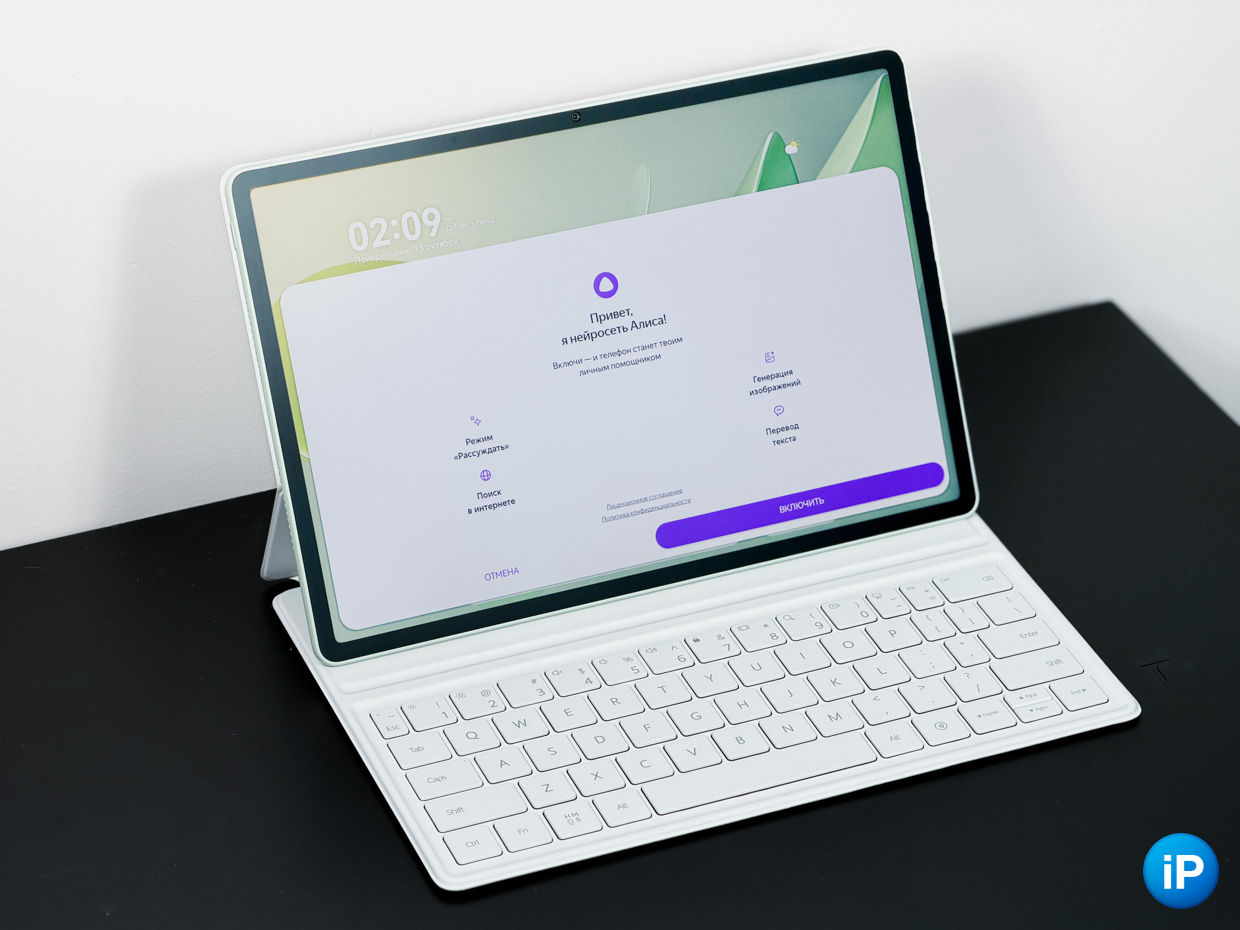How to make your iPhone more secure and theft-proof?
Take precautions to make your iPhone more secure with these tips; They can help you recover in case of theft
Those from Cupertino They have made device ecosystems more secure over time. Both for exterior updates, security fixes and inside Basic settings that can make a big difference if any of our devices are stolen. From locking the same device using the Find My app to newly added features like stolen device protection on iPhone, All of these contribute to the protection of our devices and especially the information we store in them. In this article, we will touch upon a few important points that you should consider to make your iPhone more secure..
Secure passcode to unlock your iPhone
Are you one of the many users who use their iPhone with a numeric code? Considering that Face ID doesn’t fail most everyday iPhone unlocks, this is the most natural thing to happen (unless you’ve had facial surgery, like this person). Although Today it is better to be careful and change your numeric code to a password that is more difficult to discover. By any voyeurs around you trying to steal your iPhone. Change as below.
- Open the Settings app, go to: Face ID and password
- Enter your existing code
- Scroll down and click on the option Change password
- Confirm your existing code
- Tap on it Select Password options and Custom alphanumeric code
- Enter the new password and tap Next

Switch to a special alphanumeric code to protect your iPhone
Instead of 6 numbers, you can use letters and special characters that will make your password as long-lasting and secure as possible..
Turn off iPhone features on the lock screen
This suggestion is important If your iPhone has been stolen. From the lock screenBeyond privatization, It is possible to use various functions of iPhone. What happens is that outsiders can see our notifications and even use Siri. How can these potential activities be reduced?
- Open Settings and go to: Face ID and password
- Enter your access code
- Scroll and go to: Allow access when partition is locked
- We have various options, the most important ones might be Siri, Wallet, notification center and control center.

Reduce iPhone actions while locked
Disable the ones you don’t want to access When you don’t have your iPhone with you.
Enable Find My iPhone
This is really important If our device is stolen. Otherwise there’s a chance we won’t find him again. It is possible to find it remotely via another device or browser.. Apple forces us to enable it by default; If you’re not sure whether you’ve enabled it, do the following:

Find My iPhone Settings
- pops up Tap Settings and your nameYour Apple Account
- To choose To find
- Later call my iphone
- If you have device theft protection enabled, the first Find My iPhone option should be green. Otherwise, enable it.
As an extra step, enable Find Network. Useful when your iPhone no longer has an internet connection, is turned off, or is in battery saver mode. Unfortunately, it is very common for your iPhone to be turned off when stolen.
iPhone protection in case of theft
Apple knows what we can experience with its devices. It is an important long-term investment that can be taken away from us.. A recently added feature is stolen device protection in iOS 17.3. If for some reason you haven’t updated your iPhone, you need to do so to the latest stable version of iOS 17..
To verify that it is already enabled, check as follows

iPhone protection in case of theft
- Open Settings and go to: Face ID and password
- Enter your password
- Scroll and find Device Protection section in case of theft
- If it doesn’t say Enabled at the bottom, click this option and enable the green box
Your Apple Account is the most valuable thing after your iPhone
For several years, Apple has been pushing users with old Apple accounts to secure them with two-factor authentication.. With this, every time you log in with your accounton another device, forces you to confirm the new login with a 6-digit code.
Check the following to confirm authentication of your Apple account
- pops up Tap Settings and your name
- Later on iCloud
- Tap on it Login and security
- the bottom Two-factor authentication If you haven’t enabled it, tap .
- If you changed your phone number, you need to make the change Reliable phone number in case you forget your Apple account password.

Check two-factor authentication on iPhone
These are the recommendations you should follow to keep your iPhone safer in case of theft.. In the inevitable event of theft, we hope you can salvage the situation without major complications.
You can follow iPadize yourself on Facebook, WhatsApp, Twitter (X) or check our Telegram channel to stay updated on the latest technology news.
Source: i Padizate