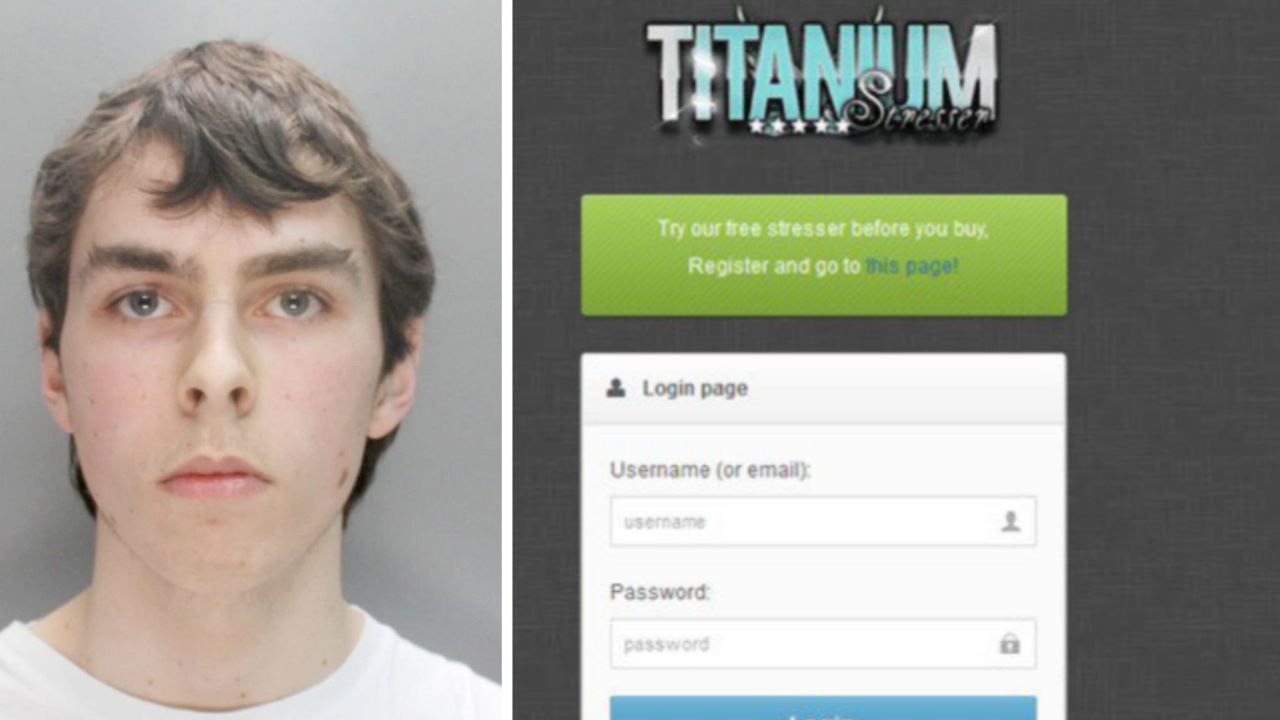Going on vacation? 25 things you should do with your iPhone beforehand
iPhone apps give you a wide range of tools to plan every detail of your next adventure!
Traveling is a great opportunity to explore new places, learn about different cultures, and create unforgettable memories. However, planning and organizing it can be a daunting task. Fortunately, iPhone has many features to help you plan, enjoy and remember your vacation to the fullest.
Yes, iPhone can act as a travel assistant in the days leading up to the trip and perhaps the most stressful for some, as long as we are willing to take the time to configure and learn how to get the most out of some of the applications and functions that we will show you below.
25 useful apps and iPhone functions for traveling
While many of these apps and iOS functions can be useful before, during, and even after your vacation, getting the most out of them requires you to know them, and so the idea is to configure and review them before the days of your trip.

iPhone can be a great travel assistant
1. Travel guides

Share, create and explore your travel guides to discover the must-see places of your travel destination
If it’s a new destination and you want to take the opportunity to visit the must-see places, travel guides are all you need. Share, discover, or create your own travel guides on Apple Maps to get information on destinations, restaurants, and attractions.
2. Maps and navigation

Avoid the inconvenience of lack of connectivity by downloading your travel route to your iPhone
Download offline maps from Apple Maps or Google Maps to access directions even without an internet connection.
3. Translators

Translate is the native iOS version used to translate texts and speech in real time
iOS us many options to translate texts and speech without downloading any additional translators. Learn how to use the Translate app, it comes by default on iPhone and does not require an Internet connection. Just open it and write the text or word or press the microphone and say what you want to translate.
Starting from iOS 15, it is possible to translate any text with the iPhone camera. iPhone 15 Pro and iPhone 15 Pro Max users can translate any conversation on the iPhone via the Action Button.
If the above options do not seem convincing to you, You can download a translator like Google Translate to communicate with people from different languages. But there is no excuse for not understanding or communicating in another language.

Native iPhone apps can be your best companion while traveling
4. To-do lists
Create to-do lists in the Reminders app to make sure you don’t forget anything before your trip. Over the years, Apple has been improving different aspects of this app to deliver the best possible user experience on its operating system. If you haven’t already, planning a trip can be a great time to explore the app’s more useful features.
5. Notes
Write down important information like addresses, phone numbers, and business hours. Notes is more than just writing. Dare to learn its tricks and functions and make it your inseparable companion.
6. Calendar
Add your itinerary to your calendar to get an overview of your plans.
7. Scan documents
While most booking and travel processes have gone digital, keeping backup copies of your important documents on your iPhone remains a critical precaution. You can scan and store your ID documents, reservations, and anything else plan-related from the Files app on your iPhone and have them available offline.
The Notes app also the option to scan documents on the iPhone.
8. Battery
Make sure your iPhone has enough battery for the entire trip. You can bring a portable charger or an external battery.
9. Storage
Free up your iPhone’s storage by deleting apps and photos you don’t need.
10. Updates
Update your iPhone to the latest version of iOS to ensure you have access to all features and bug fixes.
11. SIM card
Check with your mobile service provider to make sure your current plan is compatible in your destination country. Verify that your plan includes international roaming or that you can purchase a temporary additional plan that allows you to use your mobile phone abroad without any problems.
If you need a local SIM, make sure the carrier you’re looking to buy from supports eSIM. Keep in mind that iPhone 14 and later models sold in the United States don’t have a physical SIM slot, so eSIM functionality is essential in these cases.
12. Data saving mode
Mobile data plan costs for roaming or in-flight Wi-Fi can be expensive and often come with limited data. Here are some suggestions to consider:
13. Background App Refresh
Follow the steps to disable background apps and prevent them from consuming data when you are not using them.
14. Limit the use of audio and video streaming
To choose Download content in advance or use streaming services that offer lower quality options To reduce data consumption.
15. Use Wi-Fi whenever possible
16. Take advantage of apps in offline mode
Use offline functions of apps like maps, translators, or travel guides to avoid data consumption when you don’t have an internet connection.
17. Adjust iPhone focus
Create a custom “Vacation Mode” in Settings > Focus and choose what notifications you want to receive during that time. You can choose only important apps and contacts, such as close contacts or travel services.
18. Set up your Medical ID
The Health app lets you create a digital medical ID that includes important information like your credentials, blood type, allergies, and other pertinent data. This information can be accessed even from the iPhone’s lock screen, making it an invaluable resource in an emergency.
19. Add emergency contacts
Since we’re talking about unfortunate situations, it’s important to add emergency contacts to your iPhone.
20. Share your location
Set up 24/7 location sharing for a trusted friend or family member. This option is especially useful if you’re traveling alone.
21. Enable the “Find My iPhone” function
Enable Find My iPhone in Settings > [tu nombre] and prepare to recover your device with ease.
This lets you see your iPhone’s location, hear sounds, and get directions to it. You can even use a family member or friend’s iPhone to find your lost device.
22. Photos and videos
Capture your memories with your iPhone camera and edit them with apps like Photos or Lightroom.
23. Content
Download music, podcasts, movies or games to your iPhone to keep you entertained while on the road.
24. Quick access to iPhone camera
Make sure you know how to instantly launch the iPhone camera. To do so, tap on the lock screen or double-tap the back of your iPhone, or try one of Apple’s six ways to quickly open the iPhone camera.

Write before, during and after your trip in Apple’s journaling app
25. Take advantage of the journal app
Write down your experiences and feelings in detailed entries and add photos of these memorable moments to create a complete record of your trip. In the diary app you can:
- Capture your travel experiences in an organized and creative way.
- Combine text and images to create a more vivid recording.
- Remember the details of your trip accurately.
- Relive your vacation whenever and wherever you want.
iPhone apps give you a wide range of tools to plan every detail of your adventure, from creating travel plans to guiding, entertaining and communicating. Organizing an unforgettable trip has never been easier. Are you ready for your next adventure?
You can follow iPadify yourself On Facebook, WhatsApp, Twitter (X) or check our Telegram channel to stay updated with the latest tech news.
Source: i Padizate