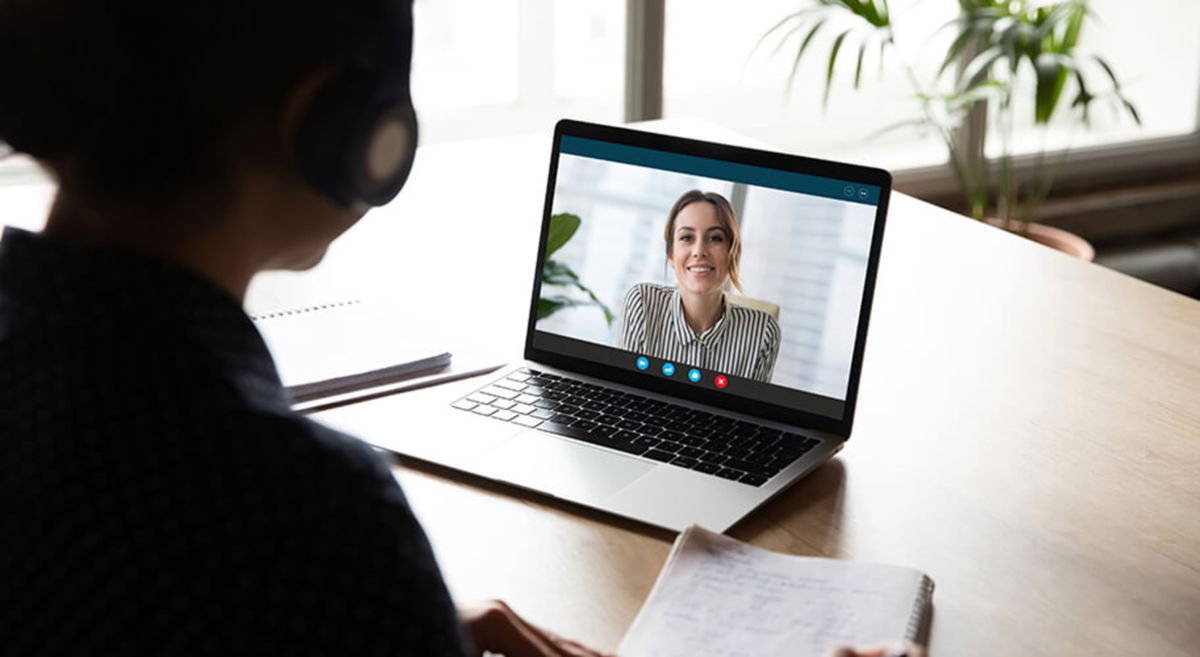How to change the background of your video calls on Mac?
Background changes for video calls are coming natively to macOS Sequoia; get ready and learn how to enable your own backgrounds
The pandemic has strengthened the concept of working from home Many instant messaging and video calling apps have become more popular than they already were. One of them is Zoom in and stand out from the rest Like Teams, Facebook’s own Messenger, and even WhatsApp. But, We must not forget that FaceTime video calls are ideal in the Apple environment.. Users who are used to presenting their screens with macOS Sequoia will have a preview in Overlay mode. Also Background replacement can be used to apply a virtual background from macOSIn this article we will show you how this works.
- Why use a virtual background instead of a physical background in a video call?
- How does background replacement work in macOS Sequoia?
- Apply a virtual background to your video calls with macOS Sequoia
- Use background change in other apps
- Remove background replacement from macOS Sequoia
Why use a virtual background instead of a physical background in a video call?
Virtual background placement options are included in many of the apps we mentioned above. It’s a great way to get people to focus their attention on us.If for some reason you feel that your physical background, what’s behind you, is distracting enough or not the best, you can choose to do this. Choose a different background and hide things you don’t want others to see in the video call..

FaceTime video calling with physical backgrounds
At the same time A way to be more professional whether you’re on a video call at work or with anyone who needs maximum attention from you. The best part about virtual background is that you can insert almost any image in perfect resolution and have it complete you. You can set up a virtual office, a view that is pleasant to look at, etc.If you want to explore the wallpapers here are a few for you.
Another video effects option that’s already built into the iPhone and iPad is to blur the background of your video calls. It’s also possible to do this on macOS starting with macOS 12 and with a Mac with an M1 chip.
How does background replacement work in macOS Sequoia?
If you don’t have the macOS Sequoia beta yet, don’t worry. We’re getting closer to having the official version. As soon as this arrives we will show you how this innovation will work.

Group video caller
As of this version of macOS We will have a function where you can change the video background in any video calling app. From FaceTime to WhatsApp, Zoom to Google Meet, and more. It also works if you’re making a video call using Safari or Google Chrome.
Whether it’s your built-in Mac, your iPhone, or an external camera, the camera you use will detect your face and body. in such a way that it intelligently separates it from the physical background in real time. In this case, A gradient background for macOS Sequoia will be easier to apply an image or photo of your choice.
Apply a virtual background to your video calls with macOS Sequoia

Enable macOS Sequoia background replacement
- Start a video call in your favorite appIn this case we will use FaceTime
- father Click on the video call icon in the menu bar
- Later Select the background option
- Right after Click on the background thumbnail This will open another window
- You can now choose three different options: color gradient, Apple images and the last one is where you can put your preferred image

Background change enabled in FaceTime
After applying the selected background, you can return to your video call to notice the change in the background. Remember that the background works best when you are in the frame of the shotSo before you click on the Background option, make sure you are not moving so that your camera can detect your body and face correctly.
Use background change in other apps
Each of the applications we use for video calls, such as Zoom or Google Meet, has an option to change the virtual background. In this case, You should note that if you want to use the macOS Sequoia background replacement, you will need to disable the background for the app in question.In the background and effects (video) settings of any video calling app, make sure that your background is real physical and not virtual.
When you click the video call icon in the macOS Sequoia menu bar, The same system will recognize that you are using an app other than FaceTime and immediately in the options window the name of the application to which you are about to apply the background will appear.
Remove background replacement from macOS Sequoia
If for some reason you no longer want to use the macOS Sequoia virtual background, simply do the following: Click on the video call icon and select Background to disable the option.The virtual background will then return to gray as it was before the effect was applied.

Apple’s advanced targeting feature enables virtual backgrounds
The difference we can notice regarding the application The functionality in macOS Sequoia is more like having a green screen behind us. Discover this new experience when you update to a new version of Apple’s computer operating system soon.
You can follow iPadify yourself On Facebook, WhatsApp, Twitter (X) or check our Telegram channel to stay updated with the latest tech news.
Source: i Padizate