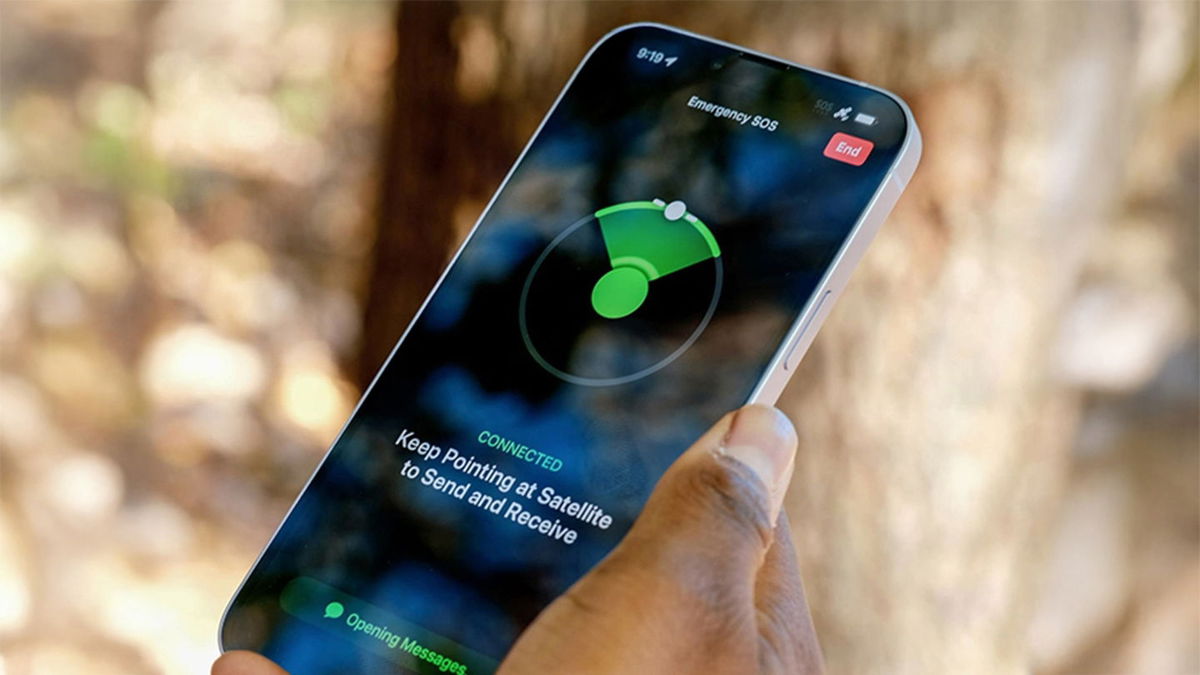iOS 18 news They touch almost every corner of your iPhone, but one of the most visual changes comes from Home screen customization. Android users can boast of the versatility of icons. There are applications and collections for Give your phone a new look. Meanwhile, iPhone users have had to make do with the official icons. Until now. From now on, you can personalize your iPhone with new ones black icons in ios 18.
In fact, the novelty lies in dark mode. This mode is becoming increasingly popular and serves to darken the screen and everything you see on it. It is very useful when you are at home in the dark or using your iPhone at night. In addition, some say that this mode helps extend the battery a little longer phone when the screen brightness is reduced.
Dark mode has been around for a while. But iOS 18 brings customization options Home screen icons. By pressing a simple button, you change the background of the icons from gray, blue or white to black. And that the icon itself changes to one color. A color that you can choose yourself from a variety of shades. In addition, you can enlarge or reduce the icons. Let’s see how it works.
Dark Mode on iPhone
Until now, dark mode It lives up to its name by hiding what we see on the screen. That is, the background, the icons, the notifications. Everything is covered with a layer that turns a white or gray background into black. This way, we strain our eyes less in “low-light conditions” and reduce the brightness of the screen.
iOS dark mode may be activate or deactivate manually from Control Center. And it can also be customized from Settings > Display & Brightness. You can set it to automatic so that it activates and deactivates at a set time of day. Or change it manually when you need one or the other. The advantage of dark mode is that it affects all apps to a greater or lesser extent.
And in iOS 18, dark mode includes new features. Because, according to Apple, you can “choose a more muted tone or soft effect for app icons and widgets. You can change the icon background to a common black for all. With respect to the original icon interior. Or directly activate the black icons of the common color you choose. In addition, the dark mode can be activated directly. from the main screen.
Enable Black Icons in iOS 18

If you have iOS 18 installed on your iPhone, you can activate this new feature. Do you want to choose between black icons of the same color or their original colors? Well, go to the Home screen, press and hold the screen in an area where there are no icons. As is often the case now, the icons will start shaking. But also, Edit button. Click it and then click PersonalizationTo the right of it is an icon with a brush.
A selection window will appear at the bottom of the screen. how to customize home screen. You can enable automatic dark mode so that your iPhone decides when to activate dark or light mode. Clear mode is the most common. Dark mode, as we said earlier, adds a black background to all icons. But it keeps the original color of the element displayed on the icon.
The most interesting option is the one with the black colored icons. So, in addition to the options Auto, Dark And Transparentyou will see the option Had. Toned in English. Clicking it will make all the icons turn a color. To choose which color to use, you will see a panel with a color palette below. Drag the circle what’s in it, you can choose this color. And change it as many times as you want. Below this color bar, you will see another bar. It is used to lighten or darken the color chosen above.
By enabling black icons in iOS 18, this change will also affect widgets and folders. To make the entire home screen personalized with dark, more personal mode and are adapted to places or spaces with little light. Or for those who do not like the default light mode. And even for those who like minimalist design and they want a monochrome phone with a simple background and monochrome icons.
Source: Hiper Textual
I’m Ben Stock, a highly experienced and passionate journalist with a career in the news industry spanning more than 10 years. I specialize in writing content for websites, including researching and interviewing sources to produce engaging articles. My current role is as an author at Gadget Onus, where I mainly cover the mobile section.