The performance of the GPU, or Graphics Processing Unit, is crucial for those looking for the best performance in gaming, video processing, and even more advanced applications like artificial intelligence and machine learning.
To make sure that a graphics card is giving satisfactory results, it is useful to run tests that measure its capabilities. Here it is GPU Benchmark — a set of standard tests allows you to evaluate power and efficiency this essential part of modern computers.
Understanding how these graphics card tests work and interpreting their results can help you choose the model that best suits your needs. We’ll explain more below, check it out!
What does GPU benchmarking do?
GPU benchmarking is used to measure the performance of a video card in different scenarios and determine whether the GPU can efficiently run demanding programs such as games, video editing, and heavy graphics applications.
You can compare the performance of different GPUs by running a benchmark. Makes it easier to choose the most appropriate hardware for a particular useWhether for gamers, graphic design professionals or technology enthusiasts.
There are several YouTube channels and special websites dedicated to the comparative evaluation and publication of reviews of new video card models, as it is very useful.
With this information, users Check how your GPU compares to newer models or competitorsYou can also know whether your current hardware will support a new game or app well.
How important is GPU Benchmark?
GPU benchmarking not only helps you monitor performance but also ensures that your graphics card is running efficiently and safely.
Provides quantitative data that demonstrates the graphics processing capability of the GPU, to help Identify potential performance bottlenecks in the system For the user to make hardware adjustments and optimizations.
The benchmark is also a great ally for enthusiasts looking to overclock their GPUs, a process that involves increasing the graphics card speed above the default settings to achieve higher performance.
Benchmarking before and after overclocking allows you to measure the actual performance gain and ensure that the GPU is operating within safe temperature limits.
How does GPU Benchmark work?
The GPU benchmarking process consists of three main steps:
- Executing the test: Benchmark software runs a series of tests that may include complex graphing, mathematical calculations, and simulations;
- Data collection: During the testing phase, the software collects information about the GPU’s performance, such as FPS (Frames Per Second) and resource usage;
- Analysis and comparison: The results are analyzed and compared to other GPUs. The benchmarks typically produce a score that can be used to compare the performance of different models.
The main factors taken into account during the benchmark are FPS, which measures how many frames per second the GPU can render; temperature and power consumption, to assess the thermal and energy efficiency of the GPU; and the quality of the graphics rendered by the GPU.
GPU Benchmark Types
There are different approaches to evaluating the performance of a GPU, each with its own unique features and goals.
You Synthetic tests are one of the most common categories of GPU benchmarksIt evaluates the performance of a video card under controlled and standardized conditions using software that simulates certain workloads.
The results are useful for comparing the raw performance of different GPUs in ideal situations without the influence of external variables.
On the other hand, gaming tests or real-world benchmarks, Focus on measuring GPU performance in real-world situationsRunning games or graphical applications that represent the types of tasks the user will perform on a daily basis.
The results provide a more realistic view of how the graphics card behaves under heavy usage conditions and complex graphics scenarios.
How to test a video card?
To test a graphics card and perform a GPU benchmark, make sure that the GPU drivers are up to date as specified on the component manufacturer’s website (NVIDIA, AMD, etc.).
Then close all applications and processes that are not required for testing. This will help prevent other programs from consuming GPU resources and affecting the results. The next step is to choose benchmarking tools. The most popular ones are:
3DMark
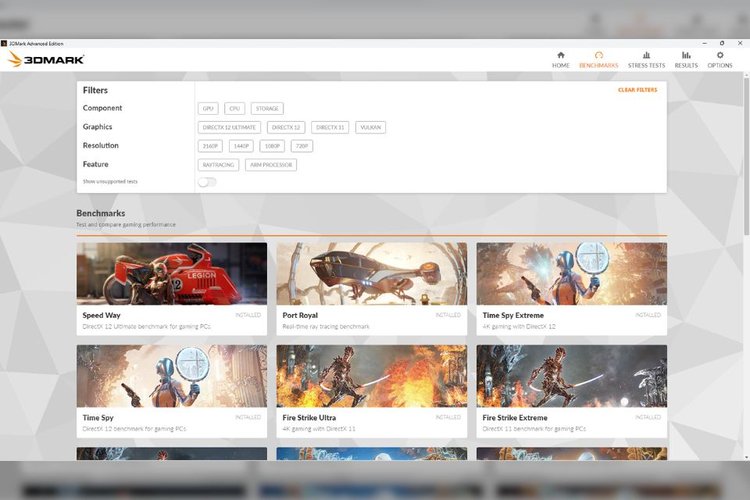
3DMark one Ideal paid software for overclockers. It is easy to use and offers comprehensive tests that evaluate the entire computer, not just the graphics card. It performs high-resolution 3D tests and is compatible with technologies such as Ray Tracing and DLSS (Deep Learning Super Sampling).
FurMark

FurMark to test GPU stability and temperaturescompared to other models. Its interface allows you to adjust the test intensity. It is free and easy to install, but should be used with caution due to the intense heat generated.
United Heaven
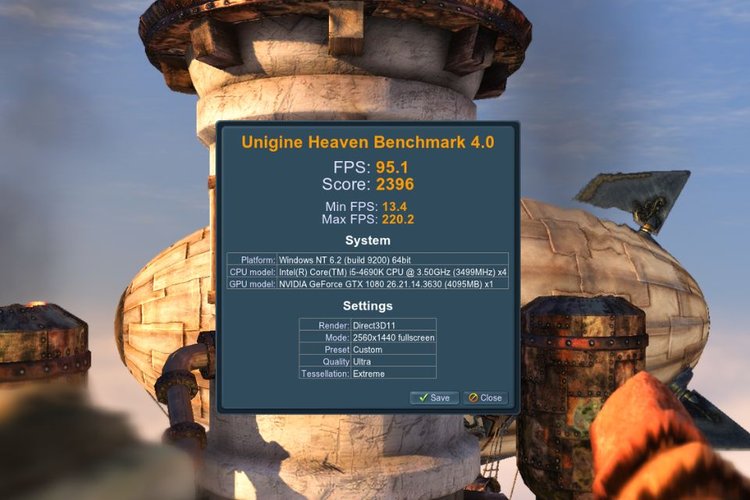
Unigine Heaven offers a free basic version with configurable trials. The paid version allows Compare your results globally and run continuous testsIdeal for deeper analysis.
Can you run it?
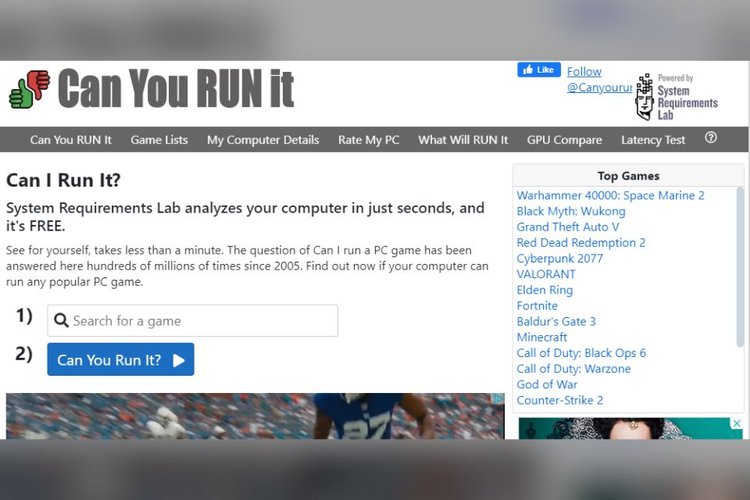
Can you run it? Checks if your PC can run a gameAfter installing a plugin, it analyzes the components and intuitively shows which requirements are met (green) and which are not (red).
How to understand GPU Benchmark results?
Interpreting the results of a GPU benchmark involves knowing and analyzing the metrics provided to assess the performance of the graphics card. The main things to consider are:
- FPS (Frames Per Second): Higher values indicate better graphics performance. For example, 60 FPS is considered smooth for most games, while 30 FPS is playable but may be less smooth;
- Comparison Points: These are scores from synthetic tests like those provided by 3DMark. Higher scores generally mean better GPU performance. Compare with scores from similar GPUs to see where your card stands;
- Heat: It measures the heat generated by the GPU during testing. Higher temperatures may indicate that the GPU is overloaded. Make sure the temperature is within the safe limits specified by the manufacturer;
- Feature Usage: It represents the percentage of GPU utilization during the benchmark. The closer it is to 100%, the more demand is placed on the GPU. Very low utilization may indicate that other components, such as the processor, are limiting performance;
- Power consumption: Higher consumption may indicate a more powerful GPU, but it can also increase power demand and generate more heat;
- Graphics quality: Check if the GPU can maintain good FPS rates at high graphics settings. If performance drops, consider adjusting the rendering to improve smoothness;
Finally, see how your GPU performs against similar or superior models. This will help you assess whether your graphics card is up to the mark or if there’s room for an upgrade.
Don’t forget Run benchmarks across different scenarios and always consider context (intended GPU usage) to get a more comprehensive view of component performance.
Did you like our GPU benchmark guide? Take the opportunity to check out our ranking of the 9 best cheap video cards on TecMundo as well!
Source: Tec Mundo
I am a passionate and hardworking journalist with an eye for detail. I specialize in the field of news reporting, and have been writing for Gadget Onus, a renowned online news site, since 2019. As the author of their Hot News section, I’m proud to be at the forefront of today’s headlines and current affairs.










