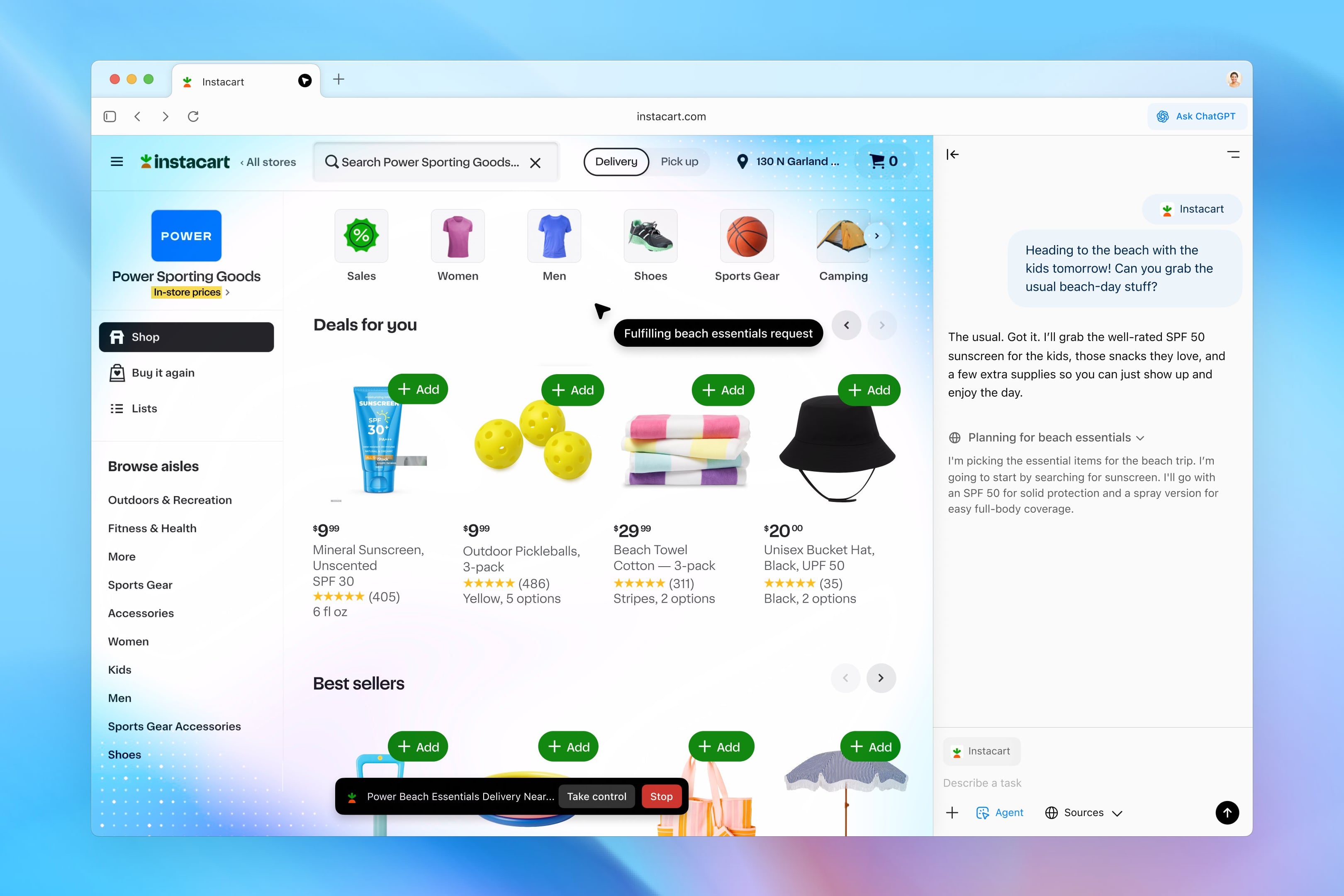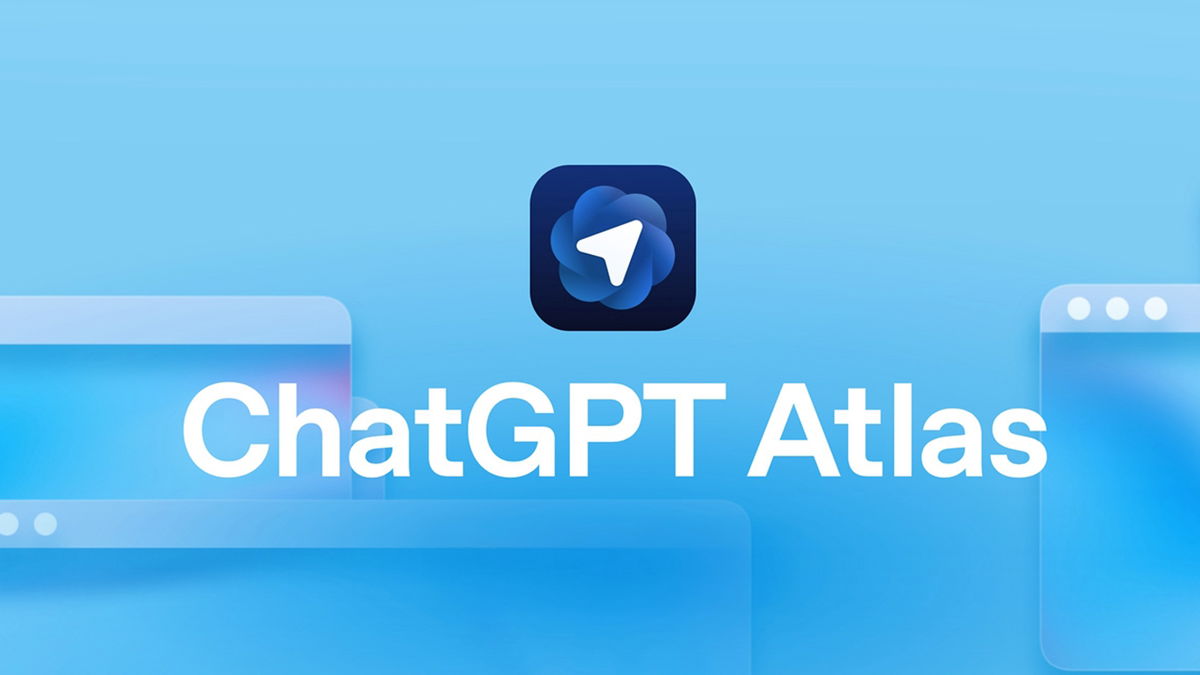Top 14 MacOS Sequoia Tricks
macOS Sequoia comes with many new features and also hides some very interesting tricks for your Mac
The arrival of macOS Sequoia brought us many new features to the Mac and this also many interesting tricks. While there are some macOS Sequoia features that are not available on Macs with Intel chips, not all of them are available on all Macs in some but not all parts of the world.
- Sort windows
- Adjust the space between windows
- Change the background in video calls
- Color the notes
- Watch videos better in Safari
- Hide distractions
- Manage passwords better
- Great Messages Features
- Use iPhone from Mac
- math notes
- New cool wallpapers
- Quick access to passwords
- Record and transcribe voice notes
- Manage iPhone notifications
Sort windows
Apple’s macOS Sequoia We’ve redesigned the way we organize windows on the desktopwith interesting news. The goal is to make it easier to organize windows when we have more than one open window. Available options are:
- Drag windows: If you drag a window to one side of the screen, you can position it near that side. You can do this with several windows until you create a mosaic.
- What’s new on the green button: The green button in the upper left corner of the windows contains new options when we leave the mouse on it.
- Move and resizeBy going to Window > Move & Resize we find numerous layouts for windows.
If we drag windows to the edges of the screen, macOS Sequoia will leave them docked on that side pic.twitter.com/arfHTNIyAp
— Ángel Roca (@angelr191) June 17, 2024
Adjust the space between windows
If the space left between the windows after this arrangement seems too much for you, there is a way to reduce it. entering System Settings > Desktop and DockIn the Windows section, Turn off Show Borders in Wrapped Windows. Windows will now fit without leaving a margin.
Change the background in video calls
A. Cool macOS Sequoia trick lets you change the background of your video callsNo matter what app you use. This trick is especially useful when using the Continuity Camera. You can do this like this:
- Launch a video calling app and use your iPhone as a camera.
- Tap the green camera icon in the menu bar.
- Tap the icon in front of Background to enable it.
- Click on the image to select the background.
Color the notes
The Notes app comes with many new features in iOS 18 and also in macOS Sequoia. One of these great innovations gives us color the notes. It’s a great trick that will allow you to create more visual, attractive and useful notes.
To use this trick all you have to do is select a word or phrase and click the Aa button to get to the color options. Five colors are available: orange, purple, pink, turquoise and blue.
Watch videos better in Safari
A cool trick found in Safari allows you to view videos on any website much more conveniently. this option the video expands inside the Safari window as if it were some kind of “cinema mode”It’s called Video Viewer, which centers the video and blurs everything behind it.
All you have to do to activate this new mode is go to a website and play a video. Then tap on Select the icon in the upper left corner of the Safari address bar and select Video Viewer. Classic macOS video controls will also appear.
Hide distractions
Another one of the Safari tricks that is also available in iOS 18 and iPadOS 18. Hide windows that appear on a web page and may distract us from the content. These could be ads, embedded videos, or other types of content we don’t like.
To use this trick on macOS Sequoia, navigate to a website from Safari, left click on the address bar and click Hide distractions. Select the items you want to hide and tap OK.
Manage passwords better
Apple created a Application Passwords It was almost necessary on macOS. From this application we can look at all the passwords we have saved much more easily than before. Additionally, the app will notify us if any of the saved passwords have been leaked or reused and suggest us to change them. We can also see the passwords of known Wi-Fi networks.
Great Messages Features
Messages is one of the macOS apps releasing the latest cheatsIt’s something you’ll love if you share iMessage with your contacts. These are the best:
- Format text– Write a message, select a sentence and right click. At the top, you can choose between bold, italic, strikethrough, or underline.
- New text animations– Write a message, select an emoticon, right-click and tap Text Effects. Choose from Zoom, Zoom, Shake, Bounce, Burst, Wave, Highlight and Shake.
- React with any emoji: Reactions will appear when pressed on secondary click. The usual six icons are now more colorful, but we can also choose any emoji to react with.
- Message scheduling– Write a message, tap the “+” icon and select Send later. Schedule the time and day you want to send this message.
Reacting to messages with the same methods as in iOS 18 or selecting any emoji is now much simpler because we only have to click on the secondary button pic.twitter.com/ICJEx7P6fM
— Ángel Roca (@angelr191) June 17, 2024
Use iPhone from Mac
New iPhone Mirroring app It not only allows you to see the iPhone screen on your Mac, but also allows you to use the iPhone itself from the computer, moving around the interface, opening applications, sending messages or receiving notifications. Unfortunately, this app is not currently available in Europe.
math notes
One of the star functions of the Notes app. This feature is available in the Calculator app and allows you to: Perform operations, including direct notation of equations, with auto-resolution When you add an equal sign. This option is available in other system applications such as Notes, Spotlight, or Messages.
New cool wallpapers
In macOS Sequoia we have new wallpapers worth putting on our Mac, including a dynamic wallpaper that all Apple lovers will enjoy. You can choose these animated wallpapers from System Settings > Wallpapers. The options are:
- Redwood.
- Sequoia at dawn.
- Morning Redwood.
- Sequoia at night.
- Macintoshes.
The new retro wallpapers included in macOS Sequoia are simply gorgeous and reminiscent of classic macOS graphics in action pic.twitter.com/f1X9SQkQHi
— Ángel Roca (@angelr191) June 17, 2024
Quick access to passwords
A cool macOS Sequoia trick gives us: You can directly access our passwords in the menu barwithout having to open the new Passwords app. Just click on the icon and a small box will appear where we can search for passwords.
To enable this shortcut, open the Passwords app and click above Passwords > Settingsand now check the Show passwords option in the menu bar. An icon with a key will appear.
Record and transcribe voice notes
There’s a cool trick in the Notes app. While writing a new note A voice memo icon for recording with Mac microphones What’s happening. Transcription isn’t available in all regions yet, but it’s something that will come eventually.
Manage iPhone notifications
iPhone notifications can reach our Mac and we can see them faster thanks to iOS 18 and macOS Sequoia. From System Settings > NotificationsYou can allow iPhone notifications to show on your Mac and choose which apps you want to show. This is a function associated with iPhone Mirroring, so it is not yet available in Europe.
These best macOS Sequoia tricksWhile we hope Apple fixes this in future updates, it’s a shame some of them aren’t available globally.
you can follow iPadize yourself on Facebook, WhatsApp, Twitter (X) or check our Telegram channel to stay updated on the latest technology news.
Source: i Padizate