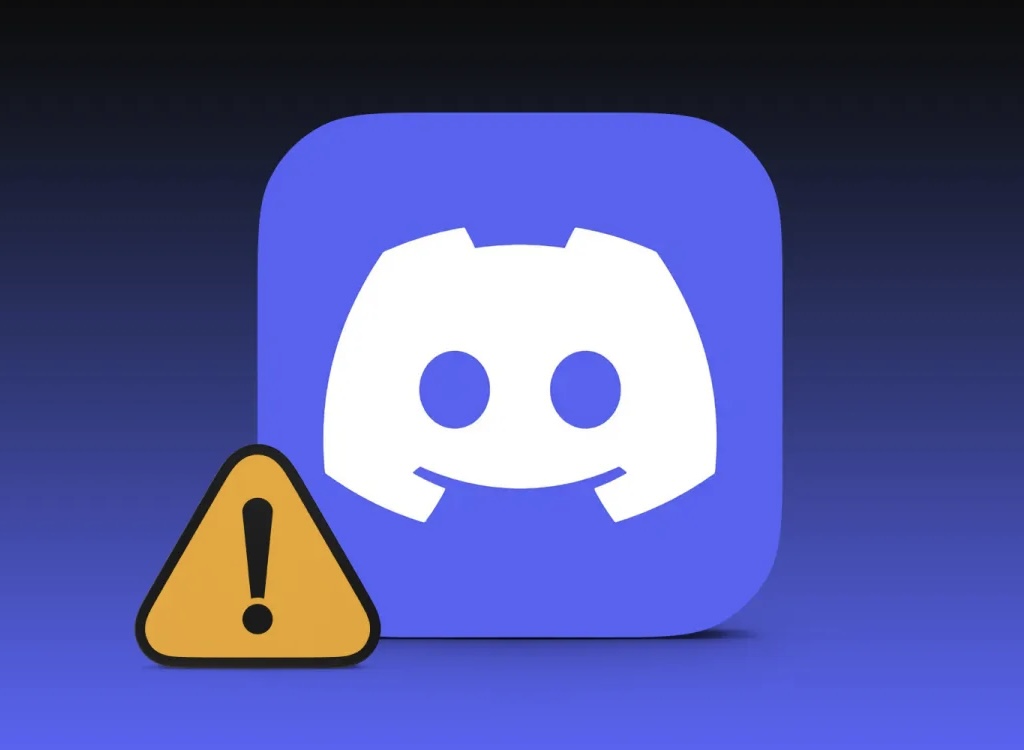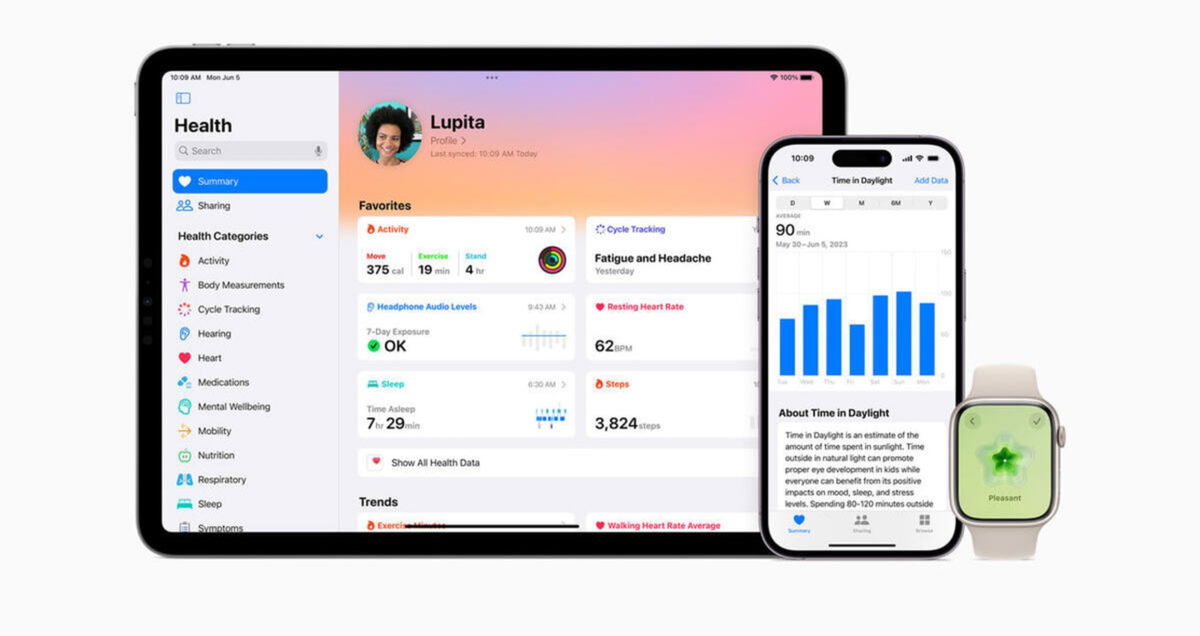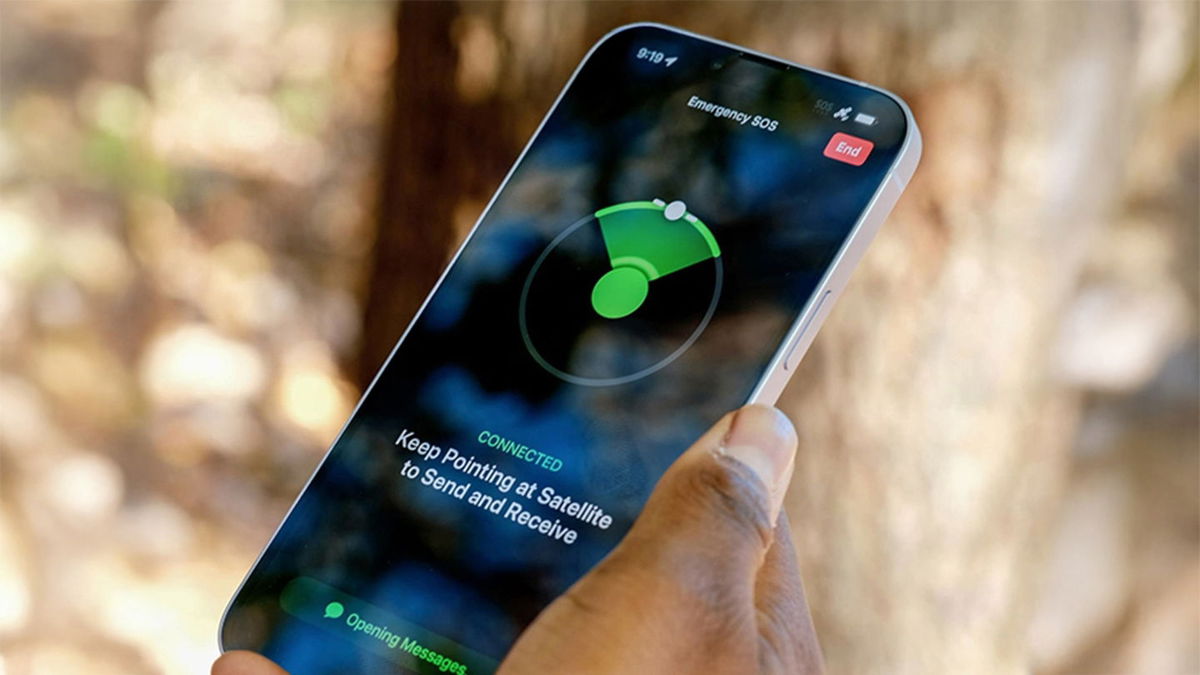This is how your iPhone can save you: all emergency functions explained
Your iPhone can save your life in these moments of danger. We’re talking about some features you can enable today to stay safe.
iPhone has a health app where you can configure and measure certain things. But often the most important health-related functions are associated with the Apple Watch or even the Apple Vision Pro. But this does not mean that our smartphone does not have some applications or emergency functions that can even save your life.
Some of them will provide services at a convenient time, while others will be able to provide us with immediate solutions.. We’ll show you some of them and explain each one so you can get them on your list.
iPhone Emergency Features: When and How to Use It?
We should note that many of these functions can also be found on the iPad and Apple Watch. Moreover, maybe many of them have not yet reached Spain or Latin Americabut as always, maybe we’ll see them soon with an update. Here are some of the most important.
1. Text 911
If it’s not safe to talk You have the option to send a text message to 911 or the appropriate emergency service in your country.. This option may be ideal if you find yourself in a dangerous situation where searching could put you at risk.
To send a message, Open the Messages app on your iPhone (or Apple Watch if it’s connected to your iPhone or has its own signal) and type a new message to “911.”. Explain your emergency and submit. However, please note that this feature is not available in all regions. See Apple’s site or the FCC for more information.
2. Use Siri to call 911 or contact loved ones
If you are physically unable to use your iPhone, Siri can also be very helpful. Just say: “Hey Siri, call 911 on speakerphone.”and Siri will take care of connecting the call. Additionally, you can ask Siri to call an emergency contact; This can be useful if you need to let them know you are in danger.

You can text 911 or let Siri speak on your behalf with your iPhone
3. Activate the emergency SOS function
The SOS feature on your iPhone can help you quickly connect to emergency services. In some areas, emergency services may even request live video to assess the situation..
In addition to calling 911, Your iPhone can send an automatic message with your current location to emergency contacts. If you change locations, people will continue to receive updates about your location. You can activate SOS by pressing and holding the Side button along with any volume buttons, or by pressing the Side button five times if the “5-button call” option is enabled.
4. Always keep your emergency contacts updated
It’s recommended that you add loved ones as emergency contacts so they can be notified if something happens. Once you enable Emergency Assistance, your iPhone will send them a message with your location.
You can add or update contacts from the Health app on your iPhoneBy issuing your Medical ID. This will ensure emergency services know who to contact if necessary.
5. Use a Medical ID
Your iPhone has a feature called Medical ID where you can add important information such as allergies.blood type, medical conditions and emergency contacts. In the event of an accident, this information can be accessed from the lock screen, making it easier for people nearby to help you or provide information to medical services.
You can set this option from the Health app on your iPhone..
6. Communicate via satellite link
If you are in a place where there is no cell phone or Wi-Fi signal, iPhone 14 and later allow you to connect via satellite to contact emergency services or send a text message to your contacts. This is especially useful in remote areas where signal access is limited.

You can also send your location via satellite in case it is necessary to find your location.
7. Request roadside assistance via satellite
If your car breaks down and you don’t have network coverage, You can also request roadside assistance using satellite connection. Available on iPhone 14 and later models. This is ideal if you run out of gas, have a flat tire, or need help in a remote location.
8. Car accident detection
iPhone 14 (and later) and Apple Watch Series 8 can detect serious accidents like collisions and rollovers. If your device detects an accident, it will sound an alert and display a message on the screen so you can contact emergency services. If you do not answer within 20 seconds, the device will automatically make the call.
This function Also works in areas with no coverage using iPhone’s satellite connection. You can verify that the option is enabled by going to Settings > Emergency Assistance and making sure “Call after a serious accident” is enabled.
9. Save your status for your loved ones’ peace of mind.
With status tracking in the Messages app on iPhone and the workout app on Apple Watch, You can send notifications to your friends and family when you reach your destination safely or after you finish your training.. It’s a simple way to keep your loved ones calm and let them know everything is okay.
10. Get emergency alerts from the government
Just like in the movies, Your iPhone has the ability to receive government emergency alerts and Amber calls. To see if this is enabled, go to settings and then notifications.
you can follow iPadize yourself on Facebook, WhatsApp, Twitter (X) or check our Telegram channel to stay updated on the latest technology news.
Source: i Padizate