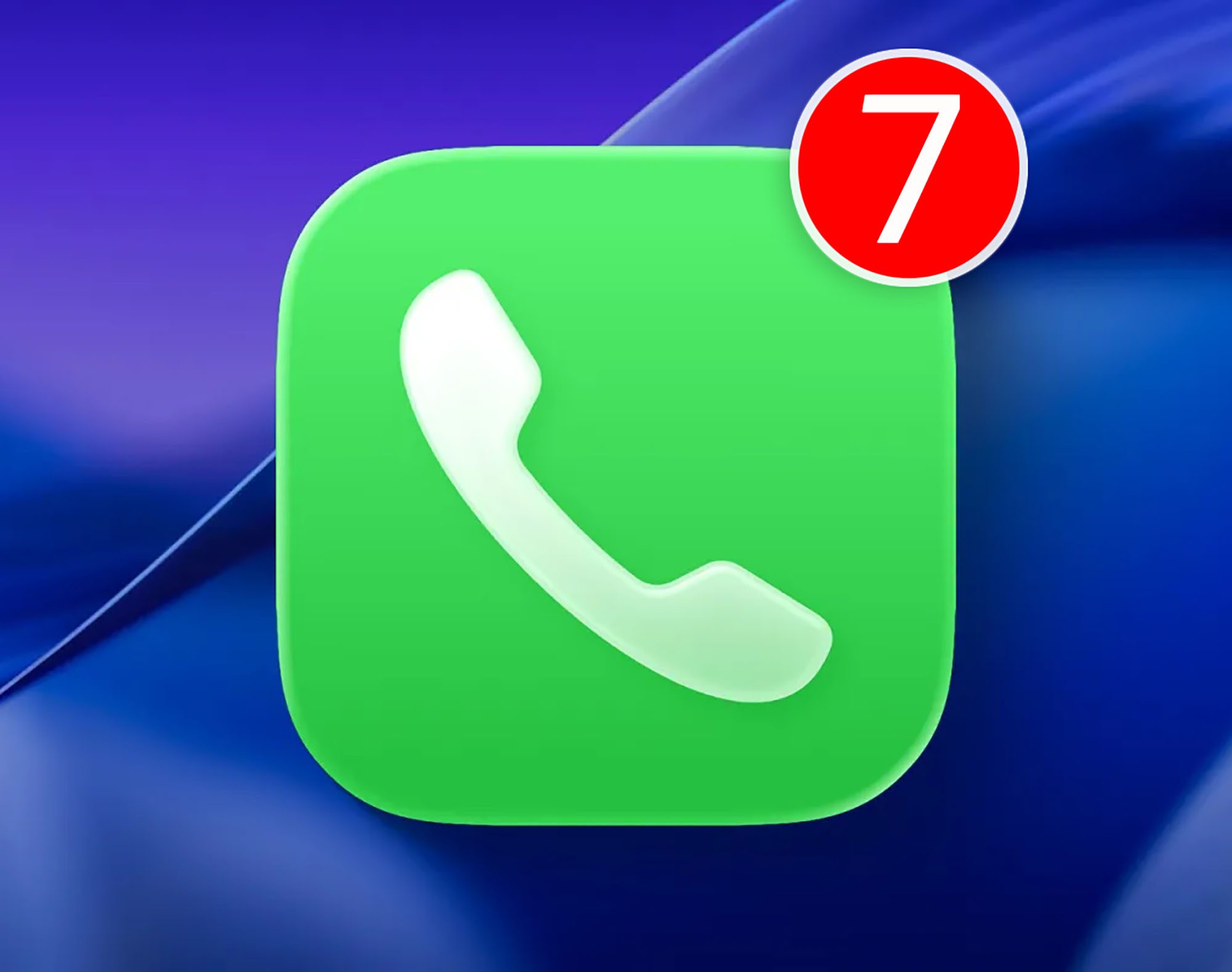Using iMac as external monitor
All options for using your Apple iMac as an external monitor for other devices.
this apple iMac It has many advantages. Because it’s an all-in-one PC, it comes with its own high-quality display, so you don’t need to hook up an additional monitor to enjoy all your macOS content. However, in parallel with this, there are many users who wonder about its possibility. Using iMac with its display as a monitorinstead of a full computer.
The fact is that this function had by default years ago and indeed, if you have a Mac with macOS Catalina or earlier, you can still use it, depending on your computer model. But although Apple does not currently offer the option to use it as an external monitor, we will show you the available options in order to do.
So you can enjoy your other devices by turning your iMac into an external monitor.

We show you all the possibilities of using the iMac as an external monitor
As we mentioned, while Apple doesn’t always allow an iMac to be used as a monitor, unlike what happens with others. all together available in the market, always some options to let you use your screen to convey content from other devices, using it as a monitor.
Use software like Duet or Luna Display
Probably one of the easiest options for using your iMac as a monitor is to use a third-party program. Software like Duet Display or Luna Display can be very useful. Either way, you can connect another Mac or Windows PC to your iMac and use it as a second monitor to maximize your productivity.
However, it should be taken into account that Duet Display requires annual payment to get the most out of it and have the functions. By the way, Luna Display is free, but it is true that you will need a small accessory. this connects to be able to access the device properly and is usually not cheap.

It is possible to use the iMac as an external monitor thanks to programs such as Luna Display.
As a detail, it is important to note that both programs are compatible. Operating systems like iOS, iPadOS, and even Android. This means that you can also use an iPad or Android tablet as a second monitor for your computer, with the possibilities offered by the touchscreen.
Use AirPlay to stream screen content between your devices
with the arrival macOS Monterey enables AirPlay to Mac enabled. This means, for example, that you can take the content of the entire screen of your iPhone, iPad, or even another Mac and share it with your iMac via AirPlay.
If what you want, for example, is to play a video or some images, and a nearby iPhone, iPad, or iPod touch that you can use to post content Share via AirPlay You will have the option to use your iMac as an external monitor. Or if you just want to use it as a monitor Another computer with macOSwith the same function, you can connect one computer to another and use iMac to see the other computer’s screen.
In addition, using this method has a significant advantage. you won’t need to use a single cable. To use the function, it is sufficient that two computers are connected to the same Wi-Fi network. For this reason, it emerges much more comfortable as long as the router is at a sufficient distance between all devices.
Sidecar can also help you if you have an iPad
Another option that might help if you have an iPad This is Sidecar. Introduced with macOS Catalina and use any iPad as a second iMac monitor it is compatible. It allows you to take full advantage of the iPad’s touchscreen, as well as functions such as Luna Display or Duet Display.
To use, just Connect iPad and iMac to the same Wi-Fi network or connect using a cable USB (most recommended for best possible performance). From here, you will have the ability to use Sidecar to extend your iPad’s screen in the macOS control center. In this way Choose whether you want to use the iMac monitor as an external display or if you prefer to use the iPad according to your preferences for that.
Using iMac as display with target display mode
As Apple explains on its website, target screen mode only available on older iMac computersiMacs released in mid-2011, 2012, 2013, and 2014 using a Thunderbolt or Thunderbolt 2 cable, or iMacs released between 2009 and 2010 using a Mini DisplayPort cable.
Also necessary Have macOS High Sierra or earlier macOS Catalina or earlier on the primary computer to connect the iMac, as well as the operating system for use as a monitor on the iMac, the latter released before 2019. If you meet these requirements, use as external monitor just follow these steps:
- Make sure your iMac is powered on and meets the above requirements.
- Make sure the other Mac is turned on and logged in.
- Connect two computers with Mini DisplayPort or Thunderbolt cable as appropriate.
- Press Command-F2 on the iMac keyboard. You should be able to see the desktop of the other Mac.
- Press Command-F2 again to exit target screen mode.

With iMac’s target display mode you can use it as an external monitor
In this way Use your iMac as an external monitor. However, it is important to note that it only works on older computers. Unfortunately Apple has chosen to exclude it from their development plans, so if you want to use one of the latest iMacs as an external monitor, you will have no choice. use any of the alternatives mentioned it’s too early for that.
Source: i Padizate