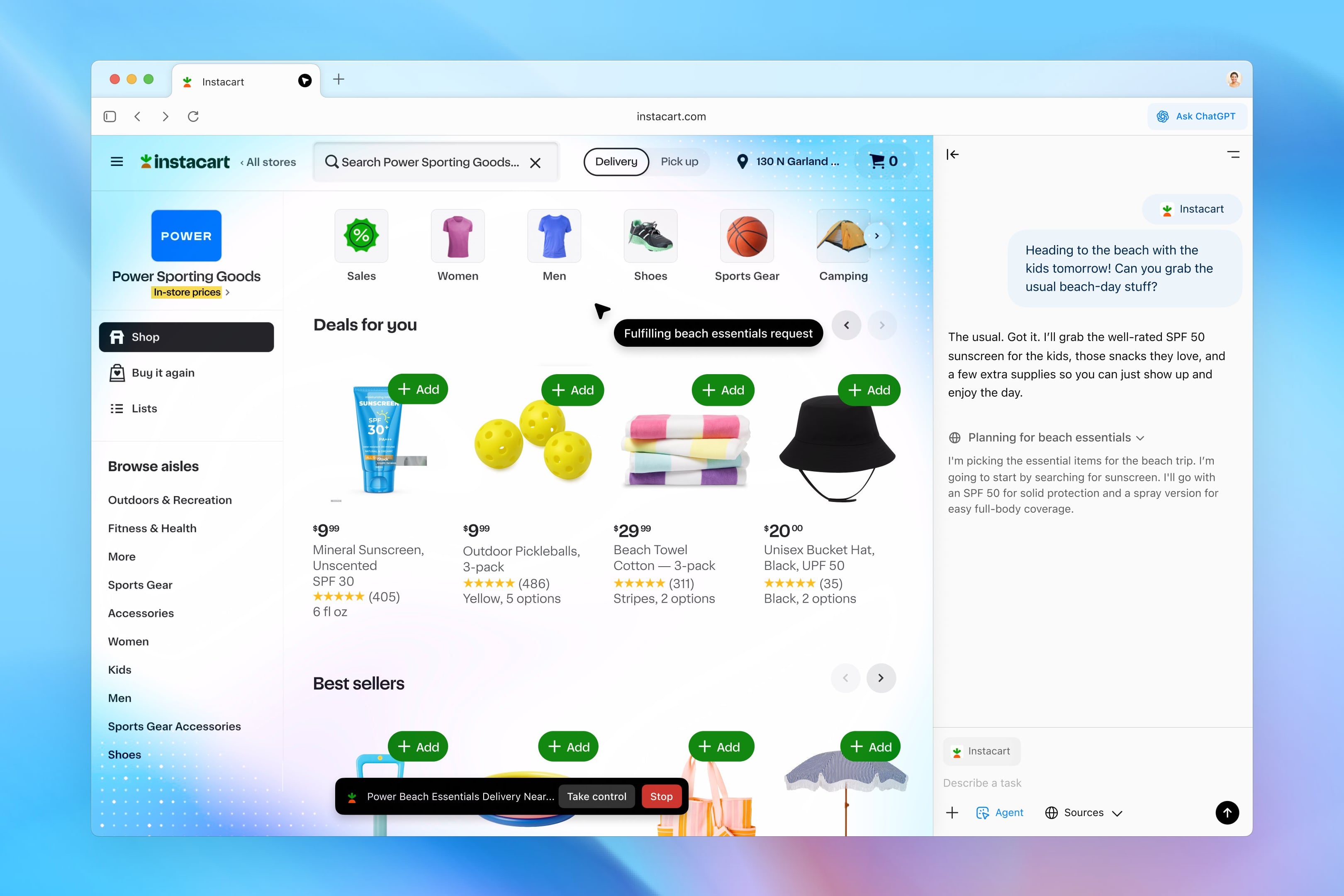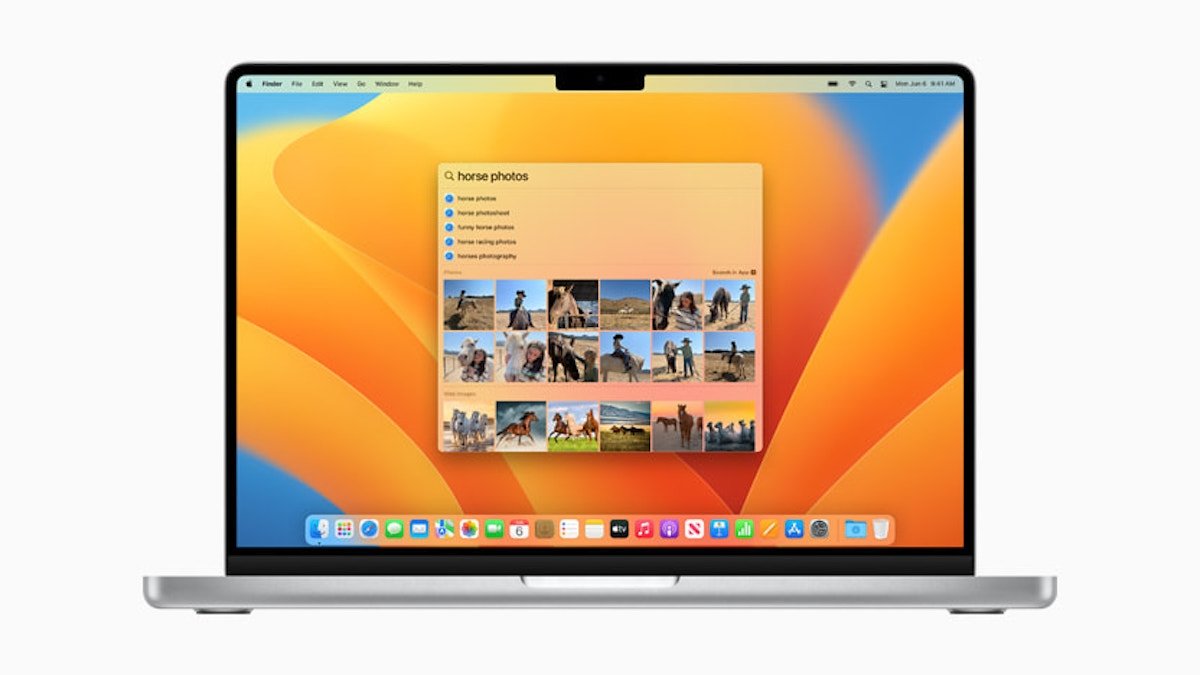5 macOS Ventura features you should start using
We recommend some highlights of the new software for Mac.
Recently, Apple released the latest version of macOS 13 Ventura for all compatible Mac computers with some very interesting new features and design changes that help deliver a much more dynamic and complete operating system.
macOS Ventura has multiple tricks and functions worth knowing, so we’ll share a list. The most exclusive functions of macOS VenturaIf you have recently installed the new software version of the bitten apple logo company for Mac, here are some functions you should start using.
When you install a new version of macOS, it can be confusing to get started with some features of the operating system. Especially since it’s been a long time since the software was launched at WWDC 2022. But don’t worry, here are the most interesting macOS Ventura features you should try.
macOS Ventura news you should be using
visual editor

Multiple applications open in macOS 13 Ventura Visual Organizer or Stage Manager mode
We couldn’t start with anything other than the new Visual Organizer in macOS Ventura, a feature that provides manage and organize open windows.
The Visual Editor can be activated via a button in the macOS Ventura Control Center. By activating this function, windows will start appearing in the background. thumbnail from a small side menu it’s on the left of the Mac screen, although its location can be customized.
The main idea of Visual Organizer or Stage Manager is, a cleaner and more organized workspace. In this way, macOS Ventura users will have a much clearer and cleaner desktop instead of multiple window views.
Visually, the truth is, it’s a gorgeous function. Now, at the performance level, it will probably take time for many users to get used to it. Anyway, if you don’t get this feature, you can always disable it in Control Center.
Settings

New Settings UI design
It may sound a little strange, but the Settings app has become a functionality worth trying, and that’s it. UI design has changed significantly.
For many years, the macOS Settings application has a unique and exclusive design compared to other Apple operating systems. On iOS and iPadOS it always had a design that showed categories on a side menu (left) and configuration options on the right.
macOS Settings app has always had a design in the form of icons where users can access different configuration and customization options of the system. That changed with macOS Ventura, and now the Settings app has the same iOS and iPadOS design with a much more visual and streamlined side menu.
The change in the design of the Settings app makes it clear to us that: this design structure is much more functional and intuitive. Previously, the vast sea of Settings icons can leave some users confused and unable to find the settings they need to configure. In our opinion, this design should have changed years ago!
background sounds

Background sounds are one of the coolest features in macOS 13 Ventura
With the release of macOS 13 Ventura, Apple has incorporated a very interesting function to increase the relaxation and/or concentration levels of its users. We’re talking about background noises.
It is one of the functions we will use most when writing content, especially when there is noise in the environment that can distract us. Background sounds, predefined sound effects Settings > Accessibility > Sound.
Users have the ability to choose a sound from a selection that includes pink noise, white noise, brown noise, ocean, rain and flow sounds. Finally, it’s worth noting that this cool little feature of macOS Ventura the ability to change the volume of sound effects, regardless of the overall volume of the system.
spotlight

Results of Spotlight search in new macOS Ventura update
The classic macOS Ventura Spotlight search has been greatly improved. Now much more powerful tool which a preview on the results.
After doing a search in Spotlight – activated by the Command + Space key combination – you can: select a result and press spacebar to preview same. And there are not only previews of images, but also web page links and other elements. This is undoubtedly one of the most useful features of this macOS 13 Ventura update.
Safari

Safari window in macOS Ventura
If we talk about functions that are worth using, of course we cannot ignore the Safari application, in which a number of quite interesting new features are included in macOS Ventura.
First of all, it’s important to note that Safari works a little harder. fluent With macOS Ventura, however, this is something we have yet to confirm on older generation Macs. Added support for toggle switchesIt will replace the “Passwords” function in Settings.
On the other hand, other changes were also implemented in the application. tab groups Safari like the option to pin content or share groups of tabs through real-time collaboration with other users.
We really like the new update macOS 13 Adventure from Apple. It has many new features in the form of small visual details and many other functions of a larger nature. If you haven’t upgraded your Mac to macOS Ventura yet, this collection of macOS Monterey shortcuts and shortcuts might be of interest to you. What do you think of the arrival of macOS 13 Ventura?
Source: i Padizate