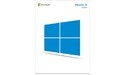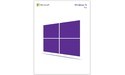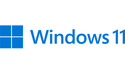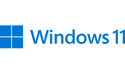The Windows operating system comes with a large list of pre-installed apps like Mail, Calendar, clock, weather and more. Not every user uses these apps as there are many alternatives available. However, not all of these apps can be removed immediately because Microsoft has blocked it. If you still want to save space, you can do it via terminal.


First, you can try removing an app from the list by going to All apps in the Start menu, right-clicking on an app and selecting Uninstall. For applications where this is not possible, you need to open the terminal, in which case administrator rights are not required. Enter the following command to get the list of application names:
winget list

Names do not always match the name shown in the Start menu. To uninstall an app, use the command below where the app name is replaced with the name in the list and don’t forget the double quotes.
winget uninstall "appnaam"

That way, you can uninstall apps that Microsoft wants you to keep. If you want to reinstall one of these apps, you can search for it in Microsoft Store.
Source: Neowin
8 discussed products
Compare all products
|
Compare |
Product | Price | |
|---|---|---|---|
|
|
Microsoft Windows 10 Home (EN) |
€144,99
1 shop |
|
|
|
Microsoft Windows 10 Home NL
|
Not available |
|
|
|
Microsoft Windows 10 Professional (NL)
|
€136.02
2 stores |
|
|
|
Microsoft Windows 10 Pro NL
|
€9.99
1 shop |
|
|
|
Microsoft Windows 11 Home (EN)
|
119,95 €
2 stores |
|
|
|
Microsoft Windows 11 Home DVD (NL) |
69,95 €
7 stores |
|
|
|
Microsoft Windows 11 Pro (NL) |
€99,95
7 stores |
|
|
|
Microsoft Windows 11 Professional (NL)
|
€209.95
2 stores |
Source: Hardware Info