Nacho Grosso Window
For those using Windows, which has recently been updated with many new features, the taskbar opens up endless possibilities. In fact, from this place we can do everything. But, what happens if the taskbar is unresponsive? How can this be fixed? In this article, you will find the keys so that this element of the operating system does not cause problems. Or at least fix them before you format your computer.

These 6 Solutions Will Give You the Keys to Keep the Windows Bar Working Well
How to Fix the Windows Taskbar
These 6 Possible Solutions to Windows Taskbar Errors. Try them one by one, from easy to hard. If all else fails, you may need to reinstall your operating system again.
to restart a computer
The simplest method, but perhaps one of the most effective. Simple computer restart to end all running processes and start running again. Computers are machines that fail, and “zeroing” them can be a good starting point to get them up and running.
Restart Windows Explorer
Restarting Windows Explorer can help fix problems with the taskbar. This is a very simple process, you just need to open the Windows Task Manager and under the Processes tab find Windows Explorer. Once discovered, right-click the browser process and click Reload.. This may be the solution to this problem, and as you can see, it costs nothing.
Sign in to another account
It is possible that this error occurs due to your account. If the computer is shared, have someone sign in with their account and check if the taskbar works. If you are the only user of this computer, you can quickly create another account. To create a new user account, you will need to go to Settings, then Accounts, and then Family & other users. In “Other users” you add the desired account.
Fix Start Menu Issues
Windows has a tool that troubleshooter in start menu Installing and running it can eliminate this inconvenience and make the Windows taskbar work smoothly again.
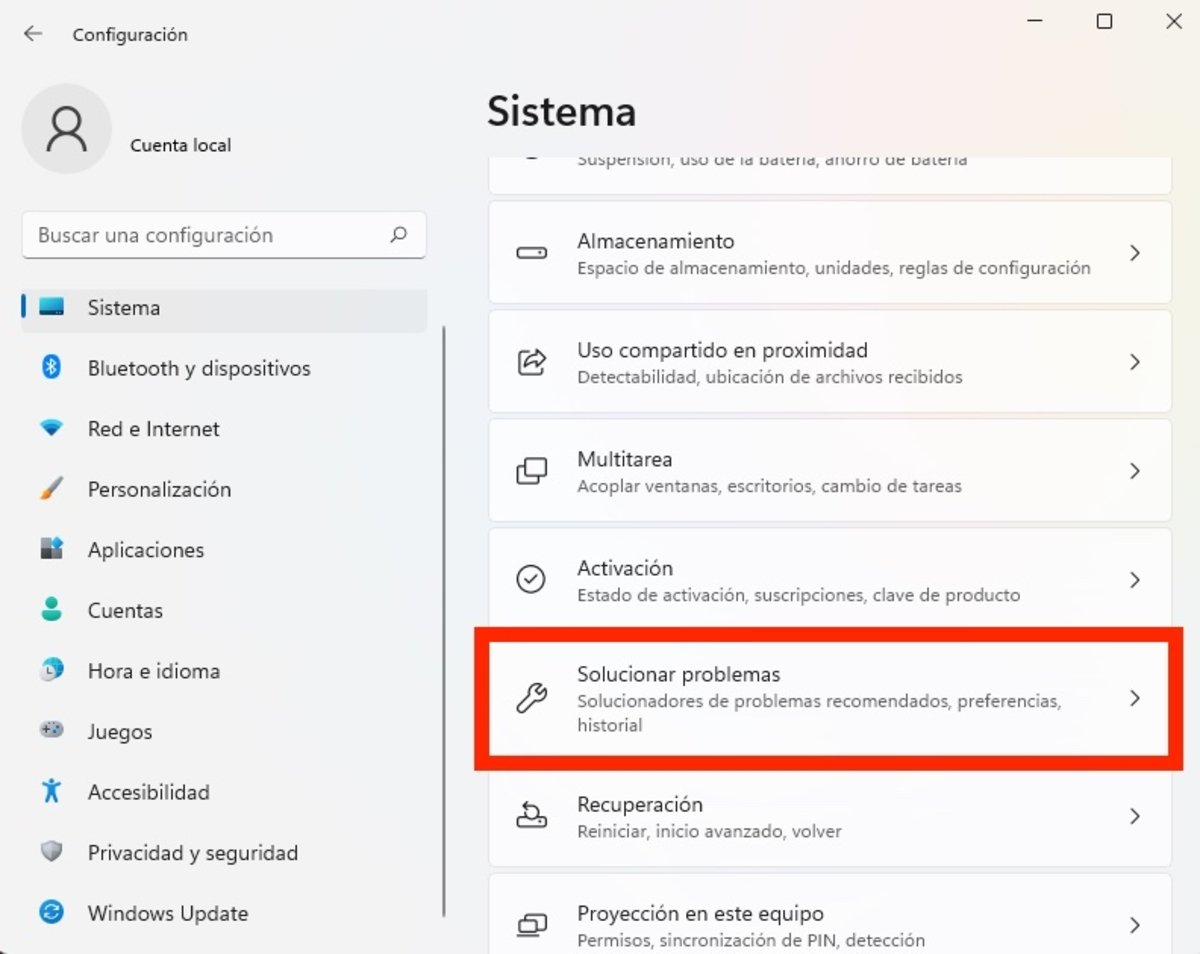
A simple tool may contain a key.
Dig into the Windows Registry
Yes, the registry sometimes does its job and sometimes you need to re-register the taskbar. Note, open Windows PowerShell window with administrator rights and copy and paste this command: Get-AppXPackage -AllUsers | Foreach {Add-AppxPackage -DisableDevelopmentMode -Register “$($_.InstallLocation)AppXManifest.xml”}
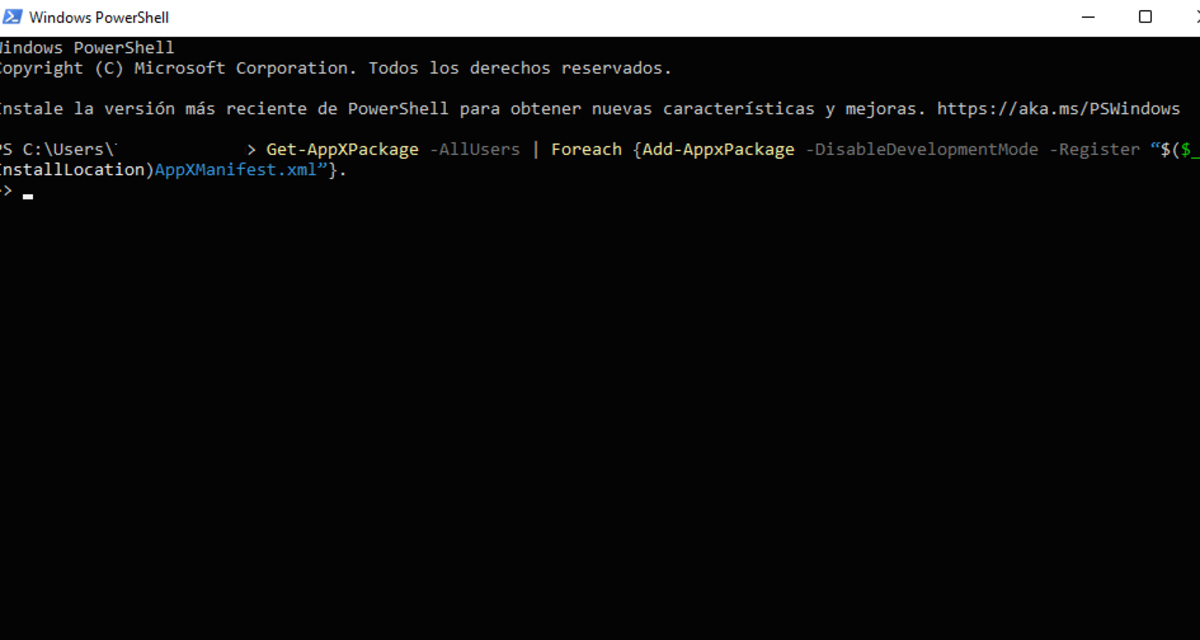
this command may hold the key to the problems with the taskbar.
Now open File Explorer and follow the path C:/Users/ComputerName/AppData/Local/. Find the TileDataLayer folder and delete it. Restart your computer and try, maybe this is the solution to what we were looking for.
All of these methods are useful in fix problems with the taskbar in Windows. If none of them work, the only option is to format your computer and start over, this will be the final solution to all the inconvenience that this useful tool causes.
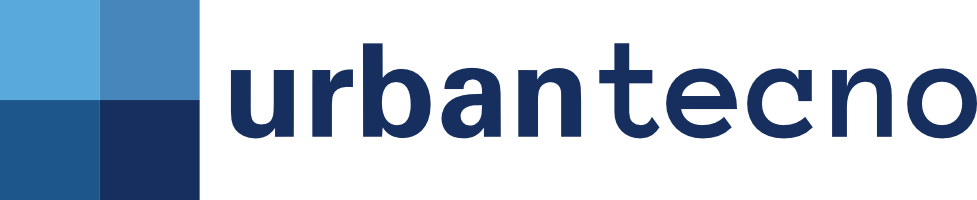
Source: Mundo Deportivo













