Walter Gonzalez Window
You can connect your PS4 controller to your Windows PC in a few steps and without quality loss while playing.
Microsoft recently unveiled its new Windows 11 operating system, designed specifically for gamers. In addition, Windows 11 retains many of the features of Windows 10, such as the ability to easily connect devices such as the controllers of your favorite game consoles, including PlayStation 4.
If you own this popular Sony console, you probably already know how to connect your DualShock 4 to your Windows 10 PC, but, what if you want to do it in Windows 11? Well you just have to follow a few simple steps and you’ll be sitting in front of your computer playing great classic video games with your PS4 controller.
Connect your DualShock 4 to your computer via Steam.
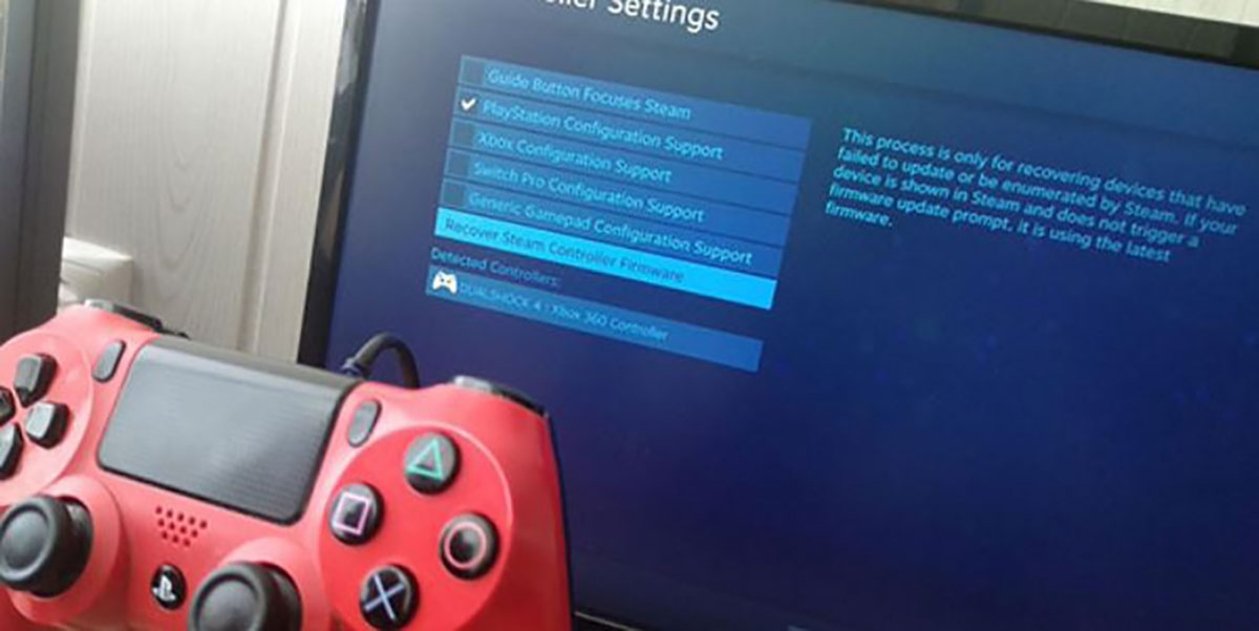
Steam is one of the most popular gaming platforms at the moment, so it has support for connecting the DualShock 4 without too much trouble. You can use PS4 controller on Windows 11 PC, through Steam by simply doing the following:
- Download latest steam version on your PC and open the app.
- Then, log in with your account.
- Now connect the controller to the PC. For this you can use USB connection or via Bluetooth.
- If you are connecting via Bluetooth, you need to connect your PS4 controller to your computer.
- To do this, just click PS and Share buttons at the same time, until the light bar starts flashing.
- Open Windows 11 settings (Windows + I) and navigate to the option Bluetooth and devices.
- Once there, click on the option Add device.
- In Bluetooth option select PS4 controller which will appear among the available devices. Will be called “wireless controller or PS4 Dual Shock controller.”
- Return to the app and click steam button in the upper left corner of the screen.
- Press Parameter.
- Select Controller and click the button General control settings On the right side.
- Check the box for compatibility with Attachment settings.
- Now you can set up your controller play on Steam.
- It’s all! Your PS4 controller is now it’s ready to use on your PC.
see also | The best Steam games with minimum requirements
Unfortunately, this method does not work for everyone, because although Steam will detect your controller, the game you want to play may not be able to detect it. If this is your case, there is no need to panic, just read and try the following method.
Connect PS4 DS4Window Controller
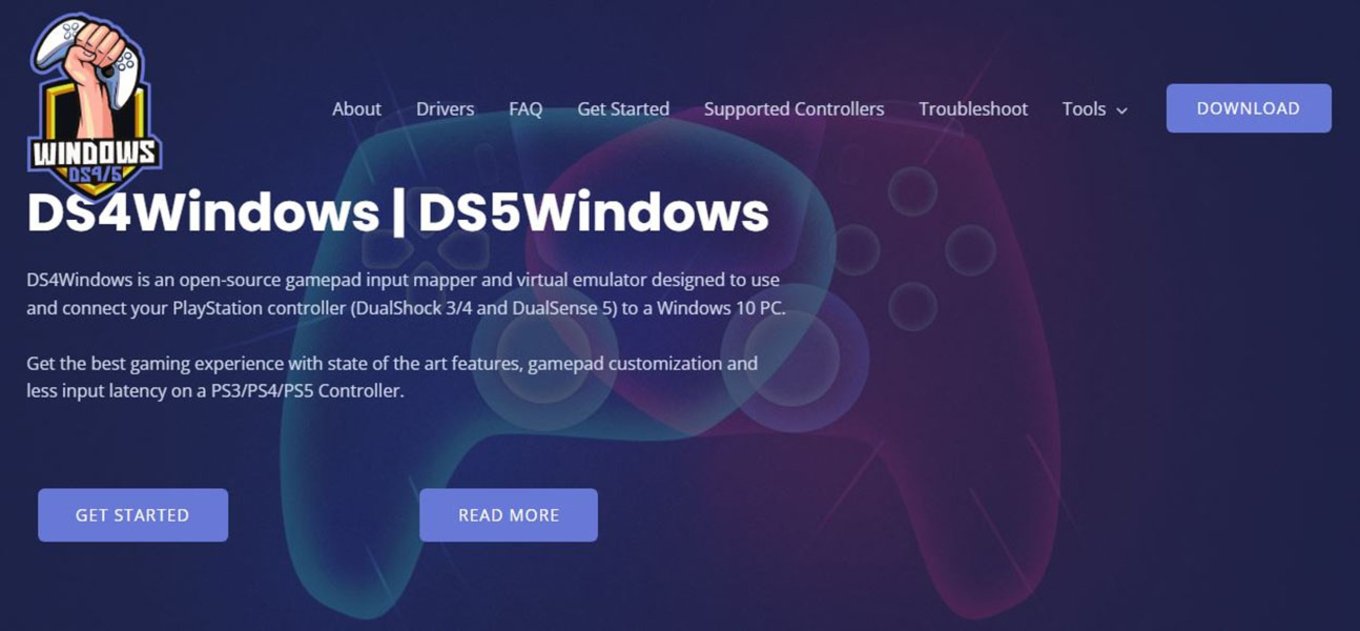
Another great alternative to using a PS4 controller on Windows 11 is do it through DS4Window. The main purpose of this tool is to trick your computer into thinking you are using an Xbox 360 controller. But don’t worry, it works great with PS4 controllers too. Using the DS4Window software requires a few additional steps before you can start using the PS4 controller on your computer:
- Go to the official DS4Window website and download the latest version.
- Extract it to your computer and open ds4 windows file.
- Just in a new window Follow instructions on the screen to start the installation process.
- Once the installation is complete, you are ready to connect the controller to your PC, either via USB or Bluetooth, according to your preference.
- If you are using a USB connection, once you plug it in, your computer will detect the controller and it will be ready for you to play right now.
- To connect via Bluetooth, press and hold PS and Share buttons until the indicator starts flashing.
- Finally, connect your computer to the controller and then click on the option To complete to start using it.
And you, Do you know another way to use PS4 controller in Windows 11?
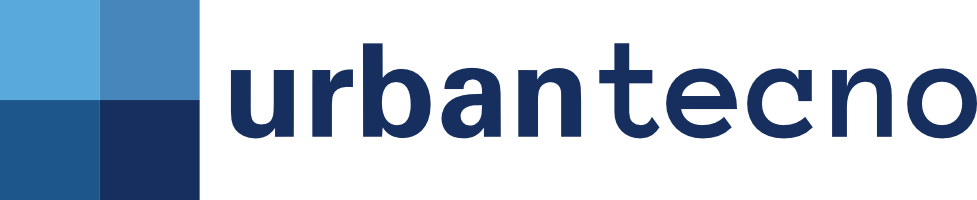
Source: Mundo Deportivo












