Anthony Ferrer Window
Some computers may improve their performance by disabling this feature.
One of the benefits of Windows 10 that makes this operating system very easy to use for users is the ability to search for applications, files and configurations by simply pressing the Windows button or the start menu button and writing in it what we are looking for. When we choose this solution, Windows 10 will show us the best matches it found for our search and This process is carried out through indexing.
How to enable or disable indexing
The feature I just commented is very nice and very practical, but may adversely affect the operation of our equipmentespecially if we don’t have very powerful hardware or if we want to look for extra speed that we can achieve with small configurations.
Consequently, we can improve performance and speed in our operating system if we choose to disable this feature.and this is achieved as follows:
- Press the key combination
Windows + R - Write
services.mscand click OK - Find the named service
Windows Searchand right click on it - Stop or start the service to stop or resume indexing
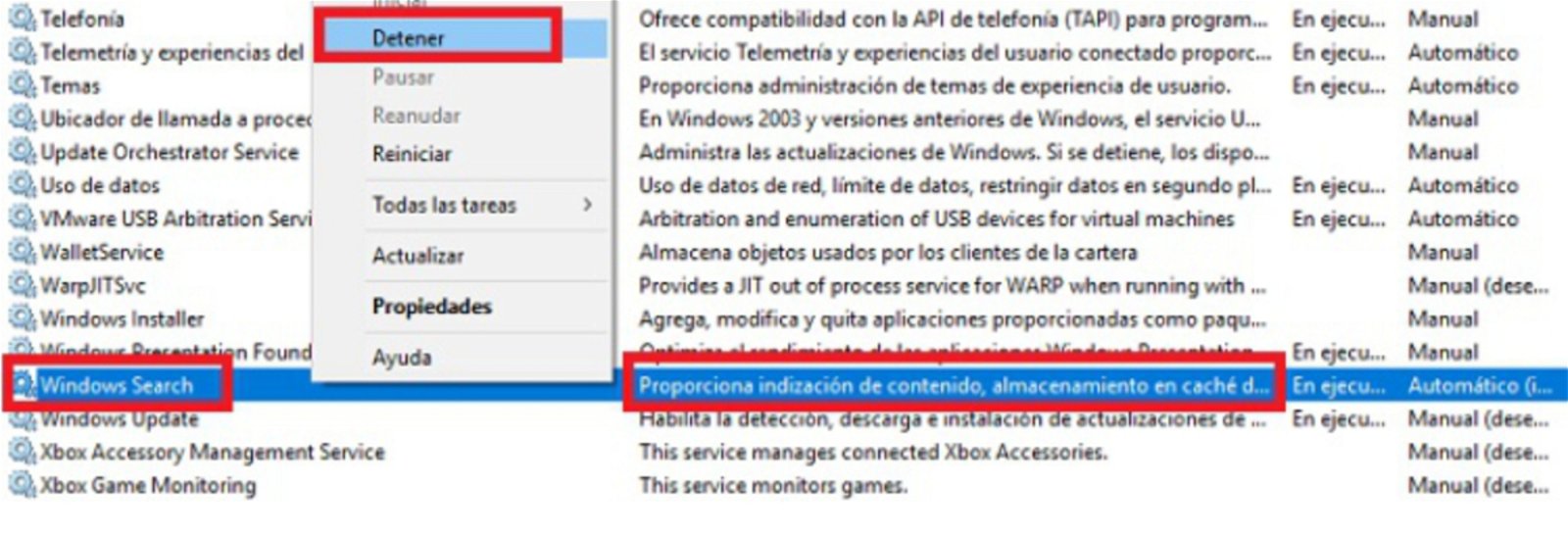
Disabling indexing is very easy and you can do it in a few steps.
Once this change is made, In principle, there is no need to restart our computer, but whenever we decide to make changes at the operating system level, we recommend doing so.because this way we make sure that all the changes are implemented and that we are working with the new configuration.
After stopping this service, automatic indexing of the operating system will stop, but If we want to have this functionality again, we only need to run it again and everything will be as it was at the beginning..
Consequently, If you’re looking to gain some performance by not indexing, you already know that in just four steps, you’ll get there without too much trouble. In addition, without any risk, you can undo the change at any time.
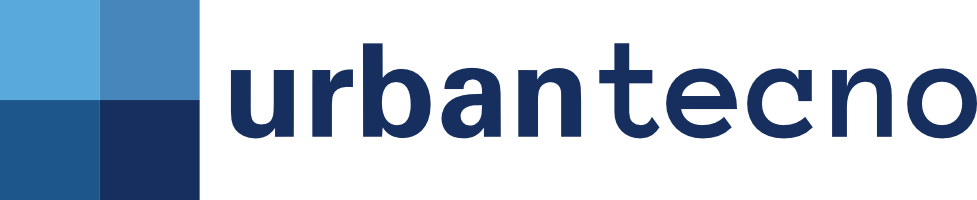
Source: Mundo Deportivo












