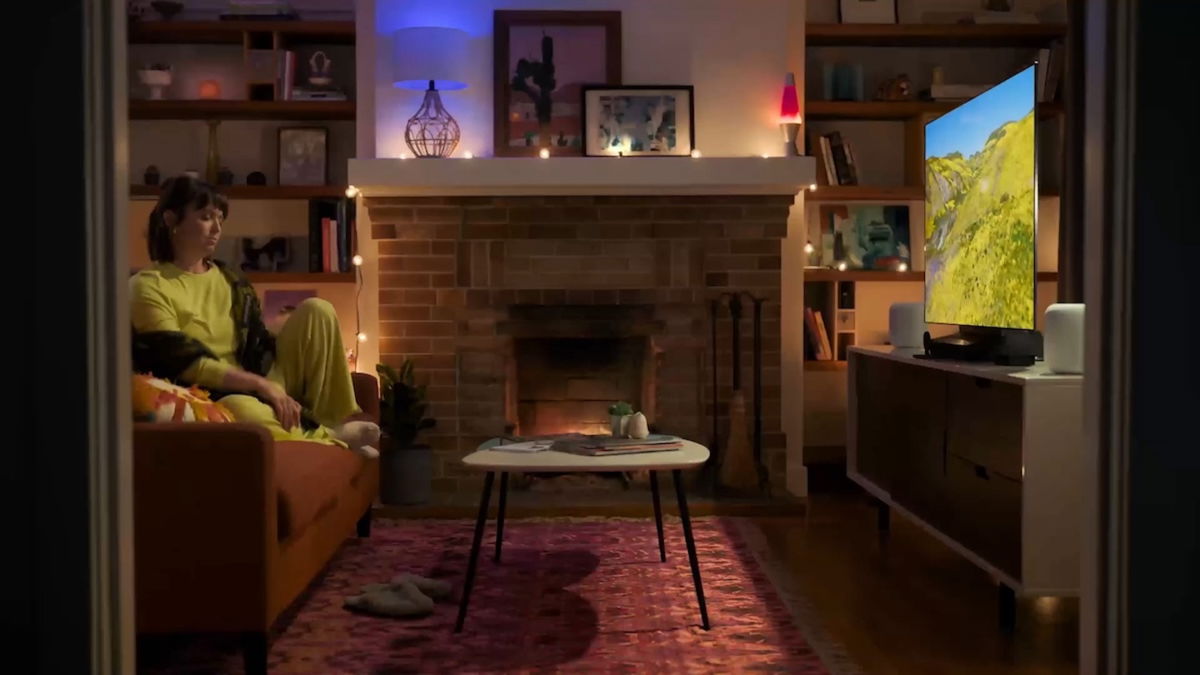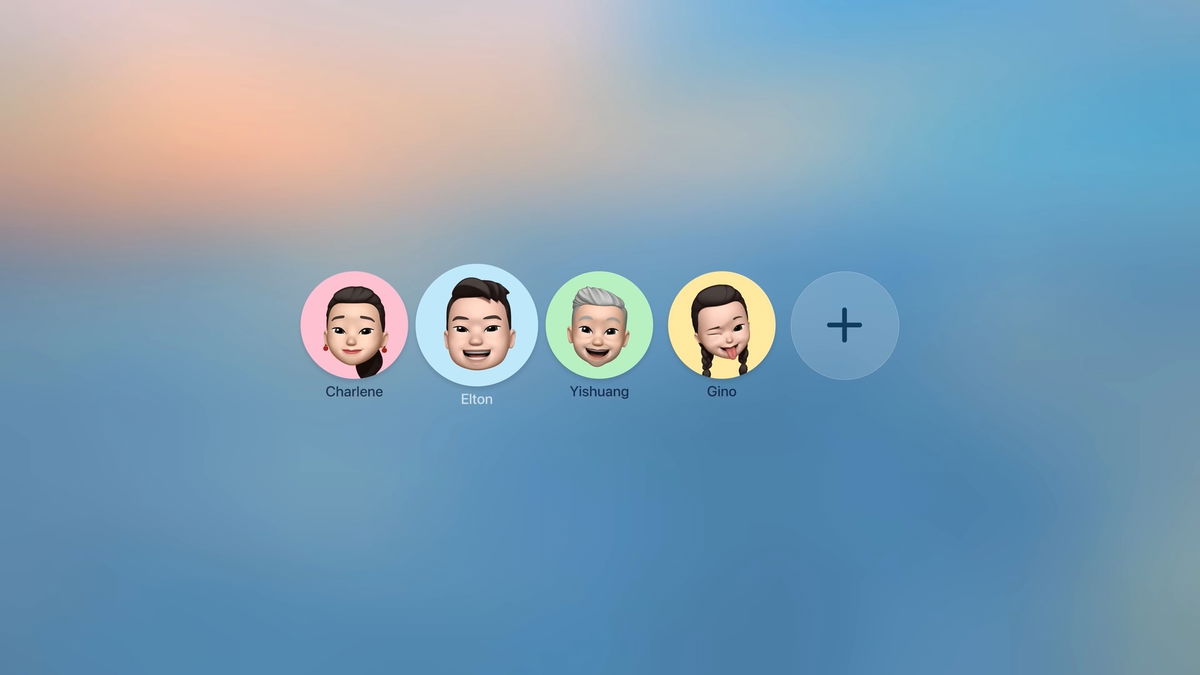How to turn off Apple TV without a remote and set a sleep timer?
Don’t want to rely on your Siri Remote to turn off your Apple TV? Today we teach you a few ways; one of them is the use of timers.
AppleTV One of the most attractive devices on the market In case you are not convinced to use the default operating system of your Smart TV or your TV is old and does not have an implemented operating system. In my case, I have Apple TV HD And over time it made me appreciate it speed and compatibility with new applications have not been lost so far. Although the Cupertino natives have already introduced another Siri Remote, Apple TV’s old remote continues to meet every current need. But, What if we don’t have a remote control or just want to turn it off without being tied to it? Today We show you 3 different ways to turn off Apple TV without the official remote according to the timer.
- Apple TV on Windows
- Download Netflix iPhone
- Control Apple TV with Siri
- Essential Apple TV series
- Apple TV+ 2024
The most common use of using a sleep timer before going to sleep
In my personal case, I set the Apple TV timer for two reasons; first, I use the television alternately with other equipment that provides me with signals from national channels.. In my configuration, whenever I turn off the Apple TV with the remote, the TV also turns off (due to HDMI CEC configuration). Sometimes it works but when I change it required Have a timer to prevent the TV from turning off.

Apple TV next to the television.
On the other hand, Before sleeping If I’m watching streaming content and for some reason I fall asleep or leave the playlist, I prefer Apple TV to turn off along with the TV. I love configuring Apple TV for these two reasons; It is important to consider energy consumption and therefore ensure that the equipment is switched off when it is no longer in use. Haven’t set the timer on your Apple TV yet? We’ll show you 3 different ways to do this and not rely on your Siri Remote to turn it off.
Enter tvOS control center
- Press and hold the Home button to open the control center

tvOS control center on scheduler
- Select: Sleep timer in the bottom right after do not disturb mode

Choose timer duration in tvOS
- Select: your preferred time It can take from 15 minutes to 2 hours
Is 2 hours not enough for you and do you need more time? Let’s go the second way to investigate the sleep timer.
Enter your Apple TV settings
- Open settings on your home screen

Apple TV Settings in General
- Select option General

Default sleep timer
- In “Enable sleep mode” enter this and choose 4 hours

Default timer times on tvOS
If you’re not interested in choosing a default duration, Note that you can temporarily access it from the control center.. This will prevent a short timer (5 or 15 minutes of inactivity) from turning off your Apple TV and display, for example if the HDMI CEC function is configured.
There is a third way, although it is not a timer, but we avoid using the Siri Remote.. Have you used the TV Remote app on iPhone?
Use the Apple TV Remote app on your iPhone
The most common way to turn off Apple TV without its official remote is to use the iPhone. So, if you have the device in hand, do the following.
- Entrance Your iPhone’s control center
- Tap the app icon
- Then you should tap the power icon in the top right corner
- Your Apple TV’s control center will open so you just have to Confirm the decision on the trackpad From the Apple TV Remote app.

Using iPhone to turn off Apple TV
If your Wi-Fi signal is weak or the connection drops for a moment, you’ll have to wait for Apple TV to respond to the iPhone’s action.
Something you should know about Apple TV
Is Apple TV really shutting down like we just saw? Answer is no. Apple TV goes into sleep stateso if you noticed over time, when you press the Menu key or any other key, opening it is almost instantaneous.
The advantage it has is that it can perform necessary background operations, such as executing software downloads, downloading new screensavers or applications. Also, if you want to open Apple TV with your iPhone, do so with the shortcut below.

Apple TV HD connected to power
Note that if you are not going to use Apple TV for a long time, it is best to disconnect it.As long as you don’t do anything in the background. It’s best to reboot, put it to sleep, and then disconnect it from power.. It’s also a good idea to unplug it in case it freezes or you can’t navigate the device. To review other important tasks you can perform in tvOS Control Center, check out this Apple Support article.
Source: i Padizate