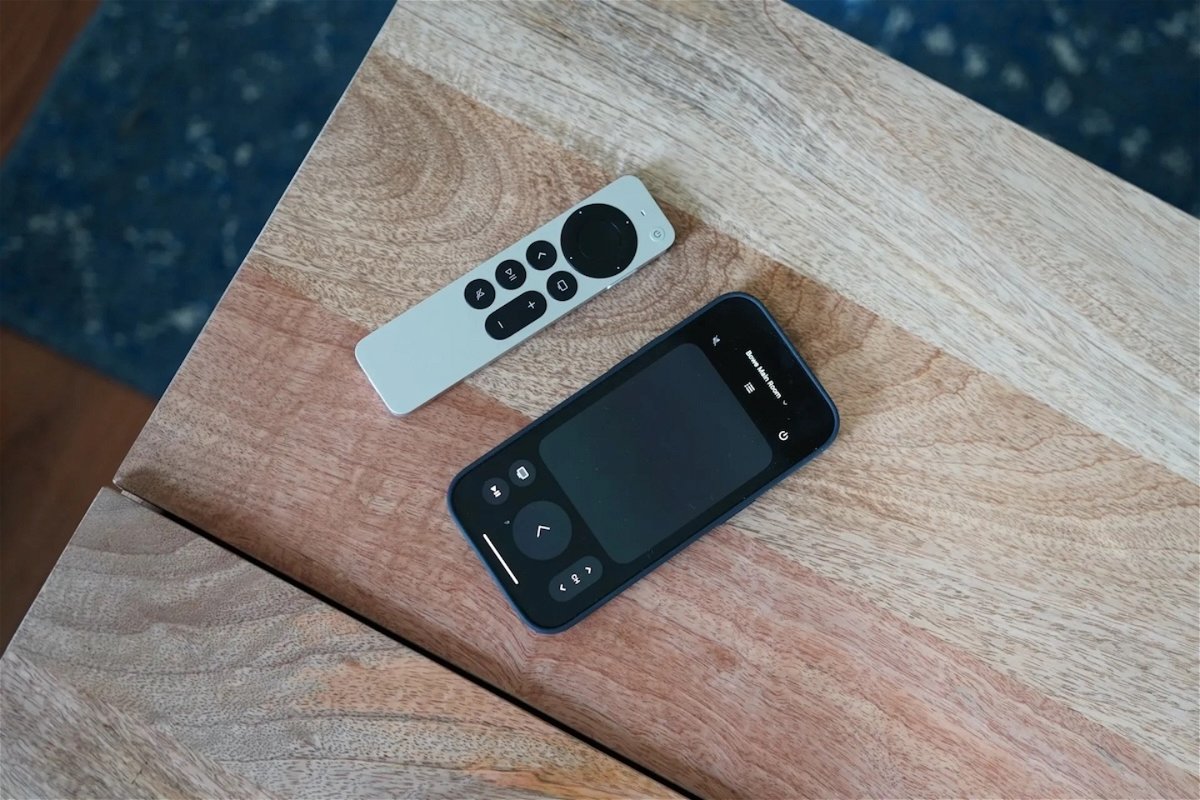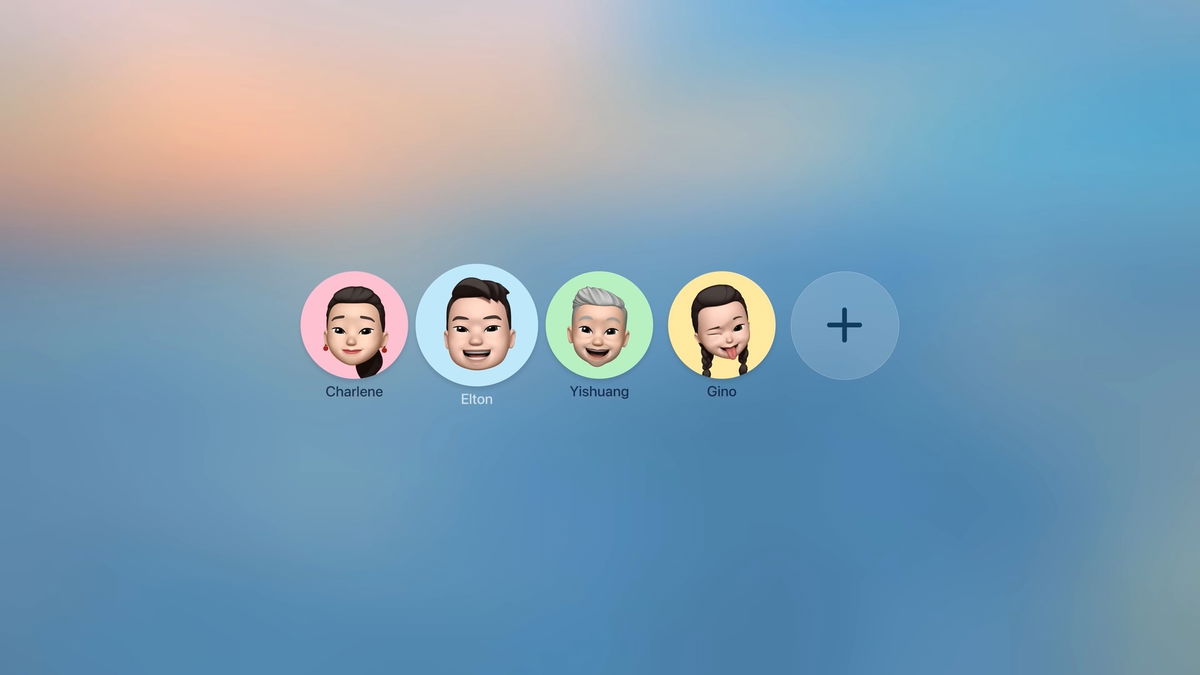How to control Apple TV from your iPhone
If you don’t want to control Apple TV with the official Siri Remote, here we show you how to control it from your iPhone
Smart or not, with its own operating system, we agree that Apple TV is one of the best devices to connect to our TV. The user, who has a wide Apple ecosystem as well as other devices, will surely be satisfied with what Apple TV with tvOS has to offer.. As a proof of this and its success, Apple has also improved the 4K capabilities by updating its product with a new Siri Remote, in addition to the ongoing HD version with support for tvOS 17. If you don’t want to use the official remote, your iPhone can be your remote and you can start using it faster. As soon as you get to the room where your Apple TV is located.
- Apple TV on Windows
- Download Netflix movies
- Turn on TV with Siri
- Essential Apple TV series
- Apple TV+ launches in 2024
Control your Apple TV with your iPhone faster and in just a few steps
- Open Control Center on your iPhone By swiping down from the top right corner of your screen. If your iPhone has Touch ID, swipe up from the bottom of your screen

Open Apple TV Remote in Control Center
- Select the Apple TV Remote icon. On an older iPhone, check Settings in Control Center and add it manually

Add Apple TV Remote to Control Center
- It will be identified when logged into Apple TV. If there is more than one at home, you will see each one separately.
- For When you connect iPhone to Apple TV it will ask for an access code This will appear on your TV. If it doesn’t connect directly, go to the Settings app on your Apple TV, then Remotes & Devices.

Enter the code to connect Apple TV
- You are now connected and can manage Apple TV via iPhone
The interface is very similar to the first generation Siri Remote (fourth generation Apple TV HD remote control). to be Slide your finger in 4 directions within the rectangular area. Click inside the rectangle to open any item on the screen.
To return to a previous site or page, click on the date on the left; You can also play or pause the content you are playing. If you are in a TV-specific app with multiple channels, you can also use the CH up and down buttons to view the content. The TV icon will take you to Apple TV+. Finally, as long as you’re connected to a HomePod, soundbar, or other type of speaker, the volume in the top left will be activated.

Apple TV Remote buttons on iPhone
Frequently asked questions about Apple TV Remote
Before it became part of Control Center, Apple’s official Apple TV Remote app existed. This appeared in the first generations of Apple TV and The app ceased to exist when the change came out in iOS 11. The app is still available, but only for the Apple Watch, which you can interact with with your Apple TV.
If you have an iPad, you can also access the Apple TV Remote from the control center. Note that if you have an older model, you will need to enable it in the Settings section of the control center. Here we leave you other tips about without Siri Remote; for example, turning off Apple TV and setting a sleep timer.
Source: i Padizate